| [ << Installing ] | [Top][Contents][Index] | [ Tutorial >> ] |
| [ < Installing ] | [ Up : Installing ] | [ Graphical setup under Windows > ] |
1.1 Graphical setup under GNU/Linux
These instructions work for the GNOME environment, for example on the default flavors of Ubuntu and Fedora. In other desktop environments, they can likely be adapted. For more minimal GNU/Linux distributions, see Command line setup.
First, find the GNOME Software app.
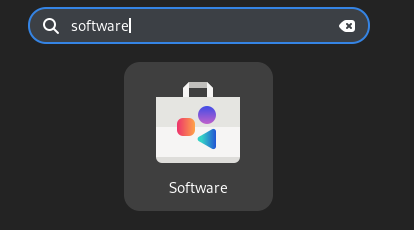
In GNOME Software, search “Frescobaldi”.
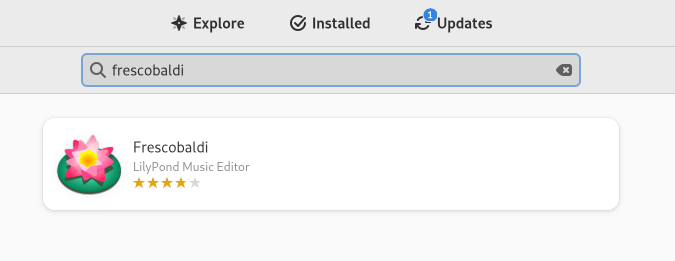
Install Frescobaldi. Behind the scenes, this should also automatically install some version of LilyPond.
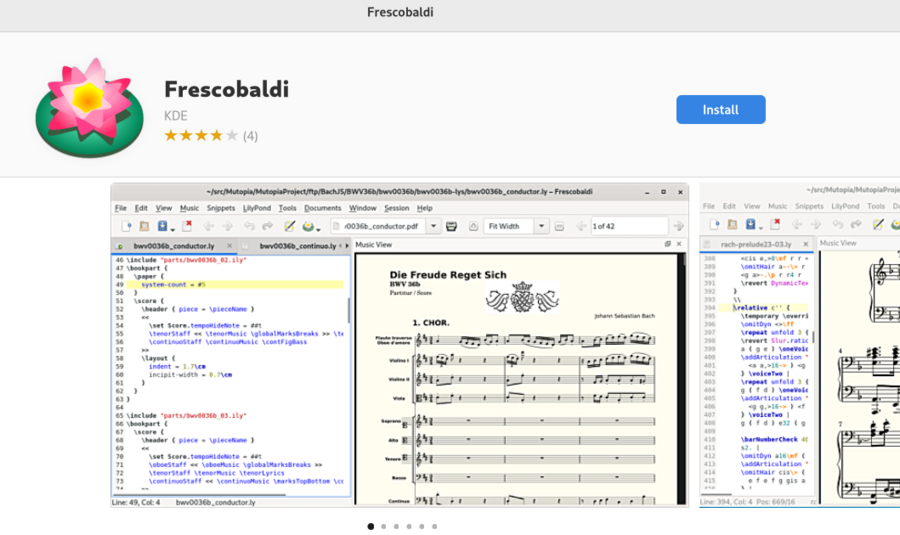
Open Frescobaldi. It starts on a new file with some pre-filled text that will be explained later.
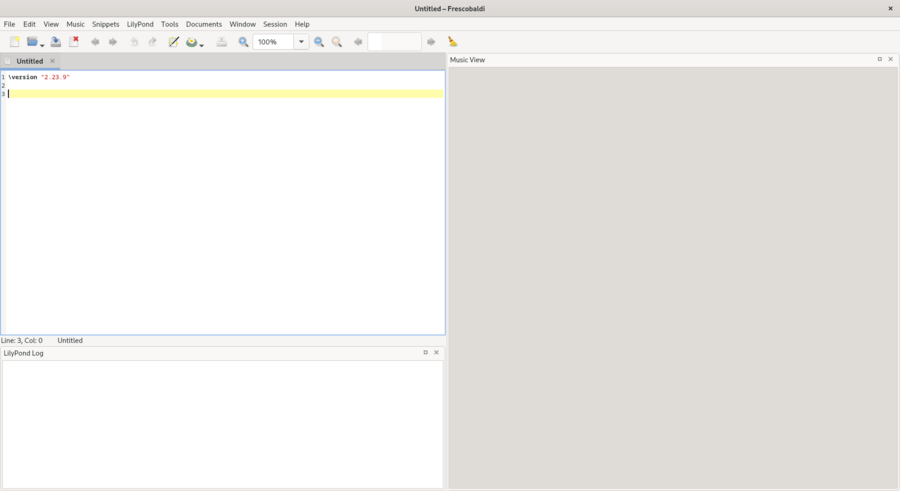
After the \version line, enter a new line containing exactly
this:
{ c' }
Now click on the LilyPond icon or use the Control-M keyboard shortcut. On the right, a simple score appears.
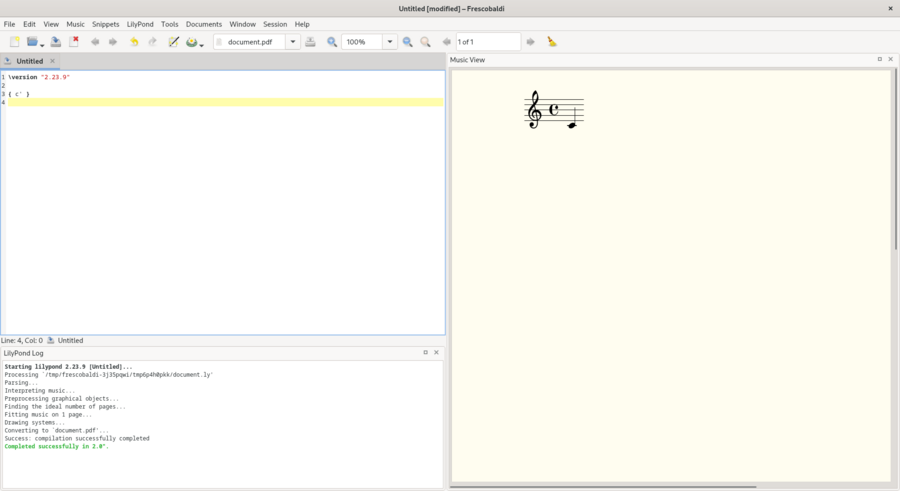
Congratulations, you have just created your first music sheet with LilyPond! If you’re satisfied now, you can skip the rest of this section. However, it may be that the version of LilyPond that was installed is not the same one as this documentation is for. If you want a different LilyPond version, you can register it in Frescobaldi, without losing the initial one. To do this, download the archive from Download and double-click to unpack it. (The image shows the archive for version 2.23.10; for this documentation, however, you should download the archive for version 2.25.25.)

Move the unpacked folder out of your “Downloads” folder to the folder where you want to permanently store it. For example, put it in your home folder.
Now, in Frescobaldi, go to the “Preferences” menu.
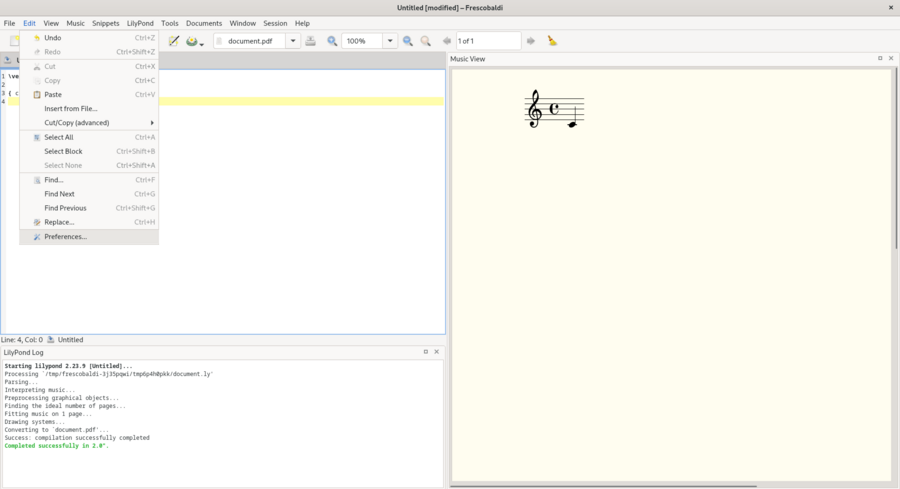
Select “LilyPond Preferences”, and click “Add” to register a new LilyPond version.
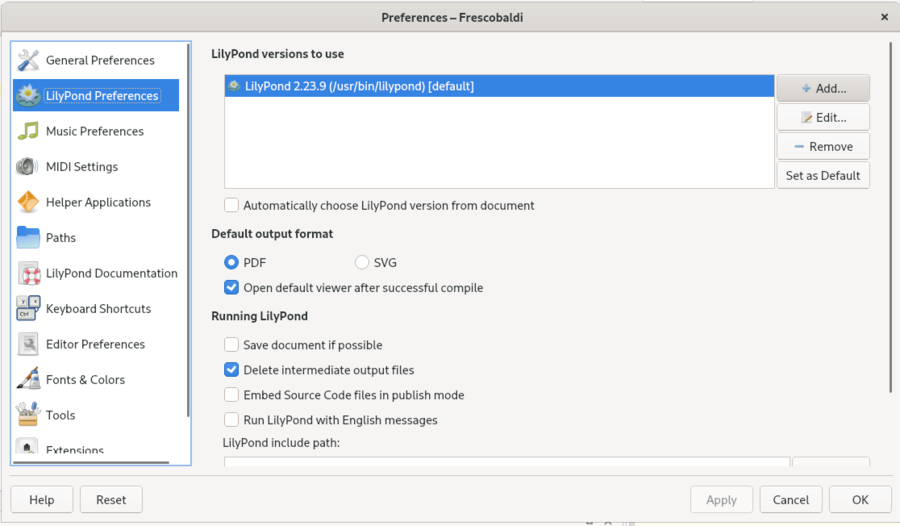
Click on the file explorer icon.
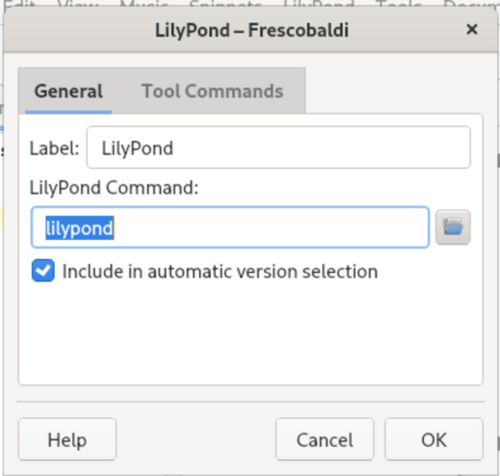
Navigate to the folder you have just extracted, then inside this folder, double-click ‘bin’ and finally select ‘lilypond’.
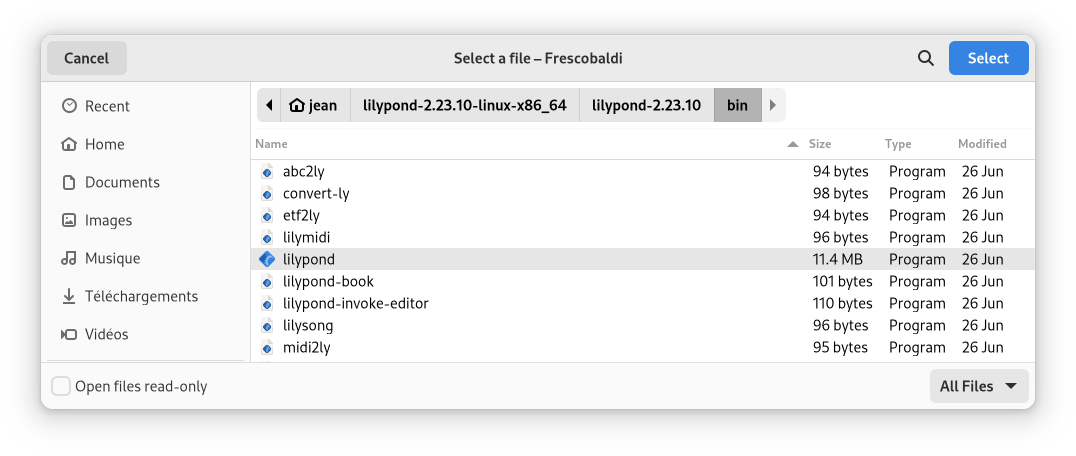
You’re done! You can click ‘OK’. You now have two versions of LilyPond installed.
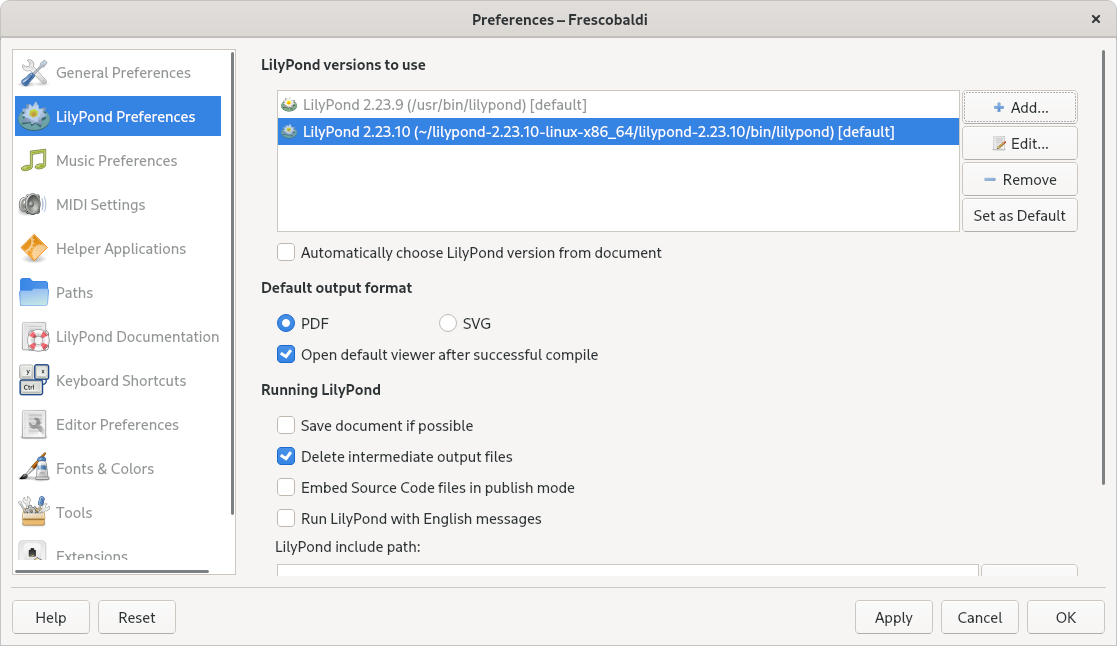
Now turn to Tutorial to learn more about LilyPond’s syntax.
| [ << Installing ] | [Top][Contents][Index] | [ Tutorial >> ] |
| [ < Installing ] | [ Up : Installing ] | [ Graphical setup under Windows > ] |