| [Top][Contents][Index] |
LilyPond — Notation Reference
|
This manual provides a reference for all notation that can be produced with LilyPond version 2.25.25. It assumes that the reader is familiar with the material in the Learning Manual. |
| 1 Musical notation | Notation which is used in almost all projects. | |
| 2 Specialist notation | Notation which is only used for specific purposes. | |
| 3 General input and output | General information about LilyPond input and output. | |
| 4 Spacing issues | Display of output on paper. | |
| 5 Changing defaults | Tuning output. | |
Appendices | ||
|---|---|---|
| Appendix A Markup commands | Detailed description of all markup commands. | |
| Appendix B Notation manual tables | Tables and charts. | |
| Appendix C Cheat sheet | Summary of LilyPond syntax. | |
| Appendix D GNU Free Documentation License | License of this document. | |
| Appendix E Index | ||
|
For more information about how this manual fits with the other documentation, or to read this manual in other formats, see Manuals. If you are missing any manuals, the complete documentation can be found at https://lilypond.org/. |
| [ << Top ] | [Top][Contents][Index] | [ Specialist notation >> ] |
| [ < Top ] | [ Up : Top ] | [ Pitches > ] |
1 Musical notation
This chapter explains how to create musical notation.
| 1.1 Pitches | Writing and display the pitches of notes. | |
| 1.2 Rhythms | Writing and displaying the durations of notes. | |
| 1.3 Expressive marks | Adding expression to notes. | |
| 1.4 Repeats | Repeat music. | |
| 1.5 Simultaneous notes | More than one note at once. | |
| 1.6 Staff notation | Displaying staves. | |
| 1.7 Editorial annotations | Special notation to increase legibility. | |
| 1.8 Text | Adding text to scores. |
| [ << Musical notation ] | [Top][Contents][Index] | [ Specialist notation >> ] |
| [ < Musical notation ] | [ Up : Musical notation ] | [ Writing pitches > ] |
1.1 Pitches
This section discusses how to specify the pitch of notes. There are three steps to this process: input, modification, and output.
| [ << Musical notation ] | [Top][Contents][Index] | [ Specialist notation >> ] |
| [ < Pitches ] | [ Up : Pitches ] | [ Absolute octave entry > ] |
1.1.1 Writing pitches
This section discusses how to input pitches. There are two different ways to place notes in octaves: absolute and relative mode. In most cases, relative mode will be more convenient.
| [ << Musical notation ] | [Top][Contents][Index] | [ Specialist notation >> ] |
| [ < Writing pitches ] | [ Up : Writing pitches ] | [ Relative octave entry > ] |
Absolute octave entry
A pitch name is specified using lowercase letters a
through g. The note names c to b are
engraved in the octave below middle C.
{ \clef bass c4 d e f g4 a b c d4 e f g }![[image of music]](f2/lily-eeff9f7b.png)
Other octaves may be specified with a single quote (')
or comma (,) character. Each ' raises the
pitch by one octave; each , lowers the pitch by an
octave.
{ \clef treble c'4 e' g' c'' c'4 g b c' \clef bass c,4 e, g, c c,4 g,, b,, c, }![[image of music]](d4/lily-5f0a0332.png)
Common octave marks can be entered just once on a reference pitch
after \fixed placed before the music. Pitches inside
\fixed only need ' or , marks
when they are above or below the octave of the reference pitch.
{ \fixed c' { \clef treble c4 e g c' c4 g, b, c } \clef bass \fixed c, { c4 e g c' c4 g, b, c } }![[image of music]](b9/lily-6faaedf5.png)
Pitches in the music expression following \fixed are
unaffected by any enclosing \relative, discussed next.
See also
Music Glossary: Pitch names.
Snippets: Pitches.
| [ << Musical notation ] | [Top][Contents][Index] | [ Specialist notation >> ] |
| [ < Absolute octave entry ] | [ Up : Writing pitches ] | [ Accidentals > ] |
Relative octave entry
Absolute octave entry requires specifying the octave for every single note. Relative octave entry, in contrast, specifies each octave in relation to the last note: changing one note’s octave will affect all of the following notes.
Relative note mode has to be entered explicitly using the
\relative command:
\relative startpitch musicexpr
In relative mode, each note is assumed to be as close to the
previous note as possible. This means that the octave of each
pitch inside musicexpr is calculated as follows:
- If no octave changing mark is used on a pitch, its octave is calculated so that the interval with the previous note is less than a fifth. This interval is determined without considering accidentals.
- An octave changing mark
'or,can be added to respectively raise or lower a pitch by an extra octave, relative to the pitch calculated without an octave mark. - Multiple octave changing marks can be used. For example,
''and,,will alter the pitch by two octaves. - The pitch of the first note is relative to
startpitch.startpitchis specified in absolute octave mode. Which choices are meaningful?- an octave of
c Identifying middle C with
c'is quite basic, so finding octaves ofctends to be straightforward. If your music starts withgisabovec''', you’d write something like\relative c''' { gis' … }- an octave of the first note inside
Writing
\relative gis''' { gis … }makes it easy to determine the absolute pitch of the first note inside.- no explicit starting pitch
The form
\relative { gis''' … }serves as a compact version of the previous option: the first note inside is written in absolute pitch itself. (This happens to be equivalent to choosingfas the reference pitch.)
The documentation will usually employ the last option.
- an octave of
Here is the relative mode shown in action:
\relative { \clef bass c d e f g a b c d e f g }![[image of music]](bc/lily-03f3f1bf.png)
Octave changing marks are used for intervals greater than a fourth:
\relative { c'' g c f, c' a, e'' c }![[image of music]](75/lily-c293cc4e.png)
A note sequence without a single octave mark can nevertheless span large intervals:
\relative { c f b e a d g c }![[image of music]](b9/lily-8f82adbf.png)
When \relative blocks are nested, the innermost
\relative block starts with its own reference pitch
independently of the outer \relative.
\relative { c' d e f \relative { c'' d e f } }![[image of music]](90/lily-37a1e15e.png)
To use absolute mode inside of \relative, put the absolute
music inside \fixed c { … } and the absolute
pitches will not affect the octaves of the relative music:
\relative { c'4 \fixed c { f'' g'' } c | c4 \fixed c'' { f g } c }![[image of music]](97/lily-e8cf713e.png)
\relative has no effect on \chordmode blocks.
\new Staff { \relative c''' { \chordmode { c1 } } \chordmode { c1 } }![[image of music]](0e/lily-e4470262.png)
\relative is not allowed inside of \chordmode blocks.
Music inside a \transpose block is absolute unless a
\relative is included.
\relative { d' e \transpose f g { d e \relative { d' e } } }![[image of music]](84/lily-0d834625.png)
If the preceding item is a chord, the first note of the chord is
used as the reference point for the octave placement of a
following note or chord. Inside chords, the next note is always
relative to the preceding one. Examine the next example
carefully, paying attention to the c notes.
\relative { c' <c e g> <c' e g'> <c, e, g''> }![[image of music]](86/lily-385e6bfd.png)
As explained above, the octave of pitches is calculated only with the note names, regardless of any alterations. Therefore, an E-double-sharp following a B will be placed higher, while an F-double-flat will be placed lower. In other words, a double-augmented fourth is considered a smaller interval than a double-diminished fifth, regardless of the number of semitones that each interval contains.
\relative { c''2 fis c2 ges b2 eisis b2 feses }![[image of music]](e7/lily-fe2af4a0.png)
In complex situations, it is sometimes useful to get back to a
certain pitch regardless of what happened before. This can be
done using \resetRelativeOctave:
\relative { << { c''2 d } \\ { e,,2 f } >> \resetRelativeOctave c'' c2 }![[image of music]](1f/lily-26d77379.png)
See also
Music Glossary: fifth, interval, Pitch names.
Notation Reference: Octave checks.
Snippets: Pitches.
Internals Reference: RelativeOctaveMusic.
| [ << Musical notation ] | [Top][Contents][Index] | [ Specialist notation >> ] |
| [ < Relative octave entry ] | [ Up : Writing pitches ] | [ Note names in other languages > ] |
Accidentals
Note: New users are sometimes confused about accidentals and
key signatures. In LilyPond, note names specify pitches; key
signatures and clefs determine how these pitches are displayed.
An unaltered note like c means ‘C natural’,
regardless of the key signature or clef. For more information,
see Pitches and key signatures.
A sharp pitch is made by adding is to the note
name, and a flat pitch by adding es. As you
might expect, a double sharp or double flat
is made by adding isis or eses. This syntax is
derived from Dutch note naming conventions. To use other names
for accidentals, see Note names in other languages.
\relative c'' { ais1 aes aisis aeses }![[image of music]](eb/lily-4cc4042c.png)
A natural pitch is entered as a simple note name; no suffix is required. A natural sign will be printed when needed to cancel the effect of an earlier accidental or key signature.
\relative c'' { a4 aes a2 }![[image of music]](8c/lily-fdff41c5.png)
Quarter tones may be added; the following is a series of Cs with increasing pitches:
\relative c'' { ceseh1 ces ceh c cih cis cisih }![[image of music]](87/lily-39a3e02d.png)
Normally accidentals are printed automatically, but you may also
print them manually. A reminder accidental can be forced by
adding an exclamation mark ! after the pitch. A
cautionary accidental (i.e., an accidental within parentheses) can
be obtained by adding the question mark ? after the
pitch.
\relative c'' { cis cis cis! cis? c c c! c? }![[image of music]](12/lily-da969c4e.png)
Accidentals on tied notes are only printed at the beginning of a new system:
\relative c'' { cis1~ 1~ \break cis }![[image of music]](b7/lily-2d3a58bd.png)
Selected Snippets
Hiding accidentals on tied notes at the start of a new system
This shows how to hide accidentals on tied notes at the start of a new system.
\relative c'' { \override Accidental.hide-tied-accidental-after-break = ##t cis1~ cis~ \break cis } \paper { tagline = ##f }![[image of music]](fc/lily-e464e4a3.png)
Preventing extra naturals from being automatically added
In accordance with traditional typesetting rules, a natural sign is
printed before a sharp or flat if a previous double sharp or flat on
the same note is canceled. To change this behavior to contemporary
practice, set the extraNatural property to f in the
Staff context.
\relative c'' { aeses4 aes ais a \set Staff.extraNatural = ##f aeses4 aes ais a }![[image of music]](82/lily-d4bc7626.png)
See also
Music Glossary: sharp, flat, double sharp, double flat, Pitch names, quarter tone.
Learning Manual: Pitches and key signatures.
Notation Reference: Automatic accidentals, Annotational accidentals (musica ficta), Note names in other languages.
Snippets: Pitches.
Internals Reference: Accidental_engraver, Accidental, AccidentalCautionary, accidental-interface.
Known issues and warnings
There are no generally accepted standards for denoting quarter tone accidentals, so LilyPond’s symbols do not conform to any standard.
| [ << Musical notation ] | [Top][Contents][Index] | [ Specialist notation >> ] |
| [ < Accidentals ] | [ Up : Writing pitches ] | [ Changing multiple pitches > ] |
Note names in other languages
There are predefined sets of note and accidental names for various other languages. Selecting the note name language is usually done at the beginning of the file; the following example is written using Italian note names:
\language "italiano" \relative { do' re mi sib }![[image of music]](34/lily-fd7b594c.png)
The available languages and the note names they define are:
Language Note Names nederlandscdefgabesbcatalàor
catalandoremifasollasibsideutschcdefgabhenglishcdefgabf/b-flatbespañolor
espanoldoremifasollasibsifrançaisdoré/remifasollasibsiitalianodoremifasollasibsinorskcdefgabhportuguêsor
portuguesdoremifasollasibsisuomicdefgabhsvenskacdefgabhvlaamsdoremifasollasibsi
In addition to note names, accidental suffixes may also vary depending on the language:
Language sharp flat double sharp double flat nederlandsisesisisesescatalàor
cataland/sbdd/ssbbdeutschisesisisesesenglishs/-sharpf/-flatss/x/-sharpsharpff/-flatflatespañolor
espanolsbss/xbbfrançaisdbdd/xbbitalianodbddbbnorskiss/isess/esississ/isisessess/esesportuguêsor
portuguessbssbbsuomiisesisisesessvenskaissessississessessvlaamskbkkbb
In Dutch, German, Norwegian, and Finnish, aes is contracted to
as; in Dutch and Norwegian, however, both forms are accepted by
LilyPond. Exactly the same holds for es and ees,
aeses and ases, and finally eeses and eses.
In German and Finnish, LilyPond additionally provides the more frequent
form asas for ases.
\relative c'' { a2 as e es a ases e eses }![[image of music]](ab/lily-fa4dc15e.png)
Some music uses microtones whose alterations are fractions of a ‘normal’ sharp or flat. The following table lists note name suffixes for quarter tone accidentals; here the prefixes semi- and sesqui- respectively mean ‘half’ and ‘one and a half’.
Language semi-sharp semi-flat sesqui-sharp sesqui-flat nederlandsihehisihesehcatalàor
catalanqd/qsqbtqd/tqstqbdeutschihehisihesehenglishqsqftqstqfespañolor
espanolcscbtcstcbfrançaissdsbdsdbsbitalianosdsbdsdbsbnorskihehissih/isihesseh/esehportuguêsor
portuguessqtbqtstqtbtqtsuomiihehisihesehsvenskaihehissihessehvlaamshkhbkhkbhb
In German, there are similar name contractions for microtones as with normal pitches described above.
\language "deutsch" \relative c'' { asah2 eh aih eisih }![[image of music]](38/lily-b4815aea.png)
Most languages presented here are commonly associated with Western classical music, also referred to as Common Practice Period. However, alternate pitches and tuning systems are also supported: see Common notation for non-Western music.
See also
Music Glossary: Pitch names, Common Practice Period.
Notation Reference: Common notation for non-Western music.
Installed Files: scm/define-note-names.scm.
Snippets: Pitches.
| [ << Musical notation ] | [Top][Contents][Index] | [ Specialist notation >> ] |
| [ < Note names in other languages ] | [ Up : Pitches ] | [ Octave checks > ] |
1.1.2 Changing multiple pitches
This section discusses how to modify pitches.
| [ << Musical notation ] | [Top][Contents][Index] | [ Specialist notation >> ] |
| [ < Changing multiple pitches ] | [ Up : Changing multiple pitches ] | [ Transpose > ] |
Octave checks
In relative mode, it is easy to forget an octave changing mark. Octave checks make such errors easier to find by displaying a warning and correcting the octave if a note is found in an unexpected octave.
To check the octave of a note, specify the absolute octave after
the = symbol. This example will generate a warning
(and change the pitch) because the second note is the absolute
octave d'' instead of d' as indicated by the octave
correction.
\relative { c''2 d=' e2 f }![[image of music]](4c/lily-dd0bfa28.png)
The octave of notes may also be checked with the
\octaveCheck controlpitch command.
controlpitch is specified in absolute mode. This
checks that the interval between the previous note and the
controlpitch is within a fourth (i.e., the normal
calculation of relative mode). If this check fails, a warning is
printed. While the previous note itself is not changed, future
notes are relative to the corrected value.
\relative { c''2 d \octaveCheck c' e2 f }![[image of music]](ce/lily-1a7b1033.png)
Compare the two bars below. The first and third \octaveCheck
checks fail, but the second one does not fail.
\relative { c''4 f g f c4 \octaveCheck c' f \octaveCheck c' g \octaveCheck c' f }![[image of music]](06/lily-79ad4b16.png)
See also
Snippets: Pitches.
Internals Reference: RelativeOctaveCheck.
| [ << Musical notation ] | [Top][Contents][Index] | [ Specialist notation >> ] |
| [ < Octave checks ] | [ Up : Changing multiple pitches ] | [ Inversion > ] |
Transpose
A music expression can be transposed with \transpose. The
syntax is
\transpose frompitch topitch musicexpr
This means that musicexpr is transposed by the
interval between the pitches frompitch and
topitch: any note with pitch frompitch
is changed to topitch and any other note is
transposed by the same interval. Both pitches are entered in
absolute mode.
Note: Music inside a \transpose block is absolute
unless a \relative is included in the block.
Consider a piece written in the key of D-major. It can be transposed up to E-major; note that the key signature is automatically transposed as well.
\transpose d e { \relative { \key d \major d'4 fis a d } }![[image of music]](47/lily-63868490.png)
If a part written in C (normal concert pitch) is to be played on the A clarinet (for which an A is notated as a C and thus sounds a minor third lower than notated), the appropriate part will be produced with:
\transpose a c' { \relative { \key c \major c'4 d e g } }![[image of music]](7d/lily-d454c43f.png)
Note that we specify \key c \major explicitly. If we
do not specify a key signature, the notes will be transposed but
no key signature will be printed.
\transpose distinguishes between enharmonic pitches: both
\transpose c cis or \transpose c des will
transpose up a semitone. The first version will print sharps and
the notes will remain on the same scale step, the second version
will print flats on the scale step above.
music = \relative { c' d e f } \new Staff { \transpose c cis { \music } \transpose c des { \music } }![[image of music]](94/lily-56f23d69.png)
\transpose may also be used in a different way, to input
written notes for a transposing instrument. The previous examples
show how to enter pitches in C (or concert pitch) and
typeset them for a transposing instrument, but the opposite is
also possible if you for example have a set of instrumental parts
and want to print a conductor’s score. For example, when entering
music for a B-flat trumpet that begins on a notated E (concert D),
one would write:
musicInBflat = { e4 … }
\transpose c bes, \musicInBflat
To print this music in F (e.g., rearranging to a French horn) you
could wrap the existing music with another \transpose:
musicInBflat = { e4 … }
\transpose f c' { \transpose c bes, \musicInBflat }
For more information about transposing instruments, see Instrument transpositions.
Selected Snippets
Transposing pitches with minimum accidentals ("Smart" transpose)
This example uses some Scheme code to enforce enharmonic modifications for notes in order to have the minimum number of accidentals. In this case, the following rules apply:
Double accidentals should be removed
B sharp -> C
E sharp -> F
C flat -> B
F flat -> E
In this manner, the most natural enharmonic notes are chosen.
#(define (naturalize-pitch p) (let ((o (ly:pitch-octave p)) (a (* 4 (ly:pitch-alteration p))) ;; alteration, a, in quarter tone steps, ;; for historical reasons (n (ly:pitch-notename p))) (cond ((and (> a 1) (or (eqv? n 6) (eqv? n 2))) (set! a (- a 2)) (set! n (+ n 1))) ((and (< a -1) (or (eqv? n 0) (eqv? n 3))) (set! a (+ a 2)) (set! n (- n 1)))) (cond ((> a 2) (set! a (- a 4)) (set! n (+ n 1))) ((< a -2) (set! a (+ a 4)) (set! n (- n 1)))) (if (< n 0) (begin (set! o (- o 1)) (set! n (+ n 7)))) (if (> n 6) (begin (set! o (+ o 1)) (set! n (- n 7)))) (ly:make-pitch o n (/ a 4)))) #(define (naturalize music) (let ((es (ly:music-property music 'elements)) (e (ly:music-property music 'element)) (p (ly:music-property music 'pitch))) (if (pair? es) (ly:music-set-property! music 'elements (map naturalize es))) (if (ly:music? e) (ly:music-set-property! music 'element (naturalize e))) (if (ly:pitch? p) (begin (set! p (naturalize-pitch p)) (ly:music-set-property! music 'pitch p))) music)) naturalizeMusic = #(define-music-function (m) (ly:music?) (naturalize m)) music = \relative c' { c4 d e g } \score { \new Staff { \transpose c ais { \music } \naturalizeMusic \transpose c ais { \music } \transpose c deses { \music } \naturalizeMusic \transpose c deses { \music } } \layout { } }![[image of music]](ca/lily-22597c66.png)
See also
Notation Reference: Instrument transpositions, Inversion, Modal transformations, Relative octave entry, Retrograde.
Snippets: Pitches.
Internals Reference: TransposedMusic.
Known issues and warnings
The relative conversion will not affect \transpose,
\chordmode or \relative sections in its argument. To use
relative mode within transposed music, an additional \relative
must be placed inside \transpose.
Triple accidentals will not be printed if using \transpose. An
‘enharmonically equivalent’ pitch will be used instead (e.g., d-flat
rather than e-triple-flat).
| [ << Musical notation ] | [Top][Contents][Index] | [ Specialist notation >> ] |
| [ < Transpose ] | [ Up : Changing multiple pitches ] | [ Retrograde > ] |
Inversion
A music expression can be inverted and transposed in a single operation with:
\inversion around-pitch to-pitch musicexpr
The musicexpr is inverted interval by interval around
around-pitch, and then transposed so that
around-pitch is mapped to to-pitch.
music = \relative { c' d e f } \new Staff { \music \inversion d' d' \music \inversion d' ees' \music }![[image of music]](48/lily-05ccd2d9.png)
Note: Motifs to be inverted should be expressed in absolute form
or be first converted to absolute form by enclosing them in a
\relative block.
See also
Notation Reference: Modal transformations, Retrograde, Transpose.
| [ << Musical notation ] | [Top][Contents][Index] | [ Specialist notation >> ] |
| [ < Inversion ] | [ Up : Changing multiple pitches ] | [ Modal transformations > ] |
Retrograde
A music expression can be reversed to produce its retrograde:
music = \relative { c'8. ees16( fis8. a16 b8.) gis16 f8. d16 } \new Staff { \music \retrograde \music }![[image of music]](f2/lily-9638d16f.png)
Known issues and warnings
\retrograde is a rather simple tool. Since many events are
‘mirrored’ rather than exchanged, tweaks and directional
modifiers for opening spanners need to be added at the matching
closing spanners: ^( needs to be ended by ^), every
\< or \cresc needs to be ended by \! or
\endcr, every \> or \decr needs to be ended
by \enddecr. Property-changing commands/overrides with a
lasting effect will likely cause surprises.
See also
Notation Reference: Inversion, Modal transformations, Transpose.
| [ << Musical notation ] | [Top][Contents][Index] | [ Specialist notation >> ] |
| [ < Retrograde ] | [ Up : Changing multiple pitches ] | [ Displaying pitches > ] |
Modal transformations
In a musical composition that is based on a scale, a motif is frequently transformed in various ways. It may be transposed to start at different places in the scale or it may be inverted around a pivot point in the scale. It may also be reversed to produce its retrograde, see Retrograde.
Note: Any note that does not lie within the given scale will be left untransformed.
Modal transposition
A motif can be transposed within a given scale with:
\modalTranspose from-pitch to-pitch scale motif
The notes of motif are shifted within the scale by the number of scale degrees given by the interval between to-pitch and from-pitch:
diatonicScale = \relative { c' d e f g a b } motif = \relative { c'8 d e f g a b c } \new Staff { \motif \modalTranspose c f \diatonicScale \motif \modalTranspose c b, \diatonicScale \motif }![[image of music]](59/lily-cf52c902.png)
An ascending scale of any length and with any intervals may be specified:
pentatonicScale = \relative { ges aes bes des ees } motif = \relative { ees'8 des ges,4 <ges' bes,> <ges bes,> } \new Staff { \motif \modalTranspose ges ees' \pentatonicScale \motif }![[image of music]](b6/lily-0c51ed32.png)
When used with a chromatic scale \modalTranspose has a
similar effect to \transpose, but with the ability to
specify the names of the notes to be used:
chromaticScale = \relative { c' cis d dis e f fis g gis a ais b } motif = \relative { c'8 d e f g a b c } \new Staff { \motif \transpose c f \motif \modalTranspose c f \chromaticScale \motif }![[image of music]](fe/lily-855dcb74.png)
Modal inversion
A motif can be inverted within a given scale around a given pivot note and transposed in a single operation with:
\modalInversion around-pitch to-pitch scale motif
The notes of motif are placed the same number of scale degrees from the around-pitch note within the scale, but in the opposite direction, and the result is then shifted within the scale by the number of scale degrees given by the interval between to-pitch and around-pitch.
So to simply invert around a note in the scale use the same value for around-pitch and to-pitch:
octatonicScale = \relative { ees' f fis gis a b c d } motif = \relative { c'8. ees16 fis8. a16 b8. gis16 f8. d16 } \new Staff { \motif \modalInversion fis' fis' \octatonicScale \motif }![[image of music]](22/lily-5aa7cb6b.png)
To invert around a pivot between two notes in the scale, invert around one of the notes and then transpose by one scale degree. The two notes specified can be interpreted as bracketing the pivot point:
scale = \relative { c' g' } motive = \relative { c' c g' c, } \new Staff { \motive \modalInversion c' g' \scale \motive }![[image of music]](f7/lily-e2032c67.png)
The combined operation of inversion and retrograde produce the retrograde inversion:
octatonicScale = \relative { ees' f fis gis a b c d } motif = \relative { c'8. ees16 fis8. a16 b8. gis16 f8. d16 } \new Staff { \motif \retrograde \modalInversion c' c' \octatonicScale \motif }![[image of music]](81/lily-ac1adf49.png)
See also
Notation Reference: Inversion, Retrograde, Transpose.
| [ << Musical notation ] | [Top][Contents][Index] | [ Specialist notation >> ] |
| [ < Modal transformations ] | [ Up : Pitches ] | [ Clef > ] |
1.1.3 Displaying pitches
This section discusses how to alter the output of pitches.
| [ << Musical notation ] | [Top][Contents][Index] | [ Specialist notation >> ] |
| [ < Displaying pitches ] | [ Up : Displaying pitches ] | [ Key signature > ] |
Clef
Without any explicit command, the default clef for LilyPond is the treble (or G) clef.
c'2 c'![[image of music]](14/lily-1fa94831.png)
However, the clef can be changed by using the \clef command and
an appropriate clef name. Middle C is shown in each of the
following examples.
\clef treble c'2 c' \clef alto c'2 c' \clef tenor c'2 c' \clef bass c'2 c'![[image of music]](c2/lily-888f8b4c.png)
For the full range of possible clef names see Clef styles.
Specialized clefs, such as those used in Ancient music, are described in Mensural clefs and Gregorian clefs. Music that requires tablature clefs is discussed in Default tablatures and Custom tablatures.
For mixing clefs when using cue notes, see the \cueClef and
\cueDuringWithClef commands in Formatting cue notes.
By adding _8 or ^8 to the clef name, the
clef is transposed one octave down or up respectively,
and _15 and ^15 transpose by two octaves.
Other integers can be used if required. Clef names containing
non-alphabetic characters must be enclosed in quotes
\clef treble c'2 c' \clef "treble_8" c'2 c' \clef "bass^15" c'2 c' \clef "alto_2" c'2 c' \clef "G_8" c'2 c' \clef "F^5" c'2 c'![[image of music]](4a/lily-e07b30aa.png)
Optional octavation can be obtained by enclosing the numeric argument in parentheses or brackets:
\clef "treble_(8)" c'2 c' \clef "bass^[15]" c'2 c'![[image of music]](fc/lily-ba81cd10.png)
The pitches are displayed as if the numeric argument were given without parentheses/brackets.
By default, a clef change taking place at a line break causes the new clef symbol to be printed at the end of the previous line, as a ‘warning clef’, as well as at the beginning of the next. This warning clef can be suppressed.
\clef treble c'2 c' \break \clef bass c'2 c' \break \set Staff.explicitClefVisibility = #end-of-line-invisible \clef alto c'2 c' \break \unset Staff.explicitClefVisibility \clef bass c'2 c'![[image of music]](e6/lily-0cdfdc62.png)
By default, a clef that has previously been printed will not be
reprinted if the same \clef command is issued again and
will be ignored. The command
\set Staff.forceClef = ##t changes this behavior.
\clef treble c'1 \clef treble c'1 \set Staff.forceClef = ##t c'1 \clef treble c'1![[image of music]](16/lily-a6fb5906.png)
To be more precise, it is not the \clef command itself that
prints a clef. Instead, it sets or changes a property of the
Clef_engraver, which then decides by its own whether to
display a clef or not in the current staff. The forceClef
property overrides this decision locally to reprint a clef once.
When there is a manual clef change, the glyph of the changed clef will be smaller than normal. This behavior can be overridden.
\clef "treble" c'1 \clef "bass" c'1 \clef "treble" c'1 \override Staff.Clef.full-size-change = ##t \clef "bass" c'1 \clef "treble" c'1 \revert Staff.Clef.full-size-change \clef "bass" c'1 \clef "treble" c'1![[image of music]](41/lily-7e0d6dd2.png)
Selected Snippets
Tweaking clef properties
Changing the clef glyph, its position, or the ottavation does not
change the position of subsequent notes on the staff. To get key
signatures on their correct staff lines, middleCClefPosition
must also be specified, with positive or negative values moving
middle C up or down respectively, relative to the staff’s
center line.
For example, \clef "treble_8" is equivalent to setting the
clefGlyph, clefPosition (the vertical position of the
clef itself on the staff), middleCPosition, and
clefTransposition. Note that when any of these properties
(except middleCPosition) are changed a new clef symbol is
printed.
The following examples show the possibilities when setting these properties manually. On the first line, the manual changes preserve the standard relative positioning of clefs and notes, whereas on the second line, they do not.
{ % The default treble clef \key f \major c'1 % The standard bass clef \set Staff.clefGlyph = "clefs.F" \set Staff.clefPosition = 2 \set Staff.middleCPosition = 6 \set Staff.middleCClefPosition = 6 \key g \major c'1 % The baritone clef \set Staff.clefGlyph = "clefs.C" \set Staff.clefPosition = 4 \set Staff.middleCPosition = 4 \set Staff.middleCClefPosition = 4 \key f \major c'1 % The standard choral tenor clef \set Staff.clefGlyph = "clefs.G" \set Staff.clefPosition = -2 \set Staff.clefTransposition = -7 \set Staff.middleCPosition = 1 \set Staff.middleCClefPosition = 1 \key f \major c'1 % A non-standard clef \set Staff.clefPosition = 0 \set Staff.clefTransposition = 0 \set Staff.middleCPosition = -4 \set Staff.middleCClefPosition = -4 \key g \major c'1 \break % The following clef changes do not preserve % the normal relationship between notes, key signatures % and clefs: \set Staff.clefGlyph = "clefs.F" \set Staff.clefPosition = 2 c'1 \set Staff.clefGlyph = "clefs.G" c'1 \set Staff.clefGlyph = "clefs.C" c'1 \set Staff.clefTransposition = 7 c'1 \set Staff.clefTransposition = 0 \set Staff.clefPosition = 0 c'1 % Return to the normal clef: \set Staff.middleCPosition = 0 c'1 } \paper { tagline = ##f }![[image of music]](58/lily-95e780a5.png)
See also
Notation Reference: Mensural clefs, Gregorian clefs, Default tablatures, Custom tablatures, Formatting cue notes.
Installed Files: scm/parser-clef.scm.
Snippets: Pitches.
Internals Reference: Clef_engraver, Clef, ClefModifier, clef-interface.
Known issues and warnings
Ottavation numbers attached to clefs are treated as separate
grobs. So any \override done to the Clef will also
need to be applied, as a separate \override, to the
ClefModifier grob.
\new Staff \with { \override Clef.color = #(universal-color 'blue) \override ClefModifier.color = #(universal-color 'vermillion) } \clef "treble_8" c'4![[image of music]](0e/lily-085f67c6.png)
| [ << Musical notation ] | [Top][Contents][Index] | [ Specialist notation >> ] |
| [ < Clef ] | [ Up : Displaying pitches ] | [ Ottava brackets > ] |
Key signature
Note: New users are sometimes confused about accidentals and
key signatures. In LilyPond, note names are the raw input; key
signatures and clefs determine how this raw input is displayed.
An unaltered note like c means ‘C natural’,
regardless of the key signature or clef. For more information,
see Pitches and key signatures.
The key signature indicates the tonality in which a piece is played. It is denoted by a set of alterations (flats or sharps) at the start of the staff. The key signature may be altered:
\key pitch mode
Here, mode should be \major or \minor
to get a key signature of pitch-major or
pitch-minor, respectively. You may also use the
standard mode names, also called church modes:
\ionian, \dorian, \phrygian, \lydian,
\mixolydian, \aeolian, and \locrian.
\relative { \key g \major fis''1 f fis }![[image of music]](5d/lily-b34654e8.png)
Additional modes can be defined, by listing the alterations for each scale step when the mode starts on C.
freygish = #`((0 . ,NATURAL) (1 . ,FLAT) (2 . ,NATURAL) (3 . ,NATURAL) (4 . ,NATURAL) (5 . ,FLAT) (6 . ,FLAT)) \relative { \key c \freygish c'4 des e f \bar "||" \key d \freygish d es fis g }![[image of music]](dd/lily-bd33508d.png)
Accidentals in the key signature may be printed in octaves other
than their traditional positions, or in multiple octaves, by
using the flat-positions and sharp-positions
properties of KeySignature. Entries in these properties
specify the range of staff positions where accidentals will be
printed. If a single position is specified in an entry, the
accidentals are placed within the octave ending at that staff
position.
\override Staff.KeySignature.flat-positions = #'((-5 . 5)) \override Staff.KeyCancellation.flat-positions = #'((-5 . 5)) \clef bass \key es \major es g bes d' \clef treble \bar "||" \key es \major es' g' bes' d'' \override Staff.KeySignature.sharp-positions = #'(2) \bar "||" \key b \major b' fis' b'2![[image of music]](d5/lily-f80f5d26.png)
Selected Snippets
Preventing natural signs from being printed when the key signature changes
When the key signature changes, natural signs are automatically printed
to cancel any accidentals from previous key signatures. This may be
prevented by setting to f the printKeyCancellation
property in the Staff context.
\relative c' { \key d \major a4 b cis d \key g \minor a4 bes c d \set Staff.printKeyCancellation = ##f \key d \major a4 b cis d \key g \minor a4 bes c d }![[image of music]](d7/lily-5da76b2a.png)
Non-traditional key signatures
The commonly used \key command sets the keyAlterations
property, in the Staff context.
To create non-standard key signatures, set this property directly. The format of this command is a list:
\set Staff.keyAlterations = #`(((octave . step) . alter) ((octave . step) . alter) ...)
where, for each element in the list, octave specifies the octave
(0 being the octave from middle C to the B above), step
specifies the note within the octave (0 means C and 6 means B), and
alter is ,SHARP ,FLAT ,DOUBLE-SHARP etc.
Alternatively, using the more concise format for each item in the list
(step . alter) specifies the same alteration holds in all
octaves.
For microtonal scales where a “sharp” is not 100 cents, alter
refers to the alteration as a proportion of a 200-cent whole tone.
\include "arabic.ly" \relative do' { \set Staff.keyAlterations = #`((0 . ,SEMI-FLAT) (1 . ,SEMI-FLAT) (2 . ,FLAT) (5 . ,FLAT) (6 . ,SEMI-FLAT)) %\set Staff.extraNatural = ##f re reb \dwn reb resd dod dob dosd \dwn dob | dobsb dodsd do do | }![[image of music]](80/lily-51e934b1.png)
See also
Music Glossary: church mode, scordatura.
Learning Manual: Pitches and key signatures.
Snippets: Pitches.
Internals Reference: KeyChangeEvent, Key_engraver, Key_performer, KeyCancellation, KeySignature, key-signature-interface.
| [ << Musical notation ] | [Top][Contents][Index] | [ Specialist notation >> ] |
| [ < Key signature ] | [ Up : Displaying pitches ] | [ Instrument transpositions > ] |
Ottava brackets
Ottava brackets raise or lower displayed notes by one or more
octaves, leaving the sounding pitch unchanged. The purpose of the octavation
is to reduce the use of ledger lines, especially when wide intervals occur in
short passages. The \ottava takes a positive integer to indicate
playing higher than printed, or a negative to play lower. The effect of the
ottava brackets lasts to the next entry of a different octavation, and can be
ended by using \ottava 0.
In the following example, all notes sound at the same pitch:
\relative c'' { a2 b \ottava -2 a2 b \ottava -1 a2 b \ottava 0 a2 b \ottava 1 a2 b \ottava 2 a2 b }![[image of music]](b4/lily-a659bb26.png)
By default, only a number is printed at the start of the bracket. That setting may be changed to include an abbreviated ordinal, either in superscript or in normal letters; the initial bold font weight of these characters may also be altered, as explained in Selecting font and font size.
The following example demonstrates various options, as well as how to go back to the current default behavior:
\relative c'' { \ottava 1 a'2 b \ottava 2 a'2 b \bar "||" \set Staff.ottavationMarkups = #ottavation-ordinals \ottava 1 a,2 b \ottava 2 a'2 b \bar "||" \override Staff.OttavaBracket.font-series = #'normal \set Staff.ottavationMarkups = #ottavation-simple-ordinals \ottava 1 a,2 b \ottava 2 a'2 b \bar "||" \revert Staff.OttavaBracket.font-series \set Staff.ottavationMarkups = #ottavation-numbers \ottava 1 a,2 b \ottava 2 a'2 b }![[image of music]](3b/lily-687c1ae9.png)
Selected Snippets
Changing ottava text
Internally, \ottava sets the properties ottavation (for
example, to 8va or 8vb) and middleCPosition. To
override the text of the bracket, set ottavation after invoking
\ottava.
Short text is especially useful when a brief ottava is used.
{ c'2 \ottava 1 \set Staff.ottavation = "8" c''2 \ottava 0 c'1 \ottava 1 \set Staff.ottavation = "Text" c''1 }![[image of music]](6a/lily-3221ba17.png)
Adding an ottava marking to a single voice
If you have more than one voice on the staff, setting octavation in one
voice transposes the position of notes in all voices for the duration
of the ottava bracket. If the octavation is only intended to apply to
one voice, the Ottava_spanner_engraver should be moved to
Voice context.
\layout { \context { \Staff \remove Ottava_spanner_engraver } \context { \Voice \consists Ottava_spanner_engraver } } { \clef bass << { <g d'>1~ q2 <c' e'> } \\ { r2. \ottava -1 <b,,, b,,>4 ~ | q2 \ottava 0 <c e>2 } >> }![[image of music]](e6/lily-a286c06e.png)
Modifying the Ottava spanner slope
It is possible to change the slope of the Ottava spanner.
\relative c'' { \override Staff.OttavaBracket.stencil = #ly:line-spanner::print \override Staff.OttavaBracket.bound-details = #`((left . ((Y . 0) (attach-dir . ,LEFT) (padding . 0) (stencil-align-dir-y . ,CENTER))) (right . ((Y . 5.0) ; Change the number here (padding . 0) (attach-dir . ,RIGHT) (text . ,(make-draw-dashed-line-markup (cons 0 -1.2)))))) \override Staff.OttavaBracket.left-bound-info = #ly:horizontal-line-spanner::calc-left-bound-info-and-text \override Staff.OttavaBracket.right-bound-info = #ly:horizontal-line-spanner::calc-right-bound-info \ottava 1 c1 c'''1 }![[image of music]](aa/lily-dd1cb36a.png)
See also
Music Glossary: octavation.
Notation Reference: Selecting font and font size.
Snippets: Pitches.
Internals Reference: Ottava_spanner_engraver, OttavaBracket, ottava-bracket-interface.
| [ << Musical notation ] | [Top][Contents][Index] | [ Specialist notation >> ] |
| [ < Ottava brackets ] | [ Up : Displaying pitches ] | [ Automatic accidentals > ] |
Instrument transpositions
When typesetting scores that involve transposing instruments, some parts can be typeset in a different pitch than the concert pitch. In these cases, the key of the transposing instrument should be specified; otherwise the MIDI output and cues in other parts will produce incorrect pitches. For more information about quotations, see Quoting other voices.
\transposition pitch
The pitch to use for \transposition should correspond to
the real sound heard when a c' written on the staff is
played by the transposing instrument. This pitch is entered in
absolute mode, so an instrument that produces a real sound which
is one tone higher than the printed music should use
\transposition d'. \transposition should
only be used if the pitches are not being entered in
concert pitch.
Here are a few notes for violin and B-flat clarinet where the parts have been entered using the notes and key as they appear in each part of the conductor’s score. The two instruments are playing in unison.
\new GrandStaff << \new Staff = "violin" \with { instrumentName = "Vln" midiInstrument = "violin" } \relative c'' { % not strictly necessary, but a good reminder \transposition c' \key c \major g4( c8) r c r c4 } \new Staff = "clarinet" \with { instrumentName = \markup { Cl (B\flat) } midiInstrument = "clarinet" } \relative c'' { \transposition bes \key d \major a4( d8) r d r d4 } >>![[image of music]](50/lily-9ee4dc9a.png)
The \transposition may be changed during a piece. For
example, a clarinetist may be required to switch from an A clarinet
to a B-flat clarinet.
flute = \relative c'' { \key f \major \cueDuring "clarinet" #DOWN { R1 _\markup\tiny "clarinet" c4 f e d R1 _\markup\tiny "clarinet" } } clarinet = \relative c'' { \key aes \major \transposition a aes4 bes c des R1^\markup { muta in B\flat } \key g \major \transposition bes d2 g, } \addQuote "clarinet" \clarinet << \new Staff \with { instrumentName = "Flute" } \flute \new Staff \with { instrumentName = "Cl (A)" } \clarinet >>![[image of music]](3d/lily-8c114ca6.png)
See also
Music Glossary: concert pitch, transposing instrument.
Notation Reference: Quoting other voices, Transpose.
Snippets: Pitches.
| [ << Musical notation ] | [Top][Contents][Index] | [ Specialist notation >> ] |
| [ < Instrument transpositions ] | [ Up : Displaying pitches ] | [ Alternate accidental glyphs > ] |
Automatic accidentals
There are many different conventions on how to typeset accidentals. LilyPond provides a function to specify which accidental style to use. This function is called as follows:
\new Staff <<
\accidentalStyle voice
{ … }
>>
The accidental style normally applies to the current
Staff (with the exception of the styles choral,
piano and piano-cautionary, which are explained
below). Optionally, the function can take a second argument
that determines in which scope the style should be changed.
For example, to use the same style in all staves of the
current StaffGroup, use:
\accidentalStyle StaffGroup.voice
The following accidental styles are supported. To demonstrate each style, we use the following example:
musicA = { << \relative { cis''8 fis, bes4 <a cis>8 f bis4 | cis2. <c, g'>4 | } \\ \relative { ais'2 cis, | fis8 b a4 cis2 | } >> } musicB = { \clef bass \new Voice { \voiceTwo \relative { <fis a cis>8[ <fis a cis> \change Staff = up cis' cis \change Staff = down <fis, a> <fis a>] \showStaffSwitch \change Staff = up dis'4 | \change Staff = down <fis, a cis>4 gis <f a d>2 | } } } \new PianoStaff { << \new Staff = "up" { \accidentalStyle default \musicA } \new Staff = "down" { \accidentalStyle default \musicB } >> }![[image of music]](e8/lily-4062fe48.png)
Note that the last lines of this example can be replaced by the following, as long as the same accidental style should be used in both staves.
\new PianoStaff {
<<
\new Staff = "up" {
%%% change the next line as desired:
\accidentalStyle Score.default
\musicA
}
\new Staff = "down" {
\musicB
}
>>
}
default-
This is the default typesetting behavior. It corresponds to eighteenth-century common practice: accidentals are remembered to the end of the measure in which they occur and only in their own octave. Thus, in the example below, no natural signs are printed before the
bin the second measure or the lastc:![[image of music]](e8/lily-4062fe48.png)
voice-
The normal behavior is to remember the accidentals at
Staff-level. In this style, however, accidentals are typeset individually for each voice. Apart from that, the rule is similar todefault.As a result, accidentals from one voice do not get canceled in other voices, which is often an unwanted result: in the following example, it is hard to determine whether the second
ashould be played natural or sharp. Thevoiceoption should therefore be used only if the voices are to be read solely by individual musicians. If the staff is to be used by one musician (e.g., a conductor or in a piano score) thenmodernormodern-cautionaryshould be used instead.![[image of music]](56/lily-a85981d6.png)
modern-
This rule corresponds to the common practice in the twentieth century. It omits some extra natural signs, which were traditionally prefixed to a sharp following a double sharp, or a flat following a double flat. The
modernrule prints the same accidentals asdefault, with two additions that serve to avoid ambiguity: after temporary accidentals, cancellation marks are printed also in the following measure (for notes in the same octave) and, in the same measure, for notes in other octaves. Hence the naturals before theband thecin the second measure of the upper staff:![[image of music]](7a/lily-3e3b57ff.png)
modern-cautionary-
This rule is similar to
modern, but the ‘extra’ accidentals are printed as cautionary accidentals (with parentheses). They can also be printed at a different size by overridingAccidentalCautionary’sfont-sizeproperty.![[image of music]](9e/lily-8dc341fd.png)
modern-voice-
This rule is used for multi-voice accidentals to be read both by musicians playing one voice and musicians playing all voices. Accidentals are typeset for each voice, but they are canceled across voices in the same
Staff. Hence, theain the last measure is canceled because the previous cancellation was in a different voice, and thedin the lower staff is canceled because of the accidental in a different voice in the previous measure:![[image of music]](c5/lily-953e1f2d.png)
modern-voice-cautionary-
This rule is the same as
modern-voice, but with the extra accidentals (the ones not typeset byvoice) typeset as cautionaries. Even though all accidentals typeset bydefaultare typeset with this rule, some of them are typeset as cautionaries.![[image of music]](71/lily-899e1328.png)
piano-
This rule reflects twentieth-century practice for piano notation. Its behavior is very similar to
modernstyle, but here accidentals also get canceled across the staves in the sameGrandStafforPianoStaff, hence all the cancellations of the final notes.This accidental style applies to the current
GrandStafforPianoStaffunless qualified with a second argument.![[image of music]](ec/lily-00279b1e.png)
piano-cautionary-
This is the same as
pianobut with the extra accidentals typeset as cautionaries.![[image of music]](0e/lily-9ebe3162.png)
choral-
This rule is a combination of the
modern-voiceand thepianostyle. It shows all accidentals required for singers that only follow their own voice, as well as additional accidentals for readers that follow all voices of an entireChoirStaffsimultaneously.This accidental style applies to the current
ChoirStaffunless qualified with a second argument.![[image of music]](c5/lily-1164acac.png)
choral-cautionary-
This is the same as
choralbut with the extra accidentals typeset as cautionaries.![[image of music]](fe/lily-507f7740.png)
neo-modern-
This rule reproduces a common practice in contemporary music: accidentals are printed like with
modern, but they are printed again if the same note appears later in the same measure – except if the note is immediately repeated.![[image of music]](f8/lily-23a23cbc.png)
neo-modern-cautionary-
This rule is similar to
neo-modern, but the ‘extra’ accidentals are printed as cautionary accidentals (with parentheses). They can also be printed at a different size by overridingAccidentalCautionary’sfont-sizeproperty.![[image of music]](83/lily-d6a5ca32.png)
neo-modern-voice-
This rule is used for multi-voice accidentals to be read both by musicians playing one voice and musicians playing all voices. Accidentals are typeset for each voice as with
neo-modern, but they are canceled across voices in the sameStaff.![[image of music]](6a/lily-b0ec0d00.png)
neo-modern-voice-cautionary-
This rule is similar to
neo-modern-voice, but the extra accidentals are printed as cautionary accidentals.![[image of music]](79/lily-d290140c.png)
dodecaphonic-
This rule reflects a practice introduced by composers at the beginning of the 20th century, in an attempt to abolish the hierarchy between natural and non-natural notes. With this style, every note gets an accidental sign, including natural signs.
![[image of music]](86/lily-b14dc0cd.png)
dodecaphonic-no-repeat-
Like with the dodecaphonic accidental style every note gets an accidental sign by default, but accidentals are suppressed for pitches immediately repeated within the same staff.
![[image of music]](93/lily-d1279f70.png)
dodecaphonic-first-
Similar to the dodecaphonic accidental style every pitch gets an accidental sign, but only the first time it is encountered in a measure. Accidentals are only remembered for the actual octave but throughout voices.
![[image of music]](68/lily-50b3037e.png)
teaching-
This rule is intended for students, and makes it easy to create scale sheets with automatically created cautionary accidentals. Accidentals are printed like with
modern, but cautionary accidentals are added for all sharp or flat tones specified by the key signature, except if the note is immediately repeated.![[image of music]](89/lily-1f4daa9b.png)
no-reset-
This is the same as
defaultbut with accidentals lasting ‘forever’ and not only within the same measure:![[image of music]](90/lily-ddf52b77.png)
forget-
This is the opposite of
no-reset: Accidentals are not remembered at all – and hence all accidentals are typeset relative to the key signature, regardless of what came before in the music.![[image of music]](7f/lily-c2a3d76b.png)
See also
Snippets: Pitches.
Internals Reference: Accidental, Accidental_engraver, GrandStaff, PianoStaff, Staff, AccidentalSuggestion, AccidentalPlacement, accidental-suggestion-interface.
Known issues and warnings
Simultaneous notes are not considered in the automatic
determination of accidentals; only previous notes and the key
signature are taken into account. Forcing accidentals with ‘!’
or ‘?’ may be required when the same note name occurs
simultaneously with different alterations, as in <f! fis!>.
\relative c' << { fis8 g } \\ { f! f } >>![[image of music]](c3/lily-f49e625c.png)
A more sophisticated solution is given in LSR snippet 1172.
In alternative endings, cautionary cancellation should be based on
the previous played measure, but it is based on the
previous printed measure. In the following example, the
natural c in the second alternative does not need a natural
sign:
The following workaround can be used: define a function that locally changes
the accidental style to forget:
forget = #(define-music-function (music) (ly:music?) #{ \accidentalStyle forget #music \accidentalStyle modern #}) { \accidentalStyle modern \time 2/4 \repeat volta 2 { c'2 } \alternative { \volta 1 { cis' } \volta 2 { \forget c' } } }![[image of music]](86/lily-50e98784.png)
| [ << Musical notation ] | [Top][Contents][Index] | [ Specialist notation >> ] |
| [ < Automatic accidentals ] | [ Up : Displaying pitches ] | [ Ambitus > ] |
Alternate accidental glyphs
Non-Western and ancient notation systems have their own accidentals.
The glyphs are controlled through the alterationGlyphs
property of the Staff context and similar context types.
The predefined values for this property are listed in
Accidental glyph sets.
\layout { \context { \Staff alterationGlyphs = #alteration-vaticana-glyph-name-alist } } { ces' c' cis' }![[image of music]](55/lily-788b206b.png)
The property may also be set to a custom associative list mapping alterations to glyph names. Alterations are given as fractions in tones. Glyphs are listed at Accidental glyphs.
\layout { \context { \Staff alterationGlyphs = #'((-1/2 . "accidentals.flat.arrowdown") (0 . "accidentals.natural.arrowup") (1/2 . "accidentals.sharp.arrowup")) } } { ces' c' cis' }![[image of music]](72/lily-39e99330.png)
The padding-pairs property of KeySignature and
KeyCancellation objects is an associative list mapping
pairs of glyphs to the padding that should be added between
these glyphs in key signatures.
\layout { \context { \Staff alterationGlyphs = #'((-1/2 . "accidentals.flat.arrowdown") (0 . "accidentals.natural.arrowup") (1/2 . "accidentals.sharp.arrowup")) \override KeySignature.padding-pairs = #'((("accidentals.sharp.arrowup" . "accidentals.sharp.arrowup") . 0.25) (("accidentals.flat.arrowdown" . "accidentals.flat.arrowdown") . 0.3)) \override KeyCancellation.padding-pairs = #'((("accidentals.natural.arrowup" . "accidentals.natural.arrowup") . 0.7)) } } { \key cis \major ces' c' \key ces \major cis' }
![[image of music]](5e/lily-e52da8cc.png)
See also
Notation Reference: Accidental glyph sets, Accidental glyphs.
Internals Reference: accidental-switch-interface, Alteration_glyph_engraver, key-signature-interface.
| [ << Musical notation ] | [Top][Contents][Index] | [ Specialist notation >> ] |
| [ < Alternate accidental glyphs ] | [ Up : Displaying pitches ] | [ Note heads > ] |
Ambitus
The term ambitus (pl. ambitus) denotes a range of pitches for a given voice in a part of music. It may also denote the pitch range that a musical instrument is capable of playing. Ambitus are printed on vocal parts so that performers can easily determine if it matches their capabilities.
Ambitus are denoted at the beginning of a piece near the initial clef. The range is graphically specified by two note heads that represent the lowest and highest pitches. Accidentals are only printed if they are not part of the key signature.
\layout { \context { \Voice \consists Ambitus_engraver } } \relative { aes' c e2 cis,1 }![[image of music]](a3/lily-e4c1b5e3.png)
Selected Snippets
Adding ambitus per voice
Ambitus can be added per voice. In this case, the ambitus must be moved manually to prevent collisions.
\new Staff << \new Voice \with { \consists "Ambitus_engraver" } \relative c'' { \override Ambitus.X-offset = 2.0 \voiceOne c4 a d e f1 } \new Voice \with { \consists "Ambitus_engraver" } \relative c' { \voiceTwo es4 f g as b1 } >>![[image of music]](f2/lily-469d7785.png)
Ambitus with multiple voices
Adding the Ambitus_engraver to the Staff context creates
a single ambitus per staff, even in the case of staves with multiple
voices.
\new Staff \with { \consists "Ambitus_engraver" } << \new Voice \relative c'' { \voiceOne c4 a d e f1 } \new Voice \relative c' { \voiceTwo es4 f g as b1 } >>![[image of music]](73/lily-2691b965.png)
Changing the ambitus gap
It is possible to change the default gap between the ambitus noteheads and the line joining them.
\layout { \context { \Voice \consists "Ambitus_engraver" } } \new Staff { \time 2/4 % Default setting c'4 g'' } \new Staff { \time 2/4 \override AmbitusLine.gap = 0 c'4 g'' } \new Staff { \time 2/4 \override AmbitusLine.gap = 1 c'4 g'' } \new Staff { \time 2/4 \override AmbitusLine.gap = 1.5 c'4 g'' } \paper { tagline = ##f }![[image of music]](1a/lily-2536caea.png)
Ambitus after key signature
By default, ambitus are positioned at the left of the clef. The
\ambitusAfter function allows for changing this
placement. Syntax is \ambitusAfter grob-interface (see
Graphical
Object Interfaces for a list of possible values for
grob-interface.)
A common use case is printing the ambitus between key signature and time signature.
\new Staff \with { \consists Ambitus_engraver } \relative { \ambitusAfter key-signature \key d \major es'8 g bes cis d2 }![[image of music]](95/lily-8433fc09.png)
See also
Music Glossary: ambitus.
Snippets: Pitches.
Internals Reference: Ambitus_engraver, Voice, Staff, Ambitus, AmbitusAccidental, AmbitusLine, AmbitusNoteHead, ambitus-interface.
Known issues and warnings
There is no collision handling in the case of multiple per-voice ambitus.
| [ << Musical notation ] | [Top][Contents][Index] | [ Specialist notation >> ] |
| [ < Ambitus ] | [ Up : Pitches ] | [ Special note heads > ] |
1.1.4 Note heads
This section suggests ways of altering note heads.
| [ << Musical notation ] | [Top][Contents][Index] | [ Specialist notation >> ] |
| [ < Note heads ] | [ Up : Note heads ] | [ Easy notation note heads > ] |
Special note heads
The appearance of note heads may be altered:
\relative c'' { c4 b \override NoteHead.style = #'cross c4 b \revert NoteHead.style a b \override NoteHead.style = #'harmonic a b \revert NoteHead.style c4 d e f }![[image of music]](15/lily-5b6a24c6.png)
To see all note head styles, see Note head styles.
The cross style is used to represent a variety of musical
intentions. The following generic predefined commands modify the
note head in both staff and tablature contexts and can be used to
represent any musical meaning:
\relative { c''4 b \xNotesOn a b c4 b \xNotesOff c4 d }![[image of music]](4e/lily-280acb13.png)
The music function form of this predefined command may be used inside and outside chords to generate crossed note heads in both staff and tablature contexts:
\relative { c''4 b \xNote { e f } c b < g \xNote c f > b }![[image of music]](ab/lily-633320d1.png)
As synonyms for \xNote, \xNotesOn and \xNotesOff,
\deadNote, \deadNotesOn and \deadNotesOff can
be used. The term dead note is commonly used by guitarists.
There is also a similar shorthand for diamond shapes:
\relative c'' { <c f\harmonic>2 <d a'\harmonic>4 <c g'\harmonic> f\harmonic }![[image of music]](ec/lily-31c9da94.png)
Predefined commands
\harmonic,
\xNotesOn,
\xNotesOff,
\xNote.
See also
Snippets: Pitches.
Notation Reference: Note head styles, Chorded notes, Indicating harmonics and dampened notes.
Internals Reference: note-event, Note_heads_engraver, Ledger_line_engraver, NoteHead, LedgerLineSpanner, note-head-interface, ledger-line-spanner-interface.
| [ << Musical notation ] | [Top][Contents][Index] | [ Specialist notation >> ] |
| [ < Special note heads ] | [ Up : Note heads ] | [ Shape note heads > ] |
Easy notation note heads
The ‘easy play’ note head includes a note name inside the head. It is used in music for beginners. To make the letters readable, it should be printed in a large font size. To print with a larger font, see Setting the staff size.
#(set-global-staff-size 26) \relative c' { \easyHeadsOn c2 e4 f g1 \easyHeadsOff c,1 }![[image of music]](a4/lily-6b9a0d7e.png)
Predefined commands
\easyHeadsOn,
\easyHeadsOff.
Selected Snippets
Numbers as easy note heads
Easy notation note heads use the note-names property of the
NoteHead object to determine what appears inside the note
head. By overriding this property, it is possible to print numbers
representing the scale-degree.
A simple engraver can be created to do this for every note head object it sees.
#(define Ez_numbers_engraver (make-engraver (acknowledgers ((note-head-interface engraver grob source-engraver) (let* ((context (ly:translator-context engraver)) (tonic-pitch (ly:context-property context 'tonic)) (tonic-name (ly:pitch-notename tonic-pitch)) (grob-pitch (ly:event-property (event-cause grob) 'pitch)) (grob-name (ly:pitch-notename grob-pitch)) (delta (modulo (- grob-name tonic-name) 7)) (note-names (make-vector 7 (number->string (1+ delta))))) (ly:grob-set-property! grob 'note-names note-names)))))) #(set-global-staff-size 26) \paper { tagline = ##f } \layout { ragged-right = ##t \context { \Voice \consists \Ez_numbers_engraver } } \relative c' { \easyHeadsOn c4 d e f g4 a b c \break \key a \major a,4 b cis d e4 fis gis a \break \key d \dorian d,4 e f g a4 b c d }![[image of music]](37/lily-753a641f.png)
See also
Notation Reference: Setting the staff size.
Snippets: Pitches.
Internals Reference: note-event, Note_heads_engraver, NoteHead, note-head-interface.
| [ << Musical notation ] | [Top][Contents][Index] | [ Specialist notation >> ] |
| [ < Easy notation note heads ] | [ Up : Note heads ] | [ Improvisation > ] |
Shape note heads
In shape note head notation, the shape of the note head corresponds to the harmonic function of a note in the scale. This notation was popular in nineteenth-century American song books. Shape note heads can be produced in Sacred Harp, Southern Harmony, Funk (Harmonia Sacra), Walker, and Aiken (Christian Harmony) styles:
\relative c'' { \aikenHeads c, d e f g2 a b1 c \break \aikenThinHeads c,4 d e f g2 a b1 c \break \sacredHarpHeads c,4 d e f g2 a b1 c \break \southernHarmonyHeads c,4 d e f g2 a b1 c \break \funkHeads c,4 d e f g2 a b1 c \break \walkerHeads c,4 d e f g2 a b1 c \break }![[image of music]](73/lily-5e41ca82.png)
Shapes are typeset according to the step in the scale, where the base
of the scale is determined by the \key command. When writing
in a minor key, the scale step can be determined from the relative
major:
\relative c'' { \key a \minor \aikenHeads a b c d e2 f g1 a \break \aikenHeadsMinor a,4 b c d e2 f g1 a \break \aikenThinHeadsMinor a,4 b c d e2 f g1 a \break \sacredHarpHeadsMinor a,2 b c d \break \southernHarmonyHeadsMinor a2 b c d \break \funkHeadsMinor a2 b c d \break \walkerHeadsMinor a2 b c d \break }![[image of music]](e8/lily-daca9110.png)
Predefined commands
\aikenHeads,
\aikenHeadsMinor,
\aikenThinHeads,
\aikenThinHeadsMinor,
\funkHeads,
\funkHeadsMinor,
\sacredHarpHeads,
\sacredHarpHeadsMinor,
\southernHarmonyHeads,
\southernHarmonyHeadsMinor,
\walkerHeads,
\walkerHeadsMinor.
Selected Snippets
Aiken head thin variant noteheads
Aiken head white notes get harder to read at smaller staff sizes, especially with ledger lines. Losing interior white space makes them appear as quarter notes.
\score { { \aikenHeads c''2 a' c' a % Switch to thin-variant noteheads \set shapeNoteStyles = ##(doThin reThin miThin faThin sol laThin tiThin) c'' a' c' a } }![[image of music]](28/lily-ab829b7f.png)
Direction of merged ’fa’ shape note heads
Using property NoteCollision.fa-merge-direction, the direction
of “fa” shape note heads (“fa”, “faThin”, etc.) can be controlled
independently of the stem direction if two voices with the same pitch
and different stem directions are merged. If this property is not set,
the “down” glyph variant is used.
{ \clef bass << { \aikenHeads f2 \override Staff.NoteCollision.fa-merge-direction = #UP f2 } \\ { \aikenHeads f2 f2 } >> }![[image of music]](a0/lily-49612206.png)
Applying note head styles depending on the step of the scale
The shapeNoteStyles property can be used to define various note
head styles for each step of the scale (as set by the key signature or
the tonic property).
This property requires a set of symbols, which can be purely arbitrary
(geometrical expressions such as triangle, cross, and
xcircle are allowed) or based on old American engraving
tradition (some latin note names are also allowed).
That said, to imitate old American song books, there are several
predefined note head styles available through shortcut commands such as
\aikenHeads or \sacredHarpHeads.
This example shows different ways to obtain shape note heads, and demonstrates the ability to transpose a melody without losing the correspondence between harmonic functions and note head styles.
fragment = { \key c \major c2 d e2 f g2 a b2 c } \new Staff { \transpose c d \relative c' { \set shapeNoteStyles = ##(do re mi fa #f la ti) \fragment } \break \relative c' { \set shapeNoteStyles = ##(cross triangle fa #f mensural xcircle diamond) \fragment } }![[image of music]](1a/lily-3e8e0721.png)
To see all note head styles, see Note head styles.
See also
Snippets: Pitches.
Notation Reference: Note head styles.
Internals Reference: note-event, Note_heads_engraver, NoteHead, note-head-interface.
| [ << Musical notation ] | [Top][Contents][Index] | [ Specialist notation >> ] |
| [ < Shape note heads ] | [ Up : Note heads ] | [ Rhythms > ] |
Improvisation
Improvisation is sometimes denoted with slashed note heads, where the performer may choose any pitch but should play the specified rhythm. Such note heads can be created:
\new Voice \with { \consists Pitch_squash_engraver } \relative { e''8 e g a a16( bes) a8 g \improvisationOn e8 ~ 2 ~ 8 f4 f8 ~ 2 \improvisationOff a16( bes) a8 g e }![[image of music]](9c/lily-53de5d22.png)
Predefined commands
\improvisationOn,
\improvisationOff.
See also
Snippets: Pitches.
Internals Reference: Pitch_squash_engraver, Voice, RhythmicStaff.
| [ << Musical notation ] | [Top][Contents][Index] | [ Specialist notation >> ] |
| [ < Improvisation ] | [ Up : Musical notation ] | [ Writing rhythms > ] |
1.2 Rhythms
This section discusses rhythms, rests, durations, beaming and bars.
| [ << Musical notation ] | [Top][Contents][Index] | [ Specialist notation >> ] |
| [ < Rhythms ] | [ Up : Rhythms ] | [ Durations > ] |
1.2.1 Writing rhythms
| [ << Musical notation ] | [Top][Contents][Index] | [ Specialist notation >> ] |
| [ < Writing rhythms ] | [ Up : Writing rhythms ] | [ Tuplets > ] |
Durations
The durations of notes are entered using numbers and dots. The number
entered is based on the reciprocal value of the length of the note. For
example, a quarter note is designated using the numerical value of
4 as it is a 1/4 note, a half note using 2, an eighth
using 8 and so on. Durations as short as 1024 notes can be
entered but shorter values, while possible, can only be entered as
beamed notes. Also see Beams.
For notes longer than a whole use the \longa – double breve –
and \breve commands. A note with the duration of a quadruple
breve is possible using the \maxima command but is only supported
within ancient music notation. See Ancient notation.
\relative { \time 8/1 c''\longa c\breve c1 c2 c4 c8 c16 c32 c64 c128 c128 }![[image of music]](3d/lily-46ab6809.png)
Here are the same durations with automatic beaming turned off.
\relative { \time 8/1 \autoBeamOff c''\longa c\breve c1 c2 c4 c8 c16 c32 c64 c128 c128 }![[image of music]](18/lily-18f16840.png)
Isolated durations – durations without a pitch – that occur within a music sequence will take their pitch from the preceding note or chord.
\relative { \time 8/1 c'' \longa \breve 1 2 4 8 16 32 64 128 128 }![[image of music]](28/lily-3442d5bb.png)
Isolated pitches – pitches without a duration – that occur within a
music sequence will take their duration from the preceding note or
chord. If there is no preceding duration, then default for the note is
always 4, a quarter note.
\relative { a' a a2 a a4 a a1 a }![[image of music]](f6/lily-9c41d532.png)
Place a dot (.) after the duration to obtain ‘dotted’ note
lengths. Double-dotted notes are specified by appending two dots,
and so on.
\relative { a'4 b c4. b8 a4. b4.. c8. }![[image of music]](61/lily-0d4a1769.png)
To avoid clashing with staff lines, dots on notes are normally moved up. In polyphonic situations however, they can be placed, manually, above or below the staff as required. See Direction and placement.
Some note durations cannot be represented using just numbers and dots but only by tying two or more notes together. See Ties.
To specify durations that align the syllables of lyrics and notes together see Vocal music.
Notes can also be spaced proportionately to their duration, see Proportional notation.
Predefined commands
\autoBeamOn,
\autoBeamOff,
\dotsUp,
\dotsDown,
\dotsNeutral.
Selected Snippets
Alternative breve notes
Breve notes are also available with two vertical lines on each side of the notehead instead of one line and in baroque style.
\relative c'' { \time 4/2 c\breve | \override Staff.NoteHead.style = #'altdefault b\breve \override Staff.NoteHead.style = #'baroque b\breve \revert Staff.NoteHead.style a\breve }![[image of music]](18/lily-5eb70cb5.png)
Changing the number of augmentation dots per note
The number of augmentation dots on a single note can be changed independently of the dots placed after the note.
\relative c' { c4.. a16 r2 | \override Dots.dot-count = 4 c4.. a16 r2 | \override Dots.dot-count = 0 c4.. a16 r2 | \revert Dots.dot-count c4.. a16 r2 | }![[image of music]](cb/lily-1c6ac5f7.png)
See also
Music Glossary: breve, longa, maxima, note value, Duration names notes and rests.
Notation Reference: Beams, Ties, Stems, Writing rhythms, Writing rests, Vocal music, Ancient notation, Proportional notation.
Snippets: Rhythms.
Internals Reference: Dots, DotColumn.
Known issues and warnings
While there is no fundamental limit to rest durations (longest or
shortest), there is a limit to the number of glyphs possible so only
rests between 1024 and \maxima may be printed.
| [ << Musical notation ] | [Top][Contents][Index] | [ Specialist notation >> ] |
| [ < Durations ] | [ Up : Writing rhythms ] | [ Scaling durations > ] |
Tuplets
Tuplets are made from a music expression with the \tuplet
command, multiplying the speed of the music expression by a fraction:
\tuplet fraction { music }
The fraction’s numerator will be printed over or under the notes, optionally with a bracket. The most common tuplets are triplets (3 notes played within the duration normally allowed for 2).
\relative { a'2 \tuplet 3/2 { b4 4 4 } c4 c \tuplet 3/2 { b4 a g } }![[image of music]](b7/lily-8b674bd9.png)
When entering long passages of tuplets, having to write a separate
\tuplet command for each group is inconvenient. It is possible
to specify the duration of one tuplet group directly before the music
in order to have the tuplets grouped automatically:
\relative { g'2 r8 \tuplet 3/2 8 { cis16 d e e f g g f e } }![[image of music]](83/lily-d602b038.png)
Tuplet brackets may be manually placed above or below the staff:
\relative { \tupletUp \tuplet 3/2 { c''8 d e } \tupletNeutral \tuplet 3/2 { c8 d e } \tupletDown \tuplet 3/2 { f,8 g a } \tupletNeutral \tuplet 3/2 { f8 g a } }![[image of music]](46/lily-77ae8db9.png)
Tuplets may be nested:
\relative { \autoBeamOff c''4 \tuplet 5/4 { f8 e f \tuplet 3/2 { e[ f g] } } f4 }![[image of music]](98/lily-e3248443.png)
Modifying nested tuplets which begin at the same musical moment must be
done with \tweak; see \tweak and \single.
Tuplet brackets may be replaced with slurs, as is preferred in many older editions:
\relative { \tuplet 3/2 4 { \override TupletBracket.tuplet-slur = ##t c'4 e8 d4 f8 \override TupletBracket.bracket-visibility = ##t e f g f e d } c1 }![[image of music]](98/lily-a905c992.png)
By default, a bracket is only printed if all of the notes it spans
are not beamed together; in some cases (for example with slurs, as
in the example above) it may be preferable to change that behavior,
through the bracket-visibility property as detailed in
one of the following snippets.
More generally, either or both the TupletBracket and
TupletNumber objects may be hidden or shown as explained in
Visibility of objects; however, a more flexible way of
modifying the duration of notes without printing a tuplet
bracket is also introduced in Scaling durations.
Predefined commands
\tupletUp,
\tupletDown,
\tupletNeutral.
Selected Snippets
Entering several tuplets using only one \tuplet command
The property tupletSpannerDuration sets how long each of the
tuplets contained within the brackets after \tuplet should
last. Many consecutive tuplets can then be placed within a single
\tuplet expression, thus saving typing.
There are ways to set tupletSpannerDuration besides using a
\set command. The command \tupletSpan sets it to a
given duration, or clears it when instead of a duration
\default is specified. Another way is to use an optional
argument with \tuplet.
\relative c' { \time 2/4 \tupletSpan 4 \tuplet 3/2 { c8^"\\tupletSpan 4" c c c c c } \tupletSpan \default \tuplet 3/2 { c8^"\\tupletSpan \\default" c c c c c } \tuplet 3/2 4 { c8^"\\tuplet 3/2 4 {...}" c c c c c } }![[image of music]](3f/lily-efa71e4a.png)
Changing the tuplet number
By default, only the numerator of the tuplet number is printed over the
tuplet bracket, i.e., the numerator of the argument to the
\tuplet command.
Alternatively, num:den of the tuplet number may be printed, or the tuplet number may be suppressed altogether.
\relative c'' { \tuplet 3/2 { c8 c c } \tuplet 3/2 { c8 c c } \override TupletNumber.text = #tuplet-number::calc-fraction-text \tuplet 3/2 { c8 c c } \omit TupletNumber \tuplet 3/2 { c8 c c } }![[image of music]](f3/lily-a4fc3684.png)
Non-default tuplet numbers
LilyPond also provides formatting functions to print tuplet numbers different than the actual fraction, as well as to append a note value to the tuplet number or tuplet fraction.
\relative c'' { \once \override TupletNumber.text = #(tuplet-number::non-default-tuplet-denominator-text 7) \tuplet 3/2 { c4. c4. c4. c4. } \once \override TupletNumber.text = #(tuplet-number::non-default-tuplet-fraction-text 12 7) \tuplet 3/2 { c4. c4. c4. c4. } \once \override TupletNumber.text = #(tuplet-number::append-note-wrapper (tuplet-number::non-default-tuplet-fraction-text 12 7) (ly:make-duration 3 0)) \tuplet 3/2 { c4. c4. c4. c4. } \once \override TupletNumber.text = #(tuplet-number::append-note-wrapper tuplet-number::calc-denominator-text (ly:make-duration 2 0)) \tuplet 3/2 { c8 c8 c8 c8 c8 c8 } \once \override TupletNumber.text = #(tuplet-number::append-note-wrapper tuplet-number::calc-fraction-text (ly:make-duration 2 0)) \tuplet 3/2 { c8 c8 c8 c8 c8 c8 } \once \override TupletNumber.text = #(tuplet-number::fraction-with-notes (ly:make-duration 2 1) (ly:make-duration 3 0)) \tuplet 3/2 { c4. c4. c4. c4. } \once \override TupletNumber.text = #(tuplet-number::non-default-fraction-with-notes 12 (ly:make-duration 3 0) 4 (ly:make-duration 2 0)) \tuplet 3/2 { c4. c4. c4. c4. } }![[image of music]](24/lily-4fbbe6fc.png)
Controlling tuplet bracket visibility
The default behavior of tuplet-bracket visibility is to print a bracket unless there is a beam of the same length as the tuplet.
To control the visibility of tuplet brackets, set the property
bracket-visibility to either #t (always print a bracket),
if-no-beam (only print a bracket if there is no beam) or
#f (never print a bracket). The latter is in fact equivalent to
omitting the TupletBracket object altogether from the printed
output.
music = \relative c'' { \tuplet 3/2 { c16[ d e } f8] \tuplet 3/2 { c8 d e } \tuplet 3/2 { c4 d e } } \new Voice { \relative c' { \override Score.TextMark.non-musical = ##f \textMark "default" \music \override TupletBracket.bracket-visibility = #'if-no-beam \textMark \markup \typewriter "'if-no-beam" \music \override TupletBracket.bracket-visibility = ##t \textMark \markup \typewriter "#t" \music \override TupletBracket.bracket-visibility = ##f \textMark \markup \typewriter "#f" \music \omit TupletBracket \textMark \markup \typewriter "omit" \music } } \paper { tagline = ##f }![[image of music]](d7/lily-2157567b.png)
Printing tuplet brackets on the note head side
Whichever option you choose for controlling the tuplet bracket
visibility, it will show or hide the tuplet bracket irrespectively of
tuplet bracket placement (stem side or note head side). However, when
placing the tuplet bracket on the note head side some authors recommend
always printing the tuplet bracket. The option
visible-over-note-heads can be used to achieve this.
music = \relative c'' { \tupletNeutral \tuplet 3/2 { c16[ d e } f8] \tupletUp \tuplet 3/2 { c8 d e } } \new Voice { \relative c' { \time 2/4 \override TupletBracket.visible-over-note-heads = ##t \override Score.TextMark.non-musical = ##f { \textMark \markup "default" \music } \override TupletBracket.bracket-visibility = #'if-no-beam { \textMark \markup \typewriter "'if-no-beam" \music } } }![[image of music]](f5/lily-0bd51541.png)
Permitting line breaks within beamed tuplets
These artificial examples show how both manual and automatic line breaks may be permitted within beamed tuplets that can’t be rhythmically split in an exact way.
This feature only works with manually beamed tuplets.
\layout { \context { \Voice % Permit automatic line breaks within tuplets. \remove "Forbid_line_break_engraver" % Allow beams to be broken at line breaks. \override Beam.breakable = ##t } } \relative c'' { <>^"manually forced line break" a8 \repeat unfold 5 { \tuplet 3/2 { c8[ b g16 a] } } \tuplet 3/2 { c8[ b \break g16 a] } \repeat unfold 5 { \tuplet 3/2 { c8[ b g16 a] } } c8 \bar "||" } \relative c'' { <>^"automatic line break" \repeat unfold 28 a16 \tuplet 11/8 { a16[ b c d e f e d c b a] } \repeat unfold 28 a16 \bar "||" } \paper { tagline = ##f }![[image of music]](1e/lily-3f27c625.png)
See also
Music Glossary: triplet, tuplet, polymetric.
Learning Manual: Tweaking methods.
Notation Reference:
Direction and placement,
Visibility of objects,
Time administration,
Scaling durations,
\tweak and \single,
Polymetric notation.
Snippets: Rhythms.
Internals Reference: TupletBracket, TupletNumber, TimeScaledMusic.
| [ << Musical notation ] | [Top][Contents][Index] | [ Specialist notation >> ] |
| [ < Tuplets ] | [ Up : Writing rhythms ] | [ Ties > ] |
Scaling durations
The duration of single notes, rests or chords may be multiplied by
a fraction N/M by appending *N/M (or *N if
M is 1) to the duration. Factors may also be added by
using Scheme expressions evaluating to a number or musical length
like *#(ly:music-length music). This is convenient
for scaling a duration of ‘1’ to let a note or multi-measure
rest stretch to a length derived from a music variable.
Adding a factor will not affect the appearance of the
notes or rests produced, but the altered duration will be used in
calculating the position within the measure and setting the duration
in the MIDI output. Multiplying factors may be combined like
*L*M/N. Factors are part of the duration: if a duration is
not specified for subsequent notes, the default duration taken from
the preceding note will include any scaling factor.
In the following example, the first three notes take up exactly two beats, but no triplet bracket is printed.
\relative { \time 2/4 % Alter durations to triplets a'4*2/3 gis a % Normal durations a4 a % Double the duration of chord <a d>4*2 % Duration of quarter, appears like sixteenth b16*4 c4 }![[image of music]](41/lily-26ec5956.png)
The duration of spacer rests may also be modified by
a multiplier. This is useful for skipping many measures, e.g.,
s1*23.
Longer stretches of music may be compressed by a fraction in the same way, as if every note, chord or rest had the fraction as a multiplier. This leaves the appearance of the music unchanged but the internal duration of the notes will be multiplied by the given scale factor, usually num/den. Here is an example showing how music can be compressed and expanded:
\relative { \time 2/4 % Normal durations <c'' a>4 c8 a % Scale music by *2/3 \scaleDurations 2/3 { <c a f>4. c8 a f } % Scale music by *2 \scaleDurations 2 { <c' a>4 c8 b } }![[image of music]](31/lily-978adabb.png)
One application of this command is in polymetric notation, see Polymetric notation.
See also
Notation Reference: Tuplets, Invisible rests, Polymetric notation.
Snippets: Rhythms.
Known issues and warnings
The calculation of the position within a measure must take into account all the scaling factors applied to the notes within that measure and any fractional carry-out from earlier measures. This calculation is carried out using rational numbers. If an intermediate numerator or denominator in that calculation exceeds 2^30 the execution and typesetting will stop at that point without indicating an error.
| [ << Musical notation ] | [Top][Contents][Index] | [ Specialist notation >> ] |
| [ < Scaling durations ] | [ Up : Writing rhythms ] | [ Writing rests > ] |
Ties
A tie connects two adjacent note heads of the same pitch. The tie in effect extends the duration of a note.
Ties that connect notes to nothing are called laissez vibrer
articulation; see Laissez vibrer for the \laissezVibrer
command. Ties that connect nothing to notes (as needed in seconda
volta sections, for example), can be entered with the \repeatTie
command; see Repeat tie.
Note: Ties should not be confused with slurs, which indicate articulation, or phrasing slurs, which indicate musical phrasing. A tie is just a way of extending a note duration, similar to the augmentation dot.
A tie is entered by appending a tilde symbol (‘~’) to the first of each pair of notes being tied. This indicates that the note should be tied to the following note, which must be at the same pitch. Note that ties make use of the ‘last explicit pitch’ interpretation of isolated durations:
{ a'2~ 4~ 16 r r8 }![[image of music]](84/lily-67ba1960.png)
Ties are used either when the note crosses a bar line, or when dots cannot be used to denote the rhythm. Ties should also be used when note values cross larger subdivisions of the measure:
\relative { r8 c'4.~ 4 r4 | r8^"not" c2~ 8 r4 }![[image of music]](35/lily-8ddaf9b1.png)
If you need to tie many notes across bar lines, it may be easier to use automatic note splitting, see Automatic note splitting. This mechanism automatically splits long notes, and ties them across bar lines.
When a tie is applied to a chord, all note heads whose pitches match are connected. When no note heads match, no ties will be created. Chords may be partially tied by placing the ties inside the chord.
\relative c' { <c e g>2~ 2 | <c e g>4~ <c e g c> <c~ e g~ b> <c e g b> | }![[image of music]](0e/lily-73435b2c.png)
When a tie continues into alternative endings, you have to specify the repeated tie as follows:
\relative { \repeat volta 2 { c'' g <c e>2~ } \alternative { % the following note is tied normally \volta 1 { <c e>2. r4 } % the following note has a repeated tie \volta 2 { <c e>2\repeatTie d4 c } } }![[image of music]](05/lily-d745edfe.png)
L.v. ties (laissez vibrer) indicate that notes must not be damped at the end. It is used in notation for piano, harp and other string and percussion instruments. They can be entered as follows:
<c' f' g'>1\laissezVibrer![[image of music]](93/lily-9127d3e4.png)
Ties may be made to curve up or down manually; see Direction and placement.
Ties may be made dashed, dotted, or a combination of solid and dashed.
\relative c' { \tieDotted c2~ 2 \tieDashed c2~ 2 \tieHalfDashed c2~ 2 \tieHalfSolid c2~ 2 \tieSolid c2~ 2 }![[image of music]](d5/lily-29e01bcc.png)
Custom dash patterns can be specified:
\relative c' { \tieDashPattern 0.3 0.75 c2~ 2 \tieDashPattern 0.7 1.5 c2~ 2 \tieSolid c2~ 2 }![[image of music]](4e/lily-36c25504.png)
Dash pattern definitions for ties have the same structure as dash pattern definitions for slurs. For more information about complex dash patterns, see Slurs.
Override whiteout and layer layout properties of objects that should cause a gap in ties.
\relative { \override Tie.layer = -2 \override Staff.TimeSignature.layer = -1 \override Staff.KeySignature.layer = -1 \override Staff.TimeSignature.whiteout = ##t \override Staff.KeySignature.whiteout = ##t b'2 b~ \time 3/4 \key a \major b r4 }![[image of music]](8d/lily-167c0831.png)
Predefined commands
\tieUp,
\tieDown,
\tieNeutral,
\tieDotted,
\tieDashed,
\tieDashPattern,
\tieHalfDashed,
\tieHalfSolid,
\tieSolid.
Selected Snippets
Using ties with arpeggios
Ties are sometimes used to write out arpeggios. In this case, two tied
notes need not be consecutive. This can be achieved by setting the
tieWaitForNote property to #t. The same feature is also
useful, for example, to tie a tremolo to a chord, but in principle, it
can also be used for ordinary consecutive notes.
\relative c' { \set tieWaitForNote = ##t \grace { c16[ ~ e ~ g] ~ } <c, e g>2 \repeat tremolo 8 { c32 ~ c' ~ } <c c,>1 e8 ~ c ~ a ~ f ~ <e' c a f>2 \tieUp c8 ~ a \tieDown \tieDotted g8 ~ c g2 }![[image of music]](6d/lily-24d10a3d.png)
Engraving ties manually
A single tie may be engraved manually by changing the
staff-position property (an offset) of the Tie grob; if
there are multiple ties at the same musical moment, they can be
adjusted manually by changing the tie-configuration property (a
list of offset/direction pairs) of the TieColumn object.
The offset indicates the distance from the center of the staff in half staff spaces, the direction can be either 1 (up) or -1 (down).
Note that LilyPond makes a distinction between exact and inexact values
for the offset. If using an exact value (i.e., either an integer or a
fraction like (/ 4 5)), the value serves as a rough vertical
position that gets further tuned by LilyPond to make the tie avoid
staff lines. If using an inexact value like a floating point number,
it is taken as the precise vertical position without further
adjustments.
\relative c' { <>^"default" g'1 ^~ g <>^"0" \once \override Tie.staff-position = 0 g1 ^~ g <>^"0.0" \once \override Tie.staff-position = 0.0 g1 ^~ g <>^"reset" \revert Tie.staff-position g1 ^~ g } \relative c' { \override TextScript.outside-staff-priority = ##f \override TextScript.padding = 0 <>^"default" <c e g>1~ <c e g> <>^"0, -2, -4" \override TieColumn.tie-configuration = #'((0 . 1) (-2 . 1) (-4 . 1)) <c e g>1~ <c e g> <>^"0.0, -2.0, -4.0" \override TieColumn.tie-configuration = #'((0.0 . 1) (-2.0 . 1) (-4.0 . 1)) <c e g>1~ <c e g> <>^"reset" \override TieColumn.tie-configuration = ##f <c e g>1~ <c e g> } \paper { tagline = ##f }![[image of music]](69/lily-56d05a01.png)
See also
Music Glossary: tie, laissez vibrer.
Notation Reference: Slurs, Automatic note splitting.
Snippets: Expressive marks, Rhythms.
Internals Reference: LaissezVibrerTie, LaissezVibrerTieColumn, TieColumn, Tie.
Known issues and warnings
Switching staves when a tie is active will not produce a slanted tie.
Changing clefs or ottavations during a tie is not really well-defined. In these cases, a slur may be preferable.
| [ << Musical notation ] | [Top][Contents][Index] | [ Specialist notation >> ] |
| [ < Ties ] | [ Up : Rhythms ] | [ Rests > ] |
1.2.2 Writing rests
Rests are entered as part of the music in music expressions.
| [ << Musical notation ] | [Top][Contents][Index] | [ Specialist notation >> ] |
| [ < Writing rests ] | [ Up : Writing rests ] | [ Invisible rests > ] |
Rests
Rests are entered like notes with the note name r.
Durations longer than a whole rest use the following predefined
commands:
\new Staff { % These two lines are just to prettify this example \time 16/1 \omit Staff.TimeSignature % Print a maxima rest, equal to four breves r\maxima % Print a longa rest, equal to two breves r\longa % Print a breve rest r\breve r1 r2 r4 r8 r16 r32 r64 r128 }![[image of music]](14/lily-3f369a70.png)
Whole measure rests, centered in the middle of the measure, must be entered as multi-measure rests. They can be used for a single measure as well as many measures and are discussed in Full measure rests.
To explicitly specify a rest’s vertical position, write a note
followed by \rest. A rest of the duration of the note will
be placed at the staff position where the note would appear. This
allows for precise manual formatting of polyphonic music, since the
automatic rest collision formatter will not move these rests.
\relative { a'4\rest d4\rest }![[image of music]](ed/lily-1f2ea385.png)
Selected Snippets
Rest styles
Rests may be used in various styles.
restsA = { r\maxima r\longa r\breve r1 r2 r4 r8 r16 s32 s64 s128 s256 s512 s1024 s1024 } restsB = { r\maxima r\longa r\breve r1 r2 r4 r8 r16 r32 r64 r128 r256 r512 r1024 s1024 } \new Staff \relative c { \omit Score.TimeSignature \cadenzaOn \override Staff.Rest.style = #'mensural <>^\markup \typewriter { mensural } \restsA \bar "" \break \override Staff.Rest.style = #'neomensural <>^\markup \typewriter { neomensural } \restsA \bar "" \break \override Staff.Rest.style = #'classical <>^\markup \typewriter { classical } \restsB \bar "" \break \override Staff.Rest.style = #'z <>^\markup \typewriter { z-style } \restsB \bar "" \break \override Staff.Rest.style = #'default <>^\markup \typewriter { default } \restsB \bar "" \break } \paper { indent = 0 tagline = ##f }![[image of music]](10/lily-10b7326b.png)
See also
Music Glossary: breve, longa, maxima.
Notation Reference: Full measure rests.
Snippets: Rhythms.
Internals Reference: Rest.
Known issues and warnings
There is no fundamental limit to rest durations (both in terms of longest and shortest), but the number of glyphs is limited: there are rests from 1024th to maxima (8× whole).
| [ << Musical notation ] | [Top][Contents][Index] | [ Specialist notation >> ] |
| [ < Rests ] | [ Up : Writing rests ] | [ Full measure rests > ] |
Invisible rests
There are two forms of invisible rests: the spacer rest
named ‘s’, and the \skip command. The spacer
rest is a note that does not produce output. Like any other note
or rest, its duration sets the default duration of following
notes.
\relative c'' { c4 c s c | s2 c | }![[image of music]](d1/lily-e14fa06a.png)
Also like other notes and rests, it implicitly causes Staff
and Voice contexts to be created if none exist.
{ s1 s s }![[image of music]](5e/lily-2b3a4369.png)
Spacer rests are available only in note mode and chord mode. In
other situations, for example, when entering lyrics, the command
\skip is used to skip a musical moment. The \skip
command accepts either an explicit duration or a piece of music as
an argument and skips the duration of the argument. The duration
of the \skip is ignored if lyrics derive their durations
from the notes in an associated melody through \addlyrics
or \lyricsto.
<< { a'2 \skip2 a'2 a'2 } \new Lyrics { \lyricmode { foo2 \skip 1 bla2 } } >>![[image of music]](1c/lily-61a1d368.png)
When the argument to \skip is music, the default duration
of the following note is implicitly set by the last note of the
argument. However, to preserve backward compatibility with the
legacy implementation of \skip, a numeric duration argument
does not affect the duration of the subsequent note.
<< { \repeat unfold 12 { a'4 } } { a'4 \skip 2 a' | a'4 \skip { a'8 a' a' a' } a' a' | s2 a' } >>![[image of music]](de/lily-11386b0e.png)
The \skip command preserves the effect of an enclosing
unfoldRepeats command, unlike the skip-of-length
Scheme function.
MyCadenza = \fixed c' { \repeat volta 2 { d8 e f g g4 f4 } } music = << \new Staff { \MyCadenza c'1 } \new Staff { #(skip-of-length MyCadenza) c'1 } \new Staff { \skip \MyCadenza c'1 } >> \unfoldRepeats \music![[image of music]](ca/lily-bd49dd37.png)
The \skip command simply skips musical time; it creates no
output of any kind.
% This is valid input, but does nothing { \skip 1 \skip1 \skip 1 }![[image of music]](cb/lily-d847ff43.png)
See also
Learning Manual: Visibility and color of objects.
Notation Reference: Hidden notes, Visibility of objects.
Snippets: Rhythms.
Internals Reference: SkipMusic.
Known issues and warnings
Because duration and music arguments to the \skip command
affect the duration of subsequent music differently, it is good
practice to provide an explicit duration for the music immediately
following the command.
| [ << Musical notation ] | [Top][Contents][Index] | [ Specialist notation >> ] |
| [ < Invisible rests ] | [ Up : Writing rests ] | [ Caesuras > ] |
Full measure rests
Rests for one or more full measures are entered like notes with the note name uppercase ‘R’. Their duration is entered identically to the duration notation used for notes, including the ability to use duration multipliers, as explained in Scaling durations:
% Rest measures contracted to single measure \compressMMRests { R1*4 R1*24 R1*4 b'2^"Tutti" b'4 a'4 }![[image of music]](be/lily-3f69a859.png)
The example above also demonstrates how to compress multiple empty measures, as explained in Compressing empty measures.
The duration of a multi-measure rest must always be equal to the length of one or several measures. Therefore, some time signatures require the use of augmentation dots or fractions:
\compressMMRests { \time 2/4 R1 | R2 | \time 3/4 R2. | R2.*2 | \time 13/8 R1*13/8 | R1*13/8*12 | \time 10/8 R4*5*4 | }![[image of music]](18/lily-e30d0115.png)
A full-measure rest is printed as either a whole or breve rest, centered in the measure, depending on the time signature.
\time 4/4 R1 | \time 6/4 R1*3/2 | \time 8/4 R1*2 |![[image of music]](b6/lily-3393e3e9.png)
Markups can be added to multi-measure rests.
\compressMMRests { \time 3/4 R2.*10^\markup { \italic "ad lib." } }![[image of music]](a6/lily-921835f5.png)
Note: Markups and articulations attached to multi-measure rests
are MultiMeasureRestText and
MultiMeasureRestScript types, not TextScript and
Script. Overrides must
be directed to the correct object, or they will be ignored. See the
following example:
% This fails, as the wrong object name is specified \override TextScript.padding = 5 \override Script.color = #blue R1^"wrong" R1\fermata % This is the correct object name to be specified \override MultiMeasureRestText.padding = 5 \override MultiMeasureRestScript.color = #blue R1^"right" R1\fermata![[image of music]](f5/lily-07679f09.png)
When a multi-measure rest immediately follows a \partial
setting, resulting bar-check warnings may not be displayed.
Predefined commands
\textLengthOn,
\textLengthOff,
\compressMMRests.
Selected Snippets
Multi-measure rest length control
Multi-measure rests have length according to their total duration which
is under the control of MultiMeasureRest.space-increment. Note
that the default value is 2.0.
\relative c' { \compressEmptyMeasures R1*2 R1*4 R1*64 R1*16 \override Staff.MultiMeasureRest.space-increment = 2.5 R1*2 R1*4 R1*64 R1*16 } \paper { tagline = ##f }![[image of music]](e7/lily-e0808f82.png)
Positioning multi-measure rests
Unlike ordinary rests, there is no predefined command to change the staff position of a multi-measure rest symbol of either form by attaching it to a note. However, in polyphonic music multi-measure rests in odd-numbered and even-numbered voices are vertically separated.
The positioning of multi-measure rests can be controlled as follows:
\relative c'' { % Multi-measure rests by default are set under the fourth line R1 % They can be moved using an override \override MultiMeasureRest.staff-position = -2 R1 \override MultiMeasureRest.staff-position = 0 R1 \override MultiMeasureRest.staff-position = 2 R1 \override MultiMeasureRest.staff-position = 3 R1 \override MultiMeasureRest.staff-position = 6 R1 \revert MultiMeasureRest.staff-position \break % In two Voices, odd-numbered voices are under the top line << { R1 } \\ { a1 } >> % Even-numbered voices are under the bottom line << { a1 } \\ { R1 } >> % Multi-measure rests in both voices remain separate << { R1 } \\ { R1 } >> % Separating multi-measure rests in more than two voices % requires an override << { R1 } \\ { R1 } \\ \once \override MultiMeasureRest.staff-position = 0 { R1 } >> % Using compressed bars in multiple voices requires another override % in all voices to avoid multiple instances being printed \compressMMRests << \revert MultiMeasureRest.direction { R1*3 } \\ \revert MultiMeasureRest.direction { R1*3 } >> }![[image of music]](f7/lily-f1643e48.png)
Multi-measure rest markup
Markups attached to a multi-measure rest will be centered above or below it. Long markups attached to multi-measure rests do not cause the measure to expand. To expand a multi-measure rest to fit the markup, use an empty chord with an attached markup before the multi-measure rest. Text attached to a spacer rest in this way is left-aligned to the position where the note would be placed in the measure, but if the measure length is determined by the length of the text, the text will appear to be centered.
\relative c' { \compressMMRests { \textLengthOn <>^\markup { [MAJOR GENERAL] } R1*19 <>_\markup { \italic { Cue: ... it is yours } } <>^\markup { A } R1*30^\markup { [MABEL] } \textLengthOff c4^\markup { CHORUS } d f c } }![[image of music]](df/lily-e067d221.png)
See also
Music Glossary: multi-measure rest.
Notation Reference: Durations, Scaling durations, Compressing empty measures, Text, Formatting text, Text scripts.
Snippets: Rhythms.
Internals Reference: MultiMeasureRest, MultiMeasureRestNumber, MultiMeasureRestScript, MultiMeasureRestText.
Known issues and warnings
Fingerings over multi-measure rests (e.g., R1*10-4) may result
in the fingering numeral colliding with the bar counter
numeral.
There is no way to automatically condense multiple ordinary rests into a single multi-measure rest.
Multi-measure rests do not take part in rest collisions.
| [ << Musical notation ] | [Top][Contents][Index] | [ Specialist notation >> ] |
| [ < Full measure rests ] | [ Up : Writing rests ] | [ Displaying rhythms > ] |
Caesuras
The \caesura command calls for unmetered silence:
typically, a short break in sound that does not shorten the
previous note.
\fixed c'' { c2. \caesura d4 }![[image of music]](a0/lily-794bd27a.png)
In chants and hymns, \caesura can serve more generally as a
phrase division; for more information, see the references at the
end of this section. For a break in sound that shortens the
previous note, see Breath marks.
Articulations may follow \caesura to indicate the relative
duration or significance of the break; these create
CaesuraScript grobs.
\fixed c'' { c2. \caesura \fermata d4 }![[image of music]](59/lily-fef05b55.png)
By default, \caesura creates a BreathingSign grob.
The breath element of the caesuraType context
property controls which of several predefined signs
\caesura creates. See List of breath marks.
\fixed c'' { \set Score.caesuraType = #'((breath . curvedcaesura)) c2. \caesura d4 }![[image of music]](ba/lily-a68cc949.png)
To designate one or more CaesuraScript grobs to be created
as a normal part of an unarticulated caesura, set the
scripts element of the caesuraType context property.
(Additional scripts can still be attached as articulations.) In
conjunction with the breath element, the scripts listed in
the script element attach to the BreathingSign;
otherwise, if a BarLine is present, they attach to it.
The caesuraTypeTransform context property can be set to a
Scheme function to enable a degree of automatic adaptation. The
at-bar-line-substitute-caesura-type function
generator supports styles where the notation differs at a bar
line.
\fixed c' { \set Score.caesuraType = #'((breath . spacer) (scripts . (outsidecomma))) \set Score.caesuraTypeTransform = #(at-bar-line-substitute-caesura-type '((scripts . (fermata)))) c'2. \caesura d'4 b1 \caesura a1 }![[image of music]](31/lily-f6ba4c36.png)
Predefined commands
\caesura.
Selected Snippets
Positioning opposing fermatas on a bar line
This snippet demonstrates a command that prints fermatas both above and below a bar line. If there would not otherwise be a bar line, it adds a double bar line. Semantically, the command codes a longer-than-normal caesura, which might be considered misuse depending on the situation.
twoWayFermata = { \once \set Staff.caesuraType = #'((underlying-bar-line . "||")) \once \set Staff.caesuraTypeTransform = ##f \caesura ^\fermata _\fermata } music = { f'1 \twoWayFermata R1 f'2 \twoWayFermata f'2 R1 b'1 \twoWayFermata \fine } \new GrandStaff << \new Staff \music \new Staff \music >>![[image of music]](14/lily-a871486f.png)
See also
Music Glossary: caesura.
Notation Reference: Breath marks, Divisiones, Kievan bar lines, Phrase bar lines in hymn tunes.
Snippets: Expressive marks.
Internals Reference: BreathingSign, Caesura_engraver, CaesuraEvent, CaesuraScript, Tunable context properties.
| [ << Musical notation ] | [Top][Contents][Index] | [ Specialist notation >> ] |
| [ < Caesuras ] | [ Up : Rhythms ] | [ Time signature > ] |
1.2.3 Displaying rhythms
| [ << Musical notation ] | [Top][Contents][Index] | [ Specialist notation >> ] |
| [ < Displaying rhythms ] | [ Up : Displaying rhythms ] | [ Metronome marks > ] |
Time signature
To set a basic time signature, use the \time command with
the fraction as argument. A denominator longer than a whole note
requires Scheme syntax.
\time 2/4 c''2 \time 3/4 c''2. \override Timing.TimeSignature.denominator-style = #'note \time #'(2 . 1/2) f''\breve c''![[image of music]](7f/lily-1af425c2.png)
Other unusual denominators may be used to add augmentation dots in
the number-over-note style; however, to benefit the most from
features covered elsewhere, using a conventional fraction for
\time and overriding TimeSignature.fraction is
recommended in such cases.
\override Timing.TimeSignature.denominator-style = #'note \once \override Timing.TimeSignature.fraction = #'(2 . 8/3) \time 6/8 c''8 8 8 8 8 8![[image of music]](a2/lily-4d34dd95.png)
Mid-measure time signature changes are covered in Upbeats.
Time signatures are printed at the beginning of a piece and whenever the time signature changes. If a change takes place at the end of a line a warning time signature sign is printed there. This default behavior may be changed, see Visibility of objects.
\relative c'' { \time 2/4 c2 c \break c c \break \time 4/4 c c c c }![[image of music]](6d/lily-a93c0f87.png)
The time signature symbol that is used in 2/2 and 4/4 time can be changed to a numeric style:
\relative c'' { % Default style \time 4/4 c1 \time 2/2 c1 % Change to numeric style \numericTimeSignature \time 4/4 c1 \time 2/2 c1 % Revert to default style \defaultTimeSignature \time 4/4 c1 \time 2/2 c1 }![[image of music]](b3/lily-b58f1aa6.png)
Mensural time signatures are covered in Mensural time signatures.
In addition to setting the printed time signature, the \time
command also sets the values of the time-signature-based properties
beatBase, beatStructure, and beamExceptions.
The predefined default values for these properties can be found in
scm/time-signature-settings.scm.
The default value of beatStructure can be overridden in the
\time command itself by supplying it as the optional first
argument:
\score { \new Staff { \relative { \time 2,2,3 7/8 \repeat unfold 7 { c'8 } | \time 3,2,2 7/8 \repeat unfold 7 { c8 } | } } }![[image of music]](80/lily-285d0ba3.png)
Alternatively, the default values of all these time-signature-based
variables, including beatBase and beamExceptions,
can be set together. The values can be set independently for several
different time signatures. The new values take effect when a
subsequent \time command with the same value of the time
signature is executed:
\score { \new Staff { \relative c' { \overrideTimeSignatureSettings 4/4 % timeSignatureFraction #1/4 % beatBase 3,1 % beatStructure #'() % beamExceptions \time 4/4 \repeat unfold 8 { c8 } | } } }![[image of music]](83/lily-4cdb6642.png)
\overrideTimeSignatureSettings takes four arguments:
-
timeSignatureFraction, a fraction describing the time signature to which these values apply. -
beatBase, the musical length corresponding to one unit of beatStructure. -
beatStructure, a Scheme list describing the length of each beat in the measure in units of beatBase. -
beamExceptions, an alist containing any beaming rules for the time signature that go beyond ending at every beat, as described in Setting automatic beam behavior.
Changed values of default time signature properties can be restored to the original values:
\score { \relative { \repeat unfold 8 { c'8 } | \overrideTimeSignatureSettings 4/4 % timeSignatureFraction #1/4 % beatBase 3,1 % beatStructure #'() % beamExceptions \time 4/4 \repeat unfold 8 { c8 } | \revertTimeSignatureSettings 4/4 \time 4/4 \repeat unfold 8 { c8 } | } }![[image of music]](e5/lily-30a793c1.png)
Different values of default time signature properties can be established for different staves by enabling polymetric notation (see Polymetric notation).
\score { \new StaffGroup << \new Staff { \overrideTimeSignatureSettings 4/4 % timeSignatureFraction #1/4 % beatBase 3,1 % beatStructure #'() % beamExceptions \time 4/4 \repeat unfold 8 {c''8} } \new Staff { \overrideTimeSignatureSettings 4/4 % timeSignatureFraction #1/4 % beatBase 1,3 % beatStructure #'() % beamExceptions \time 4/4 \repeat unfold 8 {c''8} } >> \layout { \enablePolymeter } }![[image of music]](69/lily-22d97e8c.png)
A further method of changing these time-signature-related variables, which avoids reprinting the time signature at the time of the change, is shown in Setting automatic beam behavior.
Predefined commands
\numericTimeSignature,
\defaultTimeSignature.
Selected Snippets
Time signature printing only the numerator as a number (instead of the fraction)
Sometimes, a time signature should not print the whole fraction (for
example, 7/4), but only the numerator (digit 7 in this case). This
can be easily done by using
\override Staff.TimeSignature.style = #'single-number to change
the style permanently. By using
\revert Staff.TimeSignature.style, this setting can be
reversed. To apply the single-number style to only one time signature,
use the \override command and prefix it with a \once.
\relative c'' { \time 3/4 c4 c c % Change the style permanently \override Staff.TimeSignature.style = #'single-number \time 2/4 c4 c \time 3/4 c4 c c % Revert to default style: \revert Staff.TimeSignature.style \time 2/4 c4 c % single-number style only for the next time signature \once \override Staff.TimeSignature.style = #'single-number \time 5/4 c4 c c c c \time 2/4 c4 c }![[image of music]](22/lily-aaa84f70.png)
See also
Music Glossary: time signature
Notation Reference: Mensural time signatures, Polymetric notation, Setting automatic beam behavior, Time administration.
Installed Files: scm/time-signature-settings.scm.
Snippets: Rhythms.
Internals Reference: TimeSignature, Timing_translator.
Known issues and warnings
\numericTimeSignature and \defaultTimeSignature have no effect when used in a
MensuralStaff. To use these modern time signatures in a MensuralStaff, either
select them already when creating the context:
\new MensuralStaff \with { \numericTimeSignature } { c'1 }![[image of music]](21/lily-350d2061.png)
or use an explicit \override:
\new MensuralStaff { \time 2/2 c'1 \override MensuralStaff.TimeSignature.style = #'numbered \time 2/2 c' \override MensuralStaff.TimeSignature.style = #'default \time 2/2 c' }![[image of music]](b4/lily-3e163912.png)
If there is more than a single staff, and a time signature starts a prima volta but not the seconda volta, it is necessary to help LilyPond synchronize this situation by adding an explicit but invisible time signature in the seconda volta.
music = { \repeat volta 2 { \time 2/4 c'2 | \alternative { \volta 1 { \time 3/8 d'4. | \time 2/4 c'2 | } \volta 2 { \once \omit Staff.TimeSignature \time 2/4 c'2 | } } } \time 3/8 c'4. | } << \new Staff \music \new Staff \music >>![[image of music]](51/lily-a84b8f7e.png)
| [ << Musical notation ] | [Top][Contents][Index] | [ Specialist notation >> ] |
| [ < Time signature ] | [ Up : Displaying rhythms ] | [ Upbeats > ] |
Metronome marks
A basic metronome mark is simple to write:
\relative { \tempo 4 = 120 c'2 d e4. d8 c2 }![[image of music]](6f/lily-aa129b16.png)
The stated rate does not have to be an integer, but it must be an exact number.
tempoI = 100 \fixed c' { \tempo 4 = #(* tempoI 2/3) e2 e4 d c2 g2 }![[image of music]](b6/lily-4a3d13a1.png)
Metronome marks may also be printed as a range of two numbers:
\relative { \tempo 4 = 40 - 46 c'4. e8 a4 g b,2 d4 r }![[image of music]](0a/lily-12af9f69.png)
Tempo indications with text can be used instead:
\relative { \tempo "Allegretto" c''4 e d c b4. a16 b c4 r4 }![[image of music]](38/lily-c5fb5081.png)
Combining a metronome mark and text will automatically place the metronome mark within parentheses:
\relative { \tempo "Allegro" 4 = 160 g'4 c d e d4 b g2 }![[image of music]](16/lily-1a0b3679.png)
In general, the text can be any markup object:
\relative { \tempo \markup { \italic Faster } 4 = 132 a'8-. r8 b-. r gis-. r a-. r }![[image of music]](c2/lily-a0215f96.png)
A particularly useful markup command is \rhythm, which
prints a rhythmic pattern. See Markup for music and musical symbols.
\relative { \tempo \markup { Swing \hspace #0.4 \rhythm { 8[ 8] } = \rhythm { \tuplet 3/2 { 4 8 } } } b8 g' c, d ees d16 ees d c r8 }![[image of music]](9e/lily-a6f3b56f.png)
A parenthesized metronome mark with no textual indication may be written by including an empty string in the input:
\relative { \tempo "" 8 = 96 d''4 g e c }![[image of music]](69/lily-2d499630.png)
In a part for an instrument with long periods of rests
(see Full measure rests) it happens quite frequently that
tempo indications, rehearsal marks, and text marks sometimes
follow each other closely. The command \markLengthOn
provides extra horizontal (and vertical) space to prevent such
marks from horizontal overlapping, often causing unwanted vertical
stacking. Use \markLengthOff to restore the default
behavior of ignoring these marks for the horizontal spacing
algorithm.
\compressMMRests { \markLengthOn \tempo "Molto vivace" R1*12 \mark \default \tempo "Allegretto ma non troppo" R1*16 \mark \default \tempo "Tranquillo" R1*2 \markLengthOff \mark \default \tempo "Tempo I" R1 R1 \break \markLengthOff \tempo "Molto vivace" R1*12 \mark \default \tempo "Allegretto ma non troppo" R1*16 \mark \default \tempo "Tranquillo" R1*2 \mark \default \tempo "Tempo I" R1 R1 }![[image of music]](4d/lily-92ba5a64.png)
Selected Snippets
Printing metronome and rehearsal marks below the staff
By default, metronome and rehearsal marks are printed above the
staff. To place them below the staff simply set the direction
property of MetronomeMark or RehearsalMark appropriately.
\layout { indent = 0 ragged-right = ##f } { % Metronome marks below the staff \override Score.MetronomeMark.direction = #DOWN \tempo 8. = 120 c''1 % Rehearsal marks below the staff \override Score.RehearsalMark.direction = #DOWN \mark \default c''1 }![[image of music]](b0/lily-0371a75f.png)
Changing the tempo without a metronome mark
To change the tempo in MIDI output without printing anything, make the metronome mark invisible.
\score { \new Staff \relative c' { \tempo 4 = 160 c4 e g b c4 b d c \set Score.tempoHideNote = ##t \tempo 4 = 96 d,4 fis a cis d4 cis e d } \layout { } \midi { } }![[image of music]](0b/lily-ae9c70b9.png)
Creating metronome marks in markup mode
New metronome marks can be created in markup mode, but they will not change the tempo in MIDI output.
\relative c' { \tempo \markup { \concat { ( \smaller \general-align #Y #DOWN \note { 16. } #UP " = " \smaller \general-align #Y #DOWN \note { 8 } #UP ) } } c1 c4 c' c,2 }![[image of music]](64/lily-e9ce44dd.png)
For more details, see Formatting text.
See also
Music Glossary: metronome, metronomic indication, tempo indication, metronome mark.
Notation Reference: Formatting text, Creating MIDI output, Full measure rests.
Snippets: Staff notation.
Internals Reference: MetronomeMark.
| [ << Musical notation ] | [Top][Contents][Index] | [ Specialist notation >> ] |
| [ < Metronome marks ] | [ Up : Displaying rhythms ] | [ Unmetered music > ] |
Upbeats
Partial or pickup measures, such as an anacrusis or an
upbeat, are entered using the \partial command:
\partial duration
When \partial is used at the beginning of a score,
duration is the length of the music preceding the
first bar.
\relative { \time 3/4 \partial 4. r4 e'8 | a4 c8 b c4 | }![[image of music]](29/lily-2a72fd66.png)
When \partial is used after the beginning of a score,
duration is the remaining length of the
current measure. It does not create a new numbered bar.
\relative { \set Score.barNumberVisibility = #all-bar-numbers-visible \override Score.BarNumber.break-visibility = #end-of-line-invisible \time 9/8 d''4.~ 4 d8 d( c) b | c4.~ 4. \bar "||" \time 12/8 \partial 4. c8( d) e | f2.~ 4 f8 a,( c) f | }![[image of music]](3a/lily-2e91775f.png)
The \partial command is required when the time
signature changes in mid measure, but it may also be used alone.
\relative { \set Score.barNumberVisibility = #all-bar-numbers-visible \override Score.BarNumber.break-visibility = #end-of-line-invisible \time 6/8 \partial 8 e'8 | a4 c8 b[ c b] | \partial 4 r8 e,8 | a4 \bar "||" \partial 4 r8 e8 | a4 c8 b[ c b] | }![[image of music]](9a/lily-5e489c7c.png)
For technical reasons, the argument to \partial cannot be a
zero-length duration (like \partial 4*0).
See also
Music Glossary: anacrusis.
Notation Reference: Grace notes.
Snippets: Rhythms.
Internal Reference: Timing_translator.
| [ << Musical notation ] | [Top][Contents][Index] | [ Specialist notation >> ] |
| [ < Upbeats ] | [ Up : Displaying rhythms ] | [ Polymetric notation > ] |
Unmetered music
In music such as cadenzas, it may be desirable to disable
automatic measure demarcation and all that it entails: numbering
bars, resetting accidentals, etc. Music between \cadenzaOn
and \cadenzaOff does not count toward the length of a
measure.
\relative c'' { % Show all bar numbers \override Score.BarNumber.break-visibility = #all-visible c4 d e d \cadenzaOn c4 cis d8[ d d] f4 g4. \cadenzaOff d4 e d c }![[image of music]](9a/lily-4bb0c7e4.png)
To divide an unmetered passage into irregular measures,
temporarily re-enable timing and use \partial to create a
tiny measure. The \bar command alone does not start a new
measure.
cadenzaMeasure = { \cadenzaOff \partial 1024 s1024 \cadenzaOn } \relative c'' { % Show all bar numbers \override Score.BarNumber.break-visibility = #all-visible c4 d e d \cadenzaOn c4 cis \bar "!" d8[ d d] \cadenzaMeasure f4 g4. \cadenzaMeasure \cadenzaOff d4 e d c }![[image of music]](05/lily-4b983185.png)
Automatic beaming is disabled by \cadenzaOn. Therefore, all
beaming in cadenzas must be entered manually. See Manual beams.
\relative { \repeat unfold 8 { c''8 } \cadenzaOn cis8 c c c c \bar"|" c8 c c \cadenzaOff \repeat unfold 8 { c8 } }![[image of music]](f4/lily-d6b975cc.png)
These predefined commands affect all staves in the score, even when
placed in just one Voice context. To change this, move the
Timing_translator from the Score context to the
Staff context. See Polymetric notation.
Within a cadenza section, automatic breaks are disabled: since there
is no metric, it is not possible to determine automatically where
they would be appropriate. Therefore, in a long cadenza passage,
you must insert possible break points at appropriate places using
the \allowBreak command or other solutions in Line breaking.
\relative { c'4 f g c, d f g c \cadenzaOn c4 cis8 \allowBreak d[ cis c cis] \allowBreak d[ f g a] \allowBreak ais[ g f g] \allowBreak d4 f8 \allowBreak d[ cis] c4 \allowBreak a8[ c] g4 }![[image of music]](ce/lily-44b09abb.png)
Predefined commands
\cadenzaOn,
\cadenzaOff.
See also
Music Glossary: cadenza.
Notation Reference: Visibility of objects, Polymetric notation, Manual beams, Accidentals.
Snippets: Rhythms.
| [ << Musical notation ] | [Top][Contents][Index] | [ Specialist notation >> ] |
| [ < Unmetered music ] | [ Up : Displaying rhythms ] | [ Automatic note splitting > ] |
Polymetric notation
Polymetric notation is supported explicitly or by manually modifying the visible time signature symbol and/or scaling note durations.
Different time signatures with equal-length measures
Set a common time signature for each staff, and set the
timeSignatureFraction to the desired fraction. Then use the
\scaleDurations function to scale the durations of the notes in
each staff to the common time signature.
In the following example, music with the time signatures of 3/4, 9/8 and 10/8 are used in parallel. In the second staff, shown durations are multiplied by 2/3 (because 2/3 * 9/8 = 3/4) and in the third staff, the shown durations are multiplied by 3/5 (because 3/5 * 10/8 = 3/4). It may be necessary to insert beams manually, as the duration scaling will affect the auto-beaming rules.
\relative << \new Staff { \time 3/4 c'4 c c | c4 c c | } \new Staff { \time 3/4 \set Staff.timeSignatureFraction = 9/8 \scaleDurations 2/3 { \repeat unfold 3 { c8[ c c] } \repeat unfold 3 { c4 c8 } } } \new Staff { \time 3/4 \set Staff.timeSignatureFraction = 10/8 \scaleDurations 3/5 { \repeat unfold 2 { c8[ c c] } \repeat unfold 2 { c8[ c] } | c4. c \tuplet 3/2 { c8[ c c] } c4 } } >>![[image of music]](00/lily-c57be87d.png)
Different time signatures with unequal-length measures
Each staff can be given its own independent time signature as soon
as \enablePolymeter is placed in the \layout block.
\layout { \enablePolymeter } % Now each staff has its own time signature. \relative << \new Staff { \time 3/4 c'4 c c | c4 c c | } \new Staff { \time 2/4 c4 c | c4 c | c4 c | } \new Staff { \time 3/8 c4. | c8 c c | c4. | c8 c c | } >>![[image of music]](32/lily-e3f76c19.png)
To have just one polymetric score, include \enablePolymeter
in a \layout block inside the \score block.
\score { << \new Staff { c''1 1 } \new Staff { c'2 d' g'2~ 2 } >> } \score { \layout { \enablePolymeter } << \new Staff { \time 4/4 c''1 1 } \new Staff { \time 2/4 c'2 d' g'2~ 2 } >> }![[image of music]](68/lily-66f1dcd7.png)
When using polymeter, all staves should include a \time
command if their meter is not the default 4/4. This is true even
for special staves without actual staff lines, such as
Dynamics contexts, since the placement of certain spanners
like hairpins is synchronized with bar lines.
In order to use this feature with MIDI output, also include
\enablePolymeter in a \midi block.
\layout {
\enablePolymeter
}
\midi {
\enablePolymeter
}
Compound time signatures
These are created using the \compoundMeter function. The syntax
for this is:
\compoundMeter #'(list of lists)
The simplest construction is a single list, where the last number indicates the bottom number of the time signature and those that come before it, the top numbers.
\relative { \compoundMeter #'((2 2 2 8)) \repeat unfold 6 c'8 \repeat unfold 12 c16 }![[image of music]](20/lily-a605758a.png)
More complex meters can be constructed using additional lists. Also, automatic beaming settings will be adjusted depending on the values.
\relative { \compoundMeter #'((1 4) (3 8)) \repeat unfold 5 c'8 \repeat unfold 10 c16 } \relative { \compoundMeter #'((1 2 3 8) (3 4)) \repeat unfold 12 c'8 }![[image of music]](4f/lily-a5bdc972.png)
See also
Music Glossary: polymetric, polymetric time signature, meter.
Notation Reference: Automatic beams, Manual beams, Time signature, Scaling durations.
Snippets: Rhythms.
Internals Reference: TimeSignature, Timing_translator, Staff.
Known issues and warnings
Although notes that occur at the same moment in each of the different staves will be placed at the same horizontal location, bar lines (in each staff) may cause inconsistent spacing within each of the different time signatures.
| [ << Musical notation ] | [Top][Contents][Index] | [ Specialist notation >> ] |
| [ < Polymetric notation ] | [ Up : Displaying rhythms ] | [ Showing melody rhythms > ] |
Automatic note splitting
Long notes which overrun bar lines can be converted automatically to
tied notes. This is done by replacing the Note_heads_engraver
with the Completion_heads_engraver. Similarly, long rests which
overrun bar lines are split automatically by replacing the
Rest_engraver with the Completion_rest_engraver. In the
following example, notes and rests crossing the bar lines are split,
notes are also tied.
\new Voice \with { \remove Note_heads_engraver \consists Completion_heads_engraver \remove Rest_engraver \consists Completion_rest_engraver } \relative { c'2. c8 d4 e f g a b c8 c2 b4 a g16 f4 e d c8. c2 r1*2 }![[image of music]](b8/lily-8a0689b4.png)
These engravers split all running notes and rests at the bar line, and inserts ties for notes. One of its uses is to debug complex scores: if the measures are not entirely filled, then the ties show exactly how much each measure is off.
The property completionUnit sets a preferred duration for
the split notes.
\new Voice \with { \remove Note_heads_engraver \consists Completion_heads_engraver } \relative { \time 9/8 g\breve. d''4. \bar "||" \set completionUnit = #3/8 g\breve. d4. }![[image of music]](25/lily-9d452ef0.png)
These engravers split notes with scaled duration, such as those in tuplets, into notes with the same scale factor as in the input note.
\new Voice \with { \remove Note_heads_engraver \consists Completion_heads_engraver } \relative { \time 2/4 r4 \tuplet 3/2 {g'4 a b} \scaleDurations 2/3 {g a b} g4*2/3 a b \tuplet 3/2 {g4 a b} r4 }![[image of music]](5a/lily-24ae703a.png)
See also
Music Glossary: tie
Learning Manual: Engravers explained, Adding and removing engravers.
Snippets: Rhythms.
Internals Reference: Note_heads_engraver, Completion_heads_engraver, Rest_engraver, Completion_rest_engraver, Forbid_line_break_engraver.
Known issues and warnings
For consistency with previous behavior, notes and rests with
duration longer than a measure, such as c1*2, are split into
notes without any scale factor, { c1 c1 }. The property
completionFactor controls this behavior, and setting it to
#f cause split notes and rests to have the scale factor
of the input durations.
| [ << Musical notation ] | [Top][Contents][Index] | [ Specialist notation >> ] |
| [ < Automatic note splitting ] | [ Up : Displaying rhythms ] | [ Beams > ] |
Showing melody rhythms
Sometimes you might want to show only the rhythm of a melody. This can be done with the rhythmic staff. All pitches of notes on such a staff are squashed, and the staff itself has a single line
<< \new RhythmicStaff { \new Voice = "myRhythm" \relative { \time 4/4 c'4 e8 f g2 r4 g g f g1 } } \new Lyrics { \lyricsto "myRhythm" { This is my song I like to sing } } >>![[image of music]](08/lily-94b6ddc1.png)
Guitar chord charts often show the strumming rhythms. This can
be done with the Pitch_squash_engraver and
\improvisationOn.
<< \new ChordNames { \chordmode { c1 f g c } } \new Voice \with { \consists Pitch_squash_engraver } \relative c'' { \improvisationOn c4 c8 c c4 c8 c f4 f8 f f4 f8 f g4 g8 g g4 g8 g c4 c8 c c4 c8 c } >>![[image of music]](22/lily-b128f306.png)
Music containing chords can also be used as input to RhythmicStaff
and for use with the Pitch_squash_engraver if the chords are first
reduced to single notes with the \reduceChords music function:
\new RhythmicStaff { \time 4/4 \reduceChords { <c>2 <e>2 <c e g>2 <c e g>4 <c e g>4 } }![[image of music]](15/lily-299ede69.png)
Predefined commands
\improvisationOn,
\improvisationOff,
\reduceChords.
Selected Snippets
Guitar strum rhythms
For guitar music, it is possible to show strum rhythms, along with melody notes, chord names and fret diagrams.
\include "predefined-guitar-fretboards.ly" << \new ChordNames { \chordmode { c1 | f | g | c } } \new FretBoards { \chordmode { c1 | f | g | c } } \new Voice \with { \consists "Pitch_squash_engraver" } { \relative c'' { \improvisationOn c4 c8 c c4 c8 c f4 f8 f f4 f8 f g4 g8 g g4 g8 g c4 c8 c c4 c8 c } } \new Voice = "melody" { \relative c'' { c2 e4 e4 f2. r4 g2. a4 e4 c2. } } \new Lyrics { \lyricsto "melody" { This is my song. I like to sing. } } >>![[image of music]](c3/lily-74f421f3.png)
See also
Snippets: Rhythms.
Internals Reference: RhythmicStaff, Pitch_squash_engraver.
| [ << Musical notation ] | [Top][Contents][Index] | [ Specialist notation >> ] |
| [ < Showing melody rhythms ] | [ Up : Rhythms ] | [ Automatic beams > ] |
1.2.4 Beams
LilyPond provides two different possibilities for entering beams: automatic and manual input, which can be also mixed.
| [ << Musical notation ] | [Top][Contents][Index] | [ Specialist notation >> ] |
| [ < Beams ] | [ Up : Beams ] | [ Setting automatic beam behavior > ] |
Automatic beams
By default, beams are inserted automatically:
\relative c'' { \time 2/4 c8 c c c \time 6/8 c8 c c c8. c16 c8 }![[image of music]](dd/lily-266d996d.png)
If these automatic decisions are not satisfactory, beaming can be entered explicitly; see Manual beams. Beams must be entered manually if beams are to be extended over rests.
If automatic beaming is not required, it may be turned off with
\autoBeamOff and on with \autoBeamOn:
\relative c' { c4 c8 c8. c16 c8. c16 c8 \autoBeamOff c4 c8 c8. c16 c8. \autoBeamOn c16 c8 }![[image of music]](dc/lily-ccf666b6.png)
Note: If beams are used to indicate melismata in songs, then
automatic beaming should be switched off with \autoBeamOff
and the beams indicated manually. Using \partCombine with
\autoBeamOff can produce unintended results. See the
snippets for more information.
Beaming patterns that differ from the automatic defaults can be created; see Setting automatic beam behavior.
Predefined commands
\autoBeamOff,
\autoBeamOn.
Selected Snippets
Beams across line breaks
Normally, LilyPond refuses to automatically break a line at places
where a beam crosses a bar line. This behavior can be changed by
setting the Beam.breakable property to #t.
This property does not affect manual breaks inserted with commands like
\break.
music = { \repeat unfold 8 c8 c8 \repeat unfold 7 { c[ c] } c \repeat unfold 8 c8 } \relative c'' { <>^\markup { \typewriter Beam.breakable set to \typewriter "#t" } \override Beam.breakable = ##t \music } \relative c'' { <>^\markup { \typewriter Beam.breakable not set } \music } \paper { line-width = 100\mm tagline = ##f }![[image of music]](8a/lily-b79aa0d1.png)
Changing beam knee gap
Kneed beams are inserted automatically when a large gap is detected
between the note heads. This behavior can be tuned through the
auto-knee-gap property. A kneed beam is drawn if the gap is
larger than the value of auto-knee-gap plus the width of the
beam object (which depends on the duration of the notes and the slope
of the beam). By default auto-knee-gap is set to 5.5 staff
spaces.
{ f8 f''8 f8 f''8 \override Beam.auto-knee-gap = 6 f8 f''8 f8 f''8 }![[image of music]](b9/lily-963d174d.png)
Partcombine and \autoBeamOff
The function of \autoBeamOff when used with
\partCombine can be difficult to understand. It may be
preferable to use
\set Staff.autoBeaming = ##f
instead to ensure that auto-beaming is turned off for the entire staff. Use this at a spot in your score where no beam generated by the auto-beamer is still active.
Internally, \partCombine works with four voices – stem up
single, stem down single, combined, and solo. In order to use
\autoBeamOff to stop all auto-beaming when used with
\partCombine, it is necessary to use four calls to
\autoBeamOff.
{ % \set Staff.autoBeaming = ##f % turns off all auto-beaming \partCombine { \autoBeamOff % applies to split up-stems \repeat unfold 4 a'16 % \autoBeamOff % applies to combined stems \repeat unfold 4 a'8 \repeat unfold 4 a'16 % \autoBeamOff % applies to solo \repeat unfold 4 a'16 r4 } { % \autoBeamOff % applies to split down-stems \repeat unfold 4 f'8 \repeat unfold 8 f'16 | r4 \repeat unfold 4 a'16 } }![[image of music]](aa/lily-41a9b8e0.png)
See also
Notation Reference: Manual beams, Setting automatic beam behavior.
Installed Files: scm/auto-beam.scm.
Snippets: Rhythms.
Internals Reference: Auto_beam_engraver, Beam_engraver, Beam, BeamEvent, BeamForbidEvent, beam-interface, unbreakable-spanner-interface.
Known issues and warnings
The properties of a beam are determined at the start of its construction and any additional beam property changes that occur before the beam has been completed will not take effect until the next, new beam starts.
| [ << Musical notation ] | [Top][Contents][Index] | [ Specialist notation >> ] |
| [ < Automatic beams ] | [ Up : Beams ] | [ Manual beams > ] |
Setting automatic beam behavior
When automatic beaming is enabled, the placement of automatic beams
is determined by three context properties:
beatBase, beatStructure, and beamExceptions.
The default values of these variables may be overridden as described
below, or alternatively the default values themselves may be changed
as explained in Time signature.
If a beamExceptions rule is defined for the time signature in
force, that rule alone is used to determine the beam placement; the
values of beatBase and beatStructure are ignored.
If no beamExceptions rule is defined for the time signature
in force, the beam placement is determined by the values of
beatBase and beatStructure.
Beaming based on beatBase and beatStructure
By default, beamExceptions rules are defined for most common
time signatures, so the beamExceptions rules must be disabled
if automatic beaming is to be based on beatBase and
beatStructure. The beamExceptions rules are disabled
by
\set Timing.beamExceptions = #'()
When beamExceptions is set to #'(), either due to an
explicit setting or because no beamExceptions rules are defined
internally for the time signature in force, the ending points for
beams are on beats as specified by the context properties
beatBase and beatStructure. beatStructure is
a Scheme list that defines the length of each beat in the measure in
units of beatBase. By default, beatBase is one
over the denominator of the time signature. By default, each unit of
length beatBase is a single beat.
Note that there are separate beatStructure and beatBase
values for each time signature. Changes to these variables apply only
to the time signature that is currently in force, hence those changes
must be placed after the \time command which starts a new time
signature section, not before it. New values given to a particular
time signature are retained and reinstated whenever that time signature
is reestablished.
\relative c'' { \time 5/16 c16^"default" c c c c | % beamExceptions are unlikely to be defined for 5/16 time, % but let's disable them anyway to be sure \set Timing.beamExceptions = #'() \set Timing.beatStructure = 2,3 c16^"(2+3)" c c c c | \set Timing.beatStructure = 3,2 c16^"(3+2)" c c c c | }![[image of music]](b7/lily-9de3c64c.png)
\relative { \time 4/4 a'8^"default" a a a a a a a % Disable beamExceptions because they are definitely % defined for 4/4 time \set Timing.beamExceptions = #'() \set Timing.beatBase = #1/4 \set Timing.beatStructure = 1,1,1,1 a8^"changed" a a a a a a a }![[image of music]](65/lily-10f31985.png)
Beam setting changes can be limited to specific contexts. If no setting is included in a lower-level context, the setting of the enclosing context will apply.
\new Staff { \time 7/8 % No need to disable beamExceptions % as they are not defined for 7/8 time \set Staff.beatStructure = 2,3,2 << \new Voice = one { \relative { a'8 a a a a a a } } \new Voice = two { \relative { \voiceTwo \set Voice.beatStructure = 1,3,3 f'8 f f f f f f } } >> }![[image of music]](3e/lily-3c1e58bd.png)
When multiple voices are used the Staff context must be
specified if the beaming is to be applied to all voices in the
staff:
\time 7/8 % rhythm 3-1-1-2 % Change applied to Voice by default -- does not work correctly % Because of auto-generated voices, all beating will % be at beatBase #1/8 \set beatStructure = 3,1,1,2 << \relative {a'8 a a a16 a a a a8 a} \\ \relative {f'4. f8 f f f} >> % Works correctly with context Staff specified \set Staff.beatStructure = 3,1,1,2 << \relative {a'8 a a a16 a a a a8 a} \\ \relative {f'4. f8 f f f} >>![[image of music]](56/lily-6b263ee8.png)
The value of beatBase can be adjusted to change
the beaming behavior, if desired. When this is done,
the value of beatStructure must be set to be
compatible with the new value of beatBase.
\time 5/8 % No need to disable beamExceptions % as they are not defined for 5/8 time \set Timing.beatBase = #1/16 \set Timing.beatStructure = 7,3 \repeat unfold 10 { a'16 }![[image of music]](a8/lily-143feb0b.png)
By default beatBase is set to one over the denominator of
the time signature. Any exceptions to this default can be found in
scm/time-signature-settings.scm.
Beaming based on beamExceptions
Special auto-beaming rules (other than ending a beam on a beat)
are defined in the beamExceptions property.
The value for beamExceptions, a somewhat complex Scheme
data structure, is easiest generated with the
\beamExceptions function. This function is given one or
more manually beamed measure-long rhythmic patterns (measures
have to be separated by a bar check | since the
function has no other way to discern the measure length). Here is
a simple example:
\relative c'' { \time 3/16 \set Timing.beatStructure = 2,1 \set Timing.beamExceptions = \beamExceptions { 32[ 32] 32[ 32] 32[ 32] } c16 c c | \repeat unfold 6 { c32 } | }![[image of music]](65/lily-fcd2a836.png)
Note: A beamExceptions value must be complete
exceptions list. That is, every exception that should be applied
must be included in the setting. It is not possible to add, remove,
or change only one of the exceptions. While this may seem cumbersome,
it means that the current beaming settings need not be known in order
to specify a new beaming pattern.
When the time signature is changed, default values of
Timing.beatBase, Timing.beatStructure,
and Timing.beamExceptions are set. Setting the time signature
will reset the automatic beaming settings for the Timing
context to the default behavior.
\relative a' { \time 6/8 \repeat unfold 6 { a8 } % group (4 + 2) \set Timing.beatStructure = 4,2 \repeat unfold 6 { a8 } % go back to default behavior \time 6/8 \repeat unfold 6 { a8 } }![[image of music]](19/lily-5fc3e5c9.png)
The default automatic beaming settings for a time signature are determined in scm/time-signature-settings.scm. Changing the default automatic beaming settings for a time signature is described in Time signature.
Many automatic beaming settings for a time signature contain an
entry for beamExceptions. For example, 4/4 time tries to
beam the measure in two if there are only eighth notes. The
beamExceptions rule can override the beatStructure setting
if beamExceptions is not reset.
\time 4/4 \set Timing.beatBase = #1/8 \set Timing.beatStructure = 3,3,2 % This won't beam (3 3 2) because of beamExceptions \repeat unfold 8 {c''8} | % This will beam (3 3 2) because we clear beamExceptions \set Timing.beamExceptions = #'() \repeat unfold 8 {c''8}![[image of music]](34/lily-fb0a4b9e.png)
In a similar fashion, eighth notes in 3/4 time are beamed as a full
measure by default. To beam eighth notes in 3/4 time on the beat,
reset beamExceptions.
\time 3/4 % by default we beam in (6) due to beamExceptions \repeat unfold 6 {a'8} | % This will beam (1 1 1) due to default beatBase and beatStructure \set Timing.beamExceptions = #'() \repeat unfold 6 {a'8}![[image of music]](18/lily-0a46b39e.png)
In engraving from the romantic and classical periods,
beams often begin midway through the measure in 3/4 time,
but modern practice is to avoid the false impression of 6/8 time
(see Gould, p. 153). Similar situations arise in 3/8 time.
This behavior is controlled by the context property beamHalfMeasure,
which has effect only in time signatures with 3 in the numerator:
\relative a' { \time 3/4 r4. a8 a a | \set Timing.beamHalfMeasure = ##f r4. a8 a a | }![[image of music]](92/lily-a5294847.png)
How automatic beaming works
When automatic beaming is enabled, the placement of automatic beams
is determined by the context properties
beatBase, beatStructure, and beamExceptions.
The following rules, in order of priority, apply when determining the appearance of beams:
- If a manual beam is specified with
[…]set the beam as specified, otherwise - if a beam ending rule is defined in
beamExceptionsfor the beam type, use it to determine the valid places where beams may end, otherwise - if a beam ending rule is defined in
beamExceptionsfor a longer beam type, use it to determine the valid places where beams may end, otherwise - use the values of
beatBaseandbeatStructureto determine the ends of the beats in the measure, and end beams at the end of beats.
In the rules above, the beam type is the duration of the shortest note in the beamed group.
The default beaming rules can be found in scm/time-signature-settings.scm.
Selected Snippets
Subdividing beams
The beams of consecutive 16th (or shorter) notes are, by default, not
subdivided. That is, the beams of more than two stems stretch unbroken
over entire groups of notes. This behavior can be modified to subdivide
the beams into sub-groups by setting the property subdivideBeams
to true (#t). When set, a number of beamlets between two
consecutive stems are removed at intervals multiple beams will be
subdivided at intervals to match the metric value of the subdivision.
Properties beamMinimumSubdivision and
beamMaximumSubdivision allow configuring limits of
automatic beam subdivision: the minimum rhythmic interval at which to
subdivide beams and the number of beamlets removed depending on the
interval respectively. If the numerator of
beamMaximumSubdivision is not a power of 2, the
smaller rhythmic intervals considered for subdivision are
beamMaximumSubdivision divided by powers of 2 and
stay greater than or equal to beamMinimumSubdivision. If
beamMaximumSubdivision < beamMinimumSubdivision,
then the depths of beam subdivision are limited to
beamMaximumSubdivision, but not the frequency/intervals,
therefore possibly deviating from the correct expected metric value. If
respectIncompleteBeams is set to true (##t), the depth of the
subdivision (number of beams) reflects the longest possible subdivision interval
within the remaining length of the beam from the current stem. However, the
last two stems of the beam are exempt from this rule.
\relative c'' { c32[ c c c c c c c] \set subdivideBeams = ##t c32[ c c c c c c c] % Set minimum beam subdivision interval to 1/8 just for this beam \once \set beamMinimumSubdivision = #1/8 c32[ c c c c c c c] % Set maximum beam subdivision interval to 1/16 just for this beam \once \set beamMaximumSubdivision = #1/16 c32[ c c c c c c c] % Set maximum beam subdivision interval to 3/8 just for this beam \once \set beamMaximumSubdivision = #3/8 [ \repeat unfold 16 c64 ] r2. % Set maximum beam subdivision interval to 1/64 to limit subdivision depth, % despite not being metrically correct \once \set beamMinimumSubdivision = #1/32 \once \set beamMaximumSubdivision = #1/64 [ \repeat unfold 32 c128 ] r2. % Shorten beam by 1/32 c32[ c c c c c c] r32 % Shorten beam by 3/32 c32[ c c c c] r16. % Respect the incomplete beams of the previous two examples \set respectIncompleteBeams = ##t c32[ c c c c c c] r32 % no visual change here as last two stems are exempt from this % special rule c32[ c c c c] r16. }![[image of music]](75/lily-a4ee1e65.png)
Strict beat beaming
Beamlets can be set to point in the direction of the beat to which they belong. The first beam avoids sticking out flags (the default); the second beam strictly follows the beat.
\relative c'' { \time 6/8 a8. a16 a a \set strictBeatBeaming = ##t a8. a16 a a }![[image of music]](10/lily-ce221183.png)
Conducting signs, measure grouping signs
Context properties control the grouping of beats within a measure:
beatStructure lists the length of each beat in units of
beatBase. Default values are established in
scm/time-signature-settings.scm. These properties may be
changed particularly with \set.
Alternatively, \time optionally accepts a beat structure to use
instead of the default. \time applies to the Timing
context, so it does not reset values of properties that are set in
lower-level contexts such as Voice.
If the Measure_grouping_engraver is included in one of the
display contexts, measure grouping signs will be created. Such signs
ease reading rhythmically complex modern music. In the example, the 9/8
measure is grouped in two different patterns using the two different
methods, while the 5/8 measure is grouped according to the default
setting in scm/time-signature-settings.scm. For the 4/4 measure
you have to explicitly set beatBase to eighths so that the bar’s
irregular pattern gets displayed.
\score { \new Voice \relative c'' { \time 9/8 g8 g d d g g a( bes g) | \set Timing.beatStructure = 2,2,2,3 g8 g d d g g a( bes g) | \time 4,5 9/8 g8 g d d g g a( bes g) | \time 5/8 a4. g4 | \time 3,3,2 4/4 \set Timing.beatBase = #1/8 f4 d8 f4 d8 g4 } \layout { \context { \Staff \consists "Measure_grouping_engraver" } } }![[image of music]](12/lily-fb997a06.png)
Beam endings in Score context
Beam-ending rules specified in the Score context apply to all
staves, but can be modified at both Staff and Voice
levels:
\relative c'' { \time 5/4 % Set default beaming for all staves \set Score.beatBase = #1/8 \set Score.beatStructure = 3,4,3 << \new Staff { c8 c c c c c c c c c } \new Staff { % Modify beaming for just this staff \set Staff.beatStructure = 6,4 c8 c c c c c c c c c } \new Staff { % Inherit beaming from Score context << { \voiceOne c8 c c c c c c c c c } % Modify beaming for this voice only \new Voice { \voiceTwo \set Voice.beatStructure = 6,4 a8 a a a a a a a a a } >> } >> }![[image of music]](e9/lily-09bb6c5a.png)
See also
Notation Reference: Time signature.
Installed Files: scm/time-signature-settings.scm.
Snippets: Rhythms.
Internals Reference: Auto_beam_engraver, Beam, BeamForbidEvent, beam-interface.
Known issues and warnings
If a score ends while an automatic beam has not been ended and is
still accepting notes, this last beam will not be typeset at all.
The same holds for polyphonic voices, entered with
<< … \\ … >>. If a polyphonic voice ends while an
automatic beam is still accepting notes, it is not typeset.
The workaround for these problems is to manually beam the last
beam in the voice or score.
By default, the Timing translator is aliased to the
Score context. This means that setting the time signature
in one staff will affect the beaming of the other staves as well.
Thus, a time signature setting in a later staff will reset custom
beaming that was set in an earlier staff.
One way to avoid this problem is to set the time signature
in only one staff.
<< \new Staff { \time 3/4 \set Timing.beatBase = #1/8 \set Timing.beatStructure = 1,5 \set Timing.beamExceptions = #'() \repeat unfold 6 { a'8 } } \new Staff { \repeat unfold 6 { a'8 } } >>![[image of music]](fa/lily-89037e94.png)
The default beam settings for the time signature can also be changed, so that the desired beaming will always be used. Changes in automatic beaming settings for a time signature are described in Time signature.
<< \new Staff { \overrideTimeSignatureSettings 3/4 % timeSignatureFraction #1/8 % beatBase 1,5 % beatStructure #'() % beamExceptions \time 3/4 \repeat unfold 6 { a'8 } } \new Staff { \time 3/4 \repeat unfold 6 { a'8 } } >>![[image of music]](10/lily-7561f339.png)
| [ << Musical notation ] | [Top][Contents][Index] | [ Specialist notation >> ] |
| [ < Setting automatic beam behavior ] | [ Up : Beams ] | [ Feathered beams > ] |
Manual beams
In some cases it may be necessary to override the automatic
beaming algorithm. For example, the auto-beamer will not put beams
over rests or bar lines, and in choral scores the beaming is
often set to follow the meter of the lyrics rather than the
notes. Such beams can be specified manually by
marking the begin and end point with [ and ].
\relative { r4 r8[ g' a r] r g[ | a] r }![[image of music]](52/lily-ac9df23c.png)
Beaming direction can be set manually using direction indicators:
\relative { c''8^[ d e] c,_[ d e f g] }![[image of music]](4c/lily-843cd38f.png)
Individual notes may be marked with \noBeam to prevent them
from being beamed:
\relative { \time 2/4 c''8 c\noBeam c c }![[image of music]](d8/lily-2b7c640f.png)
Grace note beams and normal note beams can occur simultaneously. Unbeamed grace notes are not put into normal note beams.
\relative { c''4 d8[ \grace { e32 d c d } e8] e[ e \grace { f16 } e8 e] }![[image of music]](c8/lily-ebef08d5.png)
Even more strict manual control with the beams can be achieved by
setting the properties stemLeftBeamCount and
stemRightBeamCount. They specify the number of beams to
draw on the left and right side, respectively, of the next note.
If either property is set, its value will be used only once, and
then it is erased. In this example, the last f is printed
with only one beam on the left side, i.e., the eighth-note beam of
the group as a whole.
\relative a' { a8[ r16 f g a] a8[ r16 \set stemLeftBeamCount = 2 \set stemRightBeamCount = 1 f16 \set stemLeftBeamCount = 1 g16 a] }![[image of music]](ba/lily-4a668f64.png)
Predefined commands
\noBeam.
Selected Snippets
Beam nibs
Beam nibs at the start and end of beams together with beams attached to
solitary notes that look like flat flags are possible with a
combination of stemLeftBeamCount, stemRightBeamCount, and
paired [] beam indicators.
For imitating right-pointing flat flags on lone notes, use paired
[] beam indicators and set stemLeftBeamCount to
zero. For imitating left-pointing flat flags on lone notes, set
stemRightBeamCount to zero instead (line one).
For right-pointing nibs at the end of a run of beamed notes, set
stemRightBeamCount to a positive value. For left-pointing nibs
at the start of a run of beamed notes, set stemLeftBeamCount
instead (line two).
Sometimes it may make sense for a lone note surrounded by rests to
carry both a left- and right-pointing nib. Do this with paired
[] beam indicators alone (line three).
Note that \set stemLeftBeamCount is always equivalent to
\once \set. In other words, the beam count settings are not
“sticky”, so the pair of nibs attached to the lone 16th note in the
last example has nothing to do with the \set command for the
beam before.
\score { << \new RhythmicStaff { \set stemLeftBeamCount = 0 c16[] r8. r8. \set stemRightBeamCount = 0 16[] } \new RhythmicStaff { 16 16 \set stemRightBeamCount = 2 16 r r \set stemLeftBeamCount = 2 16 16 16 } \new RhythmicStaff { 16 16 \set stemRightBeamCount = 2 16 r16 16[] r16 \set stemLeftBeamCount = 2 16 16 } >> }![[image of music]](92/lily-9beb95a9.png)
Using alternative flag styles
Alternative shapes for flags on eighth and shorter notes can be displayed by
overriding the stencil property of Flag. LilyPond provides
the following functions: modern-straight-flag,
old-straight-flag, and flat-flag. Use \revert to
restore the default shape.
To get stacked (i.e., vertically more compact) flags, call the command
\flagStyleStacked, which can be reset with
\flagStyleDefault.
Overriding the Flag stencil does not change how flag elements are
positioned vertically. This is especially noticeable for flat flags:
LilyPond doesn’t dynamically adjust the vertical gaps between flag elements
in the same way as it does for beams. A possible solution to harmonize the
appearance is to replace flat flags with half beams, as shown in the second
staff; however, this can’t be done automatically. In the code of this
snippet, such half beams are entered with @ as a prefix, for example
@c8.
Be aware that half beams are not Flag grobs. This means in
particular that modifying Flag properties won’t have any effect on
them (you have to use Beam properties instead), and properties for
their associated Stem grob will also behave beam-like.
"@" = #(define-music-function (music) (ly:music?) #{ \set stemLeftBeamCount = 0 $music [] #}) testnotes = { \autoBeamOff c8 d16 e''32 f64 \acciaccatura { g,,,8 } a128 b } \relative c' { \override TextScript.staff-padding = 6 \time 1/4 <>^"default" \testnotes \override Flag.stencil = #modern-straight-flag <>_"modern straight" \testnotes \override Flag.stencil = #old-straight-flag <>^"old straight" \testnotes \override Flag.stencil = #flat-flag <>_"flat" \testnotes \revert Flag.stencil \flagStyleStacked <>^"stacked" \testnotes \flagStyleDefault <>_"default" \testnotes } \relative c' { \time 3/4 \override Flag.stencil = #flat-flag <>^"flat" c8 c[ c] d16 d[ d] e''32 e[ e] f64 f[ f] \acciaccatura { g,,,8 } a128 a[ a a a a] <>^"beam-like" @c8 c[ c] @d16 d[ d] @e''32 e[ e] @f64 f[ f] \acciaccatura { g,,,8 } @a128 a[ a a a a] } \layout { indent = 0 \context { \Score \override NonMusicalPaperColumn.line-break-permission = ##f } }
![[image of music]](d9/lily-33563bf1.png)
See also
Notation Reference: Direction and placement, Grace notes.
Snippets: Rhythms.
Internals Reference: Beam, BeamEvent, Beam_engraver, beam-interface, Stem_engraver.
| [ << Musical notation ] | [Top][Contents][Index] | [ Specialist notation >> ] |
| [ < Manual beams ] | [ Up : Beams ] | [ Slashed beams > ] |
Feathered beams
Feathered beams are used to indicate that a small group of notes
should be played at an increasing (or decreasing) tempo, without
changing the overall tempo of the piece. The extent of the
feathered beam must be indicated manually using [ and
], and the beam feathering is turned on by specifying a
direction to the Beam property grow-direction.
If the placement of the notes and the sound in the MIDI output is to
reflect the ritardando or accelerando indicated by the
feathered beam the notes must be grouped as a music expression delimited
by braces and preceded by a \featherDurations command which specifies
the ratio between the durations of the first and last notes in the
group.
The square brackets show the extent of the beam and the braces show which notes are to have their durations modified. Normally these would delimit the same group of notes, but this is not required: the two commands are independent.
In the following example the eight 16th notes occupy exactly the same time as a half note, but the first note is one half as long as the last one, with the intermediate notes gradually lengthening. The first four 32nd notes gradually speed up, while the last four 32nd notes are at a constant tempo.
\relative c' { \override Beam.grow-direction = #LEFT \featherDurations 2/1 { c16[ c c c c c c c] } \override Beam.grow-direction = #RIGHT \featherDurations 2/3 { c32[ d e f] } % revert to non-feathered beams \override Beam.grow-direction = #'() { g32[ a b c] } }![[image of music]](da/lily-fbd9a3fc.png)
The spacing in the printed output represents the note durations only approximately, but the MIDI output is exact.
Predefined commands
\featherDurations.
See also
Snippets: Rhythms.
Known issues and warnings
The \featherDurations command only works with very short
music snippets, and when numbers in the fraction are small.
| [ << Musical notation ] | [Top][Contents][Index] | [ Specialist notation >> ] |
| [ < Feathered beams ] | [ Up : Beams ] | [ Bars > ] |
Slashed beams
Slashed beams are printed by using the special stencil procedure
beam::slashed-stencil. The slash may be printed at the left or right
side of the beam and is further customizable by overrides of the details
subproperties over-beam-height, slash-slope, slash-side,
slash-stem-fraction, slash-thickness, and
slash-X-positions.
Note that those subproperties negotiate with each other to get a pleasing
output, i.e., changing one of them may have impact on others.
mus = \repeat unfold 4 a16 { \override TextScript.rotation = #'(15 1 0) \override Beam.stencil = #beam::slashed-stencil \mus <>^"slash-side" %% default: LEFT \once \override Beam.details.slash-side = #RIGHT \mus <>^"over-beam-height" %% default: 0.75 \once \override Beam.details.over-beam-height = #1.5 \mus <>^"slash-slope" %% default: 2 \once \override Beam.details.slash-slope = #1.0 \mus <>^"slash-stem-fraction" %% default: 0.3 \once \override Beam.details.slash-stem-fraction = #0.6 \mus <>^"slash-thickness" %% default: 0.1 \once \override Beam.details.slash-thickness = #0.2 \mus <>^"slash-X-positions" %% default: (-0.5 . 1) \once \override Beam.details.slash-X-positions = #'(-1 . 2) \mus }![[image of music]](5e/lily-e84e1117.png)
| [ << Musical notation ] | [Top][Contents][Index] | [ Specialist notation >> ] |
| [ < Slashed beams ] | [ Up : Rhythms ] | [ Bar lines > ] |
1.2.5 Bars
| [ << Musical notation ] | [Top][Contents][Index] | [ Specialist notation >> ] |
| [ < Bars ] | [ Up : Bars ] | [ Automatic bar lines > ] |
Bar lines
Bar lines are used to delimit measures and sections, and to indicate repetition. Normally, simple bar lines are automatically inserted into the printed output at places according to the current time signature. Various commands insert other kinds of bar lines automatically as part of their effect (see Automatic bar lines).
A bar line inserted automatically can be changed to another type
with the \bar command:
\relative { e'4 d c2 \bar "!" }![[image of music]](07/lily-648972b6.png)
The final note of a measure is not required to end on the automatically inserted bar line: the note is assumed to carry over into the next measure. But if a long sequence of such carry-over measures appears, the music can appear compressed or even flowing off the page. This is because automatic line breaks happen only at the end of complete measures, i.e., where all notes end before the end of a measure.
Note: An incorrect duration can inhibit line breaks, leading to a line of highly compressed music or music that flows off the page.
Line breaks are also permitted at manually inserted bar lines even
within incomplete measures. To allow a line break without
printing a bar line, use \allowBreak; see Line breaking.
This and other special bar lines may be inserted manually at any point. When they coincide with the end of a measure they replace the simple bar line which would have been inserted there automatically. When they do not coincide with the end of a measure the specified bar line is inserted at that point in the printed output.
Manual bar lines are purely visual. They do not affect any of the properties that a normal bar line would affect, such as measure numbers and accidentals. They do not affect the calculation and placement of subsequent automatic bar lines. When a manual bar line is placed where a normal bar line already exists, the effects of the original bar line are not altered.
Various single and double bar lines are available for manual insertion:
\relative { f'1 \bar "|" f1 \bar "." g1 \bar "||" % see \section a1 \bar ".|" b1 \bar ".." c1 \bar "|.|" d1 \bar "|." % see \fine e1 }![[image of music]](92/lily-d94ef0c7.png)
together with dotted and dashed bar lines:
\relative { f'1 \bar ";" g1 \bar "!" a1 }![[image of music]](7d/lily-37b5b789.png)
and various repeat bar lines:
\relative { f'1 \bar ".|:" g1 \bar ":..:" a1 \bar ":|.|:" b1 \bar ":|.:" c1 \bar ":.|.:" d1 \bar "[|:" e1 \bar ":|][|:" f1 \bar ":|]" g1 \bar ":|." a1 }![[image of music]](57/lily-ff03cf86.png)
Ticks and short bar lines are also available; however, in the
context of Gregorian chant, using \divisioMinima and
\divisioMaior is preferable (see Divisiones).
f'1 \bar "'" g1 \bar "," a1![[image of music]](fd/lily-391d2582.png)
LilyPond supports Kievan notation and provides a special Kievan bar line:
f'1 \bar "k"![[image of music]](4a/lily-215b0764.png)
Further details of this notation are explained in Typesetting Kievan square notation.
There are various in-staff segno signs which differ in their behavior at line breaks:
\fixed c' { c4 4 4 4 \bar "S" d4 4 4 4 \break \bar "S" e4 4 4 4 \bar "S-|" f4 4 4 4 \break \bar "S-|" g4 4 4 4 \bar "S-||" a4 4 4 4 \break \bar "S-||" b4 4 4 4 \bar "S-S" c'4 4 4 4 \break \bar "S-S" d'1 }![[image of music]](e7/lily-50f456a1.png)
Although the bar line types signifying repeats may be inserted manually they do not in themselves cause LilyPond to recognize a repeated section. Such repeated sections are better entered using the various repeat commands (see Repeats), which automatically print the appropriate bar lines, which can be customized (see Automatic bar lines).
In addition, you can specify ".|:-||", which is equivalent to
".|:" except at line breaks, where it gives a double bar
line at the end of the line and a start repeat at the beginning of
the next line.
\fixed c' { c4 4 4 4 \bar ".|:" d4 4 4 4 \break \bar ".|:" e4 4 4 4 \bar ".|:-|" f4 4 4 4 \break \bar ".|:-|" g4 4 4 4 \bar ".|:-||" a4 4 4 4 \break \bar ".|:-||" b4 4 4 4 \bar ".|:-|." c'4 4 4 4 \break \bar ".|:-|." d'4 4 4 4 }![[image of music]](1e/lily-529e00a3.png)
There are various combinations of repeats with the segno sign:
\fixed c' { g,4 4 4 4 \bar ":|.S" a,4 4 4 4 \break \bar ":|.S" b,4 4 4 4 \bar ":|.S-S" c4 4 4 4 \break \bar ":|.S-S" d4 4 4 4 \bar "S.|:-S" e4 4 4 4 \break \bar "S.|:-S" f4 4 4 4 \bar "S.|:" g4 4 4 4 \break \bar "S.|:" a4 4 4 4 \bar "S.|:-|" b4 4 4 4 \break \bar "S.|:-|" c'4 4 4 4 \bar "S.|:-||" d'4 4 4 4 \break \bar "S.|:-||" e'4 4 4 4 \bar ":|.S.|:" f'4 4 4 4 \break \bar ":|.S.|:" g'4 4 4 4 \bar ":|.S.|:-S" a'4 4 4 4 \break \bar ":|.S.|:-S" b'1 }![[image of music]](2f/lily-0cb3f046.png)
Many of the repeat and segno bar lines above can be inserted
automatically by \repeat commands (see Repeats).
New bar line types can be defined with \defineBarLine:
\defineBarLine bar-type #'(eol-bar bol-bar span-bar)
Briefly, the bar-type argument specifies the bar line glyph to
use in the middle of a staff line, and also serves as the name by
which this bar line type is referenced. The other arguments
specify the bar line glyph to use at the end or beginning of a line,
or in the span between multiple staves. Setting any of eol-bar,
bol-bar, or span-bar to #t means to use the same bar
line type specified by bar-type for the corresponding
position. Setting them to #f means to print no bar line in
the corresponding position.
In more detail, the bar-type argument is a string that serves a
dual purpose: It specifies the bar line glyph to be printed when it
occurs in the middle of a staff line; and it identifies the bar line
object that can be invoked with \bar bar-type. It must
have the form midglyph or
midglyph-annotation (with a literal hyphen),
where annotation is an arbitrary string, and midglyph is a
string each of whose characters is the name of one of the predefined
bar line elements listed below. The resulting bar line glyph to be used in
the middle of a line is the concatenation of these elements. For
example, a bar-type of either ";|" or ";|-other"
specifies a compound bar line consisting of a dotted line (‘;’)
paired with a solid line (‘|’):
\defineBarLine ";|" #'(#t #t #t) \defineBarLine ";|-other" #'(#f #f #f) \fixed c' { \bar ";|" a1 \bar ";|" b1 \bar ";|-other" c'1 \bar ";|-other" }![[image of music]](81/lily-16e9dc0c.png)
The annotation (‘other’ in the second example above) is used to distinguish this bar type from others with the same midglyph but different line break or multi-staff behavior. (By convention, the string specified in eol-bar is often used as the annotation, so we might have named the second example ‘";|-f"’.)
The arguments eol-bar and bol-bar specify the bar line
to be printed at the end of the line and beginning of the next
line, when \bar bar-type occurs at a line break.
bol-bar also applies when \bar bar-type is used
at the beginning of a score. The format of these arguments is the
same as that of bar-type. The string of bar line elements
specifies the bar line glyph to print at the corresponding line
position. In addition, either of these arguments can be #t
as a shorthand for copying the value of bar-type; or
#f to print no bar line. For example, all of the bar line
types in this example print a dotted-solid line pair in the middle
of a staff line, but have different behavior at ends or beginnings
of lines:
% dotted-solid everywhere \defineBarLine ";|" #'( #t #t #t) % solid-bold at EOL, solid-solid at BOL \defineBarLine ";|-A" #'( "|." "||" #f ) % dotted-solid at EOL, nothing at BOL \defineBarLine ";|-B" #'( #t #f #f ) % nothing at EOL, dotted-solid at BOL \defineBarLine ";|-C" #'( #f #t #f ) \relative c'' { \bar ";|" \textMark "\";|\"" a1 \bar ";|-A" a1 \bar ";|-A" \textEndMark "\";|-A\"" \break b1 \bar ";|-B" b \bar ";|-B" \textEndMark "\";|-B\"" \break c1 \bar ";|-C" c \bar ";|-C" \textEndMark "\";|-C\"" \break d1 \bar ";|" \textEndMark "\";|\"" }![[image of music]](00/lily-2f445ab0.png)
Note: The eol-bar or bol-bar strings may be names of
previously defined bar line types. In a single staff context, it
does not matter: the bar line elements in the given string are
used regardless of any features of the defined bar line named by
the string. In particular, any annotation is ignored in this
context. However, in a multi-staff system it is important that
eol-bar and bol-bar refer to previously defined bar
line types (including bar-type itself), or be #t or
#f. This is explained in more detail below.
The argument span-bar has an effect only in multi-staff
systems (see Grouping staves), where it specifies what to
print between grouped staves. This argument should be a string of
bar line elements, of the same length as bar-type or
shorter. (Extra elements are ignored.) Each element will be
printed in line with the corresponding element of bar-type.
A space character (‘ ’) can be used to omit a bar line
element but leave space for it. Setting span-bar to #t
makes it the same as the mid-line glyph. Setting it to #f
omits the span bar, and setting it to "" (an empty string)
makes a zero-width span bar. Here are some examples:
\defineBarLine ";|!-A" #'(#t #t "!|") \defineBarLine ";|!-B" #'(#t #t " !|") \defineBarLine ";|!-C" #'(#t #t #t) \defineBarLine ";|!-D" #'(#t #t #f) \fixed c' { \new StaffGroup << \new Staff { a1 \bar ";|!-A" b \bar ";|!-B" c' \bar ";|!-C" d' \bar ";|!-D" e' } \new Staff { a1 b c' d' e' } >> }![[image of music]](5d/lily-e65f8697.png)
At line breaks, instead of using span-bar, the bar line
types referenced by eol-bar and bol-bar are used to
determine the span bar to print. In the context of a staff group,
if eol-bar and bol-bar do not refer to defined bar
line types, LilyPond issues a warning, and no span bar is printed
at line breaks. It is allowed for eol-bar or bol-bar
to be #f, in which case no span bar is printed at the
corresponding line position. These arguments can also be
#t, or equivalently, equal to bar-type, in which case
the current span-bar does determine the span bar to print at
the corresponding line position:
\defineBarLine "!|-t" #'(#t #t #t) \defineBarLine "|!-t" #'(#t #t #t) \defineBarLine ";|!-bad" #'("|!" "!|" #t) % fails at line breaks \defineBarLine ";|!-good" #'("!|-t" "|!-t" #t) \relative c'' { \new StaffGroup << \new Staff { \bar ";|!-good" a1 \bar ";|!-good" % \bar ";|!-bad" % "WARNING: No span bar glyph defined..." b1 \bar ";|!-good" } \new Staff { a1 b1 } >> }![[image of music]](84/lily-958bb48f.png)
Note: If span-bar is a string, it should contain only bar line elements, or space (‘ ’), and not an annotation such as allowed in the other arguments. If span-bar contains an annotation, LilyPond issues a warning. The one exception is that it may be equal to bar-type, in which case no warning is issued even if bar-type includes an annotation.
All the available bar line elements are shown below. Most also
have predefined bar types (for arguments to \bar) that
reference them individually. Some elements are primarily intended
to be combined with others and so do not have predefined
individual bar types.
\defineBarLine ":" #'(#f #t #f) \defineBarLine "=" #'(#t #f #t) \defineBarLine "[" #'(#f #t #f) \defineBarLine "]" #'(#t #f #f) \new Staff { s1 \bar "'" s1 \bar "," s1 \bar "|" s1 \bar "." s1 \bar "!" s1 \bar ";" s1 \bar ":" s1 \bar "k" s1 \bar "S" s1 \bar "=" s1 \bar "[" s1 \bar "]" s1 \bar "" }![[image of music]](18/lily-7d2b2a12.png)
The "=" bar line provides a double span bar line for use in
combination with the segno sign. Using it as a stand-alone double
thin bar line is not recommended; \bar "||" is preferred.
If additional elements are needed, LilyPond provides a simple way to define them. For more information on modifying or adding bar lines, see file scm/bar-line.scm.
In scores with many staves, a \bar command in one staff is
automatically applied to all staves. The resulting bar lines are
connected between different staves of a StaffGroup,
PianoStaff, or GrandStaff.
<< \new StaffGroup << \new Staff \relative { e'4 d \bar "||" f4 e } \new Staff \relative { \clef bass c'4 g e g } >> \new Staff \relative { \clef bass c'2 c2 } >>![[image of music]](54/lily-f6547a69.png)
The bar type used for automatically inserted measure bar lines is
"|". This may be changed at any time with ‘\set
Timing.measureBarType = bartype’.
It is also possible to set different types of bar lines in a score with multiple staves, using one of the possible commands or properties explained below (see Automatic bar lines). Of course this may lead to a mismatch of bar lines and span bars, due to their different width.
Usually bar lines are left-aligned (disregarding colon signs as in repeat bar lines). To get them right-aligned the command
[\once] \override Context.BarLine.right-justified = ##t
needs to be applied, where Context is a context suitable for multiple staves, like Score, StaffGroup, Grandstaff, etc.
\new StaffGroup << \new Staff = "a" { b1 b b << { \textMark "BarLines right-justified" b b } \new Staff \with { alignAboveContext = "b" } { \override StaffGroup.BarLine.right-justified = ##t b \section } >> } \new Staff = "b" { b \section } \new Staff = "c" { b b \section b b b \section } >>![[image of music]](1e/lily-538fe93a.png)
After a line-break bar lines are never right-aligned. For mid-line and
right-aligned bar lines the anchor-point (used to align BarNumber,
RehearsalMark, etc.) moves acordingly.
See also
Notation Reference: Line breaking, Repeats, Grouping staves.
Installed Files: scm/bar-line.scm.
Snippets: Rhythms.
Internals Reference:
BarLine (created at Staff level),
SpanBar (across staves),
Timing_translator (for Timing properties).
| [ << Musical notation ] | [Top][Contents][Index] | [ Specialist notation >> ] |
| [ < Bar lines ] | [ Up : Bars ] | [ Bar numbers > ] |
Automatic bar lines
Various commands other than \bar can also create bar lines
as part of their effect. The bar lines created in these cases can
be changed by setting context properties. If a property is set to
'() or is unset, it is ignored; otherwise, the value must
be a predefined bar type or one previously defined with the
\defineBarLine command (see Bar lines).
Multiple reasons for creating different automatic bar lines may apply at the same time. Conflicts are resolved in part by providing properties for predetermined combinations and in part by a priority scheme. The table below presents the available properties in order of increasing priority.
underlyingRepeatBarType¶Used at points of repetition or departure where no bar line would otherwise appear. This is expected when repeated sections are not aligned to measures. Several commands employ this bar type:
\codaMark,\inStaffSegno,\repeat segno,\repeat volta, and\segnoMark.caesuraType underlying-bar-line¶Used at
\caesura; see Phrase bar lines in hymn tunes.measureBarType¶Used at a measure boundary.
caesuraType bar-line¶Used at
\caesura; see Phrase bar lines in hymn tunes.sectionBarType¶Used at a section break created by
\section.fineBarType¶Used at
\fine.doubleRepeatBarType¶doubleRepeatSegnoBarTypeendRepeatBarTypeendRepeatSegnoBarTypefineSegnoBarTypefineStartRepeatSegnoBarTypesegnoBarTypestartRepeatBarTypestartRepeatSegnoBarTypeOnly one of these bar types is used at a time; which one is used depends on the structure of the piece.
Properties with
startRepeatorendRepeatin the name are used at the start or end of a repeated section created by\repeat volta, and properties withdoubleRepeatin the name are used where the end of one repeated section and the start of another coincide.Properties with
segnoin the name are used at an in-staff segno, which can be created by\repeat segnoor\segnoMarkwhen thesegnoStyleproperty is set tobar-line, or created by\inStaffSegno.Properties with
finein the name are used at\fine.
Priority applies independently to beginning-, middle-, and end-of-line bar lines, allowing a lower-priority bar line to appear where higher-priority bar types have no glyphs defined (see Bar lines).
\fixed c' { c1 \section \break \repeat volta 2 d1 }![[image of music]](4a/lily-10b1891f.png)
Selected Snippets
Setting the double repeat default for volte
There are three different styles of double repeats for volte, that can
be set using doubleRepeatBarType.
\relative c'' { \repeat volta 2 { c1 } \set Score.doubleRepeatBarType = ":..:" \repeat volta 2 { c1 } \set Score.doubleRepeatBarType = ":|.|:" \repeat volta 2 { c1 } \set Score.doubleRepeatBarType = ":|.:" \repeat volta 2 { c1 } }![[image of music]](e1/lily-711c8463.png)
See also
Notation Reference: Bar lines, Repeats.
Snippets: Rhythms.
Internals Reference: Repeat_acknowledge_engraver.
| [ << Musical notation ] | [Top][Contents][Index] | [ Specialist notation >> ] |
| [ < Automatic bar lines ] | [ Up : Bars ] | [ Bar and bar number checks > ] |
Bar numbers
Bar numbers are typeset by default at the start of every line except
the first line. The number itself is stored in the
currentBarNumber property, which is normally updated
automatically for every measure. It may also be set manually:
\relative c' { c1 c c c \break \set Score.currentBarNumber = 50 c1 c c c }![[image of music]](14/lily-42050abe.png)
The default behavior of only printing bar numbers at the start of
every line can be changed through the break-visibility
property of BarNumber. This takes three values which may
be set to #t or #f to specify whether the
corresponding bar number is visible or not. The order of the
three values is end of line visible, middle of line
visible, beginning of line visible. In the following
example bar numbers are printed at all possible places:
\relative c' { \override Score.BarNumber.break-visibility = ##(#t #t #t) \set Score.currentBarNumber = 11 c1 | c | c | c | \break c1 | c | c | c | }![[image of music]](c5/lily-ce18ee4c.png)
Selected Snippets
Printing the bar number for the first measure
By default, the first bar number in a score is suppressed if it is less
than or equal to 1. By setting barNumberVisibility to
all-bar-numbers-visible, any bar number can be printed for the
first measure and all subsequent measures.
\layout { indent = 0 ragged-right = ##t } \relative c' { \set Score.barNumberVisibility = #all-bar-numbers-visible c1 | d | e | f \break g1 | e | d | c }![[image of music]](bb/lily-a77aaf66.png)
Printing bar numbers at regular intervals
By setting the barNumberVisibility property, bar numbers can be
printed at regular intervals. Here the bar numbers are printed every
two measures except at the end of the line.
\relative c' { \override Score.BarNumber.break-visibility = #end-of-line-invisible \set Score.currentBarNumber = 11 % Print a bar number every second measure \set Score.barNumberVisibility = #(every-nth-bar-number-visible 2) c1 | c | c | c | c \break c1 | c | c | c | c } \paper { tagline = ##f }![[image of music]](10/lily-106544ba.png)
Printing bar numbers with changing regular intervals
Using the set-bar-number-visibility context function, bar number
intervals can be changed.
\relative c' { \override Score.BarNumber.break-visibility = #end-of-line-invisible \context Score \applyContext #(set-bar-number-visibility 4) \repeat unfold 10 c'1 \context Score \applyContext #(set-bar-number-visibility 2) \repeat unfold 10 c } \paper { tagline = ##f }![[image of music]](09/lily-45f3caad.png)
Printing bar numbers for broken measures
By default a BarNumber of a broken measure is not repeated at
the beginning of the new line. Use
first-bar-number-invisible-save-broken-bars for
barNumberVisibility to get a parenthesized BarNumber
there.
\layout { \context { \Score barNumberVisibility = #first-bar-number-invisible-save-broken-bars \override BarNumber.break-visibility = ##(#f #t #t) } } \relative c' { c1 | d | e | f2 \bar "" \break fis | g1 | e2 \bar "" \break <>^"reenabled default" % back to default - % \unset Score.barNumberVisibility would do so as well \set Score.barNumberVisibility = #first-bar-number-invisible-and-no-parenthesized-bar-numbers es | d1 | c } \paper { tagline = ##f }![[image of music]](31/lily-3e414538.png)
Printing bar numbers using modulo-bar-number-visible
If the remainder of the division of the current BarNumber by the
first argument of modulo-bar-number-visible equals its second
argument print the BarNumber.
Useful to print the BarNumber at certain distances, p.e.:
-
(modulo-bar-number-visible 3 2)-> prints 2,5,8 -
(modulo-bar-number-visible 4 2)-> prints 2,6,10 -
(modulo-bar-number-visible 3 1)-> prints 3,5,7 -
(modulo-bar-number-visible 5 2)-> prints 2,7,12
\layout { \context { \Score \override BarNumber.break-visibility = ##(#f #t #t) barNumberVisibility = #(modulo-bar-number-visible 3 2) } } \relative c' { c1 | d | e | f \break g1 | e | d | c } \paper { tagline = ##f }![[image of music]](45/lily-71fa24ef.png)
Printing bar numbers inside boxes or circles
Bar numbers can also be printed inside boxes or circles.
\relative c' { % Prevent bar numbers at the end of a line and permit them elsewhere \override Score.BarNumber.break-visibility = #end-of-line-invisible \set Score.barNumberVisibility = #(every-nth-bar-number-visible 4) % Increase the size of the bar number by 2 \override Score.BarNumber.font-size = 2 % Draw a box round the following bar number(s) \override Score.BarNumber.stencil = #(make-stencil-boxer 0.1 0.25 ly:text-interface::print) \repeat unfold 5 { c1 } % Draw a circle round the following bar number(s) \override Score.BarNumber.stencil = #(make-stencil-circler 0.1 0.25 ly:text-interface::print) \repeat unfold 4 { c1 } \bar "|." }![[image of music]](46/lily-93b8f9a9.png)
Alternative bar numbering
Two alternative methods for bar numbering can be set, especially for when using repeated music.
music = \relative c' { \repeat volta 3 { c4 d e f | \alternative { \volta 1 { c4 d e f | c2 d \break } \volta 2 { f4 g a b | f4 g a b | f2 a | \break } \volta 3 { c4 d e f | c2 d } } } c1 \bar "|." } \markup "default" { \music } \markup \typewriter "'numbers" { \set Score.alternativeNumberingStyle = #'numbers \music } \markup \typewriter "'numbers-with-letters" { \set Score.alternativeNumberingStyle = #'numbers-with-letters \music } \paper { tagline = ##f }![[image of music]](37/lily-8e7eaedc.png)
Aligning bar numbers
Bar numbers by default are right-aligned to their parent object. This is usually the left edge of a line or, if numbers are printed within a line, the left hand side of a bar line. The numbers may also be positioned directly over the bar line or left-aligned to the bar line.
\relative c' { \set Score.currentBarNumber = 111 \override Score.BarNumber.break-visibility = #all-visible % Increase the size of the bar number by 2 \override Score.BarNumber.font-size = 2 % Print a bar number every second measure \set Score.barNumberVisibility = #(every-nth-bar-number-visible 2) c1 | c1 % Center-align bar numbers \override Score.BarNumber.self-alignment-X = #CENTER c1 | c1 % Left-align bar numbers \override Score.BarNumber.self-alignment-X = #LEFT c1 | c1 }![[image of music]](dd/lily-404839c6.png)
Removing bar numbers from a score
Bar numbers can be removed entirely by removing the
Bar_number_engraver from the Score context.
\layout { \context { \Score \omit BarNumber % or: %\remove "Bar_number_engraver" } } \relative c'' { c4 c c c \break c4 c c c } \paper { tagline = ##f }![[image of music]](c9/lily-bc2eba86.png)
Measure-centered bar numbers
For film scores, a common convention is to center bar numbers within
their measure. This is achieved through setting the
centerBarNumbers context property to true. When this is used,
the type of the bar number grobs is CenteredBarNumber rather
than BarNumber.
This example demonstrates a number of settings: the centered bar numbers are boxed and placed below the staves.
\layout { \context { \Score centerBarNumbers = ##t barNumberVisibility = #all-bar-numbers-visible \override CenteredBarNumber.stencil = #(make-stencil-boxer 0.1 0.25 ly:text-interface::print) \override CenteredBarNumberLineSpanner.direction = #DOWN } } \new StaffGroup << \new Staff \relative c' { d4-. f8( e d4) bes'-> | d,-. f8( e d4) cis'-> | g-. f8( d e4) g-> | a,1-> | } \new Staff \relative c { \clef bass d4 f8 e d2~ | 4 f8 e d2~ | 4 4 2 | a1 | } >>![[image of music]](b7/lily-e4d80289.png)
See also
Snippets: Rhythms.
Internals Reference: BarNumber, CenteredBarNumber, CenteredBarNumberLineSpanner, Bar_number_engraver, Centered_bar_number_align_engraver.
Known issues and warnings
Bar numbers may collide with the top of the StaffGroup bracket,
if there is one. To solve this, the padding property of
BarNumber can be used to position the number correctly. See
StaffGroup and BarNumber for more.
| [ << Musical notation ] | [Top][Contents][Index] | [ Specialist notation >> ] |
| [ < Bar numbers ] | [ Up : Bars ] | [ Rehearsal marks > ] |
Bar and bar number checks
Bar checks help detect errors in the entered durations. A bar check
may be entered using the bar symbol, |, at any place where a
bar line is expected to fall. If bar check lines are encountered at
other places, a list of warnings is printed in the log file, showing
the line numbers and lines in which the bar checks failed. In the
next example, the second bar check will signal an error.
\time 3/4 c2 e4 | g2 |
An incorrect duration can result in a completely garbled score, especially if the score is polyphonic, so a good place to start correcting input is by scanning for failed bar checks and incorrect durations.
If successive bar checks are off by the same musical interval, only the first warning message is displayed. This allows the warning to focus on the source of the timing error.
Bar checks can also be inserted in lyrics:
\lyricmode {
\time 2/4
Twin -- kle | Twin -- kle |
}
Note that bar check marks in lyrics are evaluated at the musical moment when the syllable following the check mark is processed. If the lyrics are associated with the notes of a voice which has a rest at the beginning of a bar, then no syllable can be located at the start of that bar and a warning will be issued if a bar check mark is placed in the lyrics at that position.
It is also possible to redefine the action taken when a bar check
or pipe symbol, |, is encountered in the input, so that
it does something other than a bar check. This is done by
assigning a music expression to "|".
In the following example | is set to insert a double bar
line wherever it appears in the input, rather than checking
for end of bar.
"|" = \bar "||" { c'2 c' | c'2 c' c'2 | c' c'2 c' }![[image of music]](6e/lily-649cbe09.png)
When copying large pieces of music, it can be helpful to check that
the LilyPond bar number corresponds to the original that you are
entering from. This can be checked with \barNumberCheck, for
example,
\barNumberCheck 123
will print a warning if the currentBarNumber is not 123
when it is processed.
See also
Snippets: Rhythms.
| [ << Musical notation ] | [Top][Contents][Index] | [ Specialist notation >> ] |
| [ < Bar and bar number checks ] | [ Up : Bars ] | [ Measure counts > ] |
Rehearsal marks
To print a rehearsal mark, use the \mark command.
\relative c'' { c1 \mark \default c1 \mark \default c1 \mark \default c1 \mark \default }![[image of music]](36/lily-bcc4d092.png)
The mark is incremented automatically if you use \mark
\default, but you can also use an integer argument to set the
mark manually. The value to use is stored in the property
rehearsalMark.
\relative c'' { c1 \mark \default c1 \mark \default c1 \mark 8 c1 \mark \default c1 \mark \default }![[image of music]](f8/lily-caa12c49.png)
The letter ‘I’ is skipped in accordance with engraving traditions. If you wish to include the letter ‘I’, then use one of the following commands, depending on which style of rehearsal mark you want (letters only, letters in a hollow box, or letters in a hollow circle).
\set Score.rehearsalMarkFormatter = #format-mark-alphabet \set Score.rehearsalMarkFormatter = #format-mark-box-alphabet \set Score.rehearsalMarkFormatter = #format-mark-circle-alphabet
\relative c'' { \set Score.rehearsalMarkFormatter = #format-mark-box-alphabet c1 \mark \default c1 \mark \default c1 \mark 8 c1 \mark \default c1 \mark \default }![[image of music]](e5/lily-c1fedfa0.png)
The style is defined by the property rehearsalMarkFormatter. It is
a function taking the current mark (an integer) and the current
context as argument. It should return a markup object. In the
following example, rehearsalMarkFormatter is set to a predefined
procedure. After a few measures, it is set to a procedure that
produces a boxed number.
\relative c'' { \set Score.rehearsalMarkFormatter = #format-mark-numbers c1 \mark \default c1 \mark \default \set Score.rehearsalMarkFormatter = #format-mark-box-numbers c1 \mark \default \set Score.rehearsalMarkFormatter = #format-mark-circle-numbers c1 \mark \default \set Score.rehearsalMarkFormatter = #format-mark-circle-letters c1 }![[image of music]](c2/lily-c0328b2d.png)
The file scm/translation-functions.scm contains the
definitions of format-mark-letters (the default format),
format-mark-box-letters, format-mark-numbers, and
format-mark-box-numbers. These can be used as inspiration
for other formatting functions.
You may use format-mark-barnumbers,
format-mark-box-barnumbers, and
format-mark-circle-barnumbers to get bar numbers instead of
incremented numbers or letters.
For common tweaks to the positioning of rehearsal marks,
see Formatting text. For more precise control, consider
break-alignable-interface (see Aligning objects).
The file scm/translation-functions.scm contains
the definitions of format-mark-numbers and
format-mark-letters. They can be used as inspiration for
other formatting functions.
Selected Snippets
Printing marks on every staff
Although rehearsal and text marks are normally only printed above the topmost staff, they may also be printed on every staff.
\score { << \new Staff { \mark \default c''1 \textMark "molto" c'' } \new Staff { \mark \default c'1 \textMark "molto" c' } >> \layout { \context { \Score \remove Mark_engraver \remove Text_mark_engraver \remove Staff_collecting_engraver } \context { \Staff \consists Mark_engraver \consists Text_mark_engraver \consists Staff_collecting_engraver } } }![[image of music]](b6/lily-e3575dde.png)
See also
Notation Reference: The Emmentaler font, Formatting text, Aligning objects, Music notation inside markup, Metronome marks, Section labels.
Installed Files: scm/translation-functions.scm.
Snippets: Rhythms.
Internals Reference: AdHocMarkEvent, RehearsalMark, RehearsalMarkEvent.
| [ << Musical notation ] | [Top][Contents][Index] | [ Specialist notation >> ] |
| [ < Rehearsal marks ] | [ Up : Bars ] | [ Section divisions > ] |
Measure counts
Measure counts are a way to number consecutive measures, for example
as an aid for musicians to count measures in written-out repeats.
Using this feature requires adding the Measure_counter_engraver
to a context type, usually Staff or Score.
\layout { \context { \Staff \consists Measure_counter_engraver } } \relative c' { \time 6/8 \key e \minor r4 a8 b c dis \startMeasureCount \repeat unfold 3 { e8 b e g8. fis32 e dis8 } \stopMeasureCount b'4. r }![[image of music]](7f/lily-bd36a16c.png)
Broken measures are numbered in parentheses.
\layout { \context { \Staff \consists Measure_counter_engraver } } \relative c' { \time 6/8 \key e \minor r4 a8 b c dis \startMeasureCount e8 b e g8. fis32 e dis8 e8 b e \break g8. fis32 e dis8 e8 b e g8. fis32 e dis8 \stopMeasureCount b'4. r }![[image of music]](10/lily-3603bc6b.png)
Compressed multi-measure rests receive special treatment: the full measure range is shown.
\layout { \context { \Staff \consists Measure_counter_engraver } \context { \Voice \override MultiMeasureRestNumber.direction = #DOWN } } \compressMMRests { \key e \minor \startMeasureCount \new CueVoice { b4.( e'8) b8 r e' r } R1*2 \stopMeasureCount g'2\> fis'2\! }![[image of music]](89/lily-842e9053.png)
Measure counters honor alternative numbering styles. If the style
is numbers-with-letters, they render best with a textual font.
\layout { \context { \Score alternativeNumberingStyle = #'numbers-with-letters } \context { \Staff \consists Measure_counter_engraver \override MeasureCounter.Y-offset = 6 \override MeasureCounter.font-encoding = #'latin1 \override MeasureCounter.font-size = 1 } } \relative c' { \startMeasureCount \repeat volta 2 { c8 d e f c d e f } \alternative { { e4 d c b } { g'4 g c2 } } \bar "|." \stopMeasureCount }![[image of music]](e4/lily-753cdeb0.png)
Predefined commands
\startMeasureCount,
\stopMeasureCount.
See also
Notation Reference: Modifying context plug-ins, Compressing empty measures, Breaks, Bar numbers.
Internals Reference: Measure_counter_engraver, MeasureCounter, measure-counter-interface.
| [ << Musical notation ] | [Top][Contents][Index] | [ Specialist notation >> ] |
| [ < Measure counts ] | [ Up : Bars ] | [ Special rhythmic concerns > ] |
Section divisions
The \section command marks a point where one section of
music ends and another begins. It does not have to be followed by
more music: it may also be used to emphasize that the written end
of the music is not the end of the piece, such as at a D.C.
instruction or where one movement continues into the next without
a break. \section normally creates a double bar line, but
its effect can depend on other notation, e.g., repeat bar lines.
The \fine command ends the piece, normally with a final bar
line. It is not limited to use at the written end of the music:
it may also appear inside \repeat (see Al-fine repeats).
A section can optionally be named with \sectionLabel
(see Section labels).
\fixed c' { f1 \section \sectionLabel "Refrain" g1 a1 \fine }![[image of music]](06/lily-c30c916e.png)
For details on interactions of \fine and \section
bar lines with other types of bar lines, and options for changing
their appearance, see Automatic bar lines.
See also
Music Glossary: fine.
Notation Reference: Automatic bar lines, Divisiones, Al-fine repeats, Section labels.
Internals Reference: FineEvent, SectionEvent.
| [ << Musical notation ] | [Top][Contents][Index] | [ Specialist notation >> ] |
| [ < Section divisions ] | [ Up : Rhythms ] | [ Grace notes > ] |
1.2.6 Special rhythmic concerns
| [ << Musical notation ] | [Top][Contents][Index] | [ Specialist notation >> ] |
| [ < Special rhythmic concerns ] | [ Up : Special rhythmic concerns ] | [ Aligning to cadenzas > ] |
Grace notes
Grace notes are musical ornaments, printed in a smaller font, that take up no additional logical time in a measure.
\relative { c''4 \grace b16 a4( \grace { b16 c16 } a2) }![[image of music]](b7/lily-b3525b47.png)
There are three other types of grace notes possible; the
acciaccatura – an unmeasured grace note indicated by a slurred
note with a slashed stem – and the appoggiatura, which takes a
fixed fraction of the main note it is attached to and prints without the
slash. It is also possible to write a grace note with a slashed stem,
like the acciaccatura but without the slur, so as to place it
between notes that are slurred themselves, using the
\slashedGrace function.
\relative { \acciaccatura d''8 c4 \appoggiatura e8 d4 \acciaccatura { g16 f } e2 \slashedGrace a,8 g4 \slashedGrace b16 a4( \slashedGrace b8 a2) }![[image of music]](29/lily-40dea608.png)
The placement of grace notes is synchronized between different staves. In the following example, there are two sixteenth grace notes for every eighth grace note
<< \new Staff \relative { e''2 \grace { c16 d e f } e2 } \new Staff \relative { c''2 \grace { g8 b } c2 } >>![[image of music]](9c/lily-ac8301d1.png)
If you want to end a note with a grace, use the \afterGrace
command. It takes two arguments: the main note, and the grace
notes following the main note.
\relative { c''1 \afterGrace d1 { c16[ d] } c1 }![[image of music]](63/lily-da7df4c5.png)
This will place the grace notes after the start of the main note. The point of time where the grace notes are placed is a given fraction of the main note’s duration. The default setting of
afterGraceFraction = 3/4
may be redefined at top level. Individual \afterGrace
commands may have the fraction specified right after the command
itself instead.
The following example shows the results from setting with the
default space, setting it at 15/16, and finally at
1/2 of the main note.
<< \new Staff \relative { c''1 \afterGrace d1 { c16[ d] } c1 } \new Staff \relative { c''1 \afterGrace 15/16 d1 { c16[ d] } c1 } \new Staff \relative { c''1 \afterGrace 1/2 d1 { c16[ d] } c1 } >>![[image of music]](92/lily-e4df3ed0.png)
The effect of \afterGrace can also be achieved using
spacers. The following example places the grace note after a
space lasting 7/8 of the main note.
\new Voice \relative { << { d''1^\trill_( } { s2 s4. \grace { c16 d } } >> c1) }![[image of music]](94/lily-1488b8d1.png)
A \grace music expression will introduce special
typesetting settings, for example, to produce smaller type, and
set directions. Hence, when introducing layout tweaks to
override the special settings, they should be placed inside
the grace expression. The overrides should also be reverted
inside the grace expression. Here, the grace note’s default stem
direction is overridden and then reverted.
\new Voice \relative { \acciaccatura { \stemDown f''16-> \stemNeutral } g4 e c2 }![[image of music]](a4/lily-6cda07af.png)
Selected Snippets
Using grace note slashes with normal heads
The slash through the stem found in acciaccaturas can be applied in other situations.
\relative c'' { \override Flag.stroke-style = "grace" c8( d2) e8( f4) }![[image of music]](2d/lily-bc584472.png)
Tweaking grace layout within music
The layout of grace expressions can be changed throughout the music
using the functions add-grace-property and
remove-grace-property.
The following example undefines the Stem direction for this
grace, so that stems do not always point up, and changes the default
note heads to crosses.
\relative c'' { \new Staff { $(remove-grace-property 'Voice 'Stem 'direction) $(add-grace-property 'Voice 'NoteHead 'style 'cross) \new Voice { \acciaccatura { f16 } g4 \grace { d16 e } f4 \appoggiatura { f,32 g a } e2 } } }![[image of music]](65/lily-cb0f993d.png)
Redefining grace note global defaults
The global defaults for grace notes are stored in the following identifiers.
startGraceMusic stopGraceMusic startAcciaccaturaMusic stopAcciaccaturaMusic startAppoggiaturaMusic stopAppoggiaturaMusic
They are defined in file ly/grace-init.ly. By redefining them
other effects may be obtained.
startAcciaccaturaMusic = { <>( \override Flag.stroke-style = "grace" \slurDashed } stopAcciaccaturaMusic = { \revert Flag.stroke-style \slurSolid <>) } \relative c'' { \acciaccatura d8 c1 }![[image of music]](13/lily-eeefb30f.png)
Positioning grace notes with floating space
Setting the property 'strict-grace-spacing makes the musical
columns for grace notes ’floating’, i.e., decoupled from the non-grace
notes: first the normal notes are spaced, then the (musical columns of
the) graces are put left of the musical columns for the main notes.
\relative c'' { << \override Score.SpacingSpanner.strict-grace-spacing = ##t \new Staff \new Voice { \afterGrace c4 { c16[ c8 c16] } c8[ \grace { b16 d } c8] c4 r } \new Staff { c16 c c c c c c c c4 r } >> }![[image of music]](33/lily-4cb30458.png)
See also
Music Glossary: grace notes, acciaccatura, appoggiatura.
Notation Reference: Scaling durations, Manual beams.
Installed Files: ly/grace-init.ly.
Snippets: Rhythms.
Internals Reference: GraceMusic, Grace_beam_engraver, Grace_auto_beam_engraver, Grace_engraver, Grace_spacing_engraver.
Known issues and warnings
A multi-note beamed acciaccatura is printed without a slash, and looks exactly the same as a multi-note beamed appoggiatura.
Grace note synchronization can also lead to surprises. Staff notation, such as key signatures, bar lines, etc., are also synchronized. Take care when you mix staves with grace notes and staves without, for example,
<< \new Staff \relative { e''4 \section \grace c16 d2. } \new Staff \relative { c''4 \section d2. } >>![[image of music]](08/lily-7d77e955.png)
This can be remedied by inserting grace skips of the corresponding durations in the other staves. For the above example
<< \new Staff \relative { e''4 \section \grace c16 d2. } \new Staff \relative { c''4 \section \grace s16 d2. } >>![[image of music]](40/lily-ffc835d1.png)
Please make sure that you use the \grace command for the
spacer part, even if the visual part uses \acciaccatura or
\appoggiatura because otherwise an ugly slur fragment will
be printed, connecting the invisible grace note with the following
note.
Grace sections should only be used within sequential music expressions. Nesting or juxtaposing grace sections is not supported, and might produce crashes or other errors.
Each grace note in MIDI output has a length of 1/4 of its actual
duration. If the combined length of the grace notes is greater than the
length of the preceding note a “Going back in MIDI time”
error will be generated. Either make the grace notes shorter in
duration, for example:
c'8 \acciaccatura { c'8[ d' e' f' g'] }
becomes:
c'8 \acciaccatura { c'16[ d' e' f' g'] }
Or explicitly change the musical duration:
c'8 \acciaccatura { \scaleDurations 1/2 { c'8[ d' e' f' g'] } }
See Scaling durations.
| [ << Musical notation ] | [Top][Contents][Index] | [ Specialist notation >> ] |
| [ < Grace notes ] | [ Up : Special rhythmic concerns ] | [ Time administration > ] |
Aligning to cadenzas
In an orchestral context, cadenzas present a special problem: when constructing a score that includes a measured cadenza or other solo passage, all other instruments should skip just as many notes as the length of the cadenza, otherwise they will start too soon or too late.
One solution to this problem is to use the functions
mmrest-of-length and skip-of-length. These Scheme
functions take a defined piece of music as an argument and generate a
multi-measure rest or \skip exactly as long as the piece.
MyCadenza = \relative { c'4 d8 e f g g4 f2 g4 g } \new GrandStaff << \new Staff { \MyCadenza c'1 \MyCadenza c'1 } \new Staff { #(mmrest-of-length MyCadenza) c'1 #(skip-of-length MyCadenza) c'1 } >>![[image of music]](ba/lily-8966d659.png)
Another solution is to use the \skip command.
MyCadenza = \fixed c' { \repeat volta 2 { d8 e f g g4 f4 } } music = << \new Staff { \MyCadenza c'1 } \new Staff { \skip \MyCadenza c'1 } >> \unfoldRepeats \music![[image of music]](53/lily-052a1f71.png)
See also
Music Glossary: cadenza.
Snippets: Rhythms.
| [ << Musical notation ] | [Top][Contents][Index] | [ Specialist notation >> ] |
| [ < Aligning to cadenzas ] | [ Up : Special rhythmic concerns ] | [ Expressive marks > ] |
Time administration
Time is administered by the Timing_translator, which by
default is to be found in the Score context. An alias,
Timing, is added to the context in which the
Timing_translator is placed. To ensure that the
Timing alias is available, you may need to explicitly
instantiate the containing context (such as Voice or
Staff).
The following properties of Timing are used
to keep track of timing within the score.
currentBarNumber¶-
The current measure number. For an example showing the use of this property see Bar numbers.
measureLength¶-
The length of the measures in the current time signature. For a 4/4 time this is 1, and for 6/8 it is 3/4. Its value determines when bar lines are inserted and how automatic beams should be generated.
measurePosition¶This internal property is the current point in the current measure. When it reaches
measureLength, it is reset to zero andcurrentBarNumberis incremented.measurePositionshould not be set explicitly, but may be changed with the\partialcommand.timing¶-
If set to
#t, the above variables are updated for every time step. When set to#f, the above variables keep their current values indefinitely.
Timing can be changed by setting any of these variables. In the
next example, the default 4/4 time signature is printed, but
measureLength is set to 5/4. At 4/8 through the third
measure, the \partial command advances the measure position
to leave only 5/8 remaining, which shortens that bar by 1/8. The
next bar line then falls at 9/8 rather than 5/4.
\fixed c' { \override Score.BarNumber.break-visibility = #all-visible \set Timing.measureLength = #5/4 c1 c4 c1 c4 c4 c \partial 8*5 b4 b b8 c4 c1 }![[image of music]](7d/lily-a4f4d50a.png)
As the example illustrates, \musicLength music
computes the musical length of the given music. For example,
\musicLength 8 is the length of an eighth note and
\musicLength {8. 8 8} is the length of seven sixteenth
notes.
See also
Notation Reference: Bar numbers, Unmetered music.
Snippets: Rhythms.
Internals Reference: Timing_translator, Score.
| [ << Musical notation ] | [Top][Contents][Index] | [ Specialist notation >> ] |
| [ < Time administration ] | [ Up : Musical notation ] | [ Expressive marks attached to notes > ] |
1.3 Expressive marks
This section lists various expressive marks that can be created in a score.
| [ << Musical notation ] | [Top][Contents][Index] | [ Specialist notation >> ] |
| [ < Expressive marks ] | [ Up : Expressive marks ] | [ Articulations and ornamentations > ] |
1.3.1 Expressive marks attached to notes
This section explains how to create expressive marks that are attached to notes: articulations, ornamentations, and dynamics. Methods to create new dynamic markings are also discussed.
| [ << Musical notation ] | [Top][Contents][Index] | [ Specialist notation >> ] |
| [ < Expressive marks attached to notes ] | [ Up : Expressive marks attached to notes ] | [ Dynamics > ] |
Articulations and ornamentations
A variety of symbols that denote articulations, ornamentations, and other performance indications can be attached to a note using this syntax:
note\name
The possible values for name are listed in
List of articulations. For example:
\relative { c''4\staccato c\mordent b2\turn c1\fermata }![[image of music]](cf/lily-4cefa77e.png)
Some of these articulations have shorthands for easier entry.
Shorthands are appended to the note name, and their syntax
consists of a dash - followed by a symbol signifying the
articulation. Predefined shorthands exist for marcato,
stopped, tenuto, staccatissimo,
accent, staccato, and portato.
Their corresponding output appears as follows:
\relative { c''4-^ c-+ c-- c-! c4-> c-. c2-_ }![[image of music]](4f/lily-8dee54b0.png)
The rules for the default placement of articulations are defined in scm/script.scm. Articulations and ornamentations may be manually placed above or below the staff; see Direction and placement.
It is also possible to position articulations and ornamentations to the left or
right of a note head by overriding their side-axis and, if necessary, the
direction property. The convenience functions \atLeft or
\atRight take care of this
{ \set fingeringOrientations = #'(left) \set stringNumberOrientations = #'(left down) < c'-3\5_\rightHandFinger #1 \atLeft \mordent g'^\rightHandFinger #2 c''-1\2^\rightHandFinger #3 \atRight \prall e'' ^\rightHandFinger #4 >2^\tenuto }![[image of music]](c3/lily-425ffbb3.png)
Predefined commands
\atLeft,
\atRight.
The type of grob that an articulation creates depends on what it is attached to.
- On notes or ordinary rests, articulations create
Scriptobjects. - On multi-measure rests, articulations create
MultiMeasureRestScriptobjects. - On
\caesura, articulations createCaesuraScriptobjects.
\override Score.Script.color = #(universal-color 'vermillion) \override Score.MultiMeasureRestScript.color = #(universal-color 'blue) \override Score.CaesuraScript.color = #(universal-color 'orange) a'2\fermata r\fermata R1\fermata g'2 \caesura \fermata f'2![[image of music]](e8/lily-d10a0dd9.png)
In addition to articulations, text and markups can be attached to notes. See Text scripts.
For more information about the ordering of Script and
TextScript grobs that are attached to notes, see
Placement of objects.
Selected Snippets
Modifying default values for articulation shorthand notation
The shorthands are defined in ‘ly/script-init.ly’, where the
variables dashHat, dashPlus, dashDash,
dashBang, dashLarger, dashDot, and
dashUnderscore are assigned default values. The default values
for the shorthands can be modified. For example, to associate the
-+ (dashPlus) shorthand with the trill symbol
instead of the default + symbol, assign the value \trill
to the variable dashPlus:
\paper { tagline = ##f } \relative c'' { c1-+ } dashPlus = \trill \relative c'' { c1-+ }![[image of music]](40/lily-dd5042b7.png)
Controlling the vertical ordering of scripts
The vertical ordering of scripts is controlled with the
script-priority property. The lower this number, the closer it will
be put to the note. In this example, the TextScript (the
sharp symbol) first has the lowest priority, so it is put lowest in
the first example. In the second, the prall trill (the
Script) has the lowest, so it is on the inside. When two objects
have the same priority, the order in which they are entered determines which
one comes first.
Note that for Fingering, StringNumber, and StrokeFinger
grobs, if used within a chord, the vertical order is also determined by the
vertical position of the associated note head, which is added to (or,
depending on the direction, subtracted from) the grob’s
script-priority value. This ensures that for fingerings above a
chord the lower note is associated with the lower fingering (and vice versa
for the other direction); it doesn’t matter whether you input the notes in
the chord from top to bottom or from bottom to top.
By default, the least technical scripts are positioned closest to the note head; the rough order is articulation, flageolet, fingering, right-hand fingering, string number, fermata, bowing, and text script.
\relative c''' { \once \override TextScript.script-priority = -100 a2^\prall^\markup { \sharp } \once \override Script.script-priority = -100 a2^\prall^\markup { \sharp } \set fingeringOrientations = #'(up) <c-2 a-1>2 <a-1 c\tweak script-priority -100 -2>2 }![[image of music]](eb/lily-c72aa241.png)
See Default values for script-priority.
Creating a delayed turn
Creating a delayed turn, where the lower note of the turn uses the
accidental, requires several overrides. The
outside-staff-priority property must be set to #f, as
otherwise this would take precedence over the avoid-slur
property. Changing the fractions 2/3 and 1/3 adjusts the
horizontal position.
\relative c'' { \after 2*2/3 \turn c2( d4) r | \after 4 \turn c4.( d8) \after 4 { \once \set suggestAccidentals = ##t \once \override AccidentalSuggestion.outside-staff-priority = ##f \once \override AccidentalSuggestion.avoid-slur = #'inside \once \override AccidentalSuggestion.font-size = -3 \once \override AccidentalSuggestion.script-priority = -1 \once \hideNotes cis8\turn \noBeam } d4.( e8) }![[image of music]](37/lily-d9f24260.png)
See also
Music Glossary: tenuto, accent, staccato, portato.
Learning Manual: Placement of objects.
Notation Reference: Text scripts, Direction and placement, List of articulations, Trills.
Installed Files: scm/script.scm.
Snippets: Expressive marks.
Internals Reference: CaesuraScript, MultiMeasureRestScript, Script, TextScript.
| [ << Musical notation ] | [Top][Contents][Index] | [ Specialist notation >> ] |
| [ < Articulations and ornamentations ] | [ Up : Expressive marks attached to notes ] | [ New dynamic marks > ] |
Dynamics
Absolute dynamic marks are specified using a command after a note,
such as c4\ff. The available dynamic marks are
\ppppp, \pppp, \ppp, \pp, \p,
\mp, \mf, \f, \ff, \fff,
\ffff, \fffff, \fp, \sf, \sff,
\sp, \spp, \sfz, \rfz, and \n.
Dynamic marks may be manually placed above or below the staff; see
Direction and placement.
\relative c'' { c2\ppp c\mp c2\rfz c^\mf c2_\spp c^\ff }![[image of music]](65/lily-69eff6a0.png)
A crescendo mark is started with \< and
terminated with \!, an absolute dynamic, or an additional
crescendo or decrescendo mark. A decrescendo mark is
started with \> and is also terminated with \!, an
absolute dynamic, or another crescendo or decrescendo mark.
\cr and \decr may be used instead of \< and
\>; \endcr and \enddecr maybe used instead of
\! to end a crescendo or decrescendo mark, respectively.
Hairpins are engraved by default using this notation.
\relative c'' { c2\< c\! d2\< d\f e2\< e\> f2\> f\! e2\> e\mp d2\> d\> c1\! }![[image of music]](56/lily-6bbcd68d.png)
A hairpin that is terminated with \! will end at the
right edge of the note that has the \! assigned to it. In the
case where it is terminated with the start of another crescendo
or decrescendo mark, it will end at the center of the note
that has the next \< or \> assigned to it. The next
hairpin will then start at the right edge of the same note
instead of the usual left edge had it been terminated with \!
before. A hairpin ending on a downbeat will stop at the preceding bar line.
\relative { c''1\< | c4 a c\< a | c4 a c\! a\< | c4 a c a\! }![[image of music]](02/lily-7333fff5.png)
Hairpins that are terminated with absolute dynamic marks instead of
\! will also be engraved in a similar way. However, the length
of the absolute dynamic itself can alter where the preceding hairpin
ends.
\relative { c''1\< | c4 a c\mf a | c1\< | c4 a c\ffff a }![[image of music]](41/lily-941bdc9e.png)
Often, marks like crescendo or decrescendo should
begin or end at some point of time during a sustained note. This can
be achieved with \after, which can also be used to create
delayed articulations or text scripts:
<< \relative { \after 2 \< c'1 d4\f\> e f g \after 2. \pp c,1 \after 2. \fermata e \after 2. ^"Fine." f } \relative { \repeat unfold 12 c'4 c c c c\fermata c c c c } >>![[image of music]](c1/lily-147485ec.png)
Multiple instances of \after can be used to engrave multiple marks
on one note. This is particularly useful when adding a crescendo
and decrescendo to the same note:
\relative { c''4\< d\! e\> c\! \after 4 \< \after 2\> \after 2. \! f1 \textLengthOn \after 4 \> \after 2. ^"hush!" c1 g4\pp }![[image of music]](65/lily-b2355527.png)
If the first in such a sequence of marks on a single note is supposed
to coincide with the onset of the note, it is convenient to attach
it to an empty chord <>. This way, all marks can be entered
in their natural visual order:
{ <>\< \after 4 \> \after 2 \! c'1 % easier to write and read than: \after 4 \> \after 2 \! c'1\< }![[image of music]](d6/lily-391fd11a.png)
The \espressivo command can also be used to indicate a crescendo
and decrescendo on the same note. However, be warned that this is
implemented as an articulation, not a dynamic.
\relative { c''2 b4 a g1\espressivo \after 2. \espressivo c }![[image of music]](41/lily-bfb95acc.png)
Textual crescendo marks begin with \cresc.
Textual decrescendos begin with \decresc or \dim.
Extender lines are engraved as required.
\relative { g'8\cresc a b c b c d e\mf | f8\decresc e d c e\> d c b | a1\dim ~ | a2. r4\! | }![[image of music]](0b/lily-11de8eab.png)
Textual marks for dynamic changes can also replace hairpins:
\relative c'' { \crescTextCresc c4\< d e f\! | \dimTextDecresc g4\> e d c\! | \dimTextDecr e4\> d c b\! | \dimTextDim d4\> c b a\! | \crescHairpin \dimHairpin c4\< d\! e\> d\! | }![[image of music]](6d/lily-d121c216.png)
To create new absolute dynamic marks or text that should be aligned with dynamics, see New dynamic marks.
Vertical positioning of dynamics is handled by DynamicLineSpanner.
A Dynamics context is available to engrave dynamics on
their own horizontal line. Use spacer rests to indicate timing.
(Notes in a Dynamics context will also take up
musical time, but will not be engraved.)
The Dynamics context can usefully contain some other
items such as text scripts, text spanners, and piano pedal marks.
<< \new Staff \relative { c'2 d4 e | c4 e e,2 | g'4 a g a | c1 | } \new Dynamics { s1\< | s1\f | s2\dim s2-"rit." | s1\p | } >>![[image of music]](56/lily-3249478c.png)
Note: Even if there is only a single absolute dynamic mark like
\p in a score, LilyPond always creates two
objects for it, a DynamicText and a
DynamicLineSpanner object, and the properties to control
the dynamic mark are shared between these two objects. For
example, the size can be changed with the
DynamicText.font-size property, while the vertical position
is controlled by DynamicLineSpanner.Y-offset.
As a consequence, code like
\tweak font-size 5 \p
works but
\tweak Y-offset 5 \p
does not. You have to say
\tweak DynamicLineSpanner.Y-offset 5 \p
instead.
Predefined commands
\dynamicUp,
\dynamicDown,
\dynamicNeutral,
\crescTextCresc,
\dimTextDim,
\dimTextDecr,
\dimTextDecresc,
\crescHairpin,
\dimHairpin.
Selected Snippets
Setting hairpin behavior at bar lines
If the note which ends a hairpin falls on a downbeat, the hairpin stops
at the bar line immediately preceding. This behavior can be controlled
by overriding the 'to-barline property.
\relative c'' { e4\< e2. e1\! \override Hairpin.to-barline = ##f e4\< e2. e1\! }![[image of music]](a4/lily-cefb9259.png)
Setting the minimum length of hairpins
If hairpins are too short, they can be lengthened by modifying the
minimum-length property of the Hairpin object.
<< { \after 4 \< \after 2 \> \after 2. \! f'1 \override Hairpin.minimum-length = 8 \after 4 \< \after 2 \> \after 2. \! f'1 } { \repeat unfold 8 c'4 } >>![[image of music]](64/lily-fd735c4e.png)
Aligning the ends of hairpins to NoteColumn directions
The ends of hairpins may be aligned to the LEFT, CENTER
or RIGHT of NoteColumn grobs by overriding the property
endpoint-alignments, which is a pair of numbers representing the
left and right ends of the hairpin. endpoint-alignments are
expected to be directions (either -1, 0 or 1). Other values will
be transformed with a warning. The right end of a hairpin terminating
at a rest is not affected, always ending at the left edge of the rest.
{ c'2\< <c' d'>\! | \override Hairpin.endpoint-alignments = #'(1 . -1) c'2\< <c' d'>\! | \override Hairpin.endpoint-alignments = #`(,LEFT . ,CENTER) c'2\< <c' d'>\! | }![[image of music]](3a/lily-e8a1b41c.png)
Moving the ends of hairpins
The ends of hairpins may be offset by setting the shorten-pair
property of the Hairpin object. Positive values move endpoints
to the right, negative to the left. Unlike the minimum-length
property, this property only affects the appearance of the hairpin; it
does not adjust horizontal spacing (including the position of bounding
dynamics). This method is thus suitable for fine-tuning a hairpin
within its allotted space.
{ c'1~\< c'2~ c'\! \once \override Hairpin.shorten-pair = #'(2 . 2) c'1~\< c'2~ c'\! \once \override Hairpin.shorten-pair = #'(-2 . -2) c'1~\< c'2~ c'\! c'1~\p-\tweak shorten-pair #'(2 . 0)\< c'2~ c'\ffff }![[image of music]](8c/lily-0349c510.png)
Printing hairpins using al niente notation
Hairpin dynamics may be printed with a circled tip (“al niente”
notation) by setting the circled-tip property of the
Hairpin object to #t.
\relative c'' { \override Hairpin.circled-tip = ##t c2\< c\! c4\> c\< c2\! }![[image of music]](1c/lily-58fc6f0e.png)
Printing hairpins in various styles
Hairpin dynamics may be created in a variety of styles.
\paper { tagline = ##f } \relative c'' { \override Hairpin.stencil = #flared-hairpin a4\< a a a\f a4\p\< a a a\ff a4\sfz\< a a a\! \override Hairpin.stencil = #constante-hairpin a4\< a a a\f a4\p\< a a a\ff a4\sfz\< a a a\! \override Hairpin.stencil = #flared-hairpin a4\> a a a\f a4\p\> a a a\ff a4\sfz\> a a a\! \override Hairpin.stencil = #constante-hairpin a4\> a a a\f a4\p\> a a a\ff a4\sfz\> a a a\! }![[image of music]](2d/lily-a41584b2.png)
Vertically aligned dynamics and textscripts
All DynamicLineSpanner objects (hairpins and dynamic texts) are
placed with their reference line at least 'staff-padding from
the staff, unless other notation forces them to be farther. Setting
'staff-padding to a sufficiently large value aligns the
dynamics.
The same idea, together with \textLengthOn, is used to align
the text scripts along their baseline.
music = \relative c' { a'2\p b\f e4\p f\f\> g, b\p c2^\markup { \huge gorgeous } c^\markup { \huge fantastic } } { \music \break \override DynamicLineSpanner.staff-padding = 3 \textLengthOn \override TextScript.staff-padding = 1 \music } \paper { tagline = ##f }![[image of music]](a3/lily-8d26be84.png)
Breaking vertical alignment of dynamics and textscripts
By default, LilyPond uses DynamicLineSpanner grobs to vertically
align successive dynamic objects like hairpins and dynamic
text. However, this is not always wanted. By inserting
\breakDynamicSpan, which ends the alignment spanner
prematurely, this vertical alignment can be avoided.
{ g1\< | e''\f\> | c'\p } { g1\< | e''\breakDynamicSpan\f\> | c'\p } \paper { tagline = ##f }![[image of music]](37/lily-a7205662.png)
Hiding the extender line for text dynamics
Text style dynamic changes (such as cresc. and dim.) are printed with a dashed line showing their extent. This line can be suppressed in the following way:
\relative c'' { \override DynamicTextSpanner.style = #'none \crescTextCresc c1\< | d | b | c\! }![[image of music]](9f/lily-8524ea9b.png)
Changing text and spanner styles for text dynamics
The text used for crescendos and decrescendos can be
changed by modifying the context properties crescendoText and
decrescendoText.
The style of the spanner line can be changed by modifying the
'style property of DynamicTextSpanner. The default value
is 'dashed-line, and other possible values include 'line,
'dotted-line and 'none.
\relative c'' { \set crescendoText = \markup { \italic { cresc. poco } } \set crescendoSpanner = #'text \override DynamicTextSpanner.style = #'dotted-line a2\< a a2 a a2 a a2 a\mf }![[image of music]](b1/lily-2b300de2.png)
See also
Music Glossary: al niente, crescendo, decrescendo, hairpin.
Learning Manual: Articulations and dynamics.
Notation Reference: Direction and placement, New dynamic marks, Enhancing MIDI output, Controlling MIDI dynamics.
Snippets: Expressive marks.
Internals Reference: DynamicText, Hairpin, DynamicLineSpanner, Dynamics.
| [ << Musical notation ] | [Top][Contents][Index] | [ Specialist notation >> ] |
| [ < Dynamics ] | [ Up : Expressive marks attached to notes ] | [ Expressive marks as curves > ] |
New dynamic marks
The easiest way to create dynamic indications is to use
\markup objects.
moltoF = \markup { molto \dynamic f } \relative { <d' e>16_\moltoF <d e> <d e>2.. }![[image of music]](a8/lily-2b07d325.png)
In markup mode, editorial dynamics (within parentheses or square brackets) can be created. The syntax for markup mode is described in Formatting text.
roundF = \markup { \center-align \concat { \bold { \italic ( } \dynamic f \bold { \italic ) } } } boxF = \markup { \bracket { \dynamic f } } \relative { c'1_\roundF c1_\boxF }![[image of music]](25/lily-904450f4.png)
Simple, centered dynamic marks are easily created with the
make-dynamic-script function.
sfzp = #(make-dynamic-script "sfzp") \relative { c'4 c c\sfzp c }![[image of music]](95/lily-ef9de603.png)
In general, make-dynamic-script takes any markup object as its
argument. The dynamic font only contains the characters
f, m, p, r, s, z, and
n; if a dynamic mark that includes
plain text or punctuation symbols is desired, markup commands that
reverts font family and font encoding to normal text should be used,
for example \normal-text. Using
make-dynamic-script instead of an ordinary markup ensures
vertical alignment of markup objects and hairpins that are
attached to the same note head.
roundF = \markup { \center-align \concat { \normal-text { \bold { \italic ( } } \dynamic f \normal-text { \bold { \italic ) } } } } boxF = \markup { \bracket { \dynamic f } } mfEspress = \markup { \center-align \line { \hspace #3.7 mf \normal-text \italic espress. } } roundFdynamic = #(make-dynamic-script roundF) boxFdynamic = #(make-dynamic-script boxF) mfEspressDynamic = #(make-dynamic-script mfEspress) \relative { c'4_\roundFdynamic\< d e f g,1~_\boxFdynamic\> g1 g'1~\mfEspressDynamic g1 }![[image of music]](a9/lily-c9901bb8.png)
The Scheme form of markup mode may be used instead. Its syntax is explained in Markup construction in Scheme.
moltoF = #(make-dynamic-script (markup #:normal-text "molto" #:dynamic "f")) \relative { <d' e>16 <d e> <d e>2..\moltoF }![[image of music]](88/lily-93fa54d9.png)
To left-align the dynamic text rather than centering it on a note
use a \tweak:
moltoF = \tweak DynamicText.self-alignment-X #LEFT #(make-dynamic-script (markup #:normal-text "molto" #:dynamic "f")) \relative { <d' e>16 <d e> <d e>2..\moltoF <d e>1 }![[image of music]](46/lily-595361f5.png)
Font settings in markup mode are described in Selecting font and font size.
See also
Notation Reference: Formatting text, Selecting font and font size, Enhancing MIDI output, Controlling MIDI dynamics.
Extending LilyPond: Markup construction in Scheme.
Snippets: Expressive marks.
| [ << Musical notation ] | [Top][Contents][Index] | [ Specialist notation >> ] |
| [ < New dynamic marks ] | [ Up : Expressive marks ] | [ Slurs > ] |
1.3.2 Expressive marks as curves
This section explains how to create various expressive marks that are curved: normal slurs, phrasing slurs, breath marks, falls, and doits.
| [ << Musical notation ] | [Top][Contents][Index] | [ Specialist notation >> ] |
| [ < Expressive marks as curves ] | [ Up : Expressive marks as curves ] | [ Phrasing slurs > ] |
Slurs
Slurs are entered using parentheses:
Note: In polyphonic music, a slur must be terminated in the same voice it began.
\relative { f''4( g a) a8 b( a4 g2 f4) <c e>2( <b d>2) }![[image of music]](8a/lily-60c413e4.png)
Slurs may be manually placed above or below the staff; see Direction and placement.
Simultaneous or overlapping slurs require special attention. Most
occurrences of outer slurs actually indicate phrasing, and phrasing
slurs may overlap a regular slur, see Phrasing slurs. When
multiple regular slurs are needed in a single Voice,
matching slur starts and ends need to be labeled by preceding
them with \= followed by an identifying key (a symbol or
non-negative integer).
\fixed c' { <c~ f\=1( g\=2( >2 <c e\=1) a\=2) > }![[image of music]](fd/lily-9810356f.png)
Slurs can be solid, dotted, or dashed. Solid is the default slur style:
\relative { c'4( e g2) \slurDashed g4( e c2) \slurDotted c4( e g2) \slurSolid g4( e c2) }![[image of music]](0e/lily-6d29d39d.png)
Slurs can also be made half-dashed (the first half dashed, the second half solid) or half-solid (the first half solid, the second half dashed):
\relative { c'4( e g2) \slurHalfDashed g4( e c2) \slurHalfSolid c4( e g2) \slurSolid g4( e c2) }![[image of music]](33/lily-31c4eda8.png)
Custom dash patterns for slurs can be defined:
\relative { c'4( e g2) \slurDashPattern 0.7 0.75 g4( e c2) \slurDashPattern 0.5 2.0 c4( e g2) \slurSolid g4( e c2) }![[image of music]](ff/lily-97c642b2.png)
Predefined commands
\slurUp,
\slurDown,
\slurNeutral,
\slurDashed,
\slurDotted,
\slurHalfDashed,
\slurHalfSolid,
\slurDashPattern,
\slurSolid.
Selected Snippets
Adjusting slur positions vertically
Using \override Slur.positions it is possible to set the
vertical position of the start and end points of a slur to absolute
values (or rather, forcing LilyPond’s slur algorithm to consider these
values as desired). In many cases, this means a lot of trial and error
until good values are found. You probably have tried the
\offset command next just to find out that it doesn’t work for
slurs, emitting a warning instead.
The code in this snippet allows you to tweak the vertical start and end
positions by specifying relative changes, similar to
\offset.
Syntax: \offsetPositions #'(dy1 . dy2)
offsetPositions = #(define-music-function (offsets) (number-pair?) #{ \once \override Slur.control-points = #(lambda (grob) (match-let ((((_ . y1) _ _ (_ . y2)) (ly:slur::calc-control-points grob)) ((off1 . off2) offsets)) (set! (ly:grob-property grob 'positions) (cons (+ y1 off1) (+ y2 off2))) (ly:slur::calc-control-points grob))) #}) \relative c'' { c4(^"default" c, d2) \offsetPositions #'(0 . 1) c'4(^"(0 . 1)" c, d2) \offsetPositions #'(0 . 2) c'4(^"(0 . 2)" c, d2) \bar "||" g4(^"default" a d'2) \offsetPositions #'(1 . 0) g,,4(^"(1 . 0)" a d'2) \offsetPositions #'(2 . 0) g,,4(^"(2 . 0)" a d'2) }![[image of music]](da/lily-e7696bbc.png)
Using double slurs for legato chords
Some composers write two slurs when they want legato
chords. This can be achieved by setting doubleSlurs.
\relative c' { \set doubleSlurs = ##t <c e>4( <d f> <c e> <d f>) }![[image of music]](e6/lily-7a105f5f.png)
Positioning text markups inside slurs
Text markups need to have the outside-staff-priority property
set to false in order to be printed inside slurs.
\relative c'' { \override TextScript.avoid-slur = #'inside \override TextScript.outside-staff-priority = ##f c2(^\markup { \halign #-10 \natural } d4.) c8 }![[image of music]](6f/lily-4db5dfbb.png)
Making slurs with complex dash structure
Slurs can be made with complex dash patterns by defining the
dash-definition property. dash-definition is a list of
dash-elements. A dash-element is a list of parameters
defining the dash behavior for a segment of the slur.
The slur is defined in terms of the bezier parameter t which ranges
from 0 at the left end of the slur to 1 at the right end of the slur.
dash-element is a list
(start-t stop-t dash-fraction dash-period). The region of the
slur from start-t to stop-t will have a fraction
dash-fraction of each dash-period
black. dash-period is defined in terms of staff
spaces. dash-fraction is set to 1 for a solid slur.
\relative c' { \once \override Slur.dash-definition = #'((0 0.3 0.1 0.75) (0.3 0.6 1 1) (0.65 1.0 0.4 0.75)) c4( d e f) \once \override Slur.dash-definition = #'((0 0.25 1 1) (0.3 0.7 0.4 0.75) (0.75 1.0 1 1)) c4( d e f) }![[image of music]](a5/lily-57bb44e0.png)
See also
Music Glossary: slur.
Learning Manual: On the un-nestedness of brackets and ties.
Notation Reference: Direction and placement, Phrasing slurs.
Snippets: Expressive marks.
Internals Reference: Slur.
| [ << Musical notation ] | [Top][Contents][Index] | [ Specialist notation >> ] |
| [ < Slurs ] | [ Up : Expressive marks as curves ] | [ Breath marks > ] |
Phrasing slurs
Phrasing slurs (or phrasing marks) that indicate a
musical sentence are written using the commands \( and
\) respectively:
\relative { c''4\( d( e) f( e2) d\) }![[image of music]](13/lily-fa18dedb.png)
Typographically, a phrasing slur behaves almost exactly like a
normal slur. However, they are treated as different objects; a
\slurUp will have no effect on a phrasing slur. Phrasing
may be manually placed above or below the staff; see
Direction and placement.
Simultaneous or overlapping phrasing slurs are entered using
\= as with regular slurs, see Slurs.
Phrasing slurs can be solid, dotted, or dashed. Solid is the default style for phrasing slurs:
\relative { c'4\( e g2\) \phrasingSlurDashed g4\( e c2\) \phrasingSlurDotted c4\( e g2\) \phrasingSlurSolid g4\( e c2\) }![[image of music]](d9/lily-fc7646e8.png)
Phrasing slurs can also be made half-dashed (the first half dashed, the second half solid) or half-solid (the first half solid, the second half dashed):
\relative { c'4\( e g2\) \phrasingSlurHalfDashed g4\( e c2\) \phrasingSlurHalfSolid c4\( e g2\) \phrasingSlurSolid g4\( e c2\) }![[image of music]](a2/lily-c45dd0c1.png)
Custom dash patterns for phrasing slurs can be defined:
\relative { c'4\( e g2\) \phrasingSlurDashPattern 0.7 0.75 g4\( e c2\) \phrasingSlurDashPattern 0.5 2.0 c4\( e g2\) \phrasingSlurSolid g4\( e c2\) }![[image of music]](b0/lily-b0eb7393.png)
Dash pattern definitions for phrasing slurs have the same structure as dash pattern definitions for slurs. For more information about complex dash patterns, see the snippets under Slurs.
Predefined commands
\phrasingSlurUp,
\phrasingSlurDown,
\phrasingSlurNeutral,
\phrasingSlurDashed,
\phrasingSlurDotted,
\phrasingSlurHalfDashed,
\phrasingSlurHalfSolid,
\phrasingSlurDashPattern,
\phrasingSlurSolid.
See also
Learning Manual: On the un-nestedness of brackets and ties.
Notation Reference: Direction and placement, Slurs.
Snippets: Expressive marks.
Internals Reference: PhrasingSlur.
| [ << Musical notation ] | [Top][Contents][Index] | [ Specialist notation >> ] |
| [ < Phrasing slurs ] | [ Up : Expressive marks as curves ] | [ Falls and doits > ] |
Breath marks
The \breathe command calls for the performer to shorten the
previous note to take a breath.
\fixed c'' { c2. \breathe d4 }![[image of music]](b4/lily-92f87247.png)
For a short break in sound that is not taken away from the previous note, see Caesuras.
Unlike other expressive marks, a breath mark is treated as a
separate music event; therefore, any expressive marks pertaining
to the preceding note, and any brackets indicating manual beams,
slurs, or phrasing slurs, must be placed before \breathe.
\breathe does not accept articulations itself, but
see Caesuras.
A breath mark ends an automatic beam; to override this, see Manual beams.
\fixed c'' { c8 \breathe d e f g2 }![[image of music]](ef/lily-bd946d3c.png)
The breathMarkType context property controls which of
several predefined breath marks the \breathe command
creates. See List of breath marks.
\fixed c'' { \set breathMarkType = #'tickmark c2. \breathe d4 }![[image of music]](d1/lily-5700a2bf.png)
See also
Music Glossary: breath mark.
Notation Reference: Caesuras, Divisiones.
Snippets: Expressive marks.
Internals Reference: BreathingEvent, BreathingSign, Breathing_sign_engraver.
| [ << Musical notation ] | [Top][Contents][Index] | [ Specialist notation >> ] |
| [ < Breath marks ] | [ Up : Expressive marks as curves ] | [ Expressive marks as lines > ] |
Falls and doits
Falls and doits can be added to notes using
the \bendAfter command. The direction of the fall or doit
is indicated with a plus or minus (up or down). The number
indicates the pitch interval that the fall or doit will extend
beyond the main note.
\relative c'' { c2\bendAfter 4 c2\bendAfter -4 c2\bendAfter 6.5 c2\bendAfter -6.5 c2\bendAfter 8 c2\bendAfter -8 }![[image of music]](ae/lily-661b9475.png)
Selected Snippets
Adjusting the shape of falls and doits
The shortest-duration-space property may be tweaked to adjust
the shape of falls and doits.
\relative c'' { \override Score.SpacingSpanner.shortest-duration-space = 4.0 c2-\bendAfter 5 c2-\bendAfter -4.75 c2-\bendAfter 8.5 c2-\bendAfter -6 }![[image of music]](88/lily-47499b78.png)
See also
Snippets: Expressive marks.
| [ << Musical notation ] | [Top][Contents][Index] | [ Specialist notation >> ] |
| [ < Falls and doits ] | [ Up : Expressive marks ] | [ Glissando > ] |
1.3.3 Expressive marks as lines
This section explains how to create various expressive marks that follow a linear path: glissandi, arpeggios, and trills.
| [ << Musical notation ] | [Top][Contents][Index] | [ Specialist notation >> ] |
| [ < Expressive marks as lines ] | [ Up : Expressive marks as lines ] | [ Arpeggio > ] |
Glissando
A glissando is created by appending \glissando
to a note:
\relative { g'2\glissando g' c2\glissando c, \afterGrace f,1\glissando f'16 }![[image of music]](60/lily-248f1847.png)
A glissando can connect notes across staves:
\new PianoStaff << \new Staff = "right" { e'''2\glissando \change Staff = "left" a,,4\glissando \change Staff = "right" b''8 r | } \new Staff = "left" { \clef bass s1 } >>![[image of music]](d2/lily-9255cc1d.png)
A glissando can connect notes in chords. If anything other than a
direct one-to-one pairing of the notes in the two chords is required,
the connections between the notes are defined by setting
\glissandoMap to a Scheme list. The elements are pairs of
integers; each pair (x . y) creates a glissando line from the
x-th note of the first chord to the y-th note of the second
chord. Notes are numbered from zero in the order in which they appear
in the input .ly file. Not all notes need be part in a
glissando.
\relative { <c' e>2\glissando g' <c, e>\glissando <g' b> \break \set glissandoMap = #'((0 . 1) (1 . 0)) <c, g'>\glissando <d a'> \set glissandoMap = #'((0 . 0) (0 . 1) (0 . 2)) c\glissando <d f a> \set glissandoMap = #'((2 . 2) (0 . 0)) <f d a'>\glissando <c f c'> }![[image of music]](f0/lily-6a7f8d66.png)
Different styles of glissandi can be created. For details, see Line styles.
Selected Snippets
Contemporary glissando
A contemporary glissando without a final note can be typeset using a hidden note and cadenza timing.
\relative c'' { \time 3/4 \override Glissando.style = #'zigzag c4 c \cadenzaOn c4\glissando \hideNotes c,,4 \unHideNotes \cadenzaOff \bar "|" }![[image of music]](89/lily-f032b80e.png)
Adding timing marks to long glissandi
Skipped beats in very long glissandi are sometimes indicated by timing marks, often consisting of stems without noteheads. Such stems can also be used to carry intermediate expression markings.
If the stems do not align well with the glissando, they may need to be repositioned slightly.
glissandoSkipOn = { \override NoteColumn.glissando-skip = ##t \hide NoteHead \override NoteHead.no-ledgers = ##t } glissandoSkipOff = { \revert NoteColumn.glissando-skip \undo \hide NoteHead \revert NoteHead.no-ledgers } \relative c'' { r8 f8\glissando \glissandoSkipOn f4 g a a8\noBeam \glissandoSkipOff a8 r8 f8\glissando \glissandoSkipOn g4 a8 \glissandoSkipOff a8 | r4 f\glissando \< \glissandoSkipOn a4\f \> \glissandoSkipOff b8\! r | }![[image of music]](5b/lily-c72d140e.png)
Making glissandi breakable
Normally, LilyPond refuses to automatically break a line at places
where a glissando crosses a bar line. This behavior can be changed by
setting the Glissando.breakable property to #t. Also
setting the after-line-breaking property to #t makes the
glissando line continue after the break.
The breakable property does not affect manual breaks inserted
with commands like \break.
glissandoSkipOn = { \override NoteColumn.glissando-skip = ##t \hide NoteHead \override NoteHead.no-ledgers = ##t } music = { \repeat unfold 16 f8 | f1\glissando | a4 r2. | \repeat unfold 16 f8 | f1\glissando \once\glissandoSkipOn | a2 a4 r4 | \repeat unfold 16 f8 } \relative c'' { <>^\markup { \typewriter Glissando.breakable set to \typewriter "#t" } \override Glissando.breakable = ##t \override Glissando.after-line-breaking = ##t \music } \relative c'' { <>^\markup { \typewriter Glissando.breakable not set } \music } \paper { line-width = 100\mm indent = 0 tagline = ##f }![[image of music]](c3/lily-10b0a25d.png)
Extending glissandi across repeats
A glissando which extends into several \alternative blocks can
be simulated by adding a hidden grace note with a glissando at the
start of each \alternative block. The grace note should be at
the same pitch as the note which starts the initial glissando. This is
implemented here with a music function which takes the pitch of the
grace note as its argument.
Note that in polyphonic music the grace note must be matched with corresponding grace notes in all other voices.
repeatGliss = #(define-music-function (grace) (ly:pitch?) #{ % the next two lines ensure the glissando is long enough % to be visible \once \override Glissando.springs-and-rods = #ly:spanner::set-spacing-rods \once \override Glissando.minimum-length = 3.5 \once \hideNotes \grace $grace \glissando #}) \score { \relative c'' { \repeat volta 3 { c4 d e f\glissando } \alternative { { g2 d } { \repeatGliss f g2 e } { \repeatGliss f e2 d } } } } music = \relative c' { \voiceOne \repeat volta 2 { g a b c\glissando } \alternative { { d1 } { \repeatGliss c \once \omit StringNumber e1\2 } } } \score { \new StaffGroup << \new Staff << \new Voice { \clef "G_8" \music } >> \new TabStaff << \new TabVoice { \clef "moderntab" \music } >> >> } \paper { tagline = ##f }![[image of music]](7d/lily-72941e05.png)
See also
Music Glossary: glissando.
Notation Reference: Line styles.
Snippets: Expressive marks.
Internals Reference: Glissando.
Known issues and warnings
Printing text over the line (such as gliss.) is not supported.
| [ << Musical notation ] | [Top][Contents][Index] | [ Specialist notation >> ] |
| [ < Glissando ] | [ Up : Expressive marks as lines ] | [ Trills > ] |
Arpeggio
An arpeggio on a chord (also known as a broken chord)
is denoted by appending \arpeggio to the chord construct:
\relative { <c' e g c>1\arpeggio }![[image of music]](2d/lily-db8bd42a.png)
Different types of arpeggios may be written.
\arpeggioNormal reverts to a normal arpeggio:
\relative { <c' e g c>2\arpeggio \arpeggioArrowUp <c e g c>2\arpeggio \arpeggioArrowDown <c e g c>2\arpeggio \arpeggioNormal <c e g c>2\arpeggio }![[image of music]](06/lily-c28f3ecf.png)
These predefined commands internally modify the
arpeggio-direction property; see their full
definition in the ly/property-init.ly file.
Special bracketed arpeggio symbols can be created:
\relative { <c' e g c>2 \arpeggioBracket <c e g c>2\arpeggio \arpeggioParenthesis <c e g c>2\arpeggio \arpeggioParenthesisDashed <c e g c>2\arpeggio \arpeggioNormal <c e g c>2\arpeggio }![[image of music]](e8/lily-90a6c597.png)
These predefined commands internally override the Arpeggio
object’s stencil property, and may also adapt its
X-extent (that is, the horizontal dimension it takes
not to collide with other objects).
The dash properties of the parenthesis arpeggio are controlled
with the dash-definition property (see Slurs).
Arpeggios can be explicitly written out with ties. For more information, see Ties.
Predefined commands
\arpeggio,
\arpeggioArrowUp,
\arpeggioArrowDown,
\arpeggioNormal,
\arpeggioBracket,
\arpeggioParenthesis,
\arpeggioParenthesisDashed.
Selected Snippets
Creating cross-staff arpeggios in a piano staff
In a PianoStaff, it is possible to let an arpeggio cross
between the staves by setting the property
PianoStaff.connectArpeggios.
\new PianoStaff \relative c'' << \set PianoStaff.connectArpeggios = ##t \new Staff { <c e g c>4\arpeggio <g c e g>4\arpeggio <e g c e>4\arpeggio <c e g c>4\arpeggio } \new Staff { \clef bass \repeat unfold 4 { <c,, e g c>4\arpeggio } } >>![[image of music]](8b/lily-4d87c3b7.png)
Creating arpeggios across notes in different voices
An arpeggio can be drawn across notes in different voices on the
same staff if the Span_arpeggio_engraver is added to the
Staff context:
\new Staff \with { \consists "Span_arpeggio_engraver" } \relative c' { \set Staff.connectArpeggios = ##t << { <e' g>4\arpeggio <d f> <d f>2 } \\ { <d, f>2\arpeggio <g b>2 } >> }![[image of music]](2e/lily-9abe035f.png)
See also
Music Glossary: arpeggio.
Notation Reference: Slurs, Ties.
Installed Files: ly/property-init.ly.
Snippets: Expressive marks.
Internals Reference: Arpeggio, Slur, PianoStaff.
Known issues and warnings
Predefined commands such as \arpeggioArrowUp only
apply to the current context, and thus will not affect
arpeggios spanning several voices or staves. In such cases,
these commands need to be used in a \context block within
\layout, or in a \with block, as explained in
Changing context default settings.
Alternatively, rather than using predefined shortcuts, it may be
advisable to directly override the relevant properties for the
Arpeggio object in the appropriate context; for example:
\override Staff.Arpeggio.stencil = #ly:arpeggio::brew-chord-bracket
to print cross-voice arpeggio brackets at the Staff level, or
\override PianoStaff.Arpeggio.arpeggio-direction = #UP
to print cross-staff arrowed arpeggios (pointing upwards) in a
PianoStaff context.
It is not possible to mix connected arpeggios and unconnected
arpeggios in one PianoStaff at the same point in
time.
The simple way of setting parenthesis-style arpeggio brackets does not work for cross-staff arpeggios; see Cross-staff stems.
| [ << Musical notation ] | [Top][Contents][Index] | [ Specialist notation >> ] |
| [ < Arpeggio ] | [ Up : Expressive marks as lines ] | [ Repeats > ] |
Trills
Short trills without an extender line are printed with
\trill; see Articulations and ornamentations.
Longer trills with an extender line are made with
\startTrillSpan and \stopTrillSpan:
\relative { d''1\startTrillSpan d1 c2\stopTrillSpan r2 }![[image of music]](40/lily-396a2529.png)
A trill spanner crossing a line break will restart exactly above the first note on the new line.
\relative { d''1\startTrillSpan \break d1 c2\stopTrillSpan r2 }![[image of music]](2c/lily-60f6c592.png)
Consecutive trill spans will work without explicit
\stopTrillSpan commands, since successive trill spanners will
automatically become the right bound of the previous trill.
\relative { d''1\startTrillSpan d1 b1\startTrillSpan d2\stopTrillSpan r2 }![[image of music]](da/lily-9bfc1343.png)
Trills can also be combined with grace notes. The syntax of this construct and the method to precisely position the grace notes are described in Grace notes.
\relative { d''1~\afterGrace d1\startTrillSpan { c32[ d]\stopTrillSpan } c2 r2 }![[image of music]](5f/lily-345de146.png)
Trills that require an auxiliary note with an explicit pitch can
be typeset with the \pitchedTrill command. The first
argument is the main note, and the second is the trilled
note, printed as a stemless note head in parentheses.
\relative { \pitchedTrill d''2\startTrillSpan fis d2 c2\stopTrillSpan r2 }![[image of music]](96/lily-d8a8db3d.png)
The Accidental of the first pitched trill in a measure is always printed, even for naturals.
{ \key d \major \pitchedTrill d'2\startTrillSpan cis d\stopTrillSpan \pitchedTrill d2\startTrillSpan c d\stopTrillSpan \pitchedTrill d2\startTrillSpan e d\stopTrillSpan }![[image of music]](27/lily-76fe4702.png)
Subsequent accidentals (of the same note in the same measure) will need to be added manually.
\relative { \pitchedTrill eis''4\startTrillSpan fis eis4\stopTrillSpan \pitchedTrill eis4\startTrillSpan cis eis4\stopTrillSpan \pitchedTrill eis4\startTrillSpan fis eis4\stopTrillSpan \pitchedTrill eis4\startTrillSpan fis! eis4\stopTrillSpan }![[image of music]](ce/lily-d5b2c366.png)
Predefined commands
\startTrillSpan,
\stopTrillSpan.
See also
Music Glossary: trill.
Notation Reference: Articulations and ornamentations, Grace notes.
Snippets: Expressive marks.
Internals Reference: TrillSpanner, TrillPitchHead, TrillPitchAccidental, TrillPitchParentheses, TrillPitchGroup, Pitched_trill_engraver.
| [ << Musical notation ] | [Top][Contents][Index] | [ Specialist notation >> ] |
| [ < Trills ] | [ Up : Musical notation ] | [ Long repeats > ] |
1.4 Repeats
Repetition is a central concept in music, and multiple notations exist for repetitions. LilyPond supports the following kinds of repeats:
voltaThis is the standard notation for repeats with or without alternative endings. The repeated section is framed between repeat bar lines, but the starting bar line is omitted when the repeated section begins the piece. Alternative endings are printed in sequence, bracketed, and numbered with the volte to which they apply.
segnoThis supports various da capo and dal segno cases. The repeated section begins with a segno mark, except at the start of the piece. Alternative endings are printed in sequence and marked with coda marks, and a section label such as ‘Coda’ can optionally be applied to the final alternative. The repeated section ends with an instruction such as D.S.
unfoldThe repeated music is written out in full a specified number of times.
percentThese are beat or measure repeats. They look like single slashes or percent signs.
tremoloThis is used to write tremolo beams.
Chord constructs can be repeated using the chord repetition
symbol, q. See Chord repetition.
| [ << Musical notation ] | [Top][Contents][Index] | [ Specialist notation >> ] |
| [ < Repeats ] | [ Up : Repeats ] | [ Written-out repeats > ] |
1.4.1 Long repeats
This section discusses how to input long (usually multi-measure) repeats.
| [ << Musical notation ] | [Top][Contents][Index] | [ Specialist notation >> ] |
| [ < Long repeats ] | [ Up : Long repeats ] | [ Simple repeats > ] |
Written-out repeats
The \repeat unfold command repeats music by writing it out
a number of times. The syntax is the same as the \repeat
volta and \repeat segno commands, which are documented in
following sections.
To avoid redundancy, unfolding is not demonstrated in detail here;
however, some of the examples in following sections illustrate
repeats in multiple forms using the \unfoldRepeats command
to convert the volta or segno form to the
unfold form. For another important use of the
\unfoldRepeats command, see Using repeats with MIDI.
There are some points of interest specific to the \repeat
unfold command.
In some cases, especially in a \relative context, the
outcome of unfolding is not the same as of writing the input music
expression multiple times, e.g.,
\repeat unfold 2 { a'4 b c d | }
differs from the following by an octave change:
a'4 b c d | a'4 b c d |
Also, nesting \repeat unfold can be practical in ways that
nesting \repeat volta or \repeat segno would not be.
Note: If you include \relative inside a \repeat
without explicitly instantiating the Voice context, extra
(unwanted) staves will appear. See An extra staff appears.
See also
Snippets: Repeats.
Internals Reference: UnfoldedRepeatedMusic.
| [ << Musical notation ] | [Top][Contents][Index] | [ Specialist notation >> ] |
| [ < Written-out repeats ] | [ Up : Long repeats ] | [ Alternative endings > ] |
Simple repeats
This is the syntax for a repeat without variation:
\repeat volta repeatcount musicexpr
where musicexpr is the music expression to be
repeated.
\fixed c'' { \repeat volta 2 { c2 f } R1 \repeat volta 2 { g2 c } }![[image of music]](2c/lily-ed5c8a88.png)
By default, a starting bar line is not automatically printed at
the beginning of a piece, in accordance with classical engraving
conventions. However, in some contexts, these bar lines are
traditionally added, such as in lead sheets for jazz standards.
This can be achieved by setting the printInitialRepeatBar
property.
\fixed c'' { \set Score.printInitialRepeatBar = ##t \repeat volta 2 { c2 f } }![[image of music]](0d/lily-532ab34f.png)
A repeated section that starts in the middle of a measure usually
ends at the same position in a later measure so that the two ends
make a complete measure. The repeat bar lines are not measure
boundaries in such cases, so no bar checks should be placed there.
Likewise, no \partial command should be placed within the
repeated music, because the measures are complete; however, a
\partial command should be placed before the repeat when
there is a truly incomplete measure the first time through.
\fixed c'' { \partial 4 \repeat volta 2 { c4 c2 d g4 g g } \repeat volta 2 { e4 f2 g c2. } }![[image of music]](89/lily-500a2290.png)
| [ << Musical notation ] | [Top][Contents][Index] | [ Specialist notation >> ] |
| [ < Simple repeats ] | [ Up : Long repeats ] | [ Other variation in repeated sections > ] |
Alternative endings
Repeats with alternative endings can be written two ways. This is the preferred syntax:
\repeat volta repeatcount {
musicexpr…
\alternative {
\volta numberlist musicexpr
\volta numberlist musicexpr
…
}
}
where musicexpr is a music expression,
musicexpr… is any number of them, and
numberlist is a comma-separated list of volta numbers
chosen from the range 1 to repeatcount.
\fixed c'' { \repeat volta 6 { c4 d e f \alternative { \volta 1,2,3 { c2 e } \volta 4,5 { f2 d } \volta 6 { e2 f } } } c1 }![[image of music]](9a/lily-e0f2c02f.png)
An older syntax where the \alternative block follows
outside the repeated music expression is still supported and has
the same effect.
\repeat volta repeatcount musicexpr
\alternative {
\volta numberlist musicexpr
\volta numberlist musicexpr
…
}
\volta specifications within an \alternative block
are optional on an all-or-none basis. If they are omitted,
alternatives are used once each, but the first is repeated as
needed to satisfy the repeat count.
\fixed c'' { \repeat volta 6 { c4 d e f \alternative { { c2 e } { f2 d } { e2 f } } } c1 }![[image of music]](63/lily-2339480d.png)
\alternative blocks can be nested.
music = \fixed c' { \repeat volta 3 { s1_"A" \alternative { \volta 1 { s1_"B" } \volta 2,3 { \once \override Score.VoltaBracket.musical-length = \musicLength 1 s1_"C" s1_"D" \alternative { \volta 2 { s1_"E" } \volta 3 { s1_"F" } } } } } \fine } \score { \music } \score { \unfoldRepeats \music }![[image of music]](7b/lily-3656d574.png)
Note: Every element in an \alternative block is
treated as an alternative ending. Something as simple as a bar
check on the wrong side of a bracket can produce unexpected
results.
Note: If you include \relative inside a
\repeat without explicitly instantiating the
Voice context, extra (unwanted) staves will appear. See
An extra staff appears.
Note: When alternative bar numbering is enabled, it is applied to the outermost bracketed alternatives.
| [ << Musical notation ] | [Top][Contents][Index] | [ Specialist notation >> ] |
| [ < Alternative endings ] | [ Up : Long repeats ] | [ Al-fine repeats > ] |
Other variation in repeated sections
An \alternative block can be used within a \repeat
block to produce notation similar to alternative endings
(see Alternative endings).
\fixed c'' { \repeat volta 2 { R1 \alternative { \volta 1 { c1 } \volta 2 { d1 } } R1 } }![[image of music]](a8/lily-1f160f13.png)
The \volta command is not limited to use on the elements of
an \alternative block. It can be used anywhere within a
\repeat to designate music for particular volte, though it
does not create brackets in other cases.
When a \repeat is unfolded, volta-specific music is omitted
from every volta to which it does not apply. Providing an empty
Scheme list in place of volta numbers removes the music entirely.
music = \repeat volta 3 { \volta #'() { <>^\markup { \bold "3×" } } \volta 1 { <>_\markup { \italic dolce } } g''1 } \score { \music } \score { \unfoldRepeats \music }![[image of music]](7f/lily-ee65527b.png)
When a \repeat is unfolded, it may be desirable not only to
filter out volta-specific music, but also to add music that was
not present in the folded form. The \unfolded command
designates music to be ignored until the enclosing \repeat
is unfolded.
music = \fixed c' { \repeat volta 2 { c1 << \volta #'() { \once \override TextSpanner.bound-details.left.text = "2nd time tacet" s4*7\startTextSpan s4\stopTextSpan } \volta 1 { f4 f f f | f f f f } \volta 2 { \unfolded { R1*2 } } >> c'1 } \fine } \score { \music } \score { \unfoldRepeats \music }![[image of music]](41/lily-66c5d41c.png)
Note: The \volta and \unfolded commands
function with respect to the innermost repeat enclosing them.
| [ << Musical notation ] | [Top][Contents][Index] | [ Specialist notation >> ] |
| [ < Other variation in repeated sections ] | [ Up : Long repeats ] | [ Segno repeat structure > ] |
Al-fine repeats
The \fine command marks the end of the music but does not
enforce it. When a repeat containing \fine is unfolded,
the \fine command is unfolded like any other music. For
correct unfolding, it is necessary to specify the volta in which
the Fine should be performed and the volte in which any
following music should be performed (see Other variation in repeated sections).
music = \fixed c' { \repeat volta 2 { f1 \volta 2 \fine \volta 1 b1 } } \score { \music } \score { \unfoldRepeats \music }![[image of music]](55/lily-9b3b4fc2.png)
As shown immediately above, at the written end of the music,
\fine creates a final bar line without a Fine
instruction. To force Fine to appear in such cases, set
the finalFineTextVisibility context property.
\fixed c' { \set Score.finalFineTextVisibility = ##t f1 \fine }![[image of music]](54/lily-baadcf95.png)
To change the text that \fine prints, set the
fineText context property.
\fixed c' { \set Score.fineText = "Fine." \repeat volta 2 { f1 \volta 2 \fine \volta 1 b1 } }![[image of music]](61/lily-e2c1a1eb.png)
For details on interactions with other types of bar lines and options for changing their appearance, see Automatic bar lines.
See also
Music Glossary: fine.
Notation Reference: Automatic bar lines, Other variation in repeated sections, Section divisions.
Snippets: Repeats.
Internals Reference: FineEvent, Jump_engraver, JumpScript.
| [ << Musical notation ] | [Top][Contents][Index] | [ Specialist notation >> ] |
| [ < Al-fine repeats ] | [ Up : Long repeats ] | [ Segno repeat appearance > ] |
Segno repeat structure
\repeat segno differs from \repeat volta only in the
resulting notation. Refer to the preceding sections for general
information on entering music with repetition, alternatives, and
variation. This section covers particulars of segno notation
without fully reiterating the input syntax.
\repeat segno notates repetition with D.C. or
D.S. instructions. It marks the beginning of the repeated
section with a segno mark when it is not the beginning of the
piece. It also marks alternative endings with coda marks in lieu
of volta brackets, provided that the endings are intended to be
performed in order, e.g., not \volta 1,3 then \volta
2,4.
When alternative bar numbering is enabled, it is applied to
alternatives notated with volta brackets whether they are created
by \repeat segno or \repeat volta, but it is not
applied to alternative endings notated with coda marks.
Demonstrations of common uses follow.
- al fine ¶
Repeat instructions include al Fine if a
\finecommand appears at any prior point (see Al-fine repeats).music = \fixed c' { f1 \repeat segno 2 { g1 \volta 2 \fine \volta 1 a1 } \section } \score { \music } \score { \unfoldRepeats \music }![[image of music]](95/lily-7cf455b3.png)
- alla coda ¶
The beginning of each alternative ending is marked with an implied
\codaMark \default. Repeat instructions in alternatives include ‘al … e poi la …’ referring to the mark at the first alternative and the mark to skip to. Provided that the duration of the final alternative is zero, the automatic mark is suppressed, allowing a section label to be set instead.music = \fixed c' { f1 \repeat segno 2 { g1 \alternative { \volta 1 { \repeat unfold 4 { a2 } } \volta 2 \volta #'() { \section \sectionLabel "Coda" } } } b1 \fine } \score { \music } \score { \unfoldRepeats \music }![[image of music]](d2/lily-1b1ad5d8.png)
The return instruction can be abbreviated by setting an alternative formatting procedure (see Segno repeat appearance).
- da capo ¶
Repeat instructions include D.C. when the repeated section begins at the beginning of the score. The supported da capo cases parallel the supported dal segno cases.
music = \fixed c' { \repeat segno 2 { g1 } \fine } \score { \music } \score { \unfoldRepeats \music }![[image of music]](ba/lily-01b3c741.png)
- dal segno ¶
Repeat instructions include D.S. when the repeated section begins after the beginning of the score. The beginning of the repeated section is marked with an implied
\segnoMark \default.music = \fixed c' { f1 \repeat segno 2 { g1 } \repeat segno 2 { a1 } \fine } \score { \music } \score { \unfoldRepeats \music }![[image of music]](05/lily-636acc3d.png)
A dal-segno repeat starting at the beginning of the score can be forced (see Segno repeat appearance).
- multiple return
A repeat instruction to be performed more than once includes ‘… V.’. The number of times the instruction is performed is one less than the number of times the passage is performed.
music = \fixed c' { \repeat segno 3 { g1 } \fine } \score { \music } \score { \unfoldRepeats \music }![[image of music]](0f/lily-c846d1dc.png)
See also
Music Glossary: da capo, dal segno, fine.
Notation Reference: Al-fine repeats, Alternative endings, Automatic bar lines, Other variation in repeated sections, Section divisions, Section labels, Simple repeats.
Snippets: Repeats.
Internals Reference: CodaMark, JumpScript, SectionLabel, SegnoMark.
| [ << Musical notation ] | [Top][Contents][Index] | [ Specialist notation >> ] |
| [ < Segno repeat structure ] | [ Up : Long repeats ] | [ Manual repeat marks > ] |
Segno repeat appearance
The marks and return instructions that \repeat segno
creates are adjustable in some respects.
Return instructions are formatted with the Scheme procedure specified in
the dalSegnoTextFormatter property. There is a predefined
alternative formatter that creates shorter instructions.
\fixed c' { \set Score.dalSegnoTextFormatter = #format-dal-segno-text-brief f1 \repeat segno 2 { g1 \alternative { \volta 1 { a1 } \volta 2 \volta #'() { \section \sectionLabel "Coda" } } } b1 \fine }![[image of music]](6a/lily-f1460679.png)
The sequence numbers of the marks at the beginning of the repeated section and the beginning of the first alternative may be set explicitly without interfering with automatic return instructions (see Manual repeat marks).
\fixed c' { \repeat segno 2 { \volta #'() { \segnoMark 2 } g1 \alternative { \volta 1 { \volta #'() { \codaMark 2 } \repeat unfold 8 { a4 } } \volta 2 \volta #'() { \section \sectionLabel "Coda" } } } b1 \fine }![[image of music]](84/lily-0b40feb0.png)
Without the explicit \segnoMark 2, the above would have
been rendered as a da-capo repeat.
As an alternative to printing a segno as a mark above the staff,
it is possible to print it as a bar line by setting the
segnoStyle property to bar-line. To avoid
ambiguity, only the first segno bar remains unmarked.
\fixed c' { \set Score.segnoStyle = #'bar-line R1 \repeat unfold 3 { \repeat segno 2 { R1*2 } } \fine }![[image of music]](90/lily-5ff457ac.png)
Where a segno bar coincides with other special bar lines, a combination bar line is chosen automatically from a predetermined set. For each supported combination, the bar line can be customized by setting a context property (see Automatic bar lines).
Segno and coda marks are formatted with procedures specified in
the segnoMarkFormatter and codaMarkFormatter
properties. These are interchangeable with procedures used to
format rehearsal marks (see Rehearsal marks).
\fixed c' { \set Score.segnoMarkFormatter = #format-mark-numbers \set Score.segnoStyle = #'bar-line R1 \repeat unfold 3 { \repeat segno 2 { R1*2 } } \fine }![[image of music]](09/lily-0bb20ff3.png)
There is a predefined alternative segno formatter that prints a mark even over the first bar line:
\fixed c' { \set Score.segnoMarkFormatter = #format-segno-mark \set Score.segnoStyle = #'bar-line R1 \repeat unfold 3 { \segnoMark \default R1*2 } }![[image of music]](59/lily-c63c2032.png)
There is a predefined alternative coda mark formatter that uses
\varcoda signs.
\fixed c' { \set Score.codaMarkFormatter = #format-varcoda-mark R1 \repeat unfold 3 { \codaMark \default R1*2 } }![[image of music]](d6/lily-09bfba81.png)
Selected Snippets
Shortening volta brackets
By default, the volta brackets will be drawn over all of the
alternative music, but it is possible to shorten them by
overriding VoltaBracket.musical-length. In the next
example, the bracket only lasts one measure, which is a
duration of 3/4.
\fixed c'' { \time 3/4 c4 c c \repeat volta 5 { d4 d d \alternative { \volta 1,2,3,4 { \once \override Score.VoltaBracket.musical-length = \musicLength 2. e4 e e f4 f f } \volta 5 { g4 g g g2. } } } }![[image of music]](e6/lily-78e3ae1c.png)
Volta brackets in multiple staves
By adding the Volta_engraver to the relevant staff, volte can be
put over staves other than the topmost one in a score.
voltaMusic = \relative c'' { \repeat volta 2 { c1 \alternative { \volta 1 { d1 } \volta 2 { e1 } } } } << \new StaffGroup << \new Staff \voltaMusic \new Staff \voltaMusic >> \new StaffGroup << \new Staff \with { \consists "Volta_engraver" } \voltaMusic \new Staff \voltaMusic >> >>![[image of music]](d8/lily-885ad745.png)
Alternative bar numbering
Two alternative methods for bar numbering can be set, especially for when using repeated music.
music = \relative c' { \repeat volta 3 { c4 d e f | \alternative { \volta 1 { c4 d e f | c2 d \break } \volta 2 { f4 g a b | f4 g a b | f2 a | \break } \volta 3 { c4 d e f | c2 d } } } c1 \bar "|." } \markup "default" { \music } \markup \typewriter "'numbers" { \set Score.alternativeNumberingStyle = #'numbers \music } \markup \typewriter "'numbers-with-letters" { \set Score.alternativeNumberingStyle = #'numbers-with-letters \music } \paper { tagline = ##f }![[image of music]](37/lily-8e7eaedc.png)
See also
Music Glossary: repeat, volta.
Notation Reference: Automatic bar lines, Bar lines, Modifying context plug-ins, Modifying ties and slurs, Time administration.
Installed Files: ly/engraver-init.ly.
Snippets: Repeats.
Internals Reference: VoltaBracket, VoltaRepeatedMusic, UnfoldedRepeatedMusic.
Known issues and warnings
For repeats in volta form, spanners (slurs, etc.) that
cross into alternatives work for the first alternative only. They
likewise cannot wrap around from the end of an alternative back to
the beginning of the repeated section.
The visual appearance of a continuing slur or tie in subsequent
alternatives can be achieved with \repeatTie if the slur
extends into only one note in the alternative block, although this
method does not work in TabStaff; see Repeat tie.
Other methods which may be tailored to indicate continuing slurs
over several notes in alternative blocks, and which also work in
TabStaff contexts, are shown in Modifying ties and slurs.
The visual appearance of a continuing glissando in subsequent alternatives can be achieved by coding a glissando starting on a hidden grace note. See Extending glissandi across repeats.
If a repeat that begins with an incomplete measure has an
\alternative block that contains modifications to the
measureLength property, using \unfoldRepeats will
result in wrongly-placed bar lines and bar check warnings.
A nested repeat like
\repeat … \repeat … \alternative
is ambiguous, since it is not clear to which \repeat the
\alternative belongs. This ambiguity is resolved by always
having the \alternative belong to the inner \repeat.
For clarity, it is advisable to use braces in such situations.
| [ << Musical notation ] | [Top][Contents][Index] | [ Specialist notation >> ] |
| [ < Segno repeat appearance ] | [ Up : Long repeats ] | [ Short repeats > ] |
Manual repeat marks
Note: These methods are only used for displaying unusual repeat
constructs, and may produce unexpected behavior. In most cases,
repeats should be created using the standard \repeat command
or by printing the relevant bar lines. For more information, see
Bar lines.
The property repeatCommands can be used to control the
layout of volta-style repeats. Its value is a Scheme list. In
general, each element is itself a list, '(command
args…), but a command with no arguments may be
abbreviated to a symbol; e.g., '((start-repeat)) may be
given as '(start-repeat).
end-repeatEnd a repeated section.
\relative { c''1 d4 e f g \set Score.repeatCommands = #'(end-repeat) c1 }
![[image of music]](52/lily-e4f90b84.png)
start-repeatStart a repeated section.
\relative { c''1 \set Score.repeatCommands = #'(start-repeat) d4 e f g c1 }
![[image of music]](0c/lily-7d723ff2.png)
As per standard engraving practice, repeat signs are not printed at the beginning of a piece.
volta textIf text is markup, start a volta bracket with that label; if text is
#f, end a volta bracket. A volta bracket which is not ended explicitly will not be printed.\relative { f''4 g a b \set Score.repeatCommands = #`((volta ,#{ \markup \volta-number "2" #})) g4 a g a \set Score.repeatCommands = #'((volta #f)) c1 }
![[image of music]](de/lily-e0faa6b8.png)
Multiple repeat commands may occur at the same point:
\relative { f''4 g a b \set Score.repeatCommands = #`((volta ,#{ \markup { \concat { \volta-number 2 , } \volta-number 5 } #}) end-repeat) g4 a g a c1 \set Score.repeatCommands = #`((volta #f) (volta ,#{ \markup \volta-number 95 #}) end-repeat) b1 \set Score.repeatCommands = #'((volta #f)) }![[image of music]](4f/lily-a851f1d1.png)
Text can be included with the volta bracket. The text can be a number or numbers or markup text, see Formatting text. The simplest way to use markup text is to define the markup first, then include the markup in a Scheme list.
voltaAdLib = \markup { \volta-number { 1. 2. 3... } \italic { ad lib. } } \relative { c''1 \set Score.repeatCommands = #`((volta ,voltaAdLib) start-repeat) c4 b d e \set Score.repeatCommands = #`((volta #f) (volta ,#{ \markup \volta-number "4." #}) end-repeat) f1 \set Score.repeatCommands = #'((volta #f)) }![[image of music]](59/lily-f6ebf1c4.png)
Segno and coda marks can be created with the \segnoMark,
\inStaffSegno, and \codaMark commands. This is the
syntax for the mark commands:
\codaMark n \segnoMark n
where n is a sequence number, or \default to
use the next automatically. Rehearsal, segno, and coda marks
are counted independently.
\fixed c' { e1 \segnoMark \default e1 \segnoMark \default g1 \codaMark \default g1 \codaMark \default b1 \codaMark 96 b1 \segnoMark 96 }![[image of music]](1e/lily-5d5d4204.png)
At the beginning of a piece, \segnoMark \default and
\codaMark \default create no mark. Specify ‘1’ to
force a mark.
\fixed c' { \segnoMark 1 f1 }![[image of music]](fc/lily-68ff6612.png)
The \inStaffSegno command is equivalent to \segnoMark
\default with the extra effect of temporarily setting the
segnoStyle property to bar-line to force printing it
as a bar line.
\fixed c' { e1 \inStaffSegno g1 \segnoMark \default b1 }![[image of music]](dc/lily-3af22cb4.png)
For more information on changing the appearance of segno and coda marks, see Segno repeat appearance.
To create arbitrary jump instructions, use the \jump
command.
\fixed c' { \time 2/4 f4 a b4 c'8 d' c'4 c \jump "Gavotte I D.C." \section }![[image of music]](38/lily-42fb90aa.png)
See also
Notation Reference: Bar lines, Formatting text, Rehearsal marks, Segno repeat appearance.
Snippets: Repeats.
Internals Reference: CodaMark, Jump_engraver, JumpScript, Mark_engraver, SegnoMark, SegnoRepeatedMusic, VoltaBracket, VoltaRepeatedMusic.
| [ << Musical notation ] | [Top][Contents][Index] | [ Specialist notation >> ] |
| [ < Manual repeat marks ] | [ Up : Repeats ] | [ Percent repeats > ] |
1.4.2 Short repeats
This section discusses how to input short repeats. Short repeats can take two forms: slashes or percent signs to represent repeats of a single note, a single measure or two measures, and tremolos otherwise.
| [ << Musical notation ] | [Top][Contents][Index] | [ Specialist notation >> ] |
| [ < Short repeats ] | [ Up : Short repeats ] | [ Tremolo repeats > ] |
Percent repeats
Repeated short patterns are printed once, and the repeated pattern is replaced with a special sign.
The syntax is
\repeat percent number musicexpr
where musicexpr is a music expression.
Patterns that are shorter than one measure are replaced by slashes.
\relative c'' { \repeat percent 4 { c128 d e f } \repeat percent 4 { c64 d e f } \repeat percent 5 { c32 d e f } \repeat percent 4 { c16 d e f } \repeat percent 4 { c8 d } \repeat percent 4 { c4 } \repeat percent 2 { c2 } }![[image of music]](19/lily-87859531.png)
Patterns of one or two measures are replaced by percent-like symbols.
\relative c'' { \repeat percent 2 { c4 d e f } \repeat percent 2 { c2 d } \repeat percent 2 { c1 } }![[image of music]](d8/lily-3ce9c1d9.png)
\relative { \repeat percent 3 { c''4 d e f | c2 g' } }![[image of music]](78/lily-8efc950b.png)
Note that the correct time offset to access the
DoublePercentRepeat grob is the beginning of the repeat’s
second bar, which can be easily achieved with \after.
\new Voice \with { \consists Balloon_engraver } { \after 1*3 \balloonGrobText DoublePercentRepeat #'(-1 . 2) "repeat" \repeat percent 2 { g'1 | a'1 } }![[image of music]](2b/lily-43040722.png)
Patterns that are shorter than one measure but contain mixed durations use a double-percent symbol.
\relative { \repeat percent 4 { c''8. <d f>16 } \repeat percent 2 { \tuplet 3/2 { r8 c d } e4 } }![[image of music]](4c/lily-50a47f93.png)
Selected Snippets
Percent repeat counter
Measure repeats of more than two repeats can get a counter when the convenient property is switched, as shown in this example:
\relative c'' { \set countPercentRepeats = ##t \repeat percent 4 { c1 } }![[image of music]](d4/lily-d37dcfce.png)
Percent repeat count visibility
Percent repeat counters can be shown at regular intervals by setting
the context property repeatCountVisibility.
\relative c'' { \set countPercentRepeats = ##t \set repeatCountVisibility = #(every-nth-repeat-count-visible 5) \repeat percent 10 { c1 } \break \set repeatCountVisibility = #(every-nth-repeat-count-visible 2) \repeat percent 6 { c1 d1 } }![[image of music]](e1/lily-5d9f9da3.png)
Isolated percent repeats
Isolated percents can also be printed.
makePercent = #(define-music-function (note) (ly:music?) "Make a percent repeat the same length as NOTE." (make-music 'PercentEvent 'length (ly:music-length note))) \relative c'' { \makePercent s1 }![[image of music]](80/lily-a512f815.png)
See also
Music Glossary: percent repeat, simile.
Snippets: Repeats.
Internals Reference: RepeatSlash, RepeatSlashEvent, DoubleRepeatSlash, PercentRepeat, PercentRepeatCounter, PercentRepeatedMusic, Percent_repeat_engraver, DoublePercentEvent, DoublePercentRepeat, DoublePercentRepeatCounter, Double_percent_repeat_engraver, Slash_repeat_engraver.
Known issues and warnings
Percent repeats will not contain anything else apart from the percent sign itself; in particular, timing changes will not be repeated.
\repeat percent 3 { \time 5/4 c2. 2 \time 4/4 2 2 }![[image of music]](a1/lily-6f8e966d.png)
Any meter changes or \partial commands need to occur in parallel
passages outside of any percent repeat, e.g in a separate
timing track.
<< \repeat percent 3 { c2. 2 2 2 } \repeat unfold 3 { \time 5/4 s4*5 \time 4/4 s1 } >>![[image of music]](59/lily-b89e0299.png)
| [ << Musical notation ] | [Top][Contents][Index] | [ Specialist notation >> ] |
| [ < Percent repeats ] | [ Up : Short repeats ] | [ Simultaneous notes > ] |
Tremolo repeats
Tremolos can take two forms: alternation between two chords or two notes, and rapid repetition of a single note or chord. Tremolos consisting of an alternation are indicated by adding beams between the notes or chords being alternated, while tremolos consisting of the rapid repetition of a single note are indicated by adding beams or slashes to a single note.
To place tremolo marks between notes, use \repeat with
tremolo style:
\relative c'' { \repeat tremolo 8 { c16 d } \repeat tremolo 6 { c16 d } \repeat tremolo 2 { c16 d } }![[image of music]](4b/lily-6d74dc07.png)
The \repeat tremolo syntax expects exactly two notes within
the braces, and the number of repetitions must correspond to a
note value that can be expressed with plain or dotted notes. Thus,
\repeat tremolo 7 is valid and produces a double dotted
note, but \repeat tremolo 9 is not.
The duration of the tremolo equals the duration of the
braced expression multiplied by the number of repeats:
\repeat tremolo 8 { c16 d16 } gives a whole note tremolo,
notated as two whole notes joined by tremolo beams.
There are two ways to put tremolo marks on a single note. The
\repeat tremolo syntax is also used here, in which case
the note should not be surrounded by braces:
\repeat tremolo 4 c'16![[image of music]](ca/lily-e9c4df6b.png)
The same output can be obtained by adding :N after
the note, where N indicates the duration of the
subdivision (it must be at least 8). If N is 8, one
beam is added to the note’s stem. If N is omitted,
the last value is used:
\relative { c''2:8 c:32 c: c: }![[image of music]](99/lily-be15c0b0.png)
Selected Snippets
Cross-staff tremolos
Since \repeat tremolo expects exactly two musical arguments for
chord tremolos, the note or chord which changes staff within a
cross-staff tremolo should be placed inside curly braces together with
its \change Staff command.
\new PianoStaff << \new Staff = "up" \relative c'' { \key a \major \time 3/8 s4. } \new Staff = "down" \relative c'' { \key a \major \time 3/8 \voiceOne \repeat tremolo 6 { <a e'>32 { \change Staff = "up" \voiceTwo <cis a' dis>32 } } } >>![[image of music]](cf/lily-aeccc868.png)
Controlling the appearance of tremolo slashes
Using various properties of the StemTremolo grob it is possible
to control the appearance of tremolo slashes.
- Property
slopesets the slope for tremolo slashes. - Property
shapedetermines whether tremolo slashes look like rectangles (valuerectangle) or like very small beams (valuebeam-like). - Property
stylesets both the slope and the shape depending on whether the note has flags, beams, or only a plain stem. This is in contrast to the previous two properties, which change the slope and shape unconditionally. There are two styles defined.-
default: slashes for down-stem flags are longer and more sloped than slashes for up-stem flags; slashes on beamed notes have a rectangular shape and are parallel to the beam. -
constant: all slashes are beam-like and have the same slope except for down-stem flags.
-
music = { a''4:32 a': e''8: \noBeam e': a'':[ a':] f':[ g':] d':[ d':] } \new Staff { <>^\markup "default" \music } \new Staff { <>^\markup \typewriter "style = #'constant" \override StemTremolo.style = #'constant \music } \new Staff { <>^\markup \typewriter "shape = #'rectangle" \override StemTremolo.shape = #'rectangle \music } \new Staff { <>^\markup \typewriter "shape = #'beam-like" \override StemTremolo.shape = #'beam-like \music } \new Staff { <>^\markup \typewriter "slope = -0.2" \override StemTremolo.slope = -0.2 \music } \paper { indent = 0 tagline = ##f }![[image of music]](0a/lily-56044173.png)
See also
Snippets: Repeats.
| [ << Musical notation ] | [Top][Contents][Index] | [ Specialist notation >> ] |
| [ < Tremolo repeats ] | [ Up : Musical notation ] | [ Single voice > ] |
1.5 Simultaneous notes
Polyphony in music refers to having more than one voice occurring in a piece of music. Polyphony in LilyPond refers to having more than one voice on the same staff.
| [ << Musical notation ] | [Top][Contents][Index] | [ Specialist notation >> ] |
| [ < Simultaneous notes ] | [ Up : Simultaneous notes ] | [ Chorded notes > ] |
1.5.1 Single voice
This section discusses simultaneous notes inside the same voice.
| [ << Musical notation ] | [Top][Contents][Index] | [ Specialist notation >> ] |
| [ < Single voice ] | [ Up : Single voice ] | [ Chord repetition > ] |
Chorded notes
A chord is formed by enclosing a set of pitches between <
and >. A chord may be followed by a duration just like simple
notes.
\relative { <a' c e>1 <a c e>2 <f a c e>4 <a c>8. <g c e>16 }![[image of music]](43/lily-704a7815.png)
Chords may also be followed by articulations, again just like simple notes.
\relative { <a' c e>1\fermata <a c e>2-> <f a c e>4\prall <a c>8.^! <g c e>16-. }![[image of music]](b1/lily-62bf53c2.png)
The notes within the chord themselves can also be followed by articulation and ornamentation.
\relative { <a' c\prall e>1 <a-> c-^ e>2 <f-. a c-. e-.>4 <a-+ c-->8. <g\fermata c e\turn>16 }![[image of music]](5d/lily-4a66ce96.png)
However some notation, such as dynamics and hairpins must be attached to the chord rather than to notes within the chord, otherwise they will not print. Other notation like fingerings and slurs will get placed markedly different when attached to notes within a chord rather than to whole chords or single notes.
\relative { <a'\f c( e>1 <a c) e>\f <a\< c e>( <a\! c e>) <a c e>\< <a c e> <a c e>\! }![[image of music]](d3/lily-eb82640e.png)
A chord acts merely as a container for its notes, its articulations and other attached elements. Consequently, a chord without notes inside does not actually have a duration. Any attached articulations will happen at the same musical time as the next following note or chord and be combined with them (for more complex possibilities of combining such elements, see Simultaneous expressions):
\relative { \grace { g'8( a b } <> ) \p \< -. -\markup \italic "sempre staccato" \repeat unfold 4 { c4 e } c1\f }![[image of music]](ca/lily-2f12d601.png)
Relative mode can be used for pitches in chords. The first note of each chord is always relative to the first note of the chord that came before it, or in the case where no preceding chord exists, the pitch of the last note that came before the chord. All remaining notes in the chord are relative to the note that came before it within the same chord.
\relative { <a' c e>1 <f a c> <a c e> <f' a c> <b, e b,> }![[image of music]](f2/lily-9a78168f.png)
For more information about chords, see Chord notation.
See also
Music Glossary: chord.
Learning Manual: Combining notes into chords.
Notation Reference: Chord notation, Articulations and ornamentations, Relative octave entry, Multiple voices.
Snippets: Simultaneous notes.
Known issues and warnings
Chords containing more than two pitches within a staff space, such as ‘<e f! fis!>’, create overlapping note heads. Depending on the situation, better representations might involve
- temporary use of Multiple voices, ‘<< f! \\ <e fis!> >>’,
- enharmonic transcription of one or more pitches, ‘<e f ges>’, or
- Clusters.
| [ << Musical notation ] | [Top][Contents][Index] | [ Specialist notation >> ] |
| [ < Chorded notes ] | [ Up : Single voice ] | [ Simultaneous expressions > ] |
Chord repetition
In order to save typing, a shortcut can be used to repeat the preceding
chord. The chord repetition symbol is q:
\relative { <a' c e>1 q <f a c>2 q }![[image of music]](46/lily-f91dd60f.png)
As with regular chords, the chord repetition symbol can be used with durations, articulations, markups, slurs, beams, etc., as only the pitches of the previous chord are duplicated.
\relative { <a' c e>1\p^"text" q2\<( q8)[-! q8.]\! q16-1-2-3 q8\prall }![[image of music]](ee/lily-d1649c43.png)
The chord repetition symbol always remembers the last instance of a chord so it is possible to repeat the most recent chord even if other non-chorded notes or rests have been added since.
\relative { <a' c e>1 c'4 q2 r8 q8 | q2 c, | }![[image of music]](26/lily-6bf16530.png)
However, the chord repetition symbol does not retain any dynamics, articulation or ornamentation within, or attached to, the previous chord.
\relative { <a'-. c\prall e>1\sfz c'4 q2 r8 q8 | q2 c, | }![[image of music]](3f/lily-252dadd2.png)
To have some of them retained, the \chordRepeats function can be
be called explicitly with an extra argument specifying a list of
event types to keep unless events of that type are already
present on the q chord itself.
\relative { \chordRepeats #'(articulation-event) { <a'-. c\prall e>1\sfz c'4 q2 r8 q8-. } | q2 c, | }![[image of music]](e3/lily-c62681ce.png)
Here using \chordRepeats inside of a \relative construction
produces unexpected results: once chord events have been expanded, they
are indistinguishable from having been entered as regular chords, making
\relative assign an octave based on their current context.
Since nested instances of \relative don’t affect one another,
another \relative inside of \chordRepeats can be used for
establishing the octave relations before expanding the repeat chords.
In that case, the whole content of the inner \relative does not
affect the outer one; hence the different octave entry of the final note
in this example.
\relative { \chordRepeats #'(articulation-event) \relative { <a'-. c\prall e>1\sfz c'4 q2 r8 q8-. } | q2 c'' | }![[image of music]](15/lily-41ed6399.png)
Interactions with \relative occur only with explicit calls of
\chordRepeats: the implicit expansion at the start of typesetting
is done at a time where all instances of \relative have already
been processed.
See also
Notation Reference: Chord notation, Articulations and ornamentations.
Installed Files: ly/chord-repetition-init.ly.
| [ << Musical notation ] | [Top][Contents][Index] | [ Specialist notation >> ] |
| [ < Chord repetition ] | [ Up : Single voice ] | [ Clusters > ] |
Simultaneous expressions
One or more music expressions enclosed in double angle brackets are taken to be simultaneous. If the first expression begins with a single note or if the whole simultaneous expression appears explicitly within a single voice, the whole expression is placed on a single staff; otherwise the elements of the simultaneous expression are placed on separate staves.
The following examples show simultaneous expressions on one staff:
\new Voice { % explicit single voice << \relative { a'4 b g2 } \relative { d'4 g c,2 } >> }![[image of music]](f5/lily-1d5d7cd3.png)
\relative { % single first note a' << \relative { a'4 b g } \relative { d'4 g c, } >> }![[image of music]](4a/lily-d74bd306.png)
This can be useful if the simultaneous sections have identical rhythms, but attempts to attach notes with different durations to the same stem will cause errors. Notes, articulations, and property changes in a single ‘Voice’ are collected and engraved in musical order:
\relative { <a' c>4-. <>-. << c a >> << { c-. <c a> } { a s-. } >> }![[image of music]](58/lily-a899addd.png)
Multiple stems or beams or different note durations or properties at the same musical time require the use of multiple voices.
The following example shows how simultaneous expressions can generate multiple staves implicitly:
% no single first note << \relative { a'4 b g2 } \relative { d'4 g2 c,4 } >>![[image of music]](7c/lily-bb0cc3fd.png)
Here different rhythms cause no problems because they are interpreted in different voices.
Known issues and warnings
If notes from two or more voices, with no shifts specified, have stems in the same direction, the message
warning: This voice needs a \voiceXx or \shiftXx setting
will appear during compilation. This message can be suppressed by:
\override NoteColumn.ignore-collision = ##t
However, this not only suppresses the warning but will prevent any collision resolution whatsoever and may have other unintended effects (also see Known Issues in Collision resolution).
| [ << Musical notation ] | [Top][Contents][Index] | [ Specialist notation >> ] |
| [ < Simultaneous expressions ] | [ Up : Single voice ] | [ Multiple voices > ] |
Clusters
A cluster indicates a continuous range of pitches to be played.
They can be denoted as the envelope of a set of notes. They are
entered by applying the function \makeClusters to a sequence
of chords, e.g.,
\relative \makeClusters { <g' b>2 <c g'> }![[image of music]](ff/lily-2e9443f6.png)
Ordinary notes and clusters can be put together in the same staff, even simultaneously. In such a case no attempt is made to automatically avoid collisions between ordinary notes and clusters.
The following cluster styles are supported: ramp,
leftsided-stairs, rightsided-stairs, and
centered-stairs.
fragment = { <e' d''>4 <g' a'> <e' a'> r } { \omit Staff.Clef \omit Staff.TimeSignature <>^\markup \typewriter "ramp" \override ClusterSpanner.style = #'ramp \makeClusters \fragment <>_\markup \typewriter "leftsided-stairs" \override ClusterSpanner.style = #'leftsided-stairs \makeClusters \fragment <>^\markup \typewriter "rightsided-stairs" \override ClusterSpanner.style = #'rightsided-stairs \makeClusters \fragment <>_\markup \typewriter "centered-stairs" \override ClusterSpanner.style = #'centered-stairs \makeClusters \fragment }![[image of music]](e3/lily-3a9829e2.png)
See also
Music Glossary: cluster.
Snippets: Simultaneous notes.
Internals Reference: ClusterSpanner, ClusterSpannerBeacon, Cluster_spanner_engraver.
Known issues and warnings
Clusters look good only if they span at least two chords; otherwise they appear too narrow.
Clusters do not have a stem and cannot indicate durations by themselves, but the length of the printed cluster is determined by the durations of the defining chords. Separate clusters need a separating rest between them.
Clusters do not produce MIDI output.
| [ << Musical notation ] | [Top][Contents][Index] | [ Specialist notation >> ] |
| [ < Clusters ] | [ Up : Simultaneous notes ] | [ Single-staff polyphony > ] |
1.5.2 Multiple voices
This section discusses simultaneous notes in multiple voices or multiple staves.
| [ << Musical notation ] | [Top][Contents][Index] | [ Specialist notation >> ] |
| [ < Multiple voices ] | [ Up : Multiple voices ] | [ Voice styles > ] |
Single-staff polyphony
Explicitly instantiating voices
The basic structure needed to achieve multiple independent voices in a single staff is illustrated in the following example:
\new Staff << \new Voice = "first" \relative { \voiceOne r8 r16 g'' e8. f16 g8[ c,] f e16 d } \new Voice= "second" \relative { \voiceTwo d''16 c d8~ 16 b c8~ 16 b c8~ 16 b8. } >>![[image of music]](b7/lily-7e1f7f32.png)
Here, voices are instantiated explicitly and are given names. The
\voiceOne … \voiceFour commands set up the voices
so that first and third voices get stems up, second and fourth
voices get stems down, third and fourth voice note heads are
horizontally shifted, and rests in the respective voices are
automatically moved to avoid collisions. The \oneVoice
command returns all the voice settings to the neutral default
directions.
Note that Voice is a bottom-level context
(see Bottom-level contexts – voices).
In TabStaff one would use TabVoice instead.
Temporary polyphonic passages
A temporary polyphonic passage can be created with the following construct:
<< { \voiceOne … }
\new Voice { \voiceTwo … }
>> \oneVoice
Here, the first expression within a temporary polyphonic passage is
placed into the Voice context which was in use immediately
before the polyphonic passage, and that same Voice context
continues after the temporary section. Other expressions within
the angle brackets are assigned to distinct temporary voices.
This allows lyrics to be assigned to one continuing voice before,
during and after a polyphonic section:
\relative << \new Voice = "melody" { a'4 << { \voiceOne g f } \new Voice { \voiceTwo d2 } >> \oneVoice e4 } \new Lyrics \lyricsto "melody" { This is my song. } >>![[image of music]](4a/lily-b9562bdd.png)
Here, the \voiceOne and \voiceTwo commands are
required to define the settings of each voice.
In TabStaff one needs to use TabVoice.
If the same music should appear in Staff and TabStaff the
general Bottom context may be used
(see Bottom-level contexts – voices).
mus = \relative \new Bottom = "melody" { a'4 << { \voiceOne g f } \new Bottom { \voiceTwo d2 } >> \oneVoice e4 } << \new Staff \mus \new Lyrics \lyricsto "melody" { This is my song. } >> << \new TabStaff \mus \new Lyrics \lyricsto "melody" { This is my song. } >>![[image of music]](5c/lily-1e4c4c85.png)
The double backslash construct
The << {…} \\ {…} >> construct, where the two (or
more) expressions are separated by double backslashes, behaves
differently to the similar construct without the double backslashes:
all the expressions within this construct are assigned
to new Bottom contexts of the current type, typically Voice or
TabVoice (see Bottom-level contexts – voices).
These new Bottom contexts are created implicitly and are given the fixed
names "1", "2", etc.
The first example could be typeset as follows:
<< \relative { r8 r16 g'' e8. f16 g8[ c,] f e16 d } \\ \relative { d''16 c d8~ 16 b c8~ 16 b c8~ 16 b8. } >>![[image of music]](d1/lily-1a769b45.png)
This syntax can be used where it does not matter that temporary
voices are created and then discarded. These implicitly created
voices are given the settings equivalent to the effect of the
\voiceOne … \voiceFour commands, in the order in
which they appear in the code.
In the following example, the intermediate voice has stems up, therefore we enter it in the third place, so it becomes voice three, which has the stems up as desired. Spacer rests are used to avoid printing doubled rests.
<< \relative { r8 g'' g g g f16 ees f8 d } \\ \relative { ees'8 r ees r d r d r } \\ \relative { d''8 s c s bes s a s } >>![[image of music]](a1/lily-783a735a.png)
In all but the simplest works it is advisable to create explicit
Voice contexts as explained in Contexts and engravers and
Explicitly instantiating voices.
Voice order
When entering multiple voices in the input file, use the following order:
Voice 1: highest Voice 2: lowest Voice 3: second highest Voice 4: second lowest Voice 5: third highest Voice 6: third lowest etc.
Though this may seem counterintuitive, it simplifies the automatic layout process. Note that the odd-numbered voices are given up-stems, and the even-numbered voices are given down-stems:
\new Staff << \time 2/4 { f''2 } % 1: highest \\ { c'2 } % 2: lowest \\ { d''2 } % 3: second-highest \\ { e'2 } % 4: second-lowest \\ { b'2 } % 5: third-highest \\ { g'2 } % 6: third-lowest >>![[image of music]](f2/lily-a4c00d8e.png)
When a different voice entry order is desired, the command
\voices may be convenient:
\new Staff \voices 1,3,5,6,4,2 << \time 2/4 { f''2 } % 1: highest \\ { d''2 } % 3: second-highest \\ { b'2 } % 5: third-highest \\ { g'2 } % 6: third-lowest \\ { e'2 } % 4: second-lowest \\ { c'2 } % 2: lowest >>![[image of music]](c7/lily-d00d96fa.png)
Note: Lyrics and spanners (such as slurs, ties, hairpins, etc.) cannot be created ‘across’ voices.
Identical rhythms
In the special case that we want to typeset parallel pieces of music
that have the same rhythm, we can combine them into a single
Voice context, thus forming chords. To achieve this, enclose
them in a simple simultaneous music construct within an explicit voice:
\new Voice << \relative { e''4 f8 d e16 f g8 d4 } \relative { c''4 d8 b c16 d e8 b4 } >>![[image of music]](2e/lily-fbeaeca4.png)
This method leads to strange beamings and warnings if the pieces of music do not have the same rhythm.
Predefined commands
\voiceOne,
\voiceTwo,
\voiceThree,
\voiceFour,
\oneVoice.
See also
Learning Manual: Voices contain music, Explicitly instantiating voices.
Notation Reference: Percussion staves, Invisible rests, Stems.
Snippets: Simultaneous notes.
| [ << Musical notation ] | [Top][Contents][Index] | [ Specialist notation >> ] |
| [ < Single-staff polyphony ] | [ Up : Multiple voices ] | [ Collision resolution > ] |
Voice styles
Voices may be given distinct colors and shapes, allowing them to be easily identified:
<< \relative { \voiceOneStyle d''4 c2 b4 } \\ \relative { \voiceTwoStyle e'2 e } \\ \relative { \voiceThreeStyle b2. c4 } \\ \relative { \voiceFourStyle g'2 g } >>![[image of music]](ea/lily-c715c5a0.png)
The \voiceNeutralStyle command is used to revert to the
standard presentation.
Predefined commands
\voiceOneStyle,
\voiceTwoStyle,
\voiceThreeStyle,
\voiceFourStyle,
\voiceNeutralStyle.
See also
Learning Manual: I'm hearing voices, Other sources of information.
Snippets: Simultaneous notes.
| [ << Musical notation ] | [Top][Contents][Index] | [ Specialist notation >> ] |
| [ < Voice styles ] | [ Up : Multiple voices ] | [ Merging rests > ] |
Collision resolution
The note heads of notes in different voices with the same pitch, same note head and opposite stem direction are automatically merged, but notes with different note heads or the same stem direction are not. Rests opposite a stem in a different voice are shifted vertically. The following example shows three different circumstances, on beats 1 and 3 in bar 1 and beat 1 in bar 2, where the automatic merging fails.
<< \relative { c''8 d e d c d c4 g'2 fis } \\ \relative { c''2 c8. b16 c4 e,2 r } \\ \relative { \oneVoice s1 e'8 a b c d2 } >>![[image of music]](d3/lily-3d72a301.png)
Notes with different note heads may be merged as shown below. In this example the note heads on beat 1 of bar 1 are now merged:
<< \relative { \mergeDifferentlyHeadedOn c''8 d e d c d c4 g'2 fis } \\ \relative { c''2 c8. b16 c4 e,2 r } \\ \relative { \oneVoice s1 e'8 a b c d2 } >>![[image of music]](78/lily-854f6b2e.png)
Quarter and half notes are not merged in this way, since it would be difficult to tell them apart.
Note heads with different dots as shown in beat 3 of bar 1 may be also be merged:
<< \relative { \mergeDifferentlyHeadedOn \mergeDifferentlyDottedOn c''8 d e d c d c4 g'2 fis } \\ \relative { c''2 c8. b16 c4 e,2 r } \\ \relative { \oneVoice s1 e'8 a b c d2 } >>![[image of music]](26/lily-cd181606.png)
The half note and eighth note at the start of the second measure
are incorrectly merged because the automatic merge cannot
successfully complete the merge when three or more notes line up in
the same note column, and in this case the merged note head is
incorrect. To allow the merge to select the correct note head
a \shift must be applied to the note that should not be
merged. Here, \shiftOn is applied to move the top
g out of the column, and \mergeDifferentlyHeadedOn
then works properly.
<< \relative { \mergeDifferentlyHeadedOn \mergeDifferentlyDottedOn c''8 d e d c d c4 \shiftOn g'2 fis } \\ \relative { c''2 c8. b16 c4 e,2 r } \\ \relative { \oneVoice s1 e'8 a b c d2 } >>![[image of music]](ef/lily-c110bd9d.png)
The \shiftOn command allows (but does not force) the notes
in a voice to be shifted. When \shiftOn is applied to a
voice, a note or chord in that voice is shifted only if its stem
would otherwise collide with a stem from another voice, and only
if the colliding stems point in the same direction. The
\shiftOff command prevents this type of shifting from
occurring.
By default, the outer voices (normally voices one and two) have
\shiftOff specified, while the inner voices (three and
above) have \shiftOn specified. When a shift is applied,
voices with up-stems (odd-numbered voices) are shifted to the
right, and voices with down-stems (even-numbered voices) are
shifted to the left.
Here is an example to help you visualize how an abbreviated polyphonic expression would be expanded internally.
Note: Note that with three or more voices, the vertical order of voices in your input file should not be the same as the vertical order of voices on the staff!
\new Staff \relative { %% abbreviated entry << { f''2 } % 1: highest \\ { g,2 } % 2: lowest \\ { d'2 } % 3: upper middle \\ { b2 } % 4: lower middle >> %% internal expansion of the above << \new Voice = "1" { \voiceOne \shiftOff f'2 } \new Voice = "2" { \voiceTwo \shiftOff g,2 } \new Voice = "3" { \voiceThree \shiftOn d'2 } % shifts right \new Voice = "4" { \voiceFour \shiftOn b2 } % shifts left >> }![[image of music]](17/lily-318c95a3.png)
Two additional commands, \shiftOnn and \shiftOnnn
provide further shift levels which may be specified temporarily to
resolve collisions in complex situations – see
Real music example.
Notes are only merged if they have opposing stem directions (as they have, for example, in voices one and two by default or when the stems are explicitly set in opposite directions).
Predefined commands
\mergeDifferentlyDottedOn,
\mergeDifferentlyDottedOff,
\mergeDifferentlyHeadedOn,
\mergeDifferentlyHeadedOff.
\shiftOn,
\shiftOnn,
\shiftOnnn,
\shiftOff.
Selected Snippets
Additional voices to avoid collisions
In some instances of complex polyphonic music, additional voices are
necessary to prevent collisions between notes. If more than four
parallel voices are needed, additional voices can be added by defining
a variable using the Scheme function context-spec-music.
voiceFive = #(context-spec-music (make-voice-props-set 4) 'Voice) \relative c'' { \time 3/4 \key d \minor \partial 2 << \new Voice { \voiceOne a4. a8 e'4 e4. e8 f4 d4. c8 } \new Voice { \voiceTwo d,2 d4 cis2 d4 bes2 } \new Voice { \voiceThree f'2 bes4 a2 a4 s2 } \new Voice { \voiceFive s2 g4 g2 f4 f2 } >> }![[image of music]](f3/lily-d72f2adf.png)
Moving dotted notes in polyphony
When a dotted note in the upper voice is moved to avoid a collision
with a note in another voice, the default is to move the upper note to
the right. This behaviour can be over-ridden by using the
prefer-dotted-right property of NoteCollision.
\new Staff \relative c' << { f2. f4 \override Staff.NoteCollision.prefer-dotted-right = ##f f2. f4 \override Staff.NoteCollision.prefer-dotted-right = ##t f2. f4 } \\ { e4 e e e e e e e e e e e } >>![[image of music]](45/lily-485ae955.png)
Forcing horizontal shift of notes
When the typesetting engine cannot cope, the following syntax can be used to override typesetting decisions. The units of measure used here are staff spaces.
\relative c' << { <d g>2 <d g> } \\ { <b f'>2 \once \override NoteColumn.force-hshift = 1.7 <b f'>2 } >>![[image of music]](b5/lily-0073f6bf.png)
See also
Music Glossary: polyphony.
Learning Manual: Multiple notes at once, Voices contain music, Real music example.
Snippets: Simultaneous notes.
Internals Reference: NoteColumn, NoteCollision, RestCollision.
Known issues and warnings
Using \override NoteColumn.ignore-collision = ##t will cause
differently headed notes in different voices to merge incorrectly.
\mergeDifferentlyHeadedOn << \relative { c'16 a' b a } \\ \relative { c'2 } >> \override NoteColumn.ignore-collision = ##t << \relative { c'16 a' b a } \\ \relative { c'2 } >>![[image of music]](dc/lily-5cb59129.png)
| [ << Musical notation ] | [Top][Contents][Index] | [ Specialist notation >> ] |
| [ < Collision resolution ] | [ Up : Multiple voices ] | [ Automatic part combining > ] |
Merging rests
When using multiple voices it is common to merge rests which occur in both
parts. This can be accomplished using Merge_rests_engraver.
voiceA = \relative { d''4 r d2 | R1 | } voiceB = \relative { fis'4 r g2 | R1 | } \score { << \new Staff \with { instrumentName = "unmerged" } << \new Voice { \voiceOne \voiceA } \new Voice { \voiceTwo \voiceB } >> \new Staff \with { instrumentName = "merged" \consists Merge_rests_engraver } << \new Voice { \voiceOne \voiceA } \new Voice { \voiceTwo \voiceB } >> >> }![[image of music]](b3/lily-bf3910f5.png)
Setting the context property suspendRestMerging to #t
allows for turning off rest merging temporarily.
| [ << Musical notation ] | [Top][Contents][Index] | [ Specialist notation >> ] |
| [ < Merging rests ] | [ Up : Multiple voices ] | [ Writing music in parallel > ] |
Automatic part combining
Automatic part combining is used to merge two separate parts of music
onto a single staff. This can be especially helpful when typesetting
orchestral scores. A single Voice is printed while the two parts
of music are the same, but in places where they differ, a second
Voice is printed. Stem directions are set up & down accordingly
while Solo and a due parts are also identified and marked
appropriately.
The syntax for automatic part combining is:
\partCombine musicexpr1 musicexpr2
The following example demonstrates the basic functionality, putting parts on a single staff as polyphony and setting stem directions accordingly. The same variables are used for the independent parts and the combined staff.
instrumentOne = \relative { c'4 d e f | R1 | d'4 c b a | b4 g2 f4 | e1 | } instrumentTwo = \relative { R1 | g'4 a b c | d4 c b a | g4 f( e) d | e1 | } << \new Staff \instrumentOne \new Staff \instrumentTwo \new Staff \partCombine \instrumentOne \instrumentTwo >>![[image of music]](dd/lily-c712e96b.png)
Both parts have identical notes in the third measure, so only one
instance of the notes is printed. Stem, slur, and tie directions are
set automatically, depending on whether the parts are playing solo or in
unison. When needed in polyphony situations, the first part (with
context called one) gets “up” stems, while the second (called
two) always gets “down” stems. In solo situations, the first
and second parts get marked with “Solo” and “Solo II”,
respectively. The unison (a due) parts are marked with the
text “a2”.
By default, the part combiner merges two notes of the same pitch as an
a due note, combines notes with the same
rhythm less than a ninth apart as chords and separates notes more than
a ninth apart (or when the voices cross) into
separate voices. This can be overridden with an optional argument of a pair
of numbers after the \partCombine command: the first specifies
the interval where notes start to be combined (the default is zero) and the
second where the notes are split into separate voices. Setting the second
argument to zero means that the part combiner splits notes with an interval of
a second or more, setting it to one splits notes of a third or more, and so on.
instrumentOne = \relative { a4 b c d | e f g a | b c d e | } instrumentTwo = \relative { c'4 c c c | c c c c | c c c c | } << \new Staff \partCombine \instrumentOne \instrumentTwo \new Staff \partCombine #'(2 . 3) \instrumentOne \instrumentTwo >>![[image of music]](6c/lily-6025c5b9.png)
Both arguments to \partCombine will be interpreted as separate
Voice contexts, so if the music is being specified in relative
mode then both parts must contain a \relative function,
i.e.,
\partCombine \relative … musicexpr1 \relative … musicexpr2
A \relative section that encloses a \partCombine has no
effect on the pitches of musicexpr1 or
musicexpr2.
In professional scores, voices are often kept apart from each other for
long passages of music even if some of the notes are the same in both
voices, and could just as easily be printed as unison. Combining notes
into a chord, or showing one voice as solo is, therefore, not ideal as
the \partCombine function considers each note separately. In this
case the \partCombine function can be overridden with one of the
following commands. All of the commands may be preceded with
\once in order to have them only apply to the next note in
the music expression.
-
\partCombineApartkeeps the notes as two separate voices, even if they can be combined into a chord or unison. -
\partCombineChordscombines the notes into a chord. -
\partCombineUnisonocombines both voices as “unison”. -
\partCombineSoloIprints only voice one, and marks it as a “Solo”. -
\partCombineSoloIIprints only voice two and marks it as a “Solo”. -
\partCombineAutomaticends the functions of the commands above, and reverts back to the standard\partCombinefunctionality.
instrumentOne = \relative c' { \partCombineApart c2^"apart" e | \partCombineAutomatic e2^"auto" e | \partCombineChords e'2^"chord" e | \partCombineAutomatic c2^"auto" c | \partCombineApart c2^"apart" \once \partCombineChords e^"chord once" | c2 c | } instrumentTwo = \relative { c'2 c | e2 e | a,2 c | c2 c' | c2 c | c2 c | } << \new Staff { \instrumentOne } \new Staff { \instrumentTwo } \new Staff { \partCombine \instrumentOne \instrumentTwo } >>![[image of music]](9b/lily-1ac5ec63.png)
Using \partCombine with lyrics
The \partCombine command is not designed to work with
lyrics; if one of the voices is explicitly named in order to
attach lyrics to it, the part combiner will stop working. However,
this effect can be achieved using a NullVoice context. See
Polyphony with shared lyrics.
Selected Snippets
Combining two parts on the same staff
The part combiner tool (i.e., the \partCombine command) allows
the combination of several different parts on the same staff. Text
directions such as “solo” or “a2” are added by default; to remove
them, simply set the property printPartCombineTexts to
#f.
For vocal scores (hymns), there is no need to add “solo/a2” texts, so they should be switched off. However, it might be better not to use them if there are any solos, as they won’t be indicated. In such cases, standard polyphonic notation may be preferable.
This snippet presents the three ways two parts can be printed on a same
staff: standard polyphony, \partCombine without texts, and
\partCombine with texts.
musicUp = \relative c'' { \time 4/4 a4 c4.( g8) a4 | g4 e' g,( a8 b) | c b a2. } musicDown = \relative c'' { g4 e4.( d8) c4 | r2 g'4( f8 e) | d2 \stemDown a } \score { << \new Staff \with { instrumentName = "standard polyphony" } << \musicUp \\ \musicDown >> \new Staff \with { instrumentName = \markup { \typewriter "\\partCombine" without text} printPartCombineTexts = ##f } \partCombine \musicUp \musicDown \new Staff \with { instrumentName = \markup { \typewriter "\\partCombine" with text} } \partCombine \musicUp \musicDown >> \layout { indent = 6.0\cm \context { \Score % Setting this to a large value avoids a bar line at the % beginning that would connect the three staves otherwise. \override SystemStartBar.collapse-height = 30 } } }![[image of music]](c5/lily-67933fcb.png)
Changing \partCombine texts
When using the automatic part combining feature, the printed text for the solo and unison sections may be changed.
\new Staff << \set Staff.soloText = "girl" \set Staff.soloIIText = "boy" \set Staff.aDueText = "together" \partCombine \relative c'' { g4 g r r a2 g } \relative c'' { r4 r a( b) a2 g } >>![[image of music]](19/lily-b2dd5e16.png)
See also
Notation Reference: Writing parts.
Snippets: Simultaneous notes.
Internals Reference: PartCombineMusic, Voice.
Known issues and warnings
All \partCombine… functions can only accept two voices.
\partCombine… functions cannot be placed inside a \tuplet
or \relative block.
If printPartCombineTexts is set and the two voices play the same
notes “on and off”, in the same measure, the part combiner may
typeset a2 more than once in that measure.
\partCombine only knows when a note starts in a Voice; it
cannot, for example, remember if a note in one Voice has already
started when combining notes that have just started in the other
Voice. This can lead to a number of unexpected issues including
“Solo” or “Unison” marks being printed incorrectly.
\partCombine keeps all spanners (slurs, ties, hairpins, etc.) in
the same Voice so that if any such spanners start or end in a
different Voice, they may not be printed properly or at all.
If the \partCombine function cannot combine both music
expressions (i.e., when both voices have different durations), it will
give the voices, internally, its own custom names: one and
two respectively. This means if there is any “switch” to a
differently named Voice context, the events in that differently
named Voice will be ignored.
Because \partCombine is a two-pass feature, care must be
taken to not mix up the two phases. For example, this code
one = { e''2 \tag #'score f''
\tag #'part fis'' g''1 }
two = { e''2 d'' g'1 }
\removeWithTag #'score \partCombine \one \two
fails because the first pass does not know that you are removing
tagged music, so the information it records is inconsistent with
the music when it comes time for the second pass. If you want to
use \partCombine with filtering, unfolded repeats, or other
transformations, you must transform first so that the music is in
its final form before the first pass, for example,
... \partCombine \removeWithTag #'score \one \removeWithTag #'score \two
Refer also to Known issues and warnings when using
\partCombine with tablature in Default tablatures and the
Note in Automatic beams when using automatic beaming.
| [ << Musical notation ] | [Top][Contents][Index] | [ Specialist notation >> ] |
| [ < Automatic part combining ] | [ Up : Multiple voices ] | [ Staff notation > ] |
Writing music in parallel
Music for multiple parts can be interleaved in input code. The
function \parallelMusic accepts a list with the names of a
number of variables to be created, and a musical expression. The
content of alternate measures from the expression become the value
of the respective variables, so you can use them afterwards to
print the music.
Note: Bar checks | must be used, and the measures must
be of the same length.
\parallelMusic voiceA,voiceB,voiceC { % Bar 1 r8 g'16 c'' e'' g' c'' e'' r8 g'16 c'' e'' g' c'' e'' | r16 e'8.~ 4 r16 e'8.~ 4 | c'2 c'2 | % Bar 2 r8 a'16 d'' f'' a' d'' f'' r8 a'16 d'' f'' a' d'' f'' | r16 d'8.~ 4 r16 d'8.~ 4 | c'2 c'2 | } \new StaffGroup << \new Staff << \voiceA \\ \voiceB >> \new Staff { \clef bass \voiceC } >>![[image of music]](a8/lily-d559c2b3.png)
Relative mode may be used. Note that the \relative command
is not used inside \parallelMusic itself. The notes are
relative to the preceding note in the voice, not to the previous
note in the input – in other words, relative notes for
voiceA ignore the notes in voiceB.
\parallelMusic voiceA,voiceB,voiceC { % Bar 1 r8 g16 c e g, c e r8 g,16 c e g, c e | r16 e8.~ 4 r16 e8.~ 4 | c2 c | % Bar 2 r8 a,16 d f a, d f r8 a,16 d f a, d f | r16 d8.~ 4 r16 d8.~ 4 | c2 c | } \new StaffGroup << \new Staff << \relative c'' \voiceA \\ \relative c' \voiceB >> \new Staff \relative c' { \clef bass \voiceC } >>![[image of music]](d2/lily-8b646433.png)
This works quite well for piano music. This example maps four consecutive measures to four variables:
global = { \key g \major \time 2/4 } \parallelMusic voiceA,voiceB,voiceC,voiceD { % Bar 1 a8 b c d | d4 e | c16 d e fis d e fis g | a4 a | % Bar 2 e8 fis g a | fis4 g | e16 fis g a fis g a b | a4 a | % Bar 3 ... } \score { \new PianoStaff << \new Staff { \global << \relative c'' \voiceA \\ \relative c' \voiceB >> } \new Staff { \global \clef bass << \relative c \voiceC \\ \relative c \voiceD >> } >> }![[image of music]](5c/lily-808b4cce.png)
See also
Learning Manual: Organizing pieces with variables.
Snippets: Simultaneous notes.
| [ << Musical notation ] | [Top][Contents][Index] | [ Specialist notation >> ] |
| [ < Writing music in parallel ] | [ Up : Musical notation ] | [ Displaying staves > ] |
1.6 Staff notation
This section explains how to influence the appearance of staves, how to print scores with more than one staff, and how to add tempo indications and cue notes to staves.
| [ << Musical notation ] | [Top][Contents][Index] | [ Specialist notation >> ] |
| [ < Staff notation ] | [ Up : Staff notation ] | [ Instantiating new staves > ] |
1.6.1 Displaying staves
This section describes the different methods of creating and grouping staves.
| [ << Musical notation ] | [Top][Contents][Index] | [ Specialist notation >> ] |
| [ < Displaying staves ] | [ Up : Displaying staves ] | [ Grouping staves > ] |
Instantiating new staves
Staves (singular: staff) are created with
the \new or \context commands. For details, see
Creating and referencing contexts.
The basic staff context is Staff:
\new Staff \relative { c''4 d e f }![[image of music]](5c/lily-d5cdc2ed.png)
The DrumStaff context creates a five-line staff set up for
a typical drum set. Each instrument is shown with a different
symbol. The instruments are entered in drum mode following a
\drummode command, with each instrument specified by name.
For details, see Percussion staves.
\new DrumStaff { \drummode { cymc hh ss tomh } }![[image of music]](af/lily-5433b37d.png)
RhythmicStaff creates a single-line staff that only
displays the rhythmic values of the input. Real durations are
preserved. For details, see Showing melody rhythms.
\new RhythmicStaff { c4 d e f }![[image of music]](44/lily-9ccb204e.png)
TabStaff creates a tablature with six strings in standard
guitar tuning. For details, see Default tablatures.
\new TabStaff \relative { c''4 d e f }![[image of music]](ec/lily-f1963a0c.png)
There are staff contexts specific for the notation of ancient
music, for example, MensuralStaff and VaticanaStaff.
They are described in Predefined contexts.
The GregorianTranscriptionStaff context creates a staff to
notate modern Gregorian chant. It engraves divisiones
as bar lines, but it does not show measure bar lines.
\new GregorianTranscriptionStaff \relative { c''4 d e f e d }![[image of music]](e9/lily-63d10cac.png)
New single staff contexts may be defined. For details, see Defining new contexts.
See also
Music Glossary: staff, staves.
Notation Reference: Creating and referencing contexts, Percussion staves, Showing melody rhythms, Default tablatures, Predefined contexts, Staff symbol, Gregorian chant contexts, Mensural contexts, Defining new contexts.
Snippets: Staff notation.
Internals Reference: Staff, DrumStaff, GregorianTranscriptionStaff, RhythmicStaff, TabStaff, MensuralStaff, VaticanaStaff, StaffSymbol.
| [ << Musical notation ] | [Top][Contents][Index] | [ Specialist notation >> ] |
| [ < Instantiating new staves ] | [ Up : Displaying staves ] | [ Nested staff groups > ] |
Grouping staves
Various contexts exist to group single staves together in order to form multi-staff systems. Each grouping context sets the style of the system start delimiter and the behavior of bar lines.
If no context is specified, the default properties will be used: the group is started with a vertical line, and the bar lines are not connected.
<< \new Staff \relative { c''1 c } \new Staff \relative { c''1 c } >>![[image of music]](3a/lily-b56f7d89.png)
In the StaffGroup context, the group is started with a
bracket and bar lines are drawn through all the staves.
\new StaffGroup << \new Staff \relative { c''1 c } \new Staff \relative { c''1 c } >>![[image of music]](7e/lily-60d2cb10.png)
In a ChoirStaff, the group starts with a bracket, but bar
lines are not connected.
\new ChoirStaff << \new Staff \relative { c''1 c } \new Staff \relative { c''1 c } >>![[image of music]](f8/lily-dbf7639b.png)
In a GrandStaff, the group begins with a brace, and bar
lines are connected between the staves.
\new GrandStaff << \new Staff \relative { c''1 c } \new Staff \relative { c''1 c } >>![[image of music]](35/lily-48aba6bb.png)
The PianoStaff is identical to a GrandStaff, except
that its staves are only removed together, never separately;
see Hiding staves.
The OneStaff is a staff group that places separate contexts
in the same vertical alignment. This example shows three staves
sharing the same space. Here, the Time_signature_engraver
has been moved from the staves to the OneStaff context to
prevent it from being repeated for each staff.
\layout { \context { \OneStaff \consists Time_signature_engraver } \context { \Staff \remove Time_signature_engraver } \context { \DrumStaff \remove Time_signature_engraver } } \new OneStaff { \new Staff { c'4 4 d'4 4 e'2 d' } \drums { hihat4 hh bassdrum bd } \new Staff { c'4 4 d'4 4 e'2 d' } }![[image of music]](b2/lily-6fc67625.png)
Each staff group context sets the property
systemStartDelimiter to one of the following values:
SystemStartBar, SystemStartBrace, or
SystemStartBracket. A fourth delimiter,
SystemStartSquare, is also available, but it must be
explicitly specified.
New staff group contexts may be defined. For details, see Defining new contexts.
Selected Snippets
Use square bracket at the start of a staff group
The system start delimiter SystemStartSquare can be used by
setting it explicitly in a StaffGroup or ChoirStaff
context.
\score { \new StaffGroup { << \set StaffGroup.systemStartDelimiter = #'SystemStartSquare \new Staff { c'4 d' e' f' } \new Staff { c'4 d' e' f' } >> } }![[image of music]](08/lily-bdcb69b8.png)
Display bracket with only one staff in a system
If there is only one staff in one of the staff types ChoirStaff
or StaffGroup, by default the bracket and the starting bar line
will not be displayed. This can be changed by overriding
collapse-height to set its value to be less than the number of
staff lines in the staff.
Note that in contexts such as PianoStaff and GrandStaff
where the systems begin with a brace instead of a bracket, another
property has to be set, as shown on the second system in the example.
\score { \new StaffGroup << % Must be lower than the actual number of staff lines \override StaffGroup.SystemStartBracket.collapse-height = 4 \override Score.SystemStartBar.collapse-height = 4 \new Staff { c'1 } >> } \score { \new PianoStaff << \override PianoStaff.SystemStartBrace.collapse-height = 4 \override Score.SystemStartBar.collapse-height = 4 \new Staff { c'1 } >> } \paper { tagline = ##f }![[image of music]](1f/lily-9a639767.png)
Mensurstriche layout (bar lines between the staves)
Mensurstriche, bar lines between but not through staves, can be
printed by setting measureBarType to "-span|" and using a
grouping context that allows span bars, such as StaffGroup.
\layout { \context { \Staff measureBarType = "-span|" } } music = \fixed c'' { c1 d2 \section e2 f1 \fine } \new StaffGroup << \new Staff \music \new Staff \music >>![[image of music]](a8/lily-cfaa1b0c.png)
See also
Music Glossary: brace, bracket, grand staff, mensurstrich.
Notation Reference: Instrument names, Defining new contexts.
Snippets: Staff notation.
Internals Reference: Staff, StaffGroup, ChoirStaff, GrandStaff, PianoStaff, OneStaff, SystemStartBar, SystemStartBrace, SystemStartBracket, SystemStartSquare.
| [ << Musical notation ] | [Top][Contents][Index] | [ Specialist notation >> ] |
| [ < Grouping staves ] | [ Up : Displaying staves ] | [ Separating systems > ] |
Nested staff groups
Staff-group contexts can be nested to arbitrary depths. In this case, each child context creates a new bracket adjacent to the bracket of its parent group.
\new StaffGroup << \new Staff \relative { c''2 c | c2 c } \new StaffGroup << \new Staff \relative { g'2 g | g2 g } \new StaffGroup \with { systemStartDelimiter = #'SystemStartSquare } << \new Staff \relative { e'2 e | e2 e } \new Staff \relative { c'2 c | c2 c } >> >> >>![[image of music]](a5/lily-2c6169d1.png)
New nested staff group contexts can be defined. For details, see Defining new contexts.
Selected Snippets
Nesting staves
The property systemStartDelimiterHierarchy can be used to make
more complex nested staff groups. The command
\set StaffGroup.systemStartDelimiterHierarchy takes an
alphabetical list of the number of staves produced. Before each staff a
system start delimiter can be given. It has to be enclosed in brackets
and takes as much staves as the brackets enclose. Elements in the list
can be omitted, but the first bracket takes always the complete number
of staves. The possibilities are SystemStartBar,
SystemStartBracket, SystemStartBrace, and
SystemStartSquare.
\new StaffGroup \relative c'' << \override StaffGroup.SystemStartSquare.collapse-height = 4 \set StaffGroup.systemStartDelimiterHierarchy = #'(SystemStartSquare (SystemStartBrace (SystemStartBracket a (SystemStartSquare b) ) c ) d) \new Staff { c1 } \new Staff { c1 } \new Staff { c1 } \new Staff { c1 } \new Staff { c1 } >>![[image of music]](4f/lily-7bcf0dd3.png)
See also
Notation Reference: Grouping staves, Instrument names, Defining new contexts.
Snippets: Staff notation.
Internals Reference: StaffGroup, ChoirStaff, SystemStartBar, SystemStartBrace, SystemStartBracket, SystemStartSquare.
| [ << Musical notation ] | [Top][Contents][Index] | [ Specialist notation >> ] |
| [ < Nested staff groups ] | [ Up : Displaying staves ] | [ Modifying single staves > ] |
Separating systems
If the number of systems per page changes from page to page it is
customary to separate the systems by placing a system separator mark
between them. By default the system separator is blank, but can be
turned on with a \paper option.
\book { \score { \new StaffGroup << \new Staff { \relative { c''4 c c c \break c4 c c c } } \new Staff { \relative { c''4 c c c \break c4 c c c } } >> } \paper { system-separator-markup = \slashSeparator tagline = ##f } }![[image of music]](dc/lily-b0bb6245.png)
See also
Notation Reference: Page layout.
Snippets: Staff notation.
| [ << Musical notation ] | [Top][Contents][Index] | [ Specialist notation >> ] |
| [ < Separating systems ] | [ Up : Staff notation ] | [ Staff symbol > ] |
1.6.2 Modifying single staves
This section explains how to change specific attributes of one staff: for example, modifying the number of staff lines or the staff size. Methods to start and stop staves and set ossia sections are also described.
| [ << Musical notation ] | [Top][Contents][Index] | [ Specialist notation >> ] |
| [ < Modifying single staves ] | [ Up : Modifying single staves ] | [ Ossia staves > ] |
Staff symbol
The \stopStaff and \startStaff commands can be used to
stop or (re)start the staff lines respectively, from being printed at
any point within a score.
\relative { \stopStaff f''4 d \startStaff g, e f'4 d \stopStaff g, e f'4 d \startStaff g, e }![[image of music]](64/lily-1a974a4c.png)
Predefined commands
\startStaff,
\stopStaff.
The lines of a staff belong to the StaffSymbol grob (including
ledger lines) and can be modified using StaffSymbol properties, but
these modifications must be made before the staff is (re)started.
The number of staff lines can be altered:
\relative { f''4 d \stopStaff \override Staff.StaffSymbol.line-count = 2 \startStaff g, e | f'4 d \stopStaff \revert Staff.StaffSymbol.line-count \startStaff g, e | }![[image of music]](be/lily-41ec1e90.png)
The position of each staff line can also be altered. A list of
numbers sets each line’s position. 0 corresponds to
the normal center line, and the normal line positions are
(-4 -2 0 2 4). A single staff line is
printed for every value entered so that the number of staff lines,
as well as their position, can be changed with a single override
(thus, the line-count property is disregarded if
line-positions is set).
\relative { f''4 d \stopStaff \override Staff.StaffSymbol.line-positions = #'(1 3 5 -1 -3) \startStaff g, e | f'4 d \stopStaff \override Staff.StaffSymbol.line-positions = #'(8 6.5 -6 -8 -0.5) \startStaff g, e | }![[image of music]](8d/lily-e10d8760.png)
To preserve typical stem directions (in the bottom half of the staff stems point up, in the top half they point down), align the center line (or space) of the customized staff with the position of the normal center line (0). The clef position and the position of middle C may need to be adjusted accordingly to fit the new lines. See Clef.
Staff line thickness can be altered. Ledger lines and note stems, by default, are also affected.
\new Staff \with { \override StaffSymbol.thickness = 3 } \relative { f''4 d g, e }![[image of music]](a5/lily-639a98a0.png)
It is also possible to set ledger line thickness independently of staff lines.
\new Staff \with { \override StaffSymbol.thickness = 2 \override StaffSymbol.ledger-line-thickness = #'(0.5 . 0.4) } \relative { f'''4 a, a,, f }![[image of music]](ed/lily-3e598b24.png)
The first value is multiplied by the staff line thickness, the second by the staff space and then the two values are added together to give the new thickness of the ledger line.
The vertical positions of ledger lines can be altered,
\new Staff \with { \override StaffSymbol.ledger-positions = #'(-3 -2 -1 2 5 6) } \relative { f'''4 a, a,, f }![[image of music]](96/lily-0e6a099f.png)
Additional ledger lines can be made to appear above or below note heads depending on the current position relative to other note heads that also have their own ledger lines.
\new Staff \with { \override StaffSymbol.ledger-extra = 4 } \relative { f'''4 a, d, f, }![[image of music]](50/lily-7a97e2d8.png)
Ledger lines can also be made to appear inside the staff where custom
staff lines are required. The example shows the default position of
ledger lines when the explicit ledger-position is and is not set.
The \stopStaff is needed in the example to revert the
\override for the whole StaffSymbol.
\relative d' { \override Staff.StaffSymbol.line-positions = #'(-8 0 2 4) d4 e f g \stopStaff \startStaff \override Staff.StaffSymbol.ledger-positions = #'(-8 -6 (-4 -2) 0) d4 e f g }![[image of music]](04/lily-1a014de1.png)
The distance between staff lines can be altered. This affects ledger line spacing as well.
\new Staff \with { \override StaffSymbol.staff-space = 1.5 } \relative { f'''4 d, g, e, }![[image of music]](2e/lily-85014909.png)
The width of a staff can be modified. The units are staff spaces. The spacing of objects inside the staff is not affected by this setting.
\new Staff \with { \override StaffSymbol.width = 23 } \relative { a4 e' f b | d1 }![[image of music]](a7/lily-4aa2ce95.png)
Selected Snippets
Making some staff lines thicker than the others
For educational purposes, a staff line can be thickened (e.g., the
middle line, or to emphasize the line of the G clef). This can be
achieved by adding extra lines very close to the line that should be
emphasized, using the line-positions property of the
StaffSymbol object.
{ \override Staff.StaffSymbol.line-positions = #'(-4 -2 -0.2 0 0.2 2 4) d'4 e' f' g' }![[image of music]](40/lily-ba1fad50.png)
See also
Music Glossary: line, ledger line, staff.
Notation Reference: Clef.
Snippets: Staff notation.
Internals Reference: StaffSymbol, staff-symbol-interface.
| [ << Musical notation ] | [Top][Contents][Index] | [ Specialist notation >> ] |
| [ < Staff symbol ] | [ Up : Modifying single staves ] | [ Hiding staves > ] |
Ossia staves
Ossia staves can be set by creating a new simultaneous staff in the appropriate location:
\new Staff \relative { c''4 b d c << { c4 b d c } \new Staff { e4 d f e } >> c4 b c2 }![[image of music]](49/lily-6cc7295e.png)
However, the above example is not what is usually desired. To create ossia staves that are above the original staff, have no time signature or clef, and have a smaller font size, tweaks must be used. The Learning Manual describes a specific technique to achieve this goal, beginning with Nesting music expressions.
The following example uses the alignAboveContext property
to align the ossia staff. This method is most appropriate when
only a few ossia staves are needed.
\new Staff = "main" \relative { c''4 b d c << { c4 b d c } \new Staff \with { \remove Time_signature_engraver alignAboveContext = "main" \magnifyStaff #2/3 firstClef = ##f } { e4 d f e } >> c4 b c2 }![[image of music]](c3/lily-88956d84.png)
If many isolated ossia staves are needed, creating an empty
Staff context with a specific context id may be more
appropriate; the ossia staves may then be created by
calling this context and using \startStaff and
\stopStaff at the desired locations. The benefits of this
method are more apparent if the piece is longer than the following
example.
<< \new Staff = "ossia" \with { \remove Time_signature_engraver \hide Clef \magnifyStaff #2/3 } { \stopStaff s1*6 } \new Staff \relative { c'4 b c2 << { e4 f e2 } \context Staff = "ossia" { \startStaff e4 g8 f e2 \stopStaff } >> g4 a g2 \break c4 b c2 << { g4 a g2 } \context Staff = "ossia" { \startStaff g4 e8 f g2 \stopStaff } >> e4 d c2 } >>![[image of music]](78/lily-7bd38200.png)
Using the \RemoveAllEmptyStaves command to create ossia
staves may be used as an alternative. This method is most
convenient when ossia staves occur immediately following a line
break. For more information about
\RemoveAllEmptyStaves, see Hiding staves.
<< \new Staff = "ossia" \with { \remove Time_signature_engraver \hide Clef \magnifyStaff #2/3 \RemoveAllEmptyStaves } \relative { R1*3 c''4 e8 d c2 } \new Staff \relative { c'4 b c2 e4 f e2 g4 a g2 \break c4 b c2 g4 a g2 e4 d c2 } >>![[image of music]](5b/lily-6a4873e9.png)
Selected Snippets
Vertically aligning ossias and lyrics
This snippet demonstrates the use of the context properties
alignBelowContext and alignAboveContext to control the
positioning of lyrics and ossias.
\relative c' << \new Staff = "1" { c4 c s2 } \new Staff = "2" { c4 c s2 } \new Staff = "3" { c4 c s2 } { \skip 2 << \lyrics { \set alignBelowContext = "1" lyrics4 below } \new Staff \with { alignAboveContext = "3" fontSize = -2 \override StaffSymbol.staff-space = #(magstep -2) \remove "Time_signature_engraver" } { \tuplet 6/4 { \override TextScript.padding = 3 c8[^"ossia above" d e d e f] } } >> } >> \paper { ragged-right = ##t }![[image of music]](75/lily-0e2f9b3b.png)
See also
Music Glossary: ossia, staff, Frenched staff.
Learning Manual: Nesting music expressions, Size of objects, Length and thickness of objects.
Notation Reference: Hiding staves.
Snippets: Staff notation.
Internals Reference: StaffSymbol.
| [ << Musical notation ] | [Top][Contents][Index] | [ Specialist notation >> ] |
| [ < Ossia staves ] | [ Up : Modifying single staves ] | [ Writing parts > ] |
Hiding staves
Staff lines can be hidden by removing the
Staff_symbol_engraver from the Staff context. As an
alternative, \stopStaff may be used.
\new Staff \with { \remove Staff_symbol_engraver } \relative { a''8 f e16 d c b a2 }![[image of music]](2b/lily-0f5f2283.png)
Empty staves can be hidden (for a so-called ‘Frenched Score’)
by applying the \RemoveEmptyStaves command on a context, which
can be done globally (in a \layout block) as well as for
specific staves only (in a \with block). This command removes
all empty staves in a score except for those in the first system. If
you want those in the first system to be hidden also, use
\RemoveAllEmptyStaves.
\layout { \context { \Staff \RemoveEmptyStaves } } \relative << \new Staff { e'4 f g a \break b1 \break a4 b c2 } \new Staff { c,4 d e f \break R1 \break f4 g c,2 } >>![[image of music]](c8/lily-b69770f4.png)
A staff is considered empty when it contains only multi-measure rests,
rests, skips, or a combination of these elements. All other musical
objects (that cause a staff not to be considered as empty) are listed in the
keepAliveInterfaces context property, as initially set in the
ly/engraver-init.ly file.
\RemoveEmptyStaves and \RemoveAllEmptyStaves are
both predefined shortcuts that set such properties as
remove-empty and remove-first for the
VerticalAxisGroup object, as explained in
Context modification identifiers.
The Keep_alive_together_engraver allows groups of staves
to only be removed together and not individually. By default,
it is part of the PianoStaff context: a piano part will
only be hidden when both of its staves are empty.
Similarly, a common engraving practice in orchestral
scores is to remove empty groups of staves rather than individual
staves; that can be achieved by adding the
Keep_alive_together_engraver to the relevant staff grouping
context, as explained Modifying context plug-ins (see
Grouping staves for the context names).
\layout {
\context {
\StaffGroup
\RemoveEmptyStaves
\consists Keep_alive_together_engraver
}
}
In the following example, staves devoted to wind instruments are removed in the second system; however, the double bass is not, because it is part of the string section, which is playing.
![[image of music]](9e/lily-5e970f9c.png)
The Keep_alive_together_engraver internally uses the
remove-layer property of a staff’s VerticalAxisGroup
to decide whether to print it or not when it is considered empty.
That property may also be set directly, in which case it acts as
a priority index: values closest to zero take precedence over
higher numbers, and thus staves whose remove-layer is
higher will be masked in favor of staves of a lower number.
This is particularly useful for ‘divisi’ staves, where some individual parts (see Writing parts) occasionally need to be expanded to more than one staff. In the following example, two parts are routed to three staves; however, all three staves are never printed at the same time:
- in the first systems, only a single one of them is shown, as the
keepAliveInterfacesproperty has been set to an empty list – therefore the other two staves are considered empty and thus hidden, regardless of what they may contain; - when that property gets unset (and thus reverts to its default
setting), it is no longer preventing the two other staves from being
printed; however, as their
remove-layersetting is lower than the single staff’s, these two staves are now printed in its place.
Such substitutions are applied not just to notes, chords and other musical events that occur immediately after the new setting, but to the whole system where it takes place.
\layout { short-indent = 2\cm indent = 3\cm \context { \Staff keepAliveInterfaces = #'() } } violI = { \repeat unfold 24 { d'4 } \once \unset Staff.keepAliveInterfaces <d' g''>2 \repeat unfold 14 { d'4 } \bar "|." } violII = { \repeat unfold 24 { g4 } <g d'>2 \repeat unfold 14 { g4 } \bar "|." } \new StaffGroup \with { \consists Keep_alive_together_engraver } << \new Staff \with { instrumentName = "Violins" shortInstrumentName = "V I & II" \override VerticalAxisGroup.remove-layer = 2 } << \violI \\ \violII >> \new Staff \with { instrumentName = "Violin I" shortInstrumentName = "V I" \RemoveAllEmptyStaves \override VerticalAxisGroup.remove-layer = 1 } \violI \new Staff \with { instrumentName = "Violin II" shortInstrumentName = "V II" \RemoveAllEmptyStaves \override VerticalAxisGroup.remove-layer = 1 } \violII >>
![[image of music]](1e/lily-01a1e10a.png)
\RemoveAllEmptyStaves can also be used to create ossia
sections for a staff. For details, see Ossia staves.
Predefined commands
\RemoveEmptyStaves,
\RemoveAllEmptyStaves.
See also
Music Glossary: Frenched staff.
Learning Manual: Visibility and color of objects.
Notation Reference: Changing context default settings, Staff symbol, Ossia staves, Hidden notes, Invisible rests, Visibility of objects, Context modification identifiers, Grouping staves, Modifying context plug-ins.
Installed Files: ly/engraver-init.ly.
Snippets: Staff notation.
Internals Reference: ChordNames, FiguredBass, Lyrics, Staff, VerticalAxisGroup, Staff_symbol_engraver, Axis_group_engraver, Keep_alive_together_engraver.
Known issues and warnings
Removing Staff_symbol_engraver also hides bar lines. If
bar line visibility is forced, formatting errors may occur. In
this case, use the following overrides instead of removing the
engraver:
\omit StaffSymbol \override NoteHead.no-ledgers = ##t
For the Known issues and warnings associated with
\RemoveEmptyStaves see
Changing context default settings.
| [ << Musical notation ] | [Top][Contents][Index] | [ Specialist notation >> ] |
| [ < Hiding staves ] | [ Up : Staff notation ] | [ Instrument names > ] |
1.6.3 Writing parts
This section explains how to prepare parts for orchestral or ensemble music, which often requires to insert instrument names into the score. Methods to quote other voices and to format cue notes are also described, as well as a way to contract multiple consecutive empty measures in individual parts.
Additionally, a method for printing divisi staves, sometimes used in individual or desk parts, can be found in Hiding staves.
| [ << Musical notation ] | [Top][Contents][Index] | [ Specialist notation >> ] |
| [ < Writing parts ] | [ Up : Writing parts ] | [ Quoting other voices > ] |
Instrument names
Instrument names can be printed on the left side of staves in the
Staff, PianoStaff, StaffGroup, GrandStaff
and ChoirStaff contexts. The value of
instrumentName is used for the first staff, and the value
of shortInstrumentName is used for all succeeding staves.
\new Staff \with { instrumentName = "Violin " shortInstrumentName = "Vln. " } \relative { c'4.. g'16 c4.. g'16 \break | c1 | }![[image of music]](7f/lily-5a470ea3.png)
\markup can be used to create more complex instrument names:
\new Staff \with { instrumentName = \markup { \column { "Clarinetti" \line { "in B" \smaller \flat } } } } \relative { c''4 c,16 d e f g2 }![[image of music]](2e/lily-b99a2fb9.png)
When two or more staff contexts are grouped together, the instrument
names and short instrument names are centered by default. To center
multi-line instrument names, \center-column must be used:
<< \new Staff \with { instrumentName = "Flute" } \relative { f''2 g4 f } \new Staff \with { instrumentName = \markup { \center-column { "Clarinet" \line { "in B" \smaller \flat } } } } \relative { c''4 b c2 } >>![[image of music]](09/lily-49e3ed73.png)
However, if the instrument names are longer, the instrument names in a
staff group may not be centered unless the indent and
short-indent settings are increased. For details about these
settings, see \paper variables for shifts and indents.
<< \new Staff \with { instrumentName = "Alto Flute in G" shortInstrumentName = "Flt." } \relative { f''2 g4 f \break g4 f g2 } \new Staff \with { instrumentName = "Clarinet" shortInstrumentName = "Clar." } \relative { c''4 b c2 \break c2 b4 c } >> \layout { indent = 3.0\cm short-indent = 1.5\cm }![[image of music]](c4/lily-9ddeab9c.png)
To add instrument names to other contexts (such as ChordNames or
FiguredBass), Instrument_name_engraver must be added to
that context. For details, see Modifying context plug-ins.
The shortInstrumentName may be changed in the middle of a piece,
along with other settings as needed for the new instrument.
However, only the first instance of instrumentName will be
printed and subsequent changes will be ignored:
prepPiccolo = <>^\markup \italic { muta in Piccolo } prepFlute = <>^\markup \italic { muta in Flauto } setPiccolo = { <>^\markup \bold { Piccolo } \transposition c'' } setFlute = { <>^\markup \bold { Flute } \transposition c' } \new Staff \with { instrumentName = "Flute" shortInstrumentName = "Flt." } \relative { g'1 g g g \break g1 g \prepPiccolo R R \break \set Staff.instrumentName = "Piccolo" \set Staff.shortInstrumentName = "Picc." \setPiccolo g1 g g g \break g1 g \prepFlute R R \break \set Staff.instrumentName = "Flute" \set Staff.shortInstrumentName = "Flt." \setFlute g1 g g g }![[image of music]](9c/lily-2188f0c4.png)
See also
Notation Reference:
\paper variables for shifts and indents,
Modifying context plug-ins.
Snippets: Staff notation.
Internals Reference: InstrumentName, PianoStaff, Staff.
| [ << Musical notation ] | [Top][Contents][Index] | [ Specialist notation >> ] |
| [ < Instrument names ] | [ Up : Writing parts ] | [ Formatting cue notes > ] |
Quoting other voices
It is very common for one voice to use the same notes as those from another voice. For example, first and second violins playing the same phrase during a particular passage of the music. This is done by letting one voice quote the other, without having to reenter the music all over again for the second voice.
The \addQuote command, used in the top level scope, defines a
stream of music from which fragments can be quoted.
The \quoteDuring command is used to indicate the point where the
quotation begins. It is followed by two arguments: the name of the
quoted voice, as defined with \addQuote, and a music expression
for the duration of the quote.
fluteNotes = \relative { a'4 gis g gis | b4^"quoted" r8 ais\p a4( f) } oboeNotes = \relative { c''4 cis c b \quoteDuring "flute" { s1 } } \addQuote "flute" { \fluteNotes } \score { << \new Staff \with { instrumentName = "Flute" } \fluteNotes \new Staff \with { instrumentName = "Oboe" } \oboeNotes >> }![[image of music]](53/lily-a28bcf6e.png)
If the music expression used in \quoteDuring contains notes
instead of spacer or multi-measure rests then the quote will appear as
polyphony and may produce unexpected results.
fluteNotes = \relative { a'4 gis g gis | b4^"quoted" r8 ais\p a4( f) } oboeNotes = \relative { c''4 cis c b \quoteDuring "flute" { e4 r8 ais b4 a } } \addQuote "flute" { \fluteNotes } \score { << \new Staff \with { instrumentName = "Flute" } \fluteNotes \new Staff \with { instrumentName = "Oboe" } \oboeNotes >> }![[image of music]](99/lily-6a80b458.png)
If an \unfoldRepeats command in a music expression is required to
be printed when using \quoteDuring, then it too must also contain
its own \unfoldRepeats command;
fluteNotes = \relative { \repeat volta 2 { a'4 gis g gis } } oboeNotesDW = \relative { \repeat volta 2 \quoteDuring "incorrect" { s1 } } oboeNotesW = \relative { \repeat volta 2 \quoteDuring "correct" { s1 } } \addQuote "incorrect" { \fluteNotes } \addQuote "correct" { \unfoldRepeats \fluteNotes } \score { \unfoldRepeats << \new Staff \with { instrumentName = "Flute" } \fluteNotes \new Staff \with { instrumentName = "Oboe (incorrect)" } \oboeNotesDW \new Staff \with { instrumentName = "Oboe (correct)" } \oboeNotesW >> }![[image of music]](f7/lily-50206871.png)
The \quoteDuring command uses the \transposition settings
of both quoted and quoting parts to produce notes for the quoting part
that have the same sounding pitch as those in the quoted part.
clarinetNotes = \relative c'' { \transposition bes \key d \major b4 ais a ais | cis4^"quoted" r8 bis\p b4( f) } oboeNotes = \relative { c''4 cis c b \quoteDuring "clarinet" { s1 } } \addQuote "clarinet" { \clarinetNotes } \score { << \new Staff \with { instrumentName = "Clarinet" } \clarinetNotes \new Staff \with { instrumentName = "Oboe" } \oboeNotes >> }![[image of music]](50/lily-e354d497.png)
By default quoted music will include all articulations, dynamics,
markups, etc., in the quoted expression. It is possible to choose which
of these objects from the quoted music are displayed by using the
quotedEventTypes context property.
fluteNotes = \relative { a'2 g2 | b4\<^"quoted" r8 ais a4\f( c->) } oboeNotes = \relative { c''2. b4 | \quoteDuring "flute" { s1 } } \addQuote "flute" { \fluteNotes } \score { << \set Score.quotedEventTypes = #'(note-event articulation-event crescendo-event rest-event slur-event dynamic-event) \new Staff \with { instrumentName = "Flute" } \fluteNotes \new Staff \with { instrumentName = "Oboe" } \oboeNotes >> }![[image of music]](06/lily-520b0d97.png)
Quotes can also be tagged, see Using tags.
See also
Notation Reference: Instrument transpositions, Using tags.
Installed Files: scm/define-event-classes.scm.
Snippets: Staff notation.
Internals Reference: Music classes, QuoteMusic, Voice.
Known issues and warnings
Only the contents of the first Voice occurring in an
\addQuote command will be considered for quotation, so if the music
expression contains \new or \context Voice
statements, their contents will not be quoted. Quoting grace notes
is unsupported and may cause LilyPond to crash whereas quoting nested
triplets may result in poor notation.
| [ << Musical notation ] | [Top][Contents][Index] | [ Specialist notation >> ] |
| [ < Quoting other voices ] | [ Up : Writing parts ] | [ Compressing empty measures > ] |
Formatting cue notes
The simplest way to format cue notes is to explicitly create a
CueVoice context within the part.
\relative { R1 << { e'2\rest r4. e8 } \new CueVoice { \stemUp d'8^"flute" c d e fis2 } >> d,4 r a r }![[image of music]](90/lily-cbca9de9.png)
The \cueClef command can also be used with an explicit
CueVoice context if a change of clef is required and will print
an appropriately sized clef for the cue notes. The \cueClefUnset
command can then be used to switch back to the original clef, again with
an appropriately sized clef.
\relative { \clef "bass" R1 << { e'2\rest r4. \cueClefUnset e,8 } \new CueVoice { \cueClef "treble" \stemUp d''8^"flute" c d e fis2 } >> d,,4 r a r }![[image of music]](e9/lily-b5c2e9ea.png)
The \cueClef and \cueClefUnset commands can also be used
without a CueVoice if required.
\relative { \clef "bass" R1 \cueClef "treble" d''8^"flute" c d e fis2 \cueClefUnset d,,4 r a r }![[image of music]](ed/lily-72f0e2b1.png)
For more complex cue note placement like including transposition, or
inserting cue notes from multiple music sources, the \cueDuring or
\cueDuringWithClef commands can be used. These are more
specialized forms of \quoteDuring, see Quoting other voices
in the previous section.
The syntax is
\cueDuring quotename direction music
and
\cueDuringWithClef quotename direction clef music
The music from the corresponding measures of quotename
is added as a CueVoice context and occurs simultaneously with
music, which then creates a polyphonic situation. The
direction variable takes the argument #UP or #DOWN, and
corresponds to the first and second voice, respectively, determining how
the cue notes are printed in relation to the other voice.
fluteNotes = \relative { r2. c''4 | d8 c d e fis2 | g2 d | } oboeNotes = \relative c'' { R1 <>^\markup \tiny { flute } \cueDuring "flute" #UP { R1 } g2 c, } \addQuote "flute" { \fluteNotes } \new Staff { \oboeNotes }![[image of music]](cb/lily-cf1857df.png)
It is possible to adjust which aspects of the music are quoted with
\cueDuring by setting the quotedCueEventTypes
property. Its default value is '(note-event rest-event
tie-event beam-event tuplet-span-event), which means that only
notes, rests, ties, beams and tuplets are quoted, but not
articulations, dynamic marks, markup, etc.
Note: When a Voice starts with \cueDuring, as in the
following example, the Voice context must be explicitly declared,
or else the entire music expression would belong to the CueVoice
context.
oboeNotes = \relative { r2 r8 d''16(\f f e g f a) g8 g16 g g2. } \addQuote "oboe" { \oboeNotes } \new Voice \relative c'' { \set Score.quotedCueEventTypes = #'(note-event rest-event tie-event beam-event tuplet-span-event dynamic-event slur-event) \cueDuring "oboe" #UP { R1 } g2 c, }![[image of music]](43/lily-d2490262.png)
Markup can be used to show the name of the quoted instrument. If the cue notes require a change in clef, this can be done manually but the original clef should also be restored manually at the end of the cue notes.
fluteNotes = \relative { r2. c''4 d8 c d e fis2 g2 d2 } bassoonNotes = \relative c { \clef bass R1 \clef treble <>^\markup \tiny { flute } \cueDuring "flute" #UP { R1 } \clef bass g4. b8 d2 } \addQuote "flute" { \fluteNotes } \new Staff { \bassoonNotes }![[image of music]](82/lily-d21e5664.png)
Alternatively, the \cueDuringWithClef function can be used
instead. This command takes an extra argument to specify the change of
clef that needs to be printed for the cue notes but will automatically
print the original clef once the cue notes have finished.
fluteNotes = \relative { r2. c''4 d8 c d e fis2 g2 d2 } bassoonNotes = \relative c { \clef bass R1 <>^\markup { \tiny "flute" } \cueDuringWithClef "flute" #UP "treble" { R1 } g4. b8 d2 } \addQuote "flute" { \fluteNotes } \new Staff { \bassoonNotes }![[image of music]](30/lily-d80cc1f8.png)
Like \quoteDuring, \cueDuring takes instrument
transpositions into account. Cue notes are produced at the
pitches that would be written for the instrument receiving the cue
to produce the sounding pitches of the source instrument.
To transpose cue notes differently, use
\transposedCueDuring. This command takes an extra argument
to specify (in absolute mode) the printed pitch that you want to
represent the sound of a concert middle C. This is useful for
taking cues from an instrument in a completely different register.
piccoloNotes = \relative { \clef "treble^8" R1 c'''8 c c e g2 c4 g g2 } bassClarinetNotes = \relative c' { \key d \major \transposition bes, d4 r a r \transposedCueDuring "piccolo" #UP d { R1 } d4 r a r } \addQuote "piccolo" { \piccoloNotes } << \new Staff \piccoloNotes \new Staff \bassClarinetNotes >>![[image of music]](70/lily-8ac1d79d.png)
The \killCues command removes cue notes from a music
expression, so the same music expression can be used to produce
the instrument part with cues and the score. The \killCues
command removes only the notes and events that were quoted by
\cueDuring. Other markup associated with cues, such as clef
changes and a label identifying the source instrument, can be
tagged for selective inclusion in the score; see Using tags.
fluteNotes = \relative { r2. c''4 d8 c d e fis2 g2 d2 } bassoonNotes = \relative c { \clef bass R1 \tag #'part { \clef treble <>^\markup \tiny { flute } } \cueDuring "flute" #UP { R1 } \tag #'part \clef bass g4. b8 d2 } \addQuote "flute" { \fluteNotes } \new Staff { \bassoonNotes } \new StaffGroup << \new Staff { \fluteNotes } \new Staff { \removeWithTag #'part { \killCues { \bassoonNotes } } } >>![[image of music]](a3/lily-1c2bfeb5.png)
See also
Notation Reference: Quoting other voices, Instrument transpositions, Instrument names, Clef, Musical cues, Using tags.
Snippets: Staff notation.
Internals Reference: CueVoice, Voice.
Known issues and warnings
Collisions can occur with rests, when using \cueDuring,
between Voice and CueVoice contexts. When using
\cueDuringWithClef or \transposedCueDuring the extra
argument required for each case must come after the quote and the
direction.
| [ << Musical notation ] | [Top][Contents][Index] | [ Specialist notation >> ] |
| [ < Formatting cue notes ] | [ Up : Writing parts ] | [ Editorial annotations > ] |
Compressing empty measures
By default, all measures are printed even if they are empty – which can happen if a rhythmic event (such as notes, rests or invisible rests) is so long as to span several measures. This behavior can be changed by contracting all empty measures into a single one, as illustrated here (the second part of this example, with expanded measures, actually reverts back to the default behavior):
\override Score.BarNumber.break-visibility = ##(#f #t #t) \time 2/4 \compressEmptyMeasures c'1 d'1. e'\breve \bar "||" \expandEmptyMeasures c'1 d'1. e'\breve![[image of music]](c5/lily-4742bfbc.png)
Although that notation is syntactically correct, it may be
confusing from a musical point of view, as illustrated in
the previous example; hence the need for measure numbers
to be explicitly printed, using the syntax described in
Using break-visibility.
Where such a notation may become more useful is when applied to Full measure rests. A multi-measure rest will then be shown as a single measure containing a multi-measure rest symbol, with the number of measures of rest printed above the measure:
% Default behavior \time 3/4 r2. | R2.*2 | \time 2/4 R2 | \time 4/4 % Rest measures contracted to single measure \compressEmptyMeasures r1 | R1*17 | R1*4 | \expandEmptyMeasures % Rest measures expanded again \time 3/4 R2.*2 |![[image of music]](c3/lily-d1c5124c.png)
Unlike \compressEmptyMeasures, the music function
\compressMMRests will only apply to rests, leaving
any other events uncompressed. As a function rather than
a property setting, its syntax differs slightly in that
it must be followed by a music expression:
\compressMMRests { % Rests are compressed... R1*7 % ... but notes can still span multiple measures. g'1 a'1*2 d'1 R1*2 }![[image of music]](fe/lily-8ce6b54a.png)
All of the commands described in this section actually
rely on the skipBars internal property, which is
set in the Score context, see \set and \unset.
Predefined commands
\compressEmptyMeasures,
\expandEmptyMeasures,
\compressMMRests.
Selected Snippets
Numbering single measure rests
Multi measure rests show their length by a number except for single
measures. This can be changed by setting restNumberThreshold.
{ \compressEmptyMeasures R1 R1*10 R1*11 \bar "||" \set restNumberThreshold = 0 R1 R1*10 R1*11 \bar "||" \set restNumberThreshold = 10 R1 R1*10 R1*11 }![[image of music]](6a/lily-a7400835.png)
Changing form of multi-measure rests
If there are ten or fewer measures of rests, a series of longa and
breve rests (called in German “Kirchenpausen” - church rests) is
printed within the staff; otherwise a simple line is shown. This
default number of ten may be changed by overriding the
expand-limit property.
\relative c'' { \compressMMRests { R1*2 | R1*5 | R1*9 \override MultiMeasureRest.expand-limit = 3 R1*2 | R1*5 | R1*9 } }![[image of music]](db/lily-da7864c1.png)
See also
Notation Reference:
Using break-visibility,
Full measure rests,
\set and \unset.
Internals Reference: MultiMeasureRest, MultiMeasureRestNumber, MultiMeasureRestScript, MultiMeasureRestText.
| [ << Musical notation ] | [Top][Contents][Index] | [ Specialist notation >> ] |
| [ < Compressing empty measures ] | [ Up : Musical notation ] | [ Inside the staff > ] |
1.7 Editorial annotations
This section discusses the various ways to change the appearance of notes and add analysis or educational emphasis.
| [ << Musical notation ] | [Top][Contents][Index] | [ Specialist notation >> ] |
| [ < Editorial annotations ] | [ Up : Editorial annotations ] | [ Selecting notation font size > ] |
1.7.1 Inside the staff
This section discusses how to add emphasis to elements that are inside the staff.
| [ << Musical notation ] | [Top][Contents][Index] | [ Specialist notation >> ] |
| [ < Inside the staff ] | [ Up : Inside the staff ] | [ Fingering instructions > ] |
Selecting notation font size
Note:
For font sizes of text, see Selecting font and font size.
For staff size, see Setting the staff size.
For cue notes, see Formatting cue notes.
For ossia staves, see Ossia staves.
To change the size of the notation without changing the staff
size, specify a magnification factor with the \magnifyMusic
command:
\new Staff << \new Voice \relative { \voiceOne <e' e'>4 <f f'>8. <g g'>16 <f f'>8 <e e'>4 r8 } \new Voice \relative { \voiceTwo \magnifyMusic 0.63 { \override Score.SpacingSpanner.spacing-increment = #(* 1.2 0.63) r32 c'' a c a c a c r c a c a c a c r c a c a c a c a c a c a c a c } } >>![[image of music]](f3/lily-8bc1e400.png)
The \override in the example above is a bug workaround.
See the “Known issues and warnings” at the end of this section.
If a normal sized note head is merged with a smaller one, the size
of the smaller note may need to be reset (with \once
\normalsize) so that the stems and accidentals align properly:
\new Staff << \key fis \minor \mergeDifferentlyDottedOn \new Voice \relative { \voiceOne \magnifyMusic 0.63 { \override Score.SpacingSpanner.spacing-increment = #(* 1.2 0.63) \once \normalsize cis'32( cis' gis b a fis \once \normalsize d d' \once \normalsize cis, cis' gis b a gis \once \normalsize fis fis' \once \normalsize fis, fis' ais, cis b gis \once \normalsize eis eis' \once \normalsize a, a' bis, d cis b \once \normalsize gis gis') } } \new Voice \relative { \voiceTwo cis'8. d16 cis8. fis16 fis8. eis16 a8. gis16 } >>![[image of music]](22/lily-dbe486c4.png)
The \magnifyMusic command is not intended for cue notes,
grace notes, or ossia staves—there are more appropriate methods
of entering each of those constructs. Instead, it is useful when
the notation size changes in a single instrumental part on one
staff, and where grace notes are not appropriate, such as in
cadenza-like passages or in cases such as the above examples.
Setting the \magnifyMusic value to 0.63 duplicates the
dimensions of the CueVoice context.
Note: The \magnifyMusic command should not be
used when also resizing the staff. See Setting the staff size.
Resizing individual layout objects
An individual layout object can be resized by using the
\tweak or \override commands to adjust its
font-size property:
\relative { % resize a note head <f' \tweak font-size -4 b e>-5 % resize a fingering bes-\tweak font-size 0 -3 % resize an accidental \once \override Accidental.font-size = -4 bes!-^ % resize an articulation \once \override Script.font-size = 4 bes!-^ }![[image of music]](67/lily-58682758.png)
The default font-size value for each layout object is
listed in the Internals Reference. The font-size property
can only be set for layout objects that support the
font-interface layout interface. If font-size is
not specified in the object’s ‘Standard settings’ list, its
value is 0. See All layout objects.
Understanding the fontSize property
The fontSize context property adjusts the relative size of
all glyph-based notational elements in a context.1
\relative { \time 3/4 d''4---5 c8( b a g) | \set fontSize = -6 e'4-- c!8-4( b a g) | \set fontSize = 0 fis4---3 e8( d) fis4 | g2. }![[image of music]](d8/lily-50c9673c.png)
The fontSize value is a number indicating the size relative
to the standard size for the current staff height. The default
fontSize is 0; adding 6 to any fontSize value
doubles the printed size of the glyphs, and subtracting 6 halves
the size. Each step increases the size by approximately 12%.
The Scheme function magnification->font-size is provided
for convenience since the logarithmic units of the
font-size property are not entirely intuitive. For
example, to adjust the musical notation to 75% of the default
size, use:
\set fontSize = #(magnification->font-size 0.75)
The Scheme function magstep does the opposite: it converts
a font-size value into a magnification factor.
The fontSize property will only affect notational elements
that are drawn with glyphs, such as note heads, accidentals,
scripts, etc. It will not affect the size of the staff itself,
nor will it scale stems, beams, or horizontal spacing. To scale
stems, beams, and horizontal spacing along with the notation size
(without changing the staff size), use the \magnifyMusic
command discussed above. To scale everything, including the staff
size, see Setting the staff size.
Whenever the fontSize context property is set, its
value is added to the value of the font-size grob
property for individual layout objects, before any glyphs are
printed. This can cause confusion when setting individual
font-size properties while fontSize is already set:
% the default font-size for NoteHead is 0 % the default font-size for Fingering is -5 c''4-3 \set fontSize = -3 % the effective font size for NoteHead is now -3 % the effective font size for Fingering is now -8 c''4-3 \override Fingering.font-size = 0 % the effective font size for Fingering is now -3 c''4-3![[image of music]](72/lily-c11cc76c.png)
The following shorthand commands are also available:
| Command | Equivalent to | Relative size |
\teeny | \set fontSize = -3 | 71% |
\tiny | \set fontSize = -2 | 79% |
\small | \set fontSize = -1 | 89% |
\normalsize | \set fontSize = 0 | 100% |
\large | \set fontSize = 1 | 112% |
\huge | \set fontSize = 2 | 126% |
\relative c'' { \teeny c4.-> d8---3 \tiny c4.-> d8---3 \small c4.-> d8---3 \normalsize c4.-> d8---3 \large c4.-> d8---3 \huge c4.-> d8---3 }![[image of music]](0e/lily-d6eb4bba.png)
Font size changes are achieved by scaling the design size that is
closest to the desired size. The standard font size (for
font-size = 0) depends on the standard staff height.
For a 20pt staff, an 11pt font is selected.
Predefined commands
\magnifyMusic,
\teeny,
\tiny,
\small,
\normalsize,
\large,
\huge.
See also
Notation Reference: Selecting font and font size, Setting the staff size, Formatting cue notes, Ossia staves.
Installed Files: ly/music-functions-init.ly, ly/property-init.ly.
Snippets: Editorial annotations.
Internals Reference: font-interface.
Known issues and warnings
There are currently two bugs that are preventing proper horizontal
spacing when using \magnifyMusic. There is only one
available workaround, and it is not guaranteed to work in every
case. In the example below, replace the mag variable with
your own value. You may also try removing one or both of the
\newSpacingSection commands, and/or the \override
and \revert commands:
\magnifyMusic mag {
\newSpacingSection
\override Score.SpacingSpanner.spacing-increment = #(* 1.2 mag)
[music]
\newSpacingSection
\revert Score.SpacingSpanner.spacing-increment
}
| [ << Musical notation ] | [Top][Contents][Index] | [ Specialist notation >> ] |
| [ < Selecting notation font size ] | [ Up : Inside the staff ] | [ Gliding fingers > ] |
Fingering instructions
LilyPond provides two engravers for handling fingering instructions. In both cases, the fingering can be entered using the syntax ‘note-digit’.
- The first engraver is
Fingering_engraver, which takes care of fingering instructions that are outside of chord constructs (i.e., outside of<...>). The order of fingering given in the input code is directly reflected in the output, and the fingering markup is always stacked vertically within a single column above or below the note or chord.\relative { c''4-1 d-2 f-4 e-3 | <g, b f' g>2_2_1^4^5 <g a c e>_2_1^3^5 }
![[image of music]](40/lily-f53c8a23.png)
If you want markup texts or strings for fingering, use the
\fingercommand instead.\relative { c''4-1 d-2 f\finger \markup \tied-lyric "4~3" c\finger "2 - 3" }
![[image of music]](50/lily-86d96b56.png)
-
The second engraver is
New_fingering_engraver, which handles fingering instructions, articulations, and harmonic note heads inside of chords (i.e., inside of<...>).\relative { <g'-1 b-2 f'-4 g-5>2 <e'-5 c-3 a-2 g-1> }
![[image of music]](0f/lily-d30fe639.png)
A thumb fingering can also be added (e.g., for cello music) to indicate that a note should be played with the thumb.
\relative { <a'_\thumb a'-3>2 <b_\thumb b'-3> }![[image of music]](65/lily-cf928c9f.png)
Fingering instructions may be manually placed above or below the staff, see Direction and placement.
See the next section for snippet examples that demonstrate how to control the positioning of fingering instructions.
Selected Snippets
Controlling the placement of chord fingerings
The placement of fingering numbers can be controlled precisely by using
the property fingeringOrientation. For fingering orientation to
apply, the fingering command must be used within a chord construct
(<...>), even for single notes. Orientation for string numbers
and right-hand fingerings may be controlled in a similar way by using
the properties stringNumberOrientation and
strokeFingerOrientation, respectively.
These properties can be set to a list of one to three values. They
control whether fingerings may be placed above (if up appears in
the list), below (if down appears), to the left (if left
appears), or to the right (if right appears). Conversely, if a
location is not listed, no fingering is placed there. LilyPond takes
these constraints and works out the best placement for the fingering of
the notes of the following chords. Note that left and
right are mutually exclusive – fingerings may be placed only on
one side or the other, not both.
\relative c' { \set fingeringOrientations = #'(left) <c-1 e-3 a-5>4 \set fingeringOrientations = #'(down) <c-1 e-3 a-5>4 \set fingeringOrientations = #'(down right up) <c-1 e-3 a-5>4 \set fingeringOrientations = #'(up) <c-1 e-3 a-5>4 \set fingeringOrientations = #'(left) <c-1>2 \set fingeringOrientations = #'(down) <e-3>2 \set stringNumberOrientations = #'(up left down) <f\3 a\2 c\1>1 \set strokeFingerOrientations = #'(down right up) <c\rightHandFinger 1 e\rightHandFinger 2 c'\rightHandFinger 4 > }![[image of music]](bb/lily-dc259e99.png)
Allowing fingerings to be printed inside the staff
By default, vertically oriented fingerings are positioned outside the staff; that behavior, however, may be disabled. Attention needs to be paid to situations where fingerings and stems are in the same direction: by default, fingerings will avoid only beamed stems. That setting can be changed to avoid no stems or all stems; the following example demonstrates these two options, as well as how to go back to the default behavior.
\relative c' { <c-1 e-2 g-3 b-5>2 \override Fingering.staff-padding = #'() <c-1 e-2 g-3 b-5>4 g'-0 a8[-1 b]-2 g-0 r \override Fingering.add-stem-support = ##f a[-1 b]-2 g-0 r \override Fingering.add-stem-support = ##t a[-1 b]-2 g-0 r \override Fingering.add-stem-support = #only-if-beamed a[-1 b]-2 g-0 r }![[image of music]](b5/lily-c396c1e2.png)
See also
Notation Reference: Direction and placement.
Snippets: Editorial annotations.
Internals Reference: FingeringEvent, fingering-event, Fingering_engraver, New_fingering_engraver, Fingering.
| [ << Musical notation ] | [Top][Contents][Index] | [ Specialist notation >> ] |
| [ < Fingering instructions ] | [ Up : Inside the staff ] | [ Hidden notes > ] |
Gliding fingers
For stringed instruments a gliding finger is often indicated by a
line connecting the same finger to be used for notes played at
different positions on the same string. This line is initiated
with \glide entered before a Fingering and ends with
the next occurrence of the same finger. The line may be printed in
various styles.
mus = { \set fingeringOrientations = #'(right) <a'\glide-1>2. \set fingeringOrientations = #'(left) <d'-1>4 } { <>^"line" \mus <>^"stub-left" \override FingerGlideSpanner.style = #'stub-left \mus <>^"stub-right" \override FingerGlideSpanner.style = #'stub-right \mus <>^"stub-both" \override FingerGlideSpanner.style = #'stub-both \mus <>^"dashed-line" \override FingerGlideSpanner.style = #'dashed-line \mus \break <>^"dotted-line" \override FingerGlideSpanner.style = #'dotted-line \mus <>^"bow" \override FingerGlideSpanner.style = #'bow \mus <>^"trill" \override FingerGlideSpanner.style = #'trill \mus <>^"zigzag" \override FingerGlideSpanner.style = #'zigzag \mus }![[image of music]](c6/lily-2b26fb03.png)
If style is set to 'bow the direction of the bow may be adjusted
using direction modifiers.
{ \override FingerGlideSpanner.style = #'bow \set fingeringOrientations = #'(down) <b\glide-1>4 <d'-1> \set fingeringOrientations = #'(up) <e''\glide-2> <c''-2> \set fingeringOrientations = #'(down) <b^\glide-1>4 <d'-1> \set fingeringOrientations = #'(up) <e''^\glide-2> <c''-2> \set fingeringOrientations = #'(down) <b_\glide-1>4 <d'-1> \set fingeringOrientations = #'(up) <e''_\glide-2> <c''-2> }![[image of music]](fe/lily-9ba8cbdd.png)
If the Finger_glide_engraver is moved to Staff context
Fingering grobs from different Voice contexts may be connected.
\score { \new Staff << \new Voice { \voiceOne \set fingeringOrientations = #'(right) <e''-3>2 \set fingeringOrientations = #'(left) <d''-\tweak bound-details.left.padding 2.5 \glide-2> <c''-2> \bar "||" } \new Voice { \voiceTwo \set fingeringOrientations = #'(right) <c''\glide-2> \set fingeringOrientations = #'(left) <b'-\tweak bound-details.left.padding 2.5 \glide-4> <a'-4> } >> \layout { ragged-right = ##f \context { \Voice \remove Finger_glide_engraver } \context { \Staff \consists Finger_glide_engraver } } }![[image of music]](07/lily-13079c89.png)
To connect different fingers or multiple instances of the same finger set the
id property with \= taking a non-negative integer or a symbol or
\tweak the text property.
{ b2 \glide \= #'foo ^1 \glide \= #'bar ^1 \glide _2 \glide _1 b' \= #'foo ^2 \= #'bar ^1 _2 _1 \set fingeringOrientations = #'(up) < b\glide \=1 -1 f'\glide \=2 -2 d''\glide \=3 -3 b''\glide \=4 -4 > < b\=4 -5 f'\=3 -6 d''\=2 -7 b''\=1 -8 > b\glide -1 b\tweak text "2" -1 }![[image of music]](52/lily-15883155.png)
The FingerGlideSpanner may also connect string numbers indicating to
play on the same string, or stroke fingers indicating an Arrastre.
{ \override StringNumber.staff-padding = 7 \omit TupletNumber \set fingeringOrientations = #'(left) \tuplet 5/4 4 { \set strokeFingerOrientations = #'(down) < g-\tweak style #'stub-right \glide-1 \glide \rightHandFinger #1 -\tweak style #'dashed-line \glide _\6 >16 <d'-\tweak style #'stub-right \glide -3 > <g'-\tweak style #'stub-right \glide -4 \rightHandFinger #1 > \set strokeFingerOrientations = #'(up) <b'-\tweak style #'stub-right \glide -2 \rightHandFinger #2 > <b'-0\rightHandFinger #3 > e''\glide \rightHandFinger #4 b' a' f' c' } g2\rightHandFinger #4 \tuplet 5/4 4 { \set strokeFingerOrientations = #'(down) <f-1 \glide \rightHandFinger #1 _\6 >16 %% Raise a bit, otherwise the stub-line would be hidden by the ledger line. <c'\tweak Y-offset #0.5 -3> <f' -4 \rightHandFinger #1 > \set strokeFingerOrientations = #'(up) <a'-2\rightHandFinger #2 > b'\rightHandFinger #3 e''\glide \rightHandFinger #4 b' a' f' c' } f2\rightHandFinger #4 }![[image of music]](2e/lily-0dac08bf.png)
See also
Music Glossary: arrastre.
Notation Reference: Direction and placement.
Internals Reference: FingerGlideEvent, finger-glide-event, Finger_glide_engraver, finger-glide-interface, FingerGlideSpanner.
| [ << Musical notation ] | [Top][Contents][Index] | [ Specialist notation >> ] |
| [ < Hidden notes ] | [ Up : Inside the staff ] | [ Staff highlights > ] |
Coloring objects
Individual objects may be assigned colors. Valid color names are listed in the List of colors.
\override NoteHead.color = #red c''4 c'' \override NoteHead.color = #(x11-color 'SlateGrey) d'' \override Stem.color = "deepskyblue" e''![[image of music]](20/lily-0889272b.png)
In addition to a limited set of simple colors available as predefined variables (see ‘Normal colors’ in List of colors), any color may be entered as a string. That string may be either a CSS-style predefined color name, or a hexadecimal color code prefixed by the ‘#’ character (inside the double quotes):
\override NoteHead.color = "lightsalmon" \override Flag.color = "#E30074" \override Beam.color = "#5e45ad" \override Rest.color = "#3058" g'8 \huge r4 a'16 f'![[image of music]](6c/lily-e6f435c2.png)
If that color code includes an alpha channel for semi-transparency, by using an eight-character code "#RRGGBBAA" or its shorthand form "#RGBA", it will be used in SVG output but not in PostScript/PDF output. In the previous example, the rest can be seen through only if the code is compiled with the SVG backend, as explained in Alternative output formats.
In a different way, the full range of colors
defined for X11
can be accessed by using the Scheme function x11-color.
That function takes one argument, which can be a symbol, such as
'DarkSeaGreen4, or a string, such as "DarkSeaGreen4".
The first form is quicker to write and slightly more efficient; however,
the second form also makes it possible to specify X11 colors as multiple
words: in this instance, "dark sea green 4".
If x11-color cannot make sense of the parameter, then the
color returned defaults to black.
\new Staff \with { instrumentName = \markup { \with-color #(x11-color 'SlateGrey) "Clarinet" } } \relative c'' { \override Staff.StaffSymbol.color = #(x11-color 'SlateBlue2) gis8 a \override Beam.color = #(x11-color "medium turquoise") gis a \override Accidental.color = #(x11-color 'orange) gis a \override NoteHead.color = #(x11-color "LimeGreen") gis a % this is deliberate nonsense; note that the stems remain black \override Stem.color = #(x11-color 'Boggle) b2 cis }![[image of music]](64/lily-323c17c7.png)
LilyPond also supports a set of eight color names that is unambiguous to both color-blind
and non-color-blind people. Use universal-color to access
them.
\markup \with-color #(universal-color 'vermillion) vermillion![[image of music]](26/lily-8148b031.png)
Exact RGB colors can be specified using the Scheme function
rgb-color. This function takes three arguments used
respectively for the red, green and blue
channels, and an optional alpha number for
semi-transparency. (All values must be numbers from 0 to 1.)
Again, transparency is only supported in SVG output;
for example, in the following fragment the staff’s clef
can be seen through when rendered in SVG.
\new Staff \with { instrumentName = \markup { \with-color #(x11-color 'red) "Clarinet" } \override Clef.color = #(rgb-color 0 0 0 0.5) } \relative c'' { \override Staff.StaffSymbol.color = #(x11-color 'SlateBlue2) \override Stem.color = #(rgb-color 0 0 0) gis8 a \override Stem.color = #(rgb-color 1 1 1) gis8 a \override Stem.color = #(rgb-color 0 0 0.5) gis4 a }![[image of music]](d3/lily-9e17db2d.png)
See also
Notation Reference:
List of colors,
\tweak and \single.
Snippets: Editorial annotations.
Known issues and warnings
An X11 color is not necessarily exactly the same shade as a similarly named normal color.
Not all X11 colors are distinguishable in a web browser, i.e.,
a web browser might not display a difference between LimeGreen
and ForestGreen. For web use CSS colors are recommended,
as detailed in List of colors.
Notes in a chord cannot be separately colored with
\override; use \tweak or the equivalent
\single\override before the respective note instead,
see \tweak and \single.
| [ << Musical notation ] | [Top][Contents][Index] | [ Specialist notation >> ] |
| [ < Coloring objects ] | [ Up : Inside the staff ] | [ Brackets for optional material > ] |
Staff highlights
For analytical or pedagogical purposes, it may be useful to
“highlight” musical passages, for example in order to show
local tonality. This can be done using the \staffHighlight
command, which expects a color. For all ways to enter colors,
see Coloring objects. The highlight is terminated using
\stopStaffHighlight.
\relative { \time 2/4 c'4 4 \staffHighlight "lightsteelblue" g'8( fis g4)-. \stopStaffHighlight c2 }![[image of music]](54/lily-bce338ec.png)
If there are consecutive highlights, it is not necessary to write
\stopStaffHighlight, as \staffHighlight also implicitly
terminates the current highlight, if any. Similarly, it is not
necessary to add \stopStaffHighlight at the end of the piece.
This is particularly handy if every measure is to be highlighted.
\relative { \time 2/4 \staffHighlight "lightpink" c'4 4 \staffHighlight "lightsteelblue" g'8( fis g4)-. \staffHighlight "lightpink" c2 }![[image of music]](9a/lily-8e4bc514.png)
By default, staves are highlighted separately.
music = { \time 2/4 \staffHighlight "lightpink" c'4 4 \staffHighlight "lightsteelblue" g'8( fis g4)-. \staffHighlight "lightpink" c2 } << \new Staff \music \new Staff \music >>![[image of music]](ab/lily-29072cb7.png)
However, several staves can be highlighted together by moving
Staff_highlight_engraver to a higher context than
Staff (or RhythmicStaff, or similar). This is done
using the \consists and \remove commands;
See Modifying context plug-ins for more information. For
example, if the engraver is moved to Score, the highlights
are shared by all staves.
\layout { \context { \Staff \remove Staff_highlight_engraver } \context { \Score \consists Staff_highlight_engraver } } music = { \time 2/4 \staffHighlight "lightpink" c'4 4 \staffHighlight "lightsteelblue" g'8( fis g4)-. \staffHighlight "lightpink" c2 } << \new Staff \music \new Staff \music >>![[image of music]](7b/lily-56165aa1.png)
Staff_highlight_engraver may also be moved to intermediate
contexts such as StaffGroup.
music = { \time 2/4 \staffHighlight "lightpink" c'4 4 \staffHighlight "lightsteelblue" g'8( fis g4)-. \staffHighlight "lightpink" c2 } << \new StaffGroup \with { \consists Staff_highlight_engraver } << \new Staff \with { \remove Staff_highlight_engraver } \music \new Staff \with { \remove Staff_highlight_engraver } \music >> \new Staff \music >>![[image of music]](b1/lily-d47d7ca7.png)
The StaffHighlight.shorten-pair property may be used to
tweak the horizontal start and end of the highlight span.
{ c'1 \once \override Staff.StaffHighlight.shorten-pair = #'(1.0 . 1.0) \staffHighlight lightsteelblue c'1 }![[image of music]](37/lily-3ef04f1c.png)
Predefined commands
\staffHighlight,
\stopStaffHighlight.
See also
Notation Reference: Coloring objects, Modifying context plug-ins.
Internals Reference: StaffHighlight, staff-highlight-interface, Staff_highlight_engraver, StaffHighlightEvent, staff-highlight-event.
Known issues and warnings
The behavior of highlights may not be what is expected at start
repeat bar lines. The shorten-pair property demonstrated
above can be used to work around this issue.
{ \staffHighlight "lightsteelblue" c'1 \stopStaffHighlight \repeat volta 2 { c'1 } c'1 }![[image of music]](79/lily-113a1b1a.png)
| [ << Musical notation ] | [Top][Contents][Index] | [ Specialist notation >> ] |
| [ < Staff highlights ] | [ Up : Inside the staff ] | [ Parentheses > ] |
Brackets for optional material
Optional additional material can be enclosed in brackets that pass through the staff.
{ \startOptionalMaterial c'1 \stopOptionalMaterial }![[image of music]](5a/lily-66b7aaab.png)
The note positions that the bracket encompasses can be overridden. The endpoints of the interval are measured in staff spaces from the center of the staff to the center of the note.
{ \tweak OptionalMaterialBracket.positions #'(-4 . 1) \startOptionalMaterial c'1 \once \override Staff.OptionalMaterialBracket.positions = #'(-2 . 4) \stopOptionalMaterial }![[image of music]](01/lily-58ce9431.png)
Predefined commands
\startOptionalMaterial,
\stopOptionalMaterial.
See also
Snippets: Editorial annotations.
Internals Reference: Optional_material_bracket_engraver, OptionalMaterialBracket, optional-material-bracket-interface.
| [ << Musical notation ] | [Top][Contents][Index] | [ Specialist notation >> ] |
| [ < Brackets for optional material ] | [ Up : Inside the staff ] | [ Stems > ] |
Parentheses
Objects may be parenthesized by prefixing the music event with
\parenthesize.
\relative { c''2 \parenthesize d c2 \tweak Parentheses.font-size 2 \parenthesize <c e g> c2 <c e \parenthesize g> }![[image of music]](20/lily-f8080c58.png)
Non-note objects may be parenthesized as well. For articulations,
a hyphen is needed before the \parenthesize command.
\relative { c''2-\parenthesize -. d c2 \parenthesize r }![[image of music]](d0/lily-456ab76e.png)
To parenthesize a group of notes in a chord, use a parallel music
construct << … >>.
\new Voice \relative c { << { \tweak Parentheses.font-size 0 \parenthesize <ces des> } { \parenthesize ees' } { \tweak Parentheses.font-size -2 \parenthesize <c' e> } >> }![[image of music]](99/lily-c51c378a.png)
In tablature specify NoteColumn to parenthesize the chord.
\new TabVoice { \override Parentheses.font-size = 0 \parenthesize <f g> \parenthesize NoteColumn <f g> }![[image of music]](55/lily-ea5b0c44.png)
This second form of the \parenthesize command involves
a grob path: either \parenthesize ContextName.GrobName
or just \parenthesize GrobName (the latter implying
the bottommost context, typically Voice). This should be
added before the musical moment, like a \once \override.
This form makes it possible to parenthesize grobs that are only
caused indirectly by events.
\new Staff \relative << { \parenthesize NoteHead c'1 } \new CueVoice { s2 \voiceOne \once \override Staff.Parentheses.font-size = 3 \parenthesize Staff.CueClef \cueClef treble e'8 f a g } >>![[image of music]](e9/lily-012cea6b.png)
See also
Snippets: Editorial annotations.
Internals Reference: Parenthesis_engraver, Parentheses, parentheses-interface.
Known issues and warnings
Currently, the font-size property of the Parentheses
grob has to be adjusted manually to obtain correctly sized parentheses
on chords and some other objects.
| [ << Musical notation ] | [Top][Contents][Index] | [ Specialist notation >> ] |
| [ < Parentheses ] | [ Up : Inside the staff ] | [ Outside the staff > ] |
Stems
Whenever a note is found, a Stem object is created
automatically. For whole notes and rests, they are also created but
made invisible.
Stems may be manually placed to point up or down; see Direction and placement.
Predefined commands
\stemUp,
\stemDown,
\stemNeutral.
Selected Snippets
Default direction of stems on the center line of the staff
The default direction of stems on the center line of the staff is set
by the Stem property neutral-direction.
\relative c'' { a4 b c b \override Stem.neutral-direction = #up a4 b c b \override Stem.neutral-direction = #down a4 b c b }![[image of music]](0c/lily-2c26ed9c.png)
Automatically changing the stem direction of the middle note based on the melody
LilyPond can alter the stem direction of the middle note on a staff so
that it follows the melody, by adding the Melody_engraver to the
Voice context.
The context property suspendMelodyDecisions may be used to turn
off this behavior locally.
\relative c'' { \time 3/4 a8 b g f b g | \set suspendMelodyDecisions = ##t a b g f b g | \unset suspendMelodyDecisions c b d c b c | } \layout { \context { \Voice \consists "Melody_engraver" \autoBeamOff } }![[image of music]](c3/lily-c78a357e.png)
See also
Notation Reference: Direction and placement.
Snippets: Editorial annotations.
Internals Reference: Stem_engraver, Stem, stem-interface.
| [ << Musical notation ] | [Top][Contents][Index] | [ Specialist notation >> ] |
| [ < Stems ] | [ Up : Editorial annotations ] | [ Note names > ] |
1.7.2 Outside the staff
This section discusses how to add emphasis to elements in the staff from outside of the staff.
| [ << Musical notation ] | [Top][Contents][Index] | [ Specialist notation >> ] |
| [ < Outside the staff ] | [ Up : Outside the staff ] | [ Balloon help > ] |
Note names
Note names can be printed as text, by using the
NoteNames context. When used simultaneously
with a regular staff, that makes it possible to
synchronize each note with its name, printed above
or below the Staff.
\language "italiano" melody = \relative do'' { fad2 si,8 dod re mi fad4. re8 fad2 } << \new NoteNames { \melody } \new Staff { \key si \minor \melody } \new NoteNames { \set printNotesLanguage = "deutsch" \set printAccidentalNames = ##f \melody } >>![[image of music]](71/lily-ca8b7e0e.png)
By default, note names are printed in the same language
used for music entry; however, the printNotesLanguage
property allows to select any other language available (see
Note names in other languages). Whether accidentals
should be printed or not is determined through the
printAccidentalNames property.
By setting both that property to a symbol and
printOctaveNames to #t, note names can be
obtained that closely resemble LilyPond entry syntax.
If a more general result is desired, ‘scientific’
octave names may also be obtained.
melody = \relative c'' { fis2 b,8 cis d e fis4. d8 fis2 } << \new NoteNames { \set printOctaveNames = ##t \set printAccidentalNames = #'lily \melody } \new Staff { \key b \minor \melody } \new NoteNames { \set printOctaveNames = #'scientific \melody } >>![[image of music]](c7/lily-51ae818f.png)
The noteNameSeparator property defines how chords
will be printed. Other formatting functions may be defined
as noteNameFunction; such a function must expect
a pitch and a context argument, even if
one of these can then be ignored.
somechords = \relative c' { <b d fis>2 <b cis e g> <b d fis> q } << \new NoteNames { \set noteNameSeparator = "+" \somechords } \new Staff { \key b \minor \somechords } \new NoteNames { \set noteNameFunction = #(lambda (pitch ctx) (alteration->text-accidental-markup (ly:pitch-alteration pitch))) \somechords } >>![[image of music]](4f/lily-21d6b25e.png)
See also
Notation Reference: Note names in other languages.
Internals Reference: NoteName, NoteNames, Note_name_engraver.
| [ << Musical notation ] | [Top][Contents][Index] | [ Specialist notation >> ] |
| [ < Note names ] | [ Up : Outside the staff ] | [ Grid lines > ] |
Balloon help
Elements of notation can be marked and named with the help of a square balloon. The primary purpose of this feature is to explain notation.
\new Voice \with { \consists Balloon_engraver } \relative c'' { \balloonGrobText #'Stem #'(3 . 4) \markup { "I'm a Stem" } a8 \balloonGrobText #'Rest #'(-4 . -4) \markup { "I'm a rest" } r <c, g'-\balloonText #'(-2 . -2) \markup { "I'm a note head" } c>2. }![[image of music]](37/lily-4eccb240.png)
There are two music functions, balloonText and
balloonGrobText; the former is used like \tweak, but
only within chords, to attach text to an individual note of the
chord; the latter is used like \once \override to attach
text to any grob anywhere.
Balloon text does not influence note spacing, but this can be altered:
\new Voice \with { \consists Balloon_engraver } \relative c'' { \balloonGrobText #'Stem #'(3 . 4) \markup { "I'm a Stem" } a8 \balloonGrobText #'Rest #'(-4 . -4) \markup { "I'm a rest" } r \balloonLengthOn <c, g'-\balloonText #'(-2 . -2) \markup { "I'm a note head" } c>2. }![[image of music]](21/lily-61ac291a.png)
The default behavior for the attachment point of the line on the frame and the alignment of the balloon text is demonstrated below.
![[image of music]](ed/lily-00ba0269.png)
The default calculation of the attachment point can be overruled
using the X-attachment and Y-attachment properties,
which take values between -1 and 1, with the limits corresponding
to the left (resp. bottom) and right (resp. top) of the frame.
Alignment of the text is controlled by text-alignment-X and
text-alignment-Y, which have a similar form.
\new Voice \with { \consists Balloon_engraver } { \once \override BalloonText.Y-attachment = -0.5 \once \override BalloonText.text-alignment-X = 0.0 \balloonGrobText Rest #'(1 . 3.5) "rest" r4 }![[image of music]](2e/lily-7768b02e.png)
Predefined commands
\balloonLengthOn,
\balloonLengthOff.
See also
Snippets: Editorial annotations.
Internals Reference: AnnotateOutputEvent, Balloon_engraver, BalloonText, balloon-interface.
| [ << Musical notation ] | [Top][Contents][Index] | [ Specialist notation >> ] |
| [ < Balloon help ] | [ Up : Outside the staff ] | [ Analysis brackets > ] |
Grid lines
Vertical lines can be drawn between staves synchronized with the notes.
The Grid_point_engraver must be used to create the end
points of the lines, while the Grid_line_span_engraver must
be used to actually draw the lines. By default this centers grid
lines horizontally below and to the left side of each note head.
Grid lines extend from the middle lines of each staff. The
gridInterval must specify the duration between the grid
lines.
\layout { \context { \Staff \consists Grid_point_engraver gridInterval = #1/4 } \context { \Score \consists Grid_line_span_engraver } } \score { \new ChoirStaff << \new Staff \relative { \stemUp c''4. d8 e8 f g4 } \new Staff \relative { \clef bass \stemDown c4 g' f e } >> }![[image of music]](18/lily-5f0333ad.png)
Selected Snippets
Grid lines: changing their appearance
The appearance of grid lines can be changed by overriding some of their properties.
\score { \new ChoirStaff << \new Staff { \relative c'' { \stemUp c'4. d8 e8 f g4 } } \new Staff { \relative c { % this moves them up one staff space from the default position \override Score.GridLine.extra-offset = #'(0.0 . 1.0) \stemDown \clef bass \once \override Score.GridLine.thickness = 5.0 c4 \once \override Score.GridLine.thickness = 1.0 g'4 \once \override Score.GridLine.thickness = 3.0 f4 \once \override Score.GridLine.thickness = 5.0 e4 } } >> \layout { \context { \Staff % set up grids \consists "Grid_point_engraver" % set the grid interval to one quarter note gridInterval = #1/4 } \context { \Score \consists "Grid_line_span_engraver" % this moves them to the right half a staff space \override NoteColumn.X-offset = -0.5 } } }![[image of music]](16/lily-0638bc37.png)
See also
Snippets: Editorial annotations.
Internals Reference: Grid_line_span_engraver, Grid_point_engraver, GridLine, GridPoint, grid-line-interface, grid-point-interface.
| [ << Musical notation ] | [Top][Contents][Index] | [ Specialist notation >> ] |
| [ < Grid lines ] | [ Up : Outside the staff ] | [ Text > ] |
Analysis brackets
Brackets are used in musical analysis to indicate structure in musical pieces. Simple horizontal brackets are supported.
\layout { \context { \Voice \consists Horizontal_bracket_engraver } } \relative { c''2\startGroup d\stopGroup }![[image of music]](25/lily-beddaa48.png)
Analysis brackets may be nested.
\layout { \context { \Voice \consists Horizontal_bracket_engraver } } \relative { c''4\startGroup\startGroup d4\stopGroup e4\startGroup d4\stopGroup\stopGroup }![[image of music]](00/lily-96c6d8da.png)
Selected Snippets
Analysis brackets above the staff
Simple horizontal analysis brackets are added below the staff by default. The following example shows a way to place them above the staff instead.
\layout { \context { \Voice \consists "Horizontal_bracket_engraver" } } \relative c'' { \once \override HorizontalBracket.direction = #UP c2\startGroup d2\stopGroup }![[image of music]](e3/lily-787a14f3.png)
Analysis brackets with labels
Text markup may be added to analysis brackets through the text
property of the HorizontalBracketText grob. Adding different
texts to brackets beginning at the same time requires the
\tweak command.
Bracket text will be parenthesized after a line break.
\paper { tagline = ##f } \layout { \context { \Voice \consists "Horizontal_bracket_engraver" \override HorizontalBracket.direction = #UP } } { \once\override HorizontalBracketText.text = "a" c''\startGroup d''\stopGroup \once\override HorizontalBracketText.text = "a'" e''\startGroup d''\stopGroup | c''-\tweak HorizontalBracketText.text \markup \bold \huge "b" \startGroup -\tweak HorizontalBracketText.text "a" \startGroup d''\stopGroup e''-\tweak HorizontalBracketText.text "a'" \startGroup d''\stopGroup\stopGroup | c''-\tweak HorizontalBracketText.text foo \startGroup d'' e'' f'' | \break g'' a'' b'' c'''\stopGroup }![[image of music]](f7/lily-c5e0219b.png)
Measure spanner
Measure spanners are an alternate way to print annotated brackets. As opposed to horizontal brackets, they extend between two bar lines rather than two notes. The text is displayed in the center of the bracket.
\paper { tagline = ##f } \layout { \context { \Staff \consists Measure_spanner_engraver } } << \new Staff \relative c'' { \key d \minor R1*2 \tweak text "Answer" \startMeasureSpanner \tuplet 3/2 8 { a16[ b c] d[ c b] c[ d e] f[ e d] } e8 a gis g fis f e d~ d c b e \stopMeasureSpanner } \new Staff \relative c' { \key d \minor \tweak text "Subject" \tweak direction #DOWN \startMeasureSpanner \tuplet 3/2 8 { d16[ e f] g[ f e] f[ g a] bes[ a g] } a8 d cis c b bes a g~ g f e a \stopMeasureSpanner \tweak text "Counter-subject" \tweak direction #DOWN \startMeasureSpanner f8 e a r r16 b, c d e fis g e a gis a b c fis, b a gis e a4 g8 \stopMeasureSpanner } >>![[image of music]](7f/lily-a84207c9.png)
See also
Internals Reference: Horizontal_bracket_engraver, HorizontalBracket, horizontal-bracket-interface, HorizontalBracketText, horizontal-bracket-text-interface, Measure_spanner_engraver, MeasureSpanner, measure-spanner-interface, Staff.
| [ << Musical notation ] | [Top][Contents][Index] | [ Specialist notation >> ] |
| [ < Analysis brackets ] | [ Up : Musical notation ] | [ Writing text > ] |
1.8 Text
This section explains how to include text (with various formatting) in music scores.
| [ << Musical notation ] | [Top][Contents][Index] | [ Specialist notation >> ] |
| [ < Text ] | [ Up : Text ] | [ Text objects overview > ] |
1.8.1 Writing text
This section introduces different ways of adding text to a score.
Note: To write accented and special text (such as characters from other languages), simply insert the characters directly into the LilyPond file. The file must be saved as UTF-8. For more information, see Text encoding.
| [ << Musical notation ] | [Top][Contents][Index] | [ Specialist notation >> ] |
| [ < Writing text ] | [ Up : Writing text ] | [ Text scripts > ] |
Text objects overview
Simple text objects are entered as strings between double quotes (these are optional for a single word). The markup mode is a richer tool that can accept a variety of advanced text formatting and graphical enhancements, as detailed in Formatting text.
As such, markup blocks may be used:
- in any
TextScriptobject (attached to notes with-,^or_); see Text scripts; - as ‘spanners’, when some indications are prolonged over several beats or bars; see Text spanners;
- in any mark printed above the score, such as
RehearsalMarkorMetronomeMarkobjects respectively introduced with the\markor\tempokeywords; see Text marks; - as stand-alone text blocks, entered at the top level outside of any
\scoreblock (in this specific case the\markupor\markuplistcommand is mandatory, and cannot be omitted in favor of a simple text string between double quotes); see Separate text; - in any definition inside the
\headerblock (e.g.,title,subtitle,composer), or in specific elements defined inside the\paperblock such asevenHeaderMarkupfor page numbers. This is explained in Titles and headers.
Many other text-based objects may be entered as markup blocks, even if that is not their primary use.
- Fingerings may easily be replaced with markup blocks, if
introduced with the
\fingercommand; see Fingering instructions. - Lyric syllables may be formatted through the
\markupcommand; see Common notation for vocal music. - Chord names are in fact defined as markup blocks, and therefore may be redefined in the same way for customizing chord modifiers or chord exceptions; see Displaying chords.
- Dynamics are usually entered in a simple way; however it is possible
to define New dynamic marks as markup objects. Some dynamics
such as crescendo are printed as spanners and may be redefined
through properties such as
crescendoText; see Dynamics. - Less common objects are also made of markup blocks, such as Balloon help indications.
In fact, it is possible to use \markup to customize the appearance of
virtually any graphical object (or ‘grob’), by overriding either its
text property if it has one, or its stencil property. Some of
the logic that makes this a possibility is explained in
Flexible architecture.
The following example illustrates the ubiquity of markup blocks, not only as some of the objects listed above, but also by replacing musical objects with text objects through various methods.
\header { title = \markup "Header" } dyn = #(make-dynamic-script #{ \markup \serif "DynamicText" #}) \markup \box "Top-level markup" \score { << \new ChordNames \with { majorSevenSymbol = \markup "majorSevenSymbol" } \chordmode { c1:maj7 } \new Staff { \tempo \markup "MetronomeMark" \textMark "TextMark" \once \override TupletNumber.text = \markup "TupletNumber" \tuplet 3/2 { \once \override NoteHead.stencil = #ly:text-interface::print \once \override NoteHead.text = \markup \lower #0.5 "NoteHead" c''8^\markup \italic "TextScript" a'\finger \markup \serif "Fingering" \once \override Rest.stencil = #(lambda (grob) (grob-interpret-markup grob #{ \markup "Rest" #})) r } } \new Lyrics \lyricmode { \markup \smallCaps "LyricText" 1 } \new Dynamics { s1\dyn } >> }![[image of music]](99/lily-ec6ac85c.png)
See also
Notation Reference: Formatting text, Text scripts, Text spanners, Text marks, Separate text, Fingering instructions, Common notation for vocal music, Displaying chords, New dynamic marks, Dynamics, Balloon help.
Essay on automated music engraving: Flexible architecture.
Snippets: Text.
| [ << Musical notation ] | [Top][Contents][Index] | [ Specialist notation >> ] |
| [ < Text objects overview ] | [ Up : Writing text ] | [ Text spanners > ] |
Text scripts
Simple “quoted text” indications may be added to a score, as demonstrated in the following example. Such indications may be manually placed above or below the staff, using the syntax described in Direction and placement.
\relative { a'8^"pizz." g f e a4-"scherz." f }![[image of music]](6c/lily-179c7d07.png)
This syntax is actually a shorthand; more complex text formatting may be
added to a note by explicitly using a \markup block, as described
in Formatting text.
\relative { a'8^\markup { \italic pizz. } g f e a4_\markup { \tiny scherz. \bold molto } f }![[image of music]](df/lily-63408b66.png)
By default, text indications do not influence the note spacing. However, their widths can be taken into account: in the following example, the first text string does not affect spacing, whereas the second one does.
\relative { a'8^"pizz." g f e \textLengthOn a4_"scherzando" f }![[image of music]](80/lily-3b85802b.png)
In addition to text scripts, articulations can be attached to notes. For more information, see Articulations and ornamentations.
For more information about the relative ordering of text scripts and articulations, see Placement of objects.
Predefined commands
\textLengthOn,
\textLengthOff.
See also
Learning Manual: Placement of objects.
Notation Reference: Formatting text, Direction and placement, Articulations and ornamentations.
Snippets: Text.
Internals Reference: TextScript.
Known issues and warnings
Checking to make sure that text scripts and lyrics are within the margins requires additional calculations. In cases where slightly faster performance is desired, use
\override Score.PaperColumn.keep-inside-line = ##f
| [ << Musical notation ] | [Top][Contents][Index] | [ Specialist notation >> ] |
| [ < Text scripts ] | [ Up : Writing text ] | [ Section labels > ] |
Text spanners
Some performance indications, e.g., rallentando or accelerando, are written as text and are extended over multiple notes with dotted lines. Such objects, called “spanners”, may be created from one note to another using the following syntax:
\relative { \override TextSpanner.bound-details.left.text = "rit." b'1\startTextSpan e,\stopTextSpan }![[image of music]](d4/lily-aab9cb2a.png)
The string to be printed is set through object properties. By default
it is printed in italic characters, but different formatting can be
obtained using \markup blocks, as described in
Formatting text.
\relative { \override TextSpanner.bound-details.left.text = \markup { \upright "rit." } b'1\startTextSpan c e,\stopTextSpan }![[image of music]](54/lily-cb71fa46.png)
The line style, as well as the text string, can be defined as an object property. This syntax is described in Line styles.
Predefined commands
\textSpannerUp,
\textSpannerDown,
\textSpannerNeutral,
\startTextSpan,
\stopTextSpan.
Known issues and warnings
LilyPond is only able to handle one text spanner per voice.
The texts at the bounds of a text spanner may collide.
{ \once \override TextSpanner.bound-details.left.text = "The text is" \once \override TextSpanner.bound-details.right.text = "too long" c'2\startTextSpan d'2\stopTextSpan }![[image of music]](23/lily-b196865f.png)
Workarounds can be found in Horizontal spacing.
Selected Snippets
Dynamics text spanner postfix
Custom text spanners can be defined and used with hairpin and text
crescendos. \< and \> produce hairpins by default,
\cresc etc. produce text spanners by default.
% Some sample text dynamic spanners, to be used as postfix operators crpoco = #(make-music 'CrescendoEvent 'span-direction START 'span-type 'text 'span-text "cresc. poco a poco") \relative c' { c4\cresc d4 e4 f4 | g4 a4\! b4\crpoco c4 | c4 d4 e4 f4 | g4 a4\! b4\< c4 | g4\dim a4 b4\decresc c4\! }![[image of music]](a3/lily-32add48d.png)
Dynamics custom text spanner postfix
Postfix functions for custom crescendo text spanners. The spanners
should start on the first note of the measure. One has to use
-\mycresc, otherwise the spanner start will rather be assigned
to the next note.
% Two functions for (de)crescendo spanners where you can explicitly % give the spanner text. mycresc = #(define-music-function (mymarkup) (markup?) (make-music 'CrescendoEvent 'span-direction START 'span-type 'text 'span-text mymarkup)) mydecresc = #(define-music-function (mymarkup) (markup?) (make-music 'DecrescendoEvent 'span-direction START 'span-type 'text 'span-text mymarkup)) \relative c' { c4-\mycresc "custom cresc" c4 c4 c4 | c4 c4 c4 c4 | c4-\mydecresc "custom decresc" c4 c4 c4 | c4 c4\! c4 c4 }![[image of music]](22/lily-7d35168c.png)
See also
Notation Reference: Line styles, Dynamics, Formatting text.
Snippets: Text, Expressive marks.
Internals Reference: TextSpanner.
| [ << Musical notation ] | [Top][Contents][Index] | [ Specialist notation >> ] |
| [ < Text spanners ] | [ Up : Writing text ] | [ Text marks > ] |
Section labels
The \sectionLabel command marks the beginning of a named
passage. It is well suited for use at a section division created
with \section, but it does not imply \section and
may be used alone.
\fixed c' { \sectionLabel "Verse" c2 g \section \sectionLabel \markup { \rounded-box { Chorus } } g2 c \bar "|." }![[image of music]](d1/lily-772afd73.png)
See also
Notation Reference: Formatting text, Rehearsal marks, Section divisions.
Snippets: Text.
Internals Reference: SectionLabel, SectionLabelEvent.
| [ << Musical notation ] | [Top][Contents][Index] | [ Specialist notation >> ] |
| [ < Section labels ] | [ Up : Writing text ] | [ Separate text > ] |
Text marks
Text marks are textual objects that, unlike text scripts (see Text scripts), are not printed over notes but between notes, often aligned to a bar line.
Note: Older LilyPond versions used the \mark command for
text marks, even though it is primarily intended for rehearsal
marks (see Rehearsal marks). The \textMark and
\textEndMark commands are better suited for text marks with
regard to their default settings as well as the ability to have
several text marks at the same moment. It is therefore
recommended to use \textMark and \textEndMark
instead of \mark "Text" or \mark \markup ….
Note that if converting code that uses \mark for text
marks, overrides using RehearsalMark should be changed to
TextMark.
Before using text marks, it is recommended to seek a more specific
command, if available. For text that identifies a section, use
\sectionLabel (see Section labels). For jump
instructions, use \jump (see Manual repeat marks).
These commands have different default layout settings, and they
create separate objects which can be styled differently from
generic text marks in style sheets.
A text mark is entered using either \textMark or
\textEndMark. The \textMark command draws a
left-aligned mark.
\fixed c'' { \textMark "Fl. 1 solo" c4 e g2 \textMark "A due" e4 g c'2 }![[image of music]](1f/lily-6d2f59bb.png)
If a line break occurs at the point \textMark is used, the
text appears on the next system.
\fixed c'' { \textMark "Fl. 1 solo" c4 e g2 \break \textMark "A due" e4 g c'2 }![[image of music]](df/lily-5cb6094f.png)
Unlike \textMark, \textEndMark creates a
right-aligned mark. If it occurs on a line break, it is printed
on the preceding system.
\fixed c' { \repeat volta 2 { c4 e8 f g2 e4 f8 g c'2 \textEndMark "ad lib" } \break c'4 8 8 4 8 8 c'1 }![[image of music]](c8/lily-7424cf14.png)
Complex text formatting may be added using a \markup block
(see Formatting text).
\relative { <c' e>1 \textMark \markup { \italic { colla parte } } <d f>2 <e g> <c f aes>1 }![[image of music]](f6/lily-5a028a71.png)
The \markLengthOn and \markLengthOff commands
(see Metronome marks) can also be used on text marks.
{ \mark \default c'2 2 \textEndMark "long mark text" \markLengthOn 2 2 \mark \default 2 2 \textEndMark "long mark text" }![[image of music]](9c/lily-6243cabf.png)
Text marks may be printed below the staff.
\fixed c' { c4 g c'8 b c4 e' c' c2 c4 g c'8 b c4 e' c' g2 e'4 c' c'8 b c'4 g4 c' c2~ c1 \tweak direction #DOWN \tweak font-size -1 \textEndMark "Composed on November 13th, 2020" }![[image of music]](af/lily-45999efb.png)
There can be several text marks at the same moment. Their
stacking order can be overridden using the
outside-staff-priority property (see Vertical collision avoidance). Alternatively, a single text mark with
\markup \column { … } can achieve the same effect.
\fixed c' { \repeat volta 2 { c4 g c'8 b c4 e' c' c2 \textEndMark "ad lib." \tweak outside-staff-priority 1200 \tweak font-size -1 \textEndMark "2nd time a due" } }![[image of music]](3e/lily-4494acdd.png)
The alignment of a text mark can be changed.
{ c'8 8 8 8 8 8 8 8 \textMark \markup \column { \line { Left-aligned mark } \line { (default for \concat { \typewriter "\\textMark" ) } } } d'8 8 8 8 8 8 8 8 } { c'8 8 8 8 8 8 8 8 \tweak self-alignment-X #CENTER \textMark "Centered mark" d'8 8 8 8 8 8 8 8 } { c'8 8 8 8 8 8 8 8 \tweak self-alignment-X #RIGHT \textMark \markup \right-column { \line { Right-aligned mark } \line { (default for \concat { \typewriter "\\textEndMark" ) } } } d'8 8 8 8 8 8 8 8 }![[image of music]](94/lily-0446a11e.png)
Predefined commands
\textMark,
\textEndMark,
\markLengthOn,
\markLengthOff.
Selected Snippets
Printing marks on every staff
Although rehearsal and text marks are normally only printed above the topmost staff, they may also be printed on every staff.
\score { << \new Staff { \mark \default c''1 \textMark "molto" c'' } \new Staff { \mark \default c'1 \textMark "molto" c' } >> \layout { \context { \Score \remove Mark_engraver \remove Text_mark_engraver \remove Staff_collecting_engraver } \context { \Staff \consists Mark_engraver \consists Text_mark_engraver \consists Staff_collecting_engraver } } }![[image of music]](b6/lily-e3575dde.png)
See also
Notation Reference: Metronome marks, Rehearsal marks, Section labels, Formatting text, Music notation inside markup, The Emmentaler font.
Snippets: Text.
Internals Reference: TextMarkEvent, Text_mark_engraver, TextMark.
| [ << Musical notation ] | [Top][Contents][Index] | [ Specialist notation >> ] |
| [ < Text marks ] | [ Up : Writing text ] | [ Formatting text > ] |
Separate text
A \markup or \markuplist block can exist by itself,
outside of any \score block, as a “top-level
expression”. This syntax is described in File structure.
\markup { Tomorrow, and tomorrow, and tomorrow... }![[image of music]](93/lily-6bd321e0.png)
This allows printing text separately from the music, which is particularly useful when the input file contains several music pieces, as described in Multiple scores in a book.
\score { c'1 } \markup { Tomorrow, and tomorrow, and tomorrow... } \score { c'1 }![[image of music]](d7/lily-d74ed283.png)
Using \markuplist, separate text blocks can be spread over
multiple pages, making it possible to print text documents or
books entirely within LilyPond. For a description of this feature
and the specific syntax it requires, see Text markup introduction.
Predefined commands
\markup,
\markuplist.
Selected Snippets
Stand-alone two-column markup
Stand-alone text may be arranged in several columns using
\markup commands:
\markup { \fill-line { \hspace #1 \column { \line { O sacrum convivium } \line { in quo Christus sumitur, } \line { recolitur memoria passionis ejus, } \line { mens impletur gratia, } \line { futurae gloriae nobis pignus datur. } \line { Amen. } } \hspace #2 \column \italic { \line { O sacred feast } \line { in which Christ is received, } \line { the memory of His Passion is renewed, } \line { the mind is filled with grace, } \line { and a pledge of future glory is given to us. } \line { Amen. } } \hspace #1 } }![[image of music]](0b/lily-c010e815.png)
See also
Notation Reference: Formatting text, File structure, Multiple scores in a book.
Snippets: Text.
Internals Reference: TextScript.
| [ << Musical notation ] | [Top][Contents][Index] | [ Specialist notation >> ] |
| [ < Separate text ] | [ Up : Text ] | [ Text markup introduction > ] |
1.8.2 Formatting text
This section presents basic and advanced text formatting, using the markup mode specific syntax.
| [ << Musical notation ] | [Top][Contents][Index] | [ Specialist notation >> ] |
| [ < Formatting text ] | [ Up : Formatting text ] | [ Selecting font and font size > ] |
Text markup introduction
A \markup or \markuplist block is used to typeset
text with an extensible syntax called “markup mode”. Such
blocks can be used in many contexts (see Text objects overview).
In markup mode, words are written as-is. A single word does not need any quotes.
\markup intenso![[image of music]](92/lily-55147681.png)
Several words can be grouped together by enclosing them in quotes.
\markup "molto intenso"![[image of music]](12/lily-7d00f08b.png)
Apart from grouping, quoting also allows writing special characters such as ‘\’ and ‘#’ without affecting the formatting of the text. Double quotation marks themselves may be printed by preceding them with backslashes.
\relative { a'1^"\italic markup..." a_\markup { \italic "... prints \"italic\" letters!" } a a }![[image of music]](5f/lily-50db1568.png)
Formatting is achieved through markup commands. Their name is
written preceded by a backslash. They expect a number of
arguments specific to the command. For an exhaustive list of
\markup-specific commands, see Text markup commands.
\markup \italic "string. assai" \markup \with-color "red" intenso![[image of music]](bd/lily-4bbb652f.png)
Markup commands can be nested. The markup block ends when all commands have received their arguments.
\markup \with-color "red" \italic intenso![[image of music]](62/lily-f4e2b5fd.png)
Several markup expressions can be grouped together within braces to form a so-called markup list. Without further formatting, the elements of a markup list are typeset in a row.
\markup { molto \italic intenso }![[image of music]](86/lily-ba543b8d.png)
Some commands do not expect a markup but a markup list, allowing for more complex text arrangements than printing in a row.
\markup \center-column { \bold "Des Simplicius Simplicissimus Jugend" "Karl Amadeus Hartmann" }![[image of music]](77/lily-df865576.png)
Also, some commands do not return a markup but a markup list. The result can then be used where a markup list is expected. For a list of these commands, see Text markup list commands.
\markup \string-lines "Twinkle, twinkle, little star, How I wonder what you are!"![[image of music]](50/lily-c66b6a37.png)
\markup \center-column \string-lines "Twinkle, twinkle, little star, How I wonder what you are!"![[image of music]](fb/lily-034f2b27.png)
Elements of a nested markup list are simply treated as elements of the main markup list.
\markup \center-column { \bold "Des Simplicius Simplicissimus Jugend" { Karl Amadeus \smallCaps Hartmann } }![[image of music]](0f/lily-5816a43c.png)
To group elements of a nested markup list in a row, apply the
\line command to the markup list. This stacks elements
from the markup list horizontally into a single markup.
\markup \center-column { \bold "Des Simplicius Simplicissimus Jugend" \line { Karl Amadeus \smallCaps Hartmann } }![[image of music]](1b/lily-a5e84360.png)
A special feature is the handling of commands taking markups when applied to markup lists. When a command expects a markup as its last argument, and a markup list is given for this argument, the markup command is applied to each of the individual markups in the list.
\markup \box { Karl Amadeus \smallCaps Hartmann }![[image of music]](58/lily-2c80189c.png)
In this case, the result is in turn a markup list, which can be passed to a command expecting a markup list, or to one expecting a markup, with again the mapping behavior described above in the latter case.
\markup \center-column \box { Karl Amadeus \smallCaps Hartmann } \markup \rotate #30 \box { Karl Amadeus \smallCaps Hartmann }![[image of music]](81/lily-f3aa1764.png)
Apply \line to a markup list in order to make it treated as
a single markup argument.
\markup \box { Karl Amadeus \smallCaps Hartmann } \markup \box \line { Karl Amadeus \smallCaps Hartmann }![[image of music]](f4/lily-49823503.png)
When the entire content of a \markup expression is a markup
list, it is implicitly typeset using the \line command.
Thus, elements are stacked horizontally and grouped as a single,
unbreakable text block. The \markuplist command acts
differently: it expects a markup list, and prints the individual
markups on the page, stacking them vertically, and allowing page
breaks. The following example illustrates this difference.
\markup \box \wordwrap { Lorem ipsum dolor sit amet, consectetur adipisicing elit, sed do eiusmod tempor incididunt ut labore et dolore magna aliqua. Ut enim ad minim veniam, quis nostrud exercitation ullamco laboris nisi ut aliquip ex ea commodo consequat. } \markuplist \box \wordwrap-lines { Lorem ipsum dolor sit amet, consectetur adipisicing elit, sed do eiusmod tempor incididunt ut labore et dolore magna aliqua. Ut enim ad minim veniam, quis nostrud exercitation ullamco laboris nisi ut aliquip ex ea commodo consequat. }![[image of music]](03/lily-8dd58548.png)
Markups can be stored in variables, to be reused in any context where a markup is accepted. For example, such a variable can be directly attached to notes:
allegro = \markup \bold \large Allegro { d''8.^\allegro d'16 d'4 r2 }![[image of music]](99/lily-183e0d49.png)
The \etc syntax allows to define custom shorthands usable
as markup commands.
\markup reddish = \markup \with-color "tomato" \etc \markup { molto \reddish intenso }![[image of music]](f9/lily-10ccc558.png)
The inner workings of markup commands and how to implement more complex ones is explained in Markup functions.
See also
Notation Reference: Text objects overview, Text markup commands, Text markup list commands.
Extending LilyPond: Markup functions.
Installed Files: scm/markup.scm, scm/define-markup-commands.scm.
Snippets: Text.
Internals Reference: TextScript.
Known issues and warnings
Syntax error messages for markup mode can be confusing.
| [ << Musical notation ] | [Top][Contents][Index] | [ Specialist notation >> ] |
| [ < Text markup introduction ] | [ Up : Formatting text ] | [ Text alignment > ] |
Selecting font and font size
Basic font switching is supported in markup mode:
\relative { d''1^\markup { \bold { Più mosso } \italic { non troppo \underline Vivo } } r2 r4 r8 d,_\markup { \italic quasi \smallCaps Tromba } f1 d2 r }![[image of music]](59/lily-1c50f4c7.png)
The global text size to be used in markups can be set with the
text-font-size paper variable. This is useful to adjust to
a different main font that might appear smaller or larger despite
of having the same nominal font sizes. The value is given in
points (without specifying a unit); the default value depends on
the staff height and is computed as (staff-height / 20 *
11).
See Distances and measurements for more information on dimensions used by LilyPond.
\score { { f'^"Default text size" } \layout { text-font-size = 10 } } \score { { f'^"Default text size" } \layout { text-font-size = 20 } }![[image of music]](72/lily-0524f942.png)
The font size can be altered, relative to the global text size, in a number of different ways.
It can be set to predefined size.
\relative b' { b1_\markup { \huge Sinfonia } b1^\markup { \teeny da } b1-\markup { \normalsize camera } }![[image of music]](2b/lily-3e7b6eda.png)
It can be set relative to its previous value.
\relative b' { b1_\markup { \larger Sinfonia } b1^\markup { \smaller da } b1-\markup { \magnify #0.6 camera } }![[image of music]](46/lily-430c8bb1.png)
It can be increased or decreased relative to the value set by the global staff size.
\relative b' { b1_\markup { \fontsize #-2 Sinfonia } b1^\markup { \fontsize #1 da } b1-\markup { \fontsize #3 camera } }![[image of music]](15/lily-38ea5367.png)
It can also be set to a fixed point size, regardless of the global staff size.
\relative b' { b1_\markup { \abs-fontsize #20 Sinfonia } b1^\markup { \abs-fontsize #8 da } b1-\markup { \abs-fontsize #14 camera } }![[image of music]](93/lily-88d6aec2.png)
If the text includes spaces, then it is best to put it all inside quote marks, so that the size of each space is appropriate for the size of the other characters.
\markup \fontsize #6 \bold { Sinfonia da camera } \markup \fontsize #6 \bold { "Sinfonia da camera" }![[image of music]](4e/lily-13691167.png)
Text may be printed as subscript or superscript. By default these are printed in a smaller size, but a normal size can be used as well:
\markup { \column { \line { 1 \super st movement } \line { 1 \normal-size-super st movement \sub { (part two) } } } }![[image of music]](09/lily-1551a458.png)
The markup mode provides an easy way to select alternate font families. A serif font is selected by default unless specified otherwise; on the last line of the following example, there is no difference between the first and the second word.
\markup { \column { \line { Act \number 1 } \line { \sans { Scene I. } } \line { \typewriter { Verona. An open place. } } \line { Enter \serif Valentine and Proteus. } } }![[image of music]](74/lily-d80aa556.png)
Some of these font families, used for specific items such as numbers or dynamics, do not provide all characters, as mentioned in New dynamic marks and Manual repeat marks.
When used inside a word, some font-switching or formatting commands may produce an unwanted blank space. This can easily be solved by concatenating the text elements together:
\markup { \column { \line { \concat { 1 \super st } movement } \line { \concat { \dynamic p , } \italic { con dolce espressione } } } }![[image of music]](76/lily-456f61ac.png)
An exhaustive list of font switching commands and custom font usage commands can be found in Font markup.
Defining custom font sets is also possible, as explained in Fonts.
Predefined commands
\teeny,
\tiny,
\small,
\normalsize,
\large,
\huge,
\smaller,
\larger.
See also
Notation Reference: Font markup, New dynamic marks, Manual repeat marks, Fonts.
Installed Files: scm/define-markup-commands.scm.
Snippets: Text.
Internals Reference: TextScript.
Known issues and warnings
Using the font sizing commands \teeny, \tiny,
\small, \normalsize, \large, and
\huge will lead to inconsistent line spacing compared to
using \fontsize.
| [ << Musical notation ] | [Top][Contents][Index] | [ Specialist notation >> ] |
| [ < Selecting font and font size ] | [ Up : Formatting text ] | [ Graphic notation inside markup > ] |
Text alignment
This subsection discusses how to place text in markup mode. Markup objects can also be moved as a whole, using the syntax described in Moving objects.
Markup objects may be aligned in different ways. By default, a text indication is aligned on its left edge: in the following example, there is no difference between the first and the second markup. That example also demonstrates various syntactically correct ways of placing the alignment commands:
\relative { d''1-\markup { poco } f d-\markup { \left-align poco } f d-\markup { \center-align { poco } } f d-\markup \right-align { poco } }![[image of music]](41/lily-ef0adf34.png)
Horizontal alignment may be fine-tuned using a numeric value:
\relative { a'1-\markup { \halign #-1 poco } e' a,-\markup { \halign #0 poco } e' a,-\markup { \halign #0.5 poco } e' a,-\markup { \halign #2 poco } }![[image of music]](82/lily-600d13fc.png)
Lastly, words and any other objects may be moved horizontally by
preceding them with \hspace. Negative values are also
supported and move any objects that follow into the opposite
direction. Here, we put \hspace into a box to better show
its effect.
\relative { d''1-\markup { poco } f d-\markup \concat { \with-color #darkred \box \hspace #4 poco } f d-\markup \concat { \with-color #darkred \box \hspace #-4 poco } f d-\markup \concat { \with-color #darkred \box \hspace #10 poco } }![[image of music]](86/lily-6b33ef4a.png)
Some objects may have alignment procedures of their own, and therefore are not affected by these commands. It is possible to move such markup objects as a whole, as shown for instance in Text marks.
Vertical alignment can be set in a similar way. As stated above, markup objects can be moved as a whole; however, it is also possible to move specific elements inside a markup block.
\relative { d'2^\markup { Acte I \raise #2 { Scène 1 } } a' g_\markup { \lower #4 \bold { Très modéré } } a d,^\markup \raise #4 \italic { Une forêt. } a'4 a g2 a }![[image of music]](d9/lily-571dfedd.png)
Some commands can affect both the horizontal and vertical alignment of text objects in markup mode:
\relative { d'2^\markup { Acte I \translate #'(2 . 2) "Scène 1" } a' g_\markup { \general-align #Y #5 \bold "Très modéré" } a d,^\markup \translate-scaled #'(-3 . 2) \teeny { "Une forêt." } a'4 a g2 a }![[image of music]](04/lily-21ac6dcb.png)
Note that \vspace can not be used in general to move
arbitrary objects up or down within a \column markup due to
the way the latter is implemented. The following naïve approach
thus fails.
\relative { d'2^\markup { Acte I \column { \vspace #-2 "Scène 1" } } a' g_\markup \column { \vspace #1 "Très modéré" } a d,^\markup \column { "Une forêt." \vspace #2 } a'4 a g2 a }![[image of music]](41/lily-2c4dc323.png)
What actually works is to put \vspace between two objects
that have non-empty extents.
\relative { d'2^\markup { Acte I \column { " " \vspace #-2 "Scène 1" } } a' g_\markup \column { " " \vspace #1 "Très modéré" } a d,^\markup \column { "Une forêt." \vspace #2 " " } a'4 a g2 a }![[image of music]](75/lily-e5717045.png)
A markup object may include several lines of text. In the following example, each element or expression is placed on its own line, either left-aligned or centered:
\markup { \column { a "b c" \line { d e f } } \hspace #10 \center-column { a "b c" \line { d e f } } }![[image of music]](05/lily-efbb0569.png)
Similarly, a list of elements or expressions may be spread to fill the entire horizontal line width (if there is only one element, it will be centered on the page). These expressions can, in turn, include multi-line text or any other markup expression:
\markup { \fill-line { \line { William S. Gilbert } \center-column { \huge \smallCaps "The Mikado" or \smallCaps "The Town of Titipu" } \line { Sir Arthur Sullivan } } } \markup { \fill-line { 1885 } }![[image of music]](3f/lily-8da34789.png)
Elements may be spread to fill any specified width by overriding
the line-width property. By default it is set to
#f which indicates the entire line:
\markup { \column { \fill-line { left center right } \null \override #'(line-width . 30) \fill-line { left center right } } }![[image of music]](6d/lily-c8ab58f6.png)
Long text indications can also be automatically wrapped accordingly to the given line width. These will be either left-aligned or justified, as shown in the following example.
\markup { \column { \line \smallCaps { La vida breve } \line \bold { Acto I } \wordwrap \italic { (La escena representa el corral de una casa de gitanos en el Albaicín de Granada. Al fondo una puerta por la que se ve el negro interior de una Fragua, iluminado por los rojos resplandores del fuego.) } \hspace #0 \line \bold { Acto II } \override #'(line-width . 50) \justify \italic { (Calle de Granada. Fachada de la casa de Carmela y su hermano Manuel con grandes ventanas abiertas a través de las que se ve el patio donde se celebra una alegre fiesta) } } }![[image of music]](02/lily-318a3bbf.png)
An exhaustive list of text alignment commands can be found in Markup for text alignment.
See also
Learning Manual: Moving objects.
Notation Reference: Markup for text alignment, Text marks.
Installed Files: scm/define-markup-commands.scm.
Snippets: Text.
Internals Reference: TextScript.
| [ << Musical notation ] | [Top][Contents][Index] | [ Specialist notation >> ] |
| [ < Text alignment ] | [ Up : Formatting text ] | [ Music notation inside markup > ] |
Graphic notation inside markup
Various graphic objects may be added to a score, using markup commands.
Some markup commands allow decoration of text elements with graphics, as demonstrated in the following example.
\markup \fill-line { \center-column { \circle Jack \box "in the box" \null \line { Erik Satie \hspace #3 \bracket "1866 - 1925" } \null \rounded-box \bold Prelude } }![[image of music]](c6/lily-13d63717.png)
Some commands may require an increase in the padding around the text; this is achieved with some markup commands exhaustively described in Markup for text alignment.
\markup \fill-line { \center-column { \box "Charles Ives (1874 - 1954)" \null \box \pad-markup #2 "THE UNANSWERED QUESTION" \box \pad-x #8 "A Cosmic Landscape" \null } } \markup \column { \line { \hspace #10 \box \pad-to-box #'(-5 . 20) #'(0 . 5) \bold "Largo to Presto" } \box \pad-around #3 "String quartet keeps very even time." }![[image of music]](c9/lily-5151bffe.png)
Other graphic elements or symbols may be printed without requiring any text. As with any markup expression, such objects can be combined.
\markup { \combine \draw-circle #4 #0.4 ##f \filled-box #'(-4 . 4) #'(-0.5 . 0.5) #1 \hspace #5 \center-column { \triangle ##t \combine \draw-line #'(0 . 4) \arrow-head #Y #DOWN ##f } }![[image of music]](30/lily-ca926aee.png)
Advanced graphic features include the ability to include external image files converted to the Encapsulated PostScript format (eps), or to directly embed graphics into the input file, using native PostScript code. In such a case, it may be useful to explicitly specify the size of the drawing, as demonstrated below:
c'1^\markup { \combine \epsfile #X #10 "./context-example.eps" \with-dimensions #'(0 . 6) #'(0 . 10) \postscript " -2 3 translate 2.7 2 scale newpath 2 -1 moveto 4 -2 4 1 1 arct 4 2 3 3 1 arct 0 4 0 3 1 arct 0 0 1 -1 1 arct closepath stroke" } c'![[image of music]](2a/lily-a4116566.png)
An exhaustive list of graphics-specific commands can be found in Graphical markup.
See also
Notation Reference: Markup for text alignment, Dimensions, Editorial annotations, Graphical markup.
Installed Files: scm/define-markup-commands.scm, scm/stencil.scm.
Snippets: Text.
Internals Reference: TextScript.
| [ << Musical notation ] | [Top][Contents][Index] | [ Specialist notation >> ] |
| [ < Graphic notation inside markup ] | [ Up : Formatting text ] | [ Fonts > ] |
Music notation inside markup
Various musical notation elements may be added to a score, inside a markup object.
Notes and accidentals can be entered using markup commands:
a'2 a'^\markup { \note {4} #1 = \note-by-number #1 #1 #1.5 } b'1_\markup { \natural \semiflat \flat \sesquiflat \doubleflat } \glissando a'1_\markup { \natural \semisharp \sharp \sesquisharp \doublesharp } \glissando b'![[image of music]](75/lily-4a822c02.png)
Other notation objects may also be printed in markup mode:
\relative { g1 bes ees\finger \markup \tied-lyric "4~1" fis_\markup { \dynamic rf } bes^\markup { \beam #8 #0.1 #0.5 } cis d-\markup { \markalphabet #8 \markletter #8 } }![[image of music]](c6/lily-0878cdbf.png)
More generally, any available musical symbol may be included separately in a markup object, as demonstrated below; an exhaustive list of these symbols and their names can be found in The Emmentaler font.
\relative { c''2 c'^\markup { \musicglyph "eight" } c,4_\markup { \left-brace #40 } c,8._\markup { \musicglyph "clefs.G_change" } c16 c2^\markup { \musicglyph "timesig.neomensural94" } }![[image of music]](1c/lily-51aa2b40.png)
The markup mode also supports diagrams for specific instruments:
\relative { c''1^\markup { \fret-diagram-terse "x;x;o;2;3;2;" } c^\markup { \harp-pedal "^-v|--ov^" } c c^\markup { \combine \musicglyph "accordion.discant" \combine \raise #0.5 \musicglyph "accordion.dot" \raise #1.5 \musicglyph "accordion.dot" } }![[image of music]](22/lily-f23e9780.png)
Such diagrams are documented in Instrument-specific markup.
A whole score can even be nested inside a markup object:
\relative { c'4 d^\markup { \score { \relative { c'4 d e f } } } e f | c d e f }![[image of music]](7c/lily-f3e90b92.png)
An exhaustive list of music notation related commands can be found in Markup for music and musical symbols.
See also
Notation Reference: Markup for music and musical symbols, The Emmentaler font.
Installed Files: scm/define-markup-commands.scm, scm/fret-diagrams.scm, scm/harp-pedals.scm.
Snippets: Text.
Internals Reference: TextScript.
Known issues and warnings
Vertical spacing of a \score inside a markup object is controlled
by baseline-skip. Any \paper settings are ignored.
| [ << Musical notation ] | [Top][Contents][Index] | [ Specialist notation >> ] |
| [ < Music notation inside markup ] | [ Up : Text ] | [ Finding fonts > ] |
1.8.3 Fonts
Fonts in LilyPond are handled by several libraries; two of them are of relevance to the user: FontConfig is used to detect available fonts, and selected fonts are then rendered by Pango to display text strings.
This section shows how to access fonts in LilyPond, and how to change them in scores.
| [ << Musical notation ] | [Top][Contents][Index] | [ Specialist notation >> ] |
| [ < Fonts ] | [ Up : Fonts ] | [ Font families > ] |
Finding fonts
In addition to any font already installed on the operating system, more fonts may be added to the ones detected by FontConfig (and thus available in LilyPond scores) by the following commands:
#(ly:font-config-add-font "path/to/font-file") #(ly:font-config-add-directory "path/to/directory/")
Both commands accept either absolute or relative paths, which makes it possible to compile a score on any system by simply distributing the relevant font files together with the LilyPond input files.
To verify that the desired fonts are found by FontConfig, use the
command #(ly:font-config-display-fonts), which prints the
complete list of available fonts to the console log. It also
shows the actual font names to be used with LilyPond; these may
differ from the file names themselves. Alternatively, running
lilypond -dshow-available-fonts in a terminal has the
same effect.
| [ << Musical notation ] | [Top][Contents][Index] | [ Specialist notation >> ] |
| [ < Finding fonts ] | [ Up : Fonts ] | [ Font features > ] |
Font families
Three generic aliases for text font families2 are available: ‘serif’, ‘sans’, and ‘typewriter’. Depending on the backend, these families get mapped to different font family aliases.
For the svg backend:
generic family SVG font family serif serif sans sans-serif typewriter monospace
‘serif’, ‘sans-serif’, and ‘monospace’ are ‘generic-family’ in SVG and CSS specifications.
For other backends:
generic family default font family alias font families contained in alias serif LilyPond Serif C059, Century SchoolBook URW, Century Schoolbook L, TeX Gyre Schola, DejaVu Serif, …, serif sans LilyPond Sans Serif Nimbus Sans, Nimbus Sans L, TeX Gyre Heros, DejaVu Sans, …, sans-serif typewriter LilyPond Monospace Nimbus Mono PS, Nimbus Mono, Nimbus Mono L, TeX Gyre Cursor, DejaVu Sans Mono, …, monospace
If a character does not exist in the appropriate font of the first listed family, the appropriate font of the next listed family gets used instead for that character.
Note that the URW font families distributed with LilyPond (‘C059’, ‘Nimbus Sans’, and ‘Nimbus Mono PS’) have a peculiarity: By default, in addition to the standard ligatures like ‘fl’ or ‘ffi’, they substitute the string ‘Nr.’ with the Numero Sign (U+2116) if the ‘latn’ script is selected. To circumvent this locally, insert a zero-width non-joiner character (ZWNJ, U+200C) between the ‘N’ and ‘r’ characters. To circumvent this globally, use the following code to make LilyPond always insert a ZWNJ character.
\paper {
#(add-text-replacements!
`(("Nr." . ,(format #f "N~ar." (ly:wide-char->utf-8 #x200C)))))
}
‘LilyPond Serif’, ‘LilyPond Sans Serif’, and ‘LilyPond Monospace’ are font family aliases defined in the additional FontConfig configuration file 00-lilypond-fonts.conf, which can be usually found in directory /usr/local/share/lilypond/2.25.25/fonts, and which is used exclusively by LilyPond.
Each font family may include different shapes and series. The
following example demonstrates that, including code to also change
the size. The value supplied to font-size is taken
relative to the default font size.
\override Score.TextMark.font-family = #'typewriter \textMark "Ouverture" \override Voice.TextScript.font-shape = #'italic \override Voice.TextScript.font-series = #'bold d''2.^\markup "Allegro" \override Voice.TextScript.font-size = -3 c''4^"smaller"![[image of music]](c1/lily-9acda829.png)
A similar syntax may be used in markup mode; however, in most cases it is preferable to use the simpler syntax explained in Selecting font and font size:
\markup { \column { \line { \override #'((font-shape . italic) (font-size . 4)) Idomeneo, } \line { \override #'(font-family . typewriter) { \override #'(font-series . bold) re di } \override #'(font-family . sans) Creta } } }![[image of music]](8d/lily-6ae5b672.png)
| [ << Musical notation ] | [Top][Contents][Index] | [ Specialist notation >> ] |
| [ < Font families ] | [ Up : Fonts ] | [ Changing fonts > ] |
Font features
When using OpenType fonts, font features can be used.3 Note that not all OpenType fonts have all features. If you request a feature that does not exist in the chosen font, the feature is simply ignored. The example below uses the font ‘TeX Gyre Schola’ (this is, the roman style of the family).
\paper { property-defaults.fonts.serif = "TeX Gyre Schola" } \markup "normal style: Hello HELLO" \markup \caps "small caps: Hello" \markup \override #'(font-features . ("smcp")) "true small caps: Hello" \markup "normal number style: 0123456789" \markup \override #'(font-features . ("onum")) "old number style: 0123456789" \markup \override #'(font-features . ("salt 0")) "stylistic alternate 0: εφπρθ" \markup \override #'(font-features . ("salt 1")) "stylistic alternate 1: εφπρθ" \markup \override #'(font-features . ("onum" "smcp" "salt 1")) "multiple features: Hello 0123456789 εφπρθ"![[image of music]](45/lily-aa559957.png)
For the full OpenType font feature list see https://www.microsoft.com/typography/otspec/featurelist.htm; for identifying features of OpenType fonts see https://lists.gnu.org/archive/html/lilypond-devel/2017-08/msg00004.html.
See also
Notation Reference: The Emmentaler font, Music notation inside markup, Rotating objects, Selecting font and font size, Font markup.
See also
Notation Reference: Finding fonts, Font families, Changing fonts.
Snippets: Text.
| [ << Musical notation ] | [Top][Contents][Index] | [ Specialist notation >> ] |
| [ < Font features ] | [ Up : Fonts ] | [ Specialist notation > ] |
Changing fonts
It is possible to change the fonts used in LilyPond’s default font families.
\paper { property-defaults.fonts.serif = "Linux Libertine O" property-defaults.fonts.sans = "DejaVu Sans" property-defaults.fonts.typewriter = "DejaVu Sans Mono" } \relative c'{ c1-\markup { serif, \sans sans, \typewriter typewriter. } }![[image of music]](4a/lily-81907dab.png)
The same syntax can be used to change the music font; see Replacing the notation font.
To change the fonts used for one specific grob, or one specific
part of a markup, override the fonts property. The
following example changes the font for normal tablature “note
heads” (which use the serif family) while keeping the
default font for those that are drawn as a cross (which use the
music family).
\layout { \override TabVoice.TabNoteHead.property-defaults.fonts.serif = "Linux Libertine O" } \new TabStaff { c' d' e' \deadNote c' }![[image of music]](29/lily-13ba8140.png)
Below is an example for overriding fonts in markup:
\markup \override #'(fonts . ((serif . "Linux Libertine O") (typewriter . "DejaVu Sans Mono"))) { Copyright © John Doe \typewriter john@doe.org }![[image of music]](85/lily-eb7222cb.png)
See also
Notation Reference: Finding fonts, Font families, Selecting font and font size, Font markup, Replacing the notation font.
| [ << Musical notation ] | [Top][Contents][Index] | [ General input and output >> ] |
| [ < Changing fonts ] | [ Up : Top ] | [ Vocal music > ] |
2 Specialist notation
This chapter explains how to create musical notation for specific types of instrument or in specific styles.
Orchestral and ensemble music is not addressed in a separate section; however, several notions commonly useful in orchestral scores are found in References for opera and stage musicals.
| [ << Specialist notation ] | [Top][Contents][Index] | [ General input and output >> ] |
| [ < Specialist notation ] | [ Up : Specialist notation ] | [ Common notation for vocal music > ] |
2.1 Vocal music
This section explains how to typeset vocal music, and make sure that the lyrics will be aligned with the notes of their melody.
| [ << Specialist notation ] | [Top][Contents][Index] | [ General input and output >> ] |
| [ < Vocal music ] | [ Up : Vocal music ] | [ References for vocal music > ] |
2.1.1 Common notation for vocal music
This section discusses issues common to most types of vocal music.
| [ << Specialist notation ] | [Top][Contents][Index] | [ General input and output >> ] |
| [ < Common notation for vocal music ] | [ Up : Common notation for vocal music ] | [ Entering lyrics > ] |
References for vocal music
This section indicates where to find details of notation issues that may arise in any type of vocal music.
- Most styles of vocal music use written text as lyrics. An introduction to this notation is to be found in Setting simple songs.
- Vocal music is likely to require the use of
markupmode, either for lyrics or for other text elements (characters’ names, etc.). This syntax is described in Text markup introduction. - Ambitus may be added at the beginning of vocal staves, as explained in Ambitus.
- Dynamic markings by default are placed below the staff, but in choral music they are usually placed above the staff in order to avoid the lyrics, as explained in Score layouts for choral.
See also
Music Glossary: ambitus.
Learning Manual: Setting simple songs.
Notation Reference: Text markup introduction, Ambitus, Score layouts for choral.
Snippets: Vocal music.
| [ << Specialist notation ] | [Top][Contents][Index] | [ General input and output >> ] |
| [ < References for vocal music ] | [ Up : Common notation for vocal music ] | [ Aligning lyrics to a melody > ] |
Entering lyrics
Lyrics are entered in a special input mode, which can be introduced
by the keyword \lyricmode, or by using \addlyrics or
\lyricsto. In this special input mode, the input d
is not parsed as the pitch D, but rather as a one-letter
syllable of text. In other words, syllables are entered like notes
but with pitches replaced by text.
For example:
\lyricmode { Three4 blind mice,2 three4 blind mice2 }
There are two main methods for specifying the horizontal placement
of the syllables, either by specifying the duration of each syllable
explicitly, as in the example above, or by leaving the lyrics to be
aligned automatically to a melody or other voice of music, using
\addlyrics or \lyricsto. The former method is
described below in Manual syllable durations. The latter
method is described in Automatic syllable durations.
A word or syllable of lyrics begins with an alphabetic character (plus some other characters, see below) and is terminated by any white space or a digit. Later characters in the syllable can be any character that is not a digit or white space.
Because any character that is not a digit or white space is regarded
as part of the syllable, a word is valid even if it ends with
}, which often leads to the following mistake:
\lyricmode { lah lah lah}
In this example, the } is included in the final syllable, so the
opening brace is not balanced and the input file will probably not
compile. Instead, braces should always be surrounded with white space:
\lyricmode { lah lah lah }
Punctuation, lyrics with accented characters, characters from non-English languages, or special characters (such as the heart symbol or slanted quotes), may simply be inserted directly into the input file, providing it is saved with UTF-8 encoding. For more information, see Special characters.
\relative { d''8 c16 a bes8 f ees' d c4 } \addlyrics { „Schad’ um das schö -- ne grü -- ne Band, }![[image of music]](ef/lily-ec6c844e.png)
Normal quotes may be used in lyrics, but they have to be preceded with a backslash character and the whole syllable has to be enclosed between additional quotes. For example,
\relative { \time 3/4 e'4 e4. e8 d4 e d c2. } \addlyrics { "\"I" am so lone -- "ly,\"" said she }![[image of music]](34/lily-a23fa690.png)
The full definition of a word start in lyrics mode is somewhat more
complex. A word in lyrics mode is one that begins with an
alphabetic character, _, ?, !, :,
', the control characters ^A through ^F,
^Q through ^W, ^Y, ^^, any 8-bit
character with an ASCII code over 127, or a two-character
combination of a backslash followed by one of `, ',
", or ^.
Great control over the appearance of lyrics comes from using
\markup inside the lyrics themselves. For explanation of many
options, see Formatting text.
Selected Snippets
Formatting lyrics syllables
Markup mode may be used to format individual syllables in lyrics.
mel = \relative c'' { c4 c c c c1 } lyr = \lyricmode { Your lyrics \markup { \italic can } \markup { \with-color #red contain } \markup { \fontsize #8 \bold Markup! } } << \new Voice = melody \mel \new Lyrics \lyricsto melody \lyr >>![[image of music]](85/lily-eb526ecf.png)
See also
Learning Manual: Songs.
Notation Reference: Automatic syllable durations, Fonts, Formatting text, Input modes, Manual syllable durations, Special characters.
Internals Reference: LyricText.
Snippets: Text.
| [ << Specialist notation ] | [Top][Contents][Index] | [ General input and output >> ] |
| [ < Entering lyrics ] | [ Up : Common notation for vocal music ] | [ Automatic syllable durations > ] |
Aligning lyrics to a melody
Lyrics are interpreted in \lyricmode and printed in a
Lyrics context, see Contexts explained.
\new Lyrics \lyricmode { … }
Two variants of \lyricmode additionally set an associated
context used to synchronize the lyric syllables to music. The more
convenient \addlyrics immediately follows the musical content
of the Voice context with which it should be synchronized, implicitly
creating a Lyrics context of its own. The more versatile
\lyricsto requires both specifying the associated Voice context
by name and explicitly creating a containing Lyrics context. For
details see Automatic syllable durations.
Lyrics can be aligned with melodies in two main ways:
- Lyrics can be aligned automatically, with the durations of the
syllables being taken from another voice of music or (in special
circumstances) an associated melody, using
\addlyrics,\lyricsto, or by setting theassociatedVoiceproperty. For more details, see Automatic syllable durations.<< \new Staff << \time 2/4 \new Voice = "one" \relative { \voiceOne c''4 b8. a16 g4. r8 a4 ( b ) c2 } \new Voice = "two" \relative { \voiceTwo s2 s4. f'8 e4 d c2 } >> % takes durations and alignment from notes in "one" \new Lyrics \lyricsto "one" { Life is __ _ love, live __ life. } % takes durations and alignment from notes in "one" initially % then switches to "two" \new Lyrics \lyricsto "one" { No more let \set associatedVoice = "two" % must be set one syllable early sins and sor -- rows grow. } >>
![[image of music]](d6/lily-f01f758b.png)
The first stanza shows the normal way of entering lyrics.
The second stanza shows how the voice from which the lyric durations are taken can be changed. This is useful if the words to different stanzas fit the notes in different ways and all the durations are available in Voice contexts. For more details, see Stanzas.
- Lyrics can be aligned independently of the duration of any notes
if the durations of the syllables are specified explicitly,
and entered with
\lyricmode.<< \new Voice = "one" \relative { \time 2/4 c''4 b8. a16 g4. f8 e4 d c2 } % uses previous explicit duration of 2; \new Lyrics \lyricmode { Joy to the earth! } % explicit durations, set to a different rhythm \new Lyrics \lyricmode { Life4 is love,2. live4 life.2 } >>
![[image of music]](ed/lily-7a243594.png)
The first stanza is not aligned with the notes because the durations were not specified, and the previous value of 2 is used for each word.
The second stanza shows how the words can be aligned quite independently from the notes. This is useful if the words to different stanzas fit the notes in different ways and the required durations are not available in a music context. For more details see Manual syllable durations. This technique is also useful when setting dialogue over music; for examples showing this, see Dialogue over music.
See also
Learning Manual: Aligning lyrics to a melody.
Notation Reference: Contexts explained, Automatic syllable durations, Stanzas, Manual syllable durations, Dialogue over music, Manual syllable durations.
Internals Reference: Lyrics.
| [ << Specialist notation ] | [Top][Contents][Index] | [ General input and output >> ] |
| [ < Aligning lyrics to a melody ] | [ Up : Common notation for vocal music ] | [ Manual syllable durations > ] |
Automatic syllable durations
Lyrics can be automatically aligned to the notes of a melody in three ways:
- by specifying the named Voice context containing the melody with
\lyricsto, - by introducing the lyrics with
\addlyricsand placing them immediately after the Voice context containing the melody, - by setting the
associatedVoiceproperty, the alignment of the lyrics may be switched to a different named Voice context at any musical moment.
In all three methods hyphens can be drawn between the syllables of a word and extender lines can be drawn beyond the end of a word. For details, see Extenders and hyphens.
The Voice context containing the melody to which the lyrics
are being aligned must not have “died”, or the lyrics after that
point will be lost. This can happen if there are periods when that
voice has nothing to do. For methods of keeping contexts alive, see
Keeping contexts alive.
Using \lyricsto
Lyrics can be aligned under a melody automatically by specifying
the named Voice context containing the melody with
\lyricsto:
<< \new Voice = "melody" \relative { a'1 a4. a8 a2 } \new Lyrics \lyricsto "melody" { These are the words } >>![[image of music]](ef/lily-fbf8983b.png)
This aligns the lyrics to the notes of the named Voice
context, which must already exist. Therefore normally the
Voice context is specified first, followed by the
Lyrics context. The lyrics themselves follow the
\lyricsto command. The \lyricsto command
invokes lyric mode automatically. By default, the lyrics are placed
underneath the notes. For other placements, see
Placing lyrics vertically.
Using \addlyrics
The \addlyrics command is just a convenient shortcut that
can sometimes be used instead of having to set up the lyrics
through a more complicated LilyPond structure.
{ MUSIC }
\addlyrics { LYRICS }
is the same as
\new Voice = "blah" { MUSIC }
\new Lyrics \lyricsto "blah" { LYRICS }
Here is an example,
{ \time 3/4 \relative { c'2 e4 g2. } \addlyrics { play the game } }![[image of music]](15/lily-4753721a.png)
More stanzas can be added by adding more
\addlyrics sections:
{ \time 3/4 \relative { c'2 e4 g2. } \addlyrics { play the game } \addlyrics { speel het spel } \addlyrics { joue le jeu } }![[image of music]](d5/lily-12e5d59e.png)
The command \addlyrics cannot handle polyphonic settings.
Also, it cannot be used to associate lyrics to a TabVoice.
For these cases one should use \lyricsto.
Using associatedVoice
The melody to which the lyrics are being aligned can be changed by
setting the associatedVoice property,
\set associatedVoice = "lala"
The value of the property (here: "lala") should be the name
of a Voice context. For technical reasons, the \set
command must be placed one syllable before the one to which the
change in voice is to apply.
Here is an example demonstrating its use:
<< \new Staff << \time 2/4 \new Voice = "one" \relative { \voiceOne c''4 b8. a16 g4. r8 a4 ( b ) c2 } \new Voice = "two" \relative { \voiceTwo s2 s4. f'8 e8 d4. c2 } >> % takes durations and alignment from notes in "one" initially % then switches to "two" \new Lyrics \lyricsto "one" { No more let \set associatedVoice = "two" % must be set one syllable early sins and sor -- rows grow. } >>![[image of music]](b5/lily-f3e56269.png)
See also
Notation Reference: Extenders and hyphens, Keeping contexts alive, Placing lyrics vertically.
| [ << Specialist notation ] | [Top][Contents][Index] | [ General input and output >> ] |
| [ < Automatic syllable durations ] | [ Up : Common notation for vocal music ] | [ Multiple syllables to one note > ] |
Manual syllable durations
In some complex vocal music, it may be desirable to place lyrics
completely independently of notes. In this case do not use
\lyricsto or \addlyrics and do not set
associatedVoice. Syllables are entered like notes –
but with pitches replaced by text – and the duration of each
syllable is entered explicitly after the syllable.
Hyphenated lines may be drawn between syllables as usual, but extender lines cannot be drawn when there is no associated voice.
Here are two examples:
<< \new Voice = "melody" \relative { c''2 a f f e e } \new Lyrics \lyricmode { c4. -- a -- f -- f -- e2. -- e } >>![[image of music]](09/lily-30c89130.png)
<< \new Staff { \relative { c''2 c2 d1 } } \new Lyrics { \lyricmode { I2 like4. my8 cat!1 } } \new Staff { \relative { c'8 c c c c c c c c8 c c c c c c c } } >>![[image of music]](b7/lily-75162b63.png)
This technique is useful when writing dialogue over music, see Dialogue over music.
To change syllable alignment, simply override the self-alignment-X
property:
<< \new Voice = "melody" \relative { \time 3/4 c'2 e4 g2 f } \new Lyrics \lyricmode { \override LyricText.self-alignment-X = #LEFT play1 a4 game4 } >>![[image of music]](39/lily-7532c107.png)
See also
Notation Reference: Dialogue over music.
Internals Reference: Lyrics, Voice.
| [ << Specialist notation ] | [Top][Contents][Index] | [ General input and output >> ] |
| [ < Manual syllable durations ] | [ Up : Common notation for vocal music ] | [ Multiple notes to one syllable > ] |
Multiple syllables to one note
In order to assign more than one syllable to a single note with
spaces between the syllables, you can surround the phrase with
quotes or use a _ character. Alternatively, you can use
the tilde symbol (~) to get a lyric tie.
{ \relative { \autoBeamOff r8 b' c fis, fis c' b e, } \addlyrics { % Ensure hyphens are visible \override LyricHyphen.minimum-distance = 1.0 Che_in ques -- ta_e_in quel -- l'al -- tr'on -- da } \addlyrics { "Che in" ques -- "ta e in" quel -- l'al -- tr'on -- da } \addlyrics { Che~in ques -- ta~e~in quel -- l'al -- tr'on -- da } }![[image of music]](5d/lily-4404b9ca.png)
See also
Internals Reference: LyricCombineMusic.
| [ << Specialist notation ] | [Top][Contents][Index] | [ General input and output >> ] |
| [ < Multiple syllables to one note ] | [ Up : Common notation for vocal music ] | [ Extenders and hyphens > ] |
Multiple notes to one syllable
Sometimes, particularly in medieval and Baroque music, several notes are sung on one syllable; this is called melisma, see melisma. The syllable to a melisma is usually left-aligned with the first note of the melisma.
When a melisma occurs on a syllable other than the last one in a
word, that syllable is usually joined to the following one with a
hyphenated line. This is indicated by placing a double hyphen,
--, immediately after the syllable.
Alternatively, when a melisma occurs on the last or only syllable in
a word an extender line is usually drawn from the end of the syllable
to the last note of the melisma. This is indicated by placing a
double underscore, __, immediately after the word.
There are five ways in which melismata can be indicated:
- Melismata are created automatically over notes which are tied
together:
<< \new Voice = "melody" \relative { \time 3/4 f''4 g2 ~ | 4 e2 ~ | 8 } \new Lyrics \lyricsto "melody" { Ky -- ri -- e __ } >>
![[image of music]](b8/lily-4e0bc48a.png)
- Melismata can be created automatically from the music by placing
slurs over the notes of each melisma. This is the usual way of
entering lyrics:
<< \new Voice = "melody" \relative { \time 3/4 f''4 g8 ( f e f ) e8 ( d e2 ) } \new Lyrics \lyricsto "melody" { Ky -- ri -- e __ } >>
![[image of music]](13/lily-4af99451.png)
Note that phrasing slurs do not affect the creation of melismata.
- Notes are considered a melisma if they are manually beamed,
providing automatic beaming is switched off. See
Setting automatic beam behavior.
<< \new Voice = "melody" \relative { \time 3/4 \autoBeamOff f''4 g8[ f e f] e2. } \new Lyrics \lyricsto "melody" { Ky -- ri -- e } >>
![[image of music]](1a/lily-cba1c263.png)
Clearly this is not suited to melismata over notes which are longer than eighth notes.
- An unslurred group of notes will be treated as a melisma if they
are bracketed between
\melismaand\melismaEnd.<< \new Voice = "melody" \relative { \time 3/4 f''4 g8 \melisma f e f \melismaEnd e2. } \new Lyrics \lyricsto "melody" { Ky -- ri -- e } >>
![[image of music]](a3/lily-060c398c.png)
- A melisma can be defined entirely in the lyrics by entering a
single underscore character,
_, for every extra note that has to be added to the melisma.<< \new Voice = "melody" \relative { \time 3/4 f''4 g8 f e f e8 d e2 } \new Lyrics \lyricsto "melody" { Ky -- ri -- _ _ _ e __ _ _ } >>
![[image of music]](13/lily-9083db72.png)
It is possible to have ties, slurs and manual beams in the melody
without their indicating melismata. To do this, set
melismaBusyProperties:
<< \new Voice = "melody" \relative { \time 3/4 \set melismaBusyProperties = #'() c'4 d ( e ) g8 [ f ] f4 ~ 4 } \new Lyrics \lyricsto "melody" { Ky -- ri -- e e -- le -- i -- son } >>![[image of music]](f4/lily-2d8abf66.png)
Other settings for melismaBusyProperties can be used to
selectively include or exclude ties, slurs, and beams from the
automatic detection of melismata; see melismaBusyProperties
in Tunable context properties.
Alternatively, if all melismata indications are to be ignored,
ignoreMelismata may be set true;
see Stanzas with different rhythms.
If a melisma is required during a passage in which
melismaBusyProperties is active, it may be indicated by
placing a single underscore in the lyrics for each note which
should be included in the melisma:
<< \new Voice = "melody" \relative { \time 3/4 \set melismaBusyProperties = #'() c'4 d ( e ) g8 [ f ] ~ 4 ~ f } \new Lyrics \lyricsto "melody" { Ky -- ri -- _ e __ _ _ _ } >>![[image of music]](6c/lily-93d41c76.png)
Predefined commands
\autoBeamOff,
\autoBeamOn,
\melisma,
\melismaEnd.
See also
Musical Glossary: melisma.
Learning Manual: Aligning lyrics to a melody.
Notation Reference: Aligning lyrics to a melody, Automatic syllable durations, Setting automatic beam behavior, Stanzas with different rhythms.
Internals Reference: Tunable context properties.
Known issues and warnings
Extender lines under melismata are not created automatically; they must be inserted manually with a double underscore.
| [ << Specialist notation ] | [Top][Contents][Index] | [ General input and output >> ] |
| [ < Multiple notes to one syllable ] | [ Up : Common notation for vocal music ] | [ Gradual changes of vowel > ] |
Extenders and hyphens
In the last syllable of a word, melismata are sometimes indicated with a long horizontal line starting in the melisma syllable, and ending in the next one. Such a line is called an extender line, and it is entered as ‘ __ ’ (note the spaces before and after the two underscore characters).
Note: Melismata are indicated in the score with extender lines, which are entered as one double underscore; but short melismata can also be entered by skipping individual notes, which are entered as single underscore characters; these do not make an extender line to be typeset by default.
Centered hyphens are entered as ‘ -- ’ between syllables of a same word (note the spaces before and after the two hyphen characters). The hyphen will be centered between the syllables, and its length will be adjusted depending on the space between the syllables.
In tightly engraved music, hyphens can be removed. Whether this
happens can be controlled with the minimum-distance (minimum
distance between two syllables) and the minimum-length
(threshold below which hyphens are removed) properties of
LyricHyphen.
By default a hyphen is not repeated after a system break when the
next line begins with a new syllable. Setting the
after-line-breaking property to #t allows hyphens
to be drawn in such situations.
See also
Internals Reference: LyricExtender, LyricHyphen.
| [ << Specialist notation ] | [Top][Contents][Index] | [ General input and output >> ] |
| [ < Extenders and hyphens ] | [ Up : Common notation for vocal music ] | [ Techniques specific to lyrics > ] |
Gradual changes of vowel
Vowel transitions (gradual changes of vowel or sustained
consonant), which may be indicated by arrows between syllables,
are entered with the command \vowelTransition (see
Gould pp. 452–453). The arrow shows the length of
the transition, and it is by default always drawn (space is
added if necessary in tightly engraved music). Ties between
notes of unchanged pitch or slurs show that there is no
new articulation, despite a change of vowel. The minimum length
of the arrows may be adjusted with the minimum-length
property of VowelTransition.
{ c'2 c' \set melismaBusyProperties = #'() c'2 ~ c' \time 3/2 d'4( e' f' e' f'2 e'2.) } \addlyrics { Ah \vowelTransition oh, ah \vowelTransition oh, ah \vowelTransition _ _ _ _ oh. }![[image of music]](b9/lily-c0c9e8b7.png)
See also
Musical Glossary: vowel transition.
Internals Reference: VowelTransition.
| [ << Specialist notation ] | [Top][Contents][Index] | [ General input and output >> ] |
| [ < Gradual changes of vowel ] | [ Up : Vocal music ] | [ Working with lyrics and variables > ] |
2.1.2 Techniques specific to lyrics
| [ << Specialist notation ] | [Top][Contents][Index] | [ General input and output >> ] |
| [ < Techniques specific to lyrics ] | [ Up : Techniques specific to lyrics ] | [ Placing lyrics vertically > ] |
Working with lyrics and variables
Variables containing lyrics can be created, but the lyrics must be entered in lyric mode:
musicOne = \relative { c''4 b8. a16 g4. f8 e4 d c2 } verseOne = \lyricmode { Joy to the world, the Lord is come. } \score { << \new Voice = "one" { \time 2/4 \musicOne } \new Lyrics \lyricsto "one" { \verseOne } >> }![[image of music]](62/lily-788e600e.png)
Durations do not need to be added if the variable is to be invoked
with \addlyrics or \lyricsto.
For different or more complex orderings, the best way is to define
the music and lyric variables first, then set up the hierarchy of
staves and lyrics, omitting the lyrics themselves, and then add the
lyrics using \context underneath. This ensures that the
voices referenced by \lyricsto have always been defined
earlier. For example:
sopranoMusic = \relative { c''4 c c c } contraltoMusic = \relative { a'4 a a a } sopranoWords = \lyricmode { Sop -- ra -- no words } contraltoWords = \lyricmode { Con -- tral -- to words } \score { \new ChoirStaff << \new Staff { \new Voice = "sopranos" { \sopranoMusic } } \new Lyrics = "sopranos" \new Lyrics = "contraltos" \new Staff { \new Voice = "contraltos" { \contraltoMusic } } \context Lyrics = "sopranos" { \lyricsto "sopranos" { \sopranoWords } } \context Lyrics = "contraltos" { \lyricsto "contraltos" { \contraltoWords } } >> }![[image of music]](53/lily-1a9b26a7.png)
See also
Notation Reference: Placing lyrics vertically.
Internals Reference: LyricCombineMusic, Lyrics.
| [ << Specialist notation ] | [Top][Contents][Index] | [ General input and output >> ] |
| [ < Working with lyrics and variables ] | [ Up : Techniques specific to lyrics ] | [ Placing syllables horizontally > ] |
Placing lyrics vertically
Depending on the type of music, lyrics may be positioned above the staff, below the staff, or between staves. Placing lyrics below the associated staff is the easiest, and can be achieved by simply defining the Lyrics context below the Staff context:
\score { << \new Staff { \new Voice = "melody" { \relative { c''4 c c c } } } \new Lyrics { \lyricsto "melody" { Here are the words } } >> }![[image of music]](7d/lily-e2b3aaf1.png)
Lyrics may be positioned above a staff using one of two methods.
The simplest (and preferred) method is to use the same syntax as
described above, explicitly specifying the position of the lyrics.
The argument to alignAboveContext is the name of a
Staff context or one of its siblings (using Voice
doesn’t work).
Use alignBelowContext to position lyrics below a staff.
This is usually only needed to enforce alignment to a staff that
is not the default.
\score { << \new Staff = "staff" { \new Voice = "melody" { \relative { c''4 c c c } } } \new Lyrics \with { alignAboveContext = "staff" } { \lyricsto "melody" { Here are the words } } >> }![[image of music]](97/lily-cb52bbd8.png)
Alternatively, a two-step process may be used. First the Lyrics
context is declared (without any content) before the Staff and
Voice contexts, then the \lyricsto command is placed after
the Voice declaration it references by using \context, as
follows:
\score { << \new Lyrics = "lyrics" \with { % lyrics above a staff should have this override \override VerticalAxisGroup.staff-affinity = #DOWN } \new Staff { \new Voice = "melody" { \relative { c''4 c c c } } } \context Lyrics = "lyrics" { \lyricsto "melody" { Here are the words } } >> }![[image of music]](dd/lily-f2f96030.png)
When there are two voices on separate staves the lyrics may be placed between the staves using either of these methods. Here is an example of the second method:
\score { \new ChoirStaff << \new Staff { \new Voice = "sopranos" { \relative { c''4 c c c } } } \new Lyrics = "sopranos" \new Lyrics = "contraltos" \with { % lyrics above a staff should have this override \override VerticalAxisGroup.staff-affinity = #DOWN } \new Staff { \new Voice = "contraltos" { \relative { a'4 a a a } } } \context Lyrics = "sopranos" { \lyricsto "sopranos" { Sop -- ra -- no words } } \context Lyrics = "contraltos" { \lyricsto "contraltos" { Con -- tral -- to words } } >> }![[image of music]](97/lily-c9ee5d48.png)
Other combinations of lyrics and staves may be generated by elaborating these examples, or by examining the templates in the Learning Manual, see Vocal ensembles templates.
Selected Snippets
Arranging separate lyrics on a single line
Sometimes you may want to put lyrics for different performers on a
single line: where there is rapidly alternating text, for
example. This snippet shows how this can be done with
\override VerticalAxisGroup.nonstaff-nonstaff-spacing.minimum-distance = ##f.
\header { tagline = ##f } \layout { \context { \Lyrics \override VerticalAxisGroup .nonstaff-nonstaff-spacing .minimum-distance = ##f } } aliceSings = \markup { \smallCaps "Alice" } eveSings = \markup { \smallCaps "Eve" } << \new Staff << \new Voice = "alice" { f'4^\aliceSings g' r2 | s1 | f'4^\aliceSings g' r2 | s1 | \break % ... \voiceOne s2 a'8^\aliceSings a' b'4 | \oneVoice g'1 } \new Voice = "eve" { s1 | a'2^\eveSings g' | s1 | a'2^\eveSings g' % ... \voiceTwo f'4^\eveSings a'8 g' f'4 e' | \oneVoice s1 } >> \new Lyrics \lyricsto "alice" { may -- be sec -- ond % ... Shut up, you fool! } \new Lyrics \lyricsto "eve" { that the words are % ... …and then I was like– } >>![[image of music]](6b/lily-01562cf9.png)
Obtaining 2.12 lyrics spacing in newer versions
The vertical spacing engine changed since version 2.14. This can cause lyrics to be spaced differently.
It is possible to set properties for Lyric and Staff
contexts to get the spacing engine to behave as it did in version 2.12.
\header { tagline = ##f } global = { \key d \major \time 3/4 } sopMusic = \relative c' { % VERSE ONE fis4 fis fis | \break fis4. e8 e4 } altoMusic = \relative c' { % VERSE ONE d4 d d | d4. b8 b4 | } tenorMusic = \relative c' { a4 a a | b4. g8 g4 | } bassMusic = \relative c { d4 d d | g,4. g8 g4 | } words = \lyricmode { Great is Thy faith -- ful -- ness, } \score { \new ChoirStaff << \new Lyrics = sopranos \new Staff = women << \new Voice = "sopranos" { \voiceOne \global \sopMusic } \new Voice = "altos" { \voiceTwo \global \altoMusic } >> \new Lyrics = "altos" \new Lyrics = "tenors" \new Staff = men << \clef bass \new Voice = "tenors" { \voiceOne \global \tenorMusic } \new Voice = "basses" { \voiceTwo \global \bassMusic } >> \new Lyrics = basses \context Lyrics = sopranos \lyricsto sopranos \words \context Lyrics = altos \lyricsto altos \words \context Lyrics = tenors \lyricsto tenors \words \context Lyrics = basses \lyricsto basses \words >> \layout { \context { \Lyrics \override VerticalAxisGroup.staff-affinity = ##f \override VerticalAxisGroup.staff-staff-spacing = #'((basic-distance . 0) (minimum-distance . 2) (padding . 2)) } \context { \Staff \override VerticalAxisGroup.staff-staff-spacing = #'((basic-distance . 0) (minimum-distance . 2) (padding . 2)) } } }![[image of music]](e9/lily-708819ae.png)
See also
Learning Manual: Vocal ensembles templates.
Notation Reference: Context layout order, Creating and referencing contexts.
| [ << Specialist notation ] | [Top][Contents][Index] | [ General input and output >> ] |
| [ < Placing lyrics vertically ] | [ Up : Techniques specific to lyrics ] | [ Lyrics and repeats > ] |
Placing syllables horizontally
To increase the spacing between lyrics, set the
minimum-distance property of LyricSpace.
\relative c' { c c c c \override Lyrics.LyricSpace.minimum-distance = 1.0 c c c c } \addlyrics { longtext longtext longtext longtext longtext longtext longtext longtext }![[image of music]](d5/lily-0dae4908.png)
To make this change for all lyrics in the score, set the property in the
\layout block.
\score { \relative { c' c c c c c c c } \addlyrics { longtext longtext longtext longtext longtext longtext longtext longtext } \layout { \context { \Lyrics \override LyricSpace.minimum-distance = 1.0 } } }![[image of music]](4f/lily-03e1e2cc.png)
Selected Snippets
Lyrics alignment
Horizontal alignment for lyrics can be set by overriding the
self-alignment-X property of the LyricText object.
-1 is left, 0 is center, and 1 is right; however,
you can use #LEFT, #CENTER and #RIGHT as well.
\layout { ragged-right = ##f } \relative c'' { c1 c1 c1 } \addlyrics { \once \override LyricText.self-alignment-X = #LEFT "This is left-aligned" \once \override LyricText.self-alignment-X = #CENTER "This is centered" \once \override LyricText.self-alignment-X = 1 "This is right-aligned" }![[image of music]](fa/lily-e7f8e52f.png)
Known issues and warnings
Checking to make sure that text scripts and lyrics are within the margins requires additional calculations. To speed up processing slightly, this feature can be disabled:
\override Score.PaperColumn.keep-inside-line = ##f
To make lyrics avoid bar lines as well, use
\layout {
\context {
\Lyrics
\consists Bar_engraver
\consists Separating_line_group_engraver
\hide BarLine
}
}
| [ << Specialist notation ] | [Top][Contents][Index] | [ General input and output >> ] |
| [ < Placing syllables horizontally ] | [ Up : Techniques specific to lyrics ] | [ Divisi lyrics > ] |
Lyrics and repeats
Simple repeats
Repeats in music are fully described elsewhere; see Repeats. This section explains how to add lyrics to repeated sections of music.
Lyrics to a section of music that is repeated should be surrounded by exactly the same repeat construct as the music, if the words are unchanged.
\score { << \new Staff { \new Voice = "melody" { \relative { a'4 a a a \repeat volta 2 { b4 b b b } } } } \new Lyrics { \lyricsto "melody" { Not re -- peat -- ed. \repeat volta 2 { Re -- peat -- ed twice. } } } >> }![[image of music]](c2/lily-f8e20f96.png)
The words will then be correctly expanded if the repeats are unfolded.
\score { \unfoldRepeats { << \new Staff { \new Voice = "melody" { \relative { a'4 a a a \repeat volta 2 { b4 b b b } } } } \new Lyrics { \lyricsto "melody" { Not re -- peat -- ed. \repeat volta 2 { Re -- peat -- ed twice. } } } >> } }![[image of music]](20/lily-b04ef4b3.png)
If the repeated section is to be unfolded and has different words, simply enter all the words:
\score { << \new Staff { \new Voice = "melody" { \relative { a'4 a a a \repeat unfold 2 { b4 b b b } } } } \new Lyrics { \lyricsto "melody" { Not re -- peat -- ed. The first time words. Sec -- ond time words. } } >> }![[image of music]](a1/lily-a900b2eb.png)
When the words to a repeated volta section are different, the words
to each repeat must be entered in separate Lyrics contexts,
correctly nested in parallel sections:
\score { << \new Staff { \new Voice = "melody" { \relative { a'4 a a a \repeat volta 2 { b4 b b b } } } } \new Lyrics \lyricsto "melody" { Not re -- peat -- ed. << { The first time words. } \new Lyrics { \set associatedVoice = "melody" Sec -- ond time words. } >> } >> }![[image of music]](63/lily-d7ead9aa.png)
More verses may be added in a similar way:
\score { << \new Staff { \new Voice = "singleVoice" { \relative { a'4 a a a \repeat volta 3 { b4 b b b } c4 c c c } } } \new Lyrics \lyricsto "singleVoice" { Not re -- peat -- ed. << { The first time words. } \new Lyrics { \set associatedVoice = "singleVoice" Sec -- ond time words. } \new Lyrics { \set associatedVoice = "singleVoice" The third time words. } >> The end sec -- tion. } >> }![[image of music]](8e/lily-62d0f833.png)
However, if this construct is embedded within a multi-staff
context such as a ChoirStaff the lyrics of the second and
third verses will appear beneath the bottom staff.
To position them correctly use alignBelowContext:
\score { << \new Staff { \new Voice = "melody" { \relative { a'4 a a a \repeat volta 3 { b4 b b b } c4 c c c } } } \new Lyrics = "firstVerse" \lyricsto "melody" { Not re -- peat -- ed. << { The first time words. } \new Lyrics = "secondVerse" \with { alignBelowContext = "firstVerse" } { \set associatedVoice = "melody" Sec -- ond time words. } \new Lyrics = "thirdVerse" \with { alignBelowContext = "secondVerse" } { \set associatedVoice = "melody" The third time words. } >> The end sec -- tion. } \new Voice = "harmony" { \relative { f'4 f f f \repeat volta 3 { g8 g g4 g2 } a4 a8. a16 a2 } } >> }![[image of music]](74/lily-dc3c925e.png)
Repeats with alternative endings
If the words of the repeated section are the same, and none of the
\alternative blocks start with a rest, exactly the same
structure can be used for both the lyrics and music. This has the
advantage that \unfoldRepeats will expand both music and
lyrics correctly.
\score { << \new Staff { \time 2/4 \new Voice = "melody" { \relative { a'4 a a a \repeat volta 2 { b4 b } \alternative { \volta 1 { b b } \volta 2 { b c } } } } } \new Lyrics { \lyricsto "melody" { Not re -- peat -- ed. \repeat volta 2 { Re -- peat -- } \alternative { \volta 1 { ed twice. } \volta 2 { ed twice. } } } } >> }![[image of music]](9f/lily-1f0b4459.png)
But when the repeated section has different words, or when one
of the \alternative blocks starts with a rest, a repeat
construct cannot be used around the words and \skip commands
have to be inserted manually to skip over the notes in the
alternative sections which do not apply.
Note: do not use an underscore, _, to skip notes – an
underscore indicates a melisma, causing the preceding syllable
to be left-aligned.
Note: The \skip command must be followed by a number,
but this number is ignored in lyrics which derive their durations
from the notes in an associated melody through \addlyrics or
\lyricsto. Each \skip skips a single note of any
value, irrespective of the value of the following number.
\score { << \new Staff { \time 2/4 \new Voice = "melody" { \relative { \repeat volta 2 { b'4 b } \alternative { \volta 1 { b b } \volta 2 { b c } } c4 c } } } \new Lyrics { \lyricsto "melody" { The first time words. \repeat unfold 2 { \skip 1 } End here. } } \new Lyrics { \lyricsto "melody" { Sec -- ond \repeat unfold 2 { \skip 1 } time words. } } >> }![[image of music]](c2/lily-a63ecd43.png)
When a note is tied over into two or more alternative endings a
tie is used to carry the note into the first alternative ending and
a \repeatTie is used in the second and subsequent endings.
This structure causes difficult alignment problems when lyrics are
involved and increasing the length of the alternative sections so
the tied notes are contained wholly within them may give a more
acceptable result.
The tie creates a melisma into the first alternative, but not into the second and subsequent alternatives, so to align the lyrics correctly it is necessary to disable the automatic creation of melismata over the volta section and insert manual skips.
\score { << \new Staff { \time 2/4 \new Voice = "melody" { \relative { \set melismaBusyProperties = #'() \repeat volta 2 { b'4 b ~} \alternative { \volta 1 { b b } \volta 2 { b \repeatTie c } } \unset melismaBusyProperties c4 c } } } \new Lyrics { \lyricsto "melody" { \repeat volta 2 { Here's a __ } \alternative { \volta 1 { \skip 1 verse } \volta 2 { \skip 1 sec } } ond one. } } >> }![[image of music]](d0/lily-caf2119b.png)
Note that if \unfoldRepeats is used around a section
containing \repeatTie, the \repeatTie should be
removed to avoid both types of tie being printed.
When the repeated section has different words a \repeat
cannot be used around the lyrics and \skip commands need to
be inserted manually, as before.
\score { << \new Staff { \time 2/4 \new Voice = "melody" { \relative { \repeat volta 2 { b'4 b ~} \alternative { \volta 1 { b b } \volta 2 { b \repeatTie c } } c4 c } } } \new Lyrics { \lyricsto "melody" { Here's a __ verse. \repeat unfold 2 { \skip 1 } } } \new Lyrics { \lyricsto "melody" { Here's one \repeat unfold 2 { \skip 1 } more to sing. } } >> }![[image of music]](3e/lily-e48cf077.png)
If you wish to show extenders and hyphens into and out of alternative sections these must be inserted manually.
\score { << \new Staff { \time 2/4 \new Voice = "melody" { \relative { \repeat volta 2 { b'4 b ~} \alternative { \volta 1 { b b } \volta 2 { b \repeatTie c } } c4 c } } } \new Lyrics { \lyricsto "melody" { Here's a __ verse. \repeat unfold 2 { \skip 1 } } } \new Lyrics { \lyricsto "melody" { Here's "a_" \skip 1 "_" sec -- ond one. } } >> }![[image of music]](da/lily-730791f6.png)
See also
Notation Reference: Keeping contexts alive, Repeats.
| [ << Specialist notation ] | [Top][Contents][Index] | [ General input and output >> ] |
| [ < Lyrics and repeats ] | [ Up : Techniques specific to lyrics ] | [ Polyphony with shared lyrics > ] |
Divisi lyrics
When just the words and rhythms of the two parts differ while the pitches remain the same, temporarily turning off the automatic detection of melismata and indicating the melisma in the lyrics may be the appropriate method to use:
\score { << \new Voice = "melody" { \relative c' { \set melismaBusyProperties = #'() \slurDashed e4 e8( e) c4 c | \unset melismaBusyProperties c } } \new Lyrics \lyricsto "melody" { They shall not o -- ver -- come } \new Lyrics \lyricsto "melody" { We will _ rock you, yeah } >> }![[image of music]](5d/lily-77902772.png)
When both music and words differ it may be better to display the differing music and lyrics by naming voice contexts and attaching lyrics to those specific contexts:
\score { << \new Voice = "melody" { \relative { << { \voiceOne e'4 e8 e } \new Voice = "splitpart" { \voiceTwo c4 c } >> \oneVoice c4 c | c } } \new Lyrics \lyricsto "melody" { They shall not o -- ver -- come } \new Lyrics \lyricsto "splitpart" { We will } >> }![[image of music]](1c/lily-2e9cede9.png)
It is common in choral music to have a voice part split for
several measures. The << {…} \\ {…} >>
construct, where the two (or more) musical expressions are
separated by double backslashes, might seem the proper way to
set the split voices. This construct, however, will assign
all the expressions within it to NEW Voice
contexts which will result in no lyrics being set for
them since the lyrics will be set to the original voice context
– not, typically, what one wants. The temporary polyphonic
passage is the proper construct to use, see section
Temporary polyphonic passages in Single-staff polyphony.
| [ << Specialist notation ] | [Top][Contents][Index] | [ General input and output >> ] |
| [ < Polyphony with shared lyrics ] | [ Up : Vocal music ] | [ Adding stanza numbers > ] |
2.1.3 Stanzas
| [ << Specialist notation ] | [Top][Contents][Index] | [ General input and output >> ] |
| [ < Stanzas ] | [ Up : Stanzas ] | [ Adding dynamics marks to stanzas > ] |
Adding stanza numbers
Stanza numbers can be added by setting stanza, e.g.,
\new Voice \relative { \time 3/4 g'2 e4 a2 f4 g2. } \addlyrics { \set stanza = "1. " Hi, my name is Bert. } \addlyrics { \set stanza = "2. " Oh, ché -- ri, je t'aime }![[image of music]](df/lily-dfdbc40f.png)
These numbers are put just before the start of the first syllable. Two lines of a stanza can also be grouped together, for example in case of a repeat with different lyrics:
stanzaOneOne = \lyricmode { \set stanza = \markup { \column { \vspace #.2 \line { "1." \left-brace #30 } } } Child, you’re mine and I love you. Lend thine ear to what I say. } stanzaOneThree = \lyricmode { Child, I have no great -- er joy Than to have you walk in truth. } \new Voice { \repeat volta 2 { c'8 c' c' c' c' c' c'4 c'8 c' c' c' c' c' c'4 } } \addlyrics { \stanzaOneOne } \addlyrics { \stanzaOneThree }![[image of music]](48/lily-2ba666ac.png)
| [ << Specialist notation ] | [Top][Contents][Index] | [ General input and output >> ] |
| [ < Adding stanza numbers ] | [ Up : Stanzas ] | [ Adding singers’ names to stanzas > ] |
Adding dynamics marks to stanzas
Stanzas differing in loudness may be indicated by putting a
dynamics mark before each stanza. In LilyPond, everything coming in
front of a stanza goes into the StanzaNumber object; dynamics
marks are no different. For technical reasons, you have to set the
stanza outside \lyricmode:
text = { \set stanza = \markup { \dynamic "ff" "1. " } \lyricmode { Big bang } } << \new Voice = "tune" { \time 3/4 g'4 c'2 } \new Lyrics \lyricsto "tune" \text >>![[image of music]](40/lily-e9d279ea.png)
| [ << Specialist notation ] | [Top][Contents][Index] | [ General input and output >> ] |
| [ < Adding dynamics marks to stanzas ] | [ Up : Stanzas ] | [ Stanzas with different rhythms > ] |
Adding singers’ names to stanzas
Names of singers can also be added. They are printed at the start of
the line, just like instrument names. They are created by setting
vocalName. A short version may be entered as
shortVocalName.
\new Voice \relative { \time 3/4 g'2 e4 a2 f4 g2. } \addlyrics { \set vocalName = "Bert " Hi, my name is Bert. } \addlyrics { \set vocalName = "Ernie " Oh, ché -- ri, je t'aime }![[image of music]](54/lily-1b1df0ce.png)
| [ << Specialist notation ] | [Top][Contents][Index] | [ General input and output >> ] |
| [ < Adding singers’ names to stanzas ] | [ Up : Stanzas ] | [ Printing stanzas at the end > ] |
Stanzas with different rhythms
Often, different stanzas of one song are put to one melody in slightly
differing ways. Such variations can still be captured with
\lyricsto.
Ignoring melismata
One possibility is that the text has a melisma in one stanza, but
multiple syllables in another. One solution is to make the faster
voice ignore the melisma. This is done by setting
ignoreMelismata in the Lyrics context.
<< \relative \new Voice = "lahlah" { \set Staff.autoBeaming = ##f c'4 \slurDotted f8.[( g16]) a4 } \new Lyrics \lyricsto "lahlah" { more slow -- ly } \new Lyrics \lyricsto "lahlah" { go \set ignoreMelismata = ##t fas -- ter \unset ignoreMelismata still } >>![[image of music]](87/lily-befa545a.png)
Known issues and warnings
Unlike most \set commands, \set ignoreMelismata does
not work if prefixed with \once. It is necessary to use
\set and \unset to bracket the lyrics where melismata
are to be ignored.
Adding syllables to grace notes
By default, grace notes (e.g., via \grace) do not get assigned
syllables when using \lyricsto, but this behavior can be
changed:
<< \new Voice = melody \relative { f'4 \appoggiatura a32 b4 \grace { f16 a16 } b2 \afterGrace b2 { f16[ a16] } \appoggiatura a32 b4 \acciaccatura a8 b4 } \new Lyrics \lyricsto melody { normal \set includeGraceNotes = ##t case, gra -- ce case, after -- grace case, \set ignoreMelismata = ##t app. case, acc. case. } >>![[image of music]](91/lily-b62a5ba4.png)
Known issues and warnings
Like associatedVoice, includeGraceNotes needs to be
set at latest one syllable before the one which is to be put under a
grace note. In the case of a grace note at the very beginning of a
piece of music, using a \with, or a \context block
within \layout, is recommended:
<< \new Voice = melody \relative c' { \grace { c16( d e f } g1) f } \new Lyrics \with { includeGraceNotes = ##t } \lyricsto melody { Ah __ fa } >>![[image of music]](a6/lily-cbc41131.png)
Switching to an alternative melody
More complex variations in setting lyrics to music are possible.
The melody to which the lyrics are being set can be changed from
within the lyrics by setting the associatedVoice property:
<< \relative \new Voice = "lahlah" { \set Staff.autoBeaming = ##f c'4 << \new Voice = "alternative" { \voiceOne \tuplet 3/2 { % show associations clearly. \override NoteColumn.force-hshift = -3 f8 f g } } { \voiceTwo f8.[ g16] \oneVoice } >> a8( b) c } \new Lyrics \lyricsto "lahlah" { Ju -- ras -- sic Park } \new Lyrics \lyricsto "lahlah" { % Tricky: need to set associatedVoice % one syllable too soon! \set associatedVoice = "alternative" % applies to "ran" Ty -- ran -- no -- \set associatedVoice = "lahlah" % applies to "rus" sau -- rus Rex } >>![[image of music]](fa/lily-8ed1ad5a.png)
The text for the first stanza is set to the melody called
‘lahlah’ in the usual way, but the second stanza is set initially
to the lahlah context and is then switched to the
alternative melody for the syllables ‘ran’ to ‘sau’ by
the lines:
\set associatedVoice = "alternative" % applies to "ran" Ty -- ran -- no -- \set associatedVoice = "lahlah" % applies to "rus" sau -- rus Rex
Here, alternative is the name of the Voice context
containing the triplet.
Note the placement of the \set associatedVoice command –
it appears to be one syllable too early, but this is correct.
Note: The \set associatedVoice command must be placed
one syllable before the one at which the switch to the new
voice is to occur. In other words, changing the associated Voice
happens one syllable later than expected. This is for technical
reasons, and it is not a bug.
| [ << Specialist notation ] | [Top][Contents][Index] | [ General input and output >> ] |
| [ < Stanzas with different rhythms ] | [ Up : Stanzas ] | [ Printing stanzas at the end in multiple columns > ] |
Printing stanzas at the end
Sometimes it is appropriate to have one stanza set
to the music, and the rest added in verse form at
the end of the piece. This can be accomplished by adding
the extra verses into a \markup section outside
of the main score block. Notice that there are several
different ways to force line breaks when using
\markup. For inputting a whole string you may use
\string-lines with manually inserted \n
or automatic line breaks as entered or
\wordwrap-string. If inner formatting code is used
a combination of \line and \column is recommended.
melody = \relative { e' d c d | e e e e | d d e d | c1 | } text = \lyricmode { \set stanza = "1." Ma- ry had a lit- tle lamb, its fleece was white as snow. } \score { << \new Voice = "one" { \melody } \new Lyrics \lyricsto "one" \text >> } \markup \column \string-lines "Verse 2. \n Everywhere that Mary went \n The lamb was sure to go." \markup \column \string-lines "Verse 3. All the children laughed and played, To see a lamb at school." \markup \column { \line \italic { Verse 4. } \line { And so the teacher turned it out, } \line { But still it lingered near. } } \markup \wordwrap-string " Verse 5. Mary took it home again, It was against the rule."![[image of music]](74/lily-33724026.png)
| [ << Specialist notation ] | [Top][Contents][Index] | [ General input and output >> ] |
| [ < Printing stanzas at the end ] | [ Up : Stanzas ] | [ Songs > ] |
Printing stanzas at the end in multiple columns
When a piece of music has many verses, they are often printed in multiple columns across the page. An outdented verse number often introduces each verse. The following example shows how to produce such output in LilyPond.
melody = \relative { c'4 c c c | d d d d } text = \lyricmode { \set stanza = "1." This is verse one. It has two lines. } \score { << \new Voice = "one" { \melody } \new Lyrics \lyricsto "one" \text >> \layout { } } \markup { \fill-line { % moves the column off the left margin; % can be removed if space on the page is tight \hspace #0.1 \column { \line { \bold "2." \column { "This is verse two." "It has two lines." } } % adds vertical spacing between verses \combine \null \vspace #0.1 \line { \bold "3." \column { "This is verse three." "It has two lines." } } } % adds horizontal spacing between columns \hspace #0.1 \column { \line { \bold "4." \column { "This is verse four." "It has two lines." } } % adds vertical spacing between verses \combine \null \vspace #0.1 \line { \bold "5." \column { "This is verse five." "It has two lines." } } } % gives some extra space on the right margin; % can be removed if page space is tight \hspace #0.1 } }![[image of music]](5b/lily-e145a72a.png)
See also
Internals Reference: LyricText, StanzaNumber.
| [ << Specialist notation ] | [Top][Contents][Index] | [ General input and output >> ] |
| [ < Printing stanzas at the end in multiple columns ] | [ Up : Vocal music ] | [ References for songs > ] |
2.1.4 Songs
| [ << Specialist notation ] | [Top][Contents][Index] | [ General input and output >> ] |
| [ < Songs ] | [ Up : Songs ] | [ Lead sheets > ] |
References for songs
Songs are usually written on three staves with the melody for the singer on the top staff and two staves of piano accompaniment at the bottom. The lyrics of the first stanza are printed immediately underneath the top staff. If there are just a small number of further stanzas these can be printed immediately under the first one, but if there are more stanzas than can be easily accommodated there the second and subsequent stanzas are printed after the music as stand-alone text.
All the notational elements needed to write songs are fully described elsewhere:
- For constructing the staff layout, see Displaying staves.
- For writing piano music, see Keyboard and other multi-staff instruments.
- For writing the lyrics to a melody line, see Common notation for vocal music.
- For placing the lyrics, see Placing lyrics vertically.
- For entering stanzas, see Stanzas.
- Songs are frequently printed with the chording indicated by chord names above the staves. This is described in Displaying chords.
- To print fret diagrams of the chords for guitar accompaniment or accompaniment by other fretted instruments, see “Fret diagram markups” in Common notation for fretted strings.
See also
Learning Manual: Songs.
Notation Reference: Common notation for vocal music, Displaying chords, Displaying staves, Keyboard and other multi-staff instruments, Placing lyrics vertically, Stanzas.
Snippets: Vocal music.
| [ << Specialist notation ] | [Top][Contents][Index] | [ General input and output >> ] |
| [ < References for songs ] | [ Up : Songs ] | [ Choral > ] |
Lead sheets
Lead sheets may be printed by combining vocal parts and ‘chord mode’; this syntax is explained in Chord notation.
Selected Snippets
Simple lead sheet
When put together, chord names, a melody, and lyrics form a lead sheet:
<< \chords { c2 g:sus4 f e } \new Staff \relative c'' { a4 e c8 e r4 b2 c4( d) } \addlyrics { One day this shall be free __ } >>![[image of music]](22/lily-b0274502.png)
See also
Notation Reference: Chord notation.
| [ << Specialist notation ] | [Top][Contents][Index] | [ General input and output >> ] |
| [ < Lead sheets ] | [ Up : Vocal music ] | [ References for choral > ] |
2.1.5 Choral
This section discusses notation issues that relate most directly to choral music. This includes anthems, part songs, oratorio, etc.
| [ << Specialist notation ] | [Top][Contents][Index] | [ General input and output >> ] |
| [ < Choral ] | [ Up : Choral ] | [ Score layouts for choral > ] |
References for choral
Choral music is usually notated on two, three or four staves within
a ChoirStaff group. Accompaniment, if required, is placed
beneath in a PianoStaff group, which is usually reduced in
size for rehearsal of a cappella choral works. The notes for
each vocal part are placed in a Voice context, with each staff
being given either a single vocal part (i.e., one Voice) or
a pair of vocal parts (i.e., two Voices).
Words are placed in Lyrics contexts, either underneath each
corresponding music staff, or one above and one below the music
staff if this contains the music for two parts.
Several common topics in choral music are described fully elsewhere:
- An introduction to creating an SATB vocal score can be found in the Learning Manual, see Four-part SATB vocal score. There is also a built-in template which simplifies the entry of SATB vocal music, see Built-in templates.
- Several templates suitable for various styles of choral music can also be found in the Learning Manual, see Vocal ensembles templates.
- For information about
ChoirStaffandPianoStaffsee Grouping staves. - Shape note heads, as used in Sacred Harp and similar notation, are described in Shape note heads.
- When two vocal parts share a staff the stems, ties, slurs, etc., of
the higher part will be directed up and those of the lower part
down. To do this, use
\voiceOneand\voiceTwo. See Single-staff polyphony. - When a vocal part temporarily splits, you should use Temporary polyphonic passages (see Single-staff polyphony).
Predefined commands
\oneVoice,
\voiceOne,
\voiceTwo.
See also
Learning Manual: Four-part SATB vocal score, Vocal ensembles templates.
Notation Reference: Context layout order, Grouping staves, Shape note heads, Single-staff polyphony.
Snippets: Vocal music.
Internals Reference: ChoirStaff, Lyrics, PianoStaff.
| [ << Specialist notation ] | [Top][Contents][Index] | [ General input and output >> ] |
| [ < References for choral ] | [ Up : Choral ] | [ Opera and stage musicals > ] |
Score layouts for choral
Choral music containing four staves, with or without piano accompaniment, is usually laid out with two systems per page. Depending on the page size, achieving this may require changes to several default settings. The following settings should be considered:
- The global staff size can be modified to change the overall size of the elements of the score. See Setting the staff size.
- The distances between the systems, the staves and the lyrics can all be adjusted independently. See Vertical spacing.
- The dimensions of the vertical layout variables can be displayed as an aid to adjusting the vertical spacing. This and other possibilities for fitting the music onto fewer pages are described in Fitting music onto fewer pages.
- If the number of systems per page changes from one to two it is customary to indicate this with a system separator mark between the two systems. See Separating systems.
- For details of other page formatting properties, see Page layout.
Dynamic markings by default are placed below the staff, but in
choral music they are usually placed above the staff in order to
avoid the lyrics. The predefined command \dynamicUp does
this for the dynamic markings in a single Voice context.
If there are many Voice contexts this predefined command
would have to be placed in every one. Alternatively its expanded
form can be used to place all dynamic markings in the entire score
above their respective staves, as shown here:
\score { \new ChoirStaff << \new Staff { \new Voice { \relative { g'4\f g g g } } } \new Staff { \new Voice { \relative { d'4 d d\p d } } } >> \layout { \context { \Score \override DynamicText.direction = #UP \override DynamicLineSpanner.direction = #UP } } }![[image of music]](76/lily-1a4ae700.png)
Predefined commands
\dynamicUp,
\dynamicDown,
\dynamicNeutral.
See also
Notation Reference: Changing spacing, Displaying spacing, Fitting music onto fewer pages, Page layout, Score layout, Separating systems, Setting the staff size, Breaks, Vertical spacing.
Internals Reference: VerticalAxisGroup, StaffGrouper.
Selected Snippets
Using arpeggioBracket to make divisi more visible
The arpeggioBracket can be used to indicate the division of
voices where there are no stems to provide the information. This is
often seen in choral music.
\include "english.ly" \score { \relative c'' { \key a \major \time 2/2 << \new Voice = "upper" << { \voiceOne \arpeggioBracket a2( b2 <b d>1\arpeggio) <cs e>\arpeggio ~ <cs e>4 } \addlyrics { \lyricmode { A -- men. } } >> \new Voice = "lower" { \voiceTwo a1 ~ a a ~ a4 \bar "|." } >> } \layout { ragged-right = ##t } }![[image of music]](2a/lily-209052f1.png)
See also
Notation Reference: Expressive marks as lines.
| [ << Specialist notation ] | [Top][Contents][Index] | [ General input and output >> ] |
| [ < Score layouts for choral ] | [ Up : Vocal music ] | [ References for opera and stage musicals > ] |
2.1.6 Opera and stage musicals
The music, lyrics and dialogue to opera and stage musicals are usually set out in one or more of the following forms:
- A Conductors’ Score containing the full orchestral and vocal parts, together with libretto cues if there are spoken passages.
- Orchestral Parts containing the music for the individual instruments of the orchestra or band.
- A Vocal Score containing all vocal parts with piano accompaniment. The accompaniment is usually an orchestral reduction, and if so the name of the original orchestral instrument is often indicated. Vocal scores sometimes includes stage directions and libretto cues.
- A Vocal Book containing just the vocal parts (no accompaniment), sometimes combined with the libretto.
- A Libretto containing the extended passages of spoken dialogue usually found in musicals, together with the words to the sung parts. Stage directions are usually included. LilyPond can be used to typeset libretti but as they contain no music alternative methods may be preferable.
The sections in the LilyPond documentation which cover the topics needed to create scores in the styles commonly found in opera and musicals are indicated in the References below. This is followed by sections covering those techniques which are peculiar to typesetting opera and musical scores.
| [ << Specialist notation ] | [Top][Contents][Index] | [ General input and output >> ] |
| [ < Opera and stage musicals ] | [ Up : Opera and stage musicals ] | [ Character names > ] |
References for opera and stage musicals
In addition to vocal and stage ensembles, most of the following notions may apply to nearly any orchestral and ensemble music:
- A conductors’ score contains many grouped staves and lyrics. Ways of grouping staves is shown in Grouping staves. To nest groups of staves see Nested staff groups.
- The printing of empty staves in conductors’ scores and vocal scores is often suppressed. To create such a “Frenched score” see Hiding staves.
- Writing orchestral parts is covered in Writing parts. Other sections in the Specialist notation chapter may be relevant, depending on the orchestration used. Many instruments are transposing instruments, see Instrument transpositions.
- If the number of systems per page changes from page to page it is customary to separate the systems with a system separator mark. See Separating systems.
- For details of other page formatting properties, see Page layout.
- Dialogue cues, stage directions and footnotes can be inserted, see
Creating footnotes and Text. Extensive stage directions
can also be added with a section of stand-alone markups between two
\scoreblocks, see Separate text.
See also
Musical Glossary: Frenched score, Frenched staves, transposing instrument.
Notation Reference: Creating footnotes, Grouping staves, Hiding staves, Instrument transpositions, Nested staff groups, Page layout, Separating systems, Transpose, Writing parts, Writing text.
Snippets: Vocal music.
| [ << Specialist notation ] | [Top][Contents][Index] | [ General input and output >> ] |
| [ < References for opera and stage musicals ] | [ Up : Opera and stage musicals ] | [ Musical cues > ] |
Character names
Character names are usually shown to the left of the staff when the staff is dedicated to that character alone:
\score { << \new Staff { \set Staff.vocalName = \markup \smallCaps Kaspar \set Staff.shortVocalName = \markup \smallCaps Kas. \relative { \clef "G_8" c'4 c c c \break c4 c c c } } \new Staff { \set Staff.vocalName = \markup \smallCaps Melchior \set Staff.shortVocalName = \markup \smallCaps Mel \clef "bass" \relative { a4 a a a a4 a a a } } >> }![[image of music]](41/lily-4485f084.png)
When two or more characters share a staff the character’s name is usually printed above the staff at the start of every section applying to that character. This can be done with markup. Often a specific font is used for this purpose.
\relative c' { \clef "G_8" c4^\markup \fontsize #1 \smallCaps Kaspar c c c \clef "bass" a4^\markup \fontsize #1 \smallCaps Melchior a a a \clef "G_8" c4^\markup \fontsize #1 \smallCaps Kaspar c c c }![[image of music]](8e/lily-155d3afe.png)
Alternatively, if there are many character changes, it may be easier to set up variables to hold the definitions for each character so that the switch of characters can be indicated easily and concisely.
kaspar = { \clef "G_8" \set Staff.shortVocalName = "Kas." \set Staff.midiInstrument = "voice oohs" <>^\markup \smallCaps "Kaspar" } melchior = { \clef "bass" \set Staff.shortVocalName = "Mel." \set Staff.midiInstrument = "choir aahs" <>^\markup \smallCaps "Melchior" } \relative c' { \kaspar c4 c c c \melchior a4 a a a \kaspar c4 c c c }![[image of music]](86/lily-5ba82a49.png)
See also
Learning Manual: Organizing pieces with variables.
Notation Reference: Text, Text markup commands.
| [ << Specialist notation ] | [Top][Contents][Index] | [ General input and output >> ] |
| [ < Character names ] | [ Up : Opera and stage musicals ] | [ Spoken music > ] |
Musical cues
Musical cues can be inserted in Vocal Scores, Vocal Books and Orchestral Parts to indicate what music in another part immediately precedes an entry. Also, cues are often inserted in the piano reduction in Vocal Scores to indicate what each orchestral instrument is playing. This aids the conductor when a full Conductors’ Score is not available.
The basic mechanism for inserting cues is fully explained in the main text, see Quoting other voices and Formatting cue notes. But when many cues have to be inserted, for example, as an aid to a conductor in a vocal score, the instrument name must be positioned carefully just before and close to the start of the cue notes. The following example shows how this is done.
flute = \relative { s4 s4 e'' g } \addQuote "flute" { \flute } pianoRH = \relative { c''4. g8 % position name of cue-ing instrument just before the cue notes, % and above the staff <>^\markup { \right-align { \tiny "Flute" } } \cueDuring "flute" #UP { g4 bes4 } } pianoLH = \relative { c4 <c' e> e, <g c> } \score { \new PianoStaff << \new Staff { \pianoRH } \new Staff { \clef "bass" \pianoLH } >> }![[image of music]](e4/lily-2e1f8f56.png)
If a transposing instrument is being quoted the instrument part should
specify its key so the conversion of its cue notes will be done
automatically. The example below shows this transposition for a
B-flat clarinet. The notes in this example are low on the staff so
DOWN is specified in \cueDuring (so the stems are
down) and the instrument name is positioned below the staff.
clarinet = \relative c' { \transposition bes fis4 d d c } \addQuote "clarinet" { \clarinet } pianoRH = \relative c'' { \transposition c' % position name of cue-ing instrument below the staff <>_\markup { \right-align { \tiny "Clar." } } \cueDuring "clarinet" #DOWN { c4. g8 } g4 bes4 } pianoLH = \relative { c4 <c' e> e, <g c> } \score { << \new PianoStaff << \new Staff { \new Voice { \pianoRH } } \new Staff { \clef "bass" \pianoLH } >> >> }![[image of music]](a0/lily-9e8bd0e4.png)
From these two examples it is clear that inserting many cues in a Vocal Score would be tedious, and the notes of the piano part would become obscured. However, as the following snippet shows, it is possible to define a music function to reduce the amount of typing and to make the piano notes clearer.
Selected Snippets
Adding orchestral cues to a vocal score
This shows one approach to simplify adding many orchestral cues to the
piano reduction in a vocal score. The music function \cueWhile
takes four arguments: the music from which the cue is to be taken, as
defined by \addQuote, the name to be inserted before the cue
notes, then either #UP or #DOWN to specify either
\voiceOne with the name above the staff or \voiceTwo
with the name below the staff, and finally the piano music in parallel
with which the cue notes are to appear. The name of the cued
instrument is positioned to the left of the cued notes. Many passages
can be cued, but they cannot overlap each other in time.
cueWhile = #(define-music-function (instrument name dir music) (string? string? ly:dir? ly:music?) #{ \cueDuring $instrument #dir { \once \override TextScript.self-alignment-X = #RIGHT \once \override TextScript.direction = $dir <>-\markup { \tiny #name } $music } #}) flute = \relative c'' { \transposition c' s4 s4 e g } \addQuote "flute" { \flute } clarinet = \relative c' { \transposition bes fis4 d d c } \addQuote "clarinet" { \clarinet } singer = \relative c'' { c4. g8 g4 bes4 } words = \lyricmode { here's the lyr -- ics } pianoRH = \relative c'' { \transposition c' \cueWhile "clarinet" "Clar." #DOWN { c4. g8 } \cueWhile "flute" "Flute" #UP { g4 bes4 } } pianoLH = \relative c { c4 <c' e> e, <g c> } \score { << \new Staff { \new Voice = "singer" { \singer } } \new Lyrics { \lyricsto "singer" \words } \new PianoStaff << \new Staff { \new Voice { \pianoRH } } \new Staff { \clef "bass" \pianoLH } >> >> }![[image of music]](6f/lily-f790c2e1.png)
See also
Musical Glossary: cue-notes.
Notation Reference: Aligning objects, Direction and placement, Formatting cue notes, Quoting other voices, Using music functions.
Snippets: Vocal music.
Internals Reference: CueVoice.
Known issues and warnings
\cueDuring automatically inserts a CueVoice context
and all cue notes are placed in that context. This means it is not
possible to have two overlapping sequences of cue notes by this
technique. Overlapping sequences could be entered by explicitly
declaring separate CueVoice contexts and using
\quoteDuring to extract and insert the cue notes.
| [ << Specialist notation ] | [Top][Contents][Index] | [ General input and output >> ] |
| [ < Musical cues ] | [ Up : Opera and stage musicals ] | [ Dialogue over music > ] |
Spoken music
Such effects as ‘parlato’ or ‘Sprechgesang’ require performers to speak without pitch but still with rhythm; these are notated by cross note heads, as demonstrated in Special note heads.
| [ << Specialist notation ] | [Top][Contents][Index] | [ General input and output >> ] |
| [ < Spoken music ] | [ Up : Opera and stage musicals ] | [ Chants psalms and hymns > ] |
Dialogue over music
Dialogue over music is usually printed over the staves in an italic font, with the start of each phrase keyed in to a particular music moment.
For short interjections a simple markup suffices.
\relative { a'4^\markup { \smallCaps { Alex - } \italic { He's gone } } a a a a4 a a^\markup { \smallCaps { Bethan - } \italic Where? } a a4 a a a }![[image of music]](59/lily-227aa92c.png)
For longer phrases it may be necessary to expand the music to make the words fit neatly. There is no provision in LilyPond to do this fully automatically, and some manual intervention to layout the page will be necessary.
For long phrases or for passages with a lot of closely packed dialogue, using a Lyrics context will give better results. The Lyrics context should not be associated with a music Voice; instead each section of dialogue should be given an explicit duration. If there is a gap in the dialogue, the final word should be separated from the rest and the duration split between them so that the underlying music spaces out smoothly.
If the dialogue extends for more than one line it will be necessary
to manually insert \breaks and adjust the placing of the
dialogue to avoid running into the right margin. The final word of
the last measure on a line should also be separated out, as above.
Here is an example illustrating how this might be done.
music = \relative { \repeat unfold 3 { a'4 a a a } } dialogue = \lyricmode { \markup { \fontsize #1 \upright \smallCaps Abe: "Say this over measures one and" }4*7 "two"4 | \break "and this over measure"4*3 "three"4 | } \score { << \new Lyrics \with { \override LyricText.font-shape = #'italic \override LyricText.self-alignment-X = #LEFT } { \dialogue } \new Staff { \new Voice { \music } } >> }![[image of music]](64/lily-043546f1.png)
See also
Notation Reference: Manual syllable durations, Text.
Internal Reference: LyricText.
| [ << Specialist notation ] | [Top][Contents][Index] | [ General input and output >> ] |
| [ < Dialogue over music ] | [ Up : Vocal music ] | [ References for chants and psalms > ] |
2.1.7 Chants psalms and hymns
The music and words for chants, psalms and hymns usually follow a well-established format in any particular church. Although the formats may differ from church to church the typesetting problems which arise are broadly similar, and are covered in this section.
| [ << Specialist notation ] | [Top][Contents][Index] | [ General input and output >> ] |
| [ < Chants psalms and hymns ] | [ Up : Chants psalms and hymns ] | [ Setting a chant > ] |
References for chants and psalms
Typesetting Gregorian chant in various styles of ancient notation is described in Ancient notation.
See also
Notation reference: Ancient notation.
Snippets: Vocal music.
| [ << Specialist notation ] | [Top][Contents][Index] | [ General input and output >> ] |
| [ < References for chants and psalms ] | [ Up : Chants psalms and hymns ] | [ Pointing a psalm > ] |
Setting a chant
Modern chant settings use modern notation with varying numbers of elements taken from ancient notation. Some of the elements and methods to consider are shown here.
Chants often use quarter notes without stems to indicate the pitch, with the rhythm being taken from the spoken rhythm of the words.
stemOff = { \hide Staff.Stem } \relative c' { \stemOff a'4 b c2 | }![[image of music]](13/lily-7962478f.png)
Chants often omit measure bar lines or use shortened or dotted bar
lines to indicate pauses in the music. To set a chant with no
musical meter, see Unmetered music. To retain all the effects
of a time signature but disable automatic measure bar lines, set
measureBarType to '(). Without regular bar lines,
you might need to take steps to control horizontal spacing;
see Line breaking.
\score { \new StaffGroup << \new Staff { \relative { a'4 b c2 | a4 b c2 | \section a4 b c2 | } } \new Staff { \relative { a'4 b c2 | a4 b c2 | \section a4 b c2 | } } >> \layout { \context { \Staff measureBarType = #'() forbidBreakBetweenBarLines = ##f } } }![[image of music]](5a/lily-3e3989db.png)
Measure bar lines can also be modified on a staff-by-staff basis; see Modifying context plug-ins.
Rests or pauses in chants can be indicated by modified bar lines.
\relative a' { a4 \cadenzaOn b c2 a4 b c2 \bar "'" a4 b c2 \bar "," a4 b c2 \bar ";" a4 b c2 \bar "!" a4 b c2 \bar "||" }![[image of music]](8f/lily-6ab2a2e6.png)
Alternatively, the notation used in Gregorian chant for pauses or rests is sometimes used even though the rest of the notation is modern.
\score { \relative { g'2 a4 g \divisioMinima g2 a4 g \divisioMaior g2 a4 g \divisioMaxima g2 a4 g \finalis } \layout { \context { \Staff \remove Caesura_engraver \consists Divisio_engraver \EnableGregorianDivisiones caesuraType = #'((breath . chantquarterbar)) measureBarType = #'() forbidBreakBetweenBarLines = ##f } } }![[image of music]](ac/lily-b07140d3.png)
Chants usually omit the time signature and often omit the clef too.
\score { \new Staff { \relative { a'4 b c2 | a4 b c2 | a4 b c2 | } } \layout { \context { \Staff \remove Time_signature_engraver \remove Clef_engraver measureBarType = #'() forbidBreakBetweenBarLines = ##f } } }![[image of music]](f8/lily-69d5cb90.png)
Chants for psalms in the Anglican tradition are usually either single, with 7 bars of music, or double, with two lots of 7 bars. Each group of 7 bars is divided into two halves, corresponding to the two halves of each verse, usually separated by a double bar line. Only whole and half notes are used. The 1st bar in each half always contains a single chord of whole notes. This is the “reciting note”. Chants are usually centered on the page.
SopranoMusic = \relative { g'1 | c2 b | a1 | a1 | d2 c | c b | c1 | } AltoMusic = \relative { e'1 | g2 g | f1 | f1 | f2 e | d d | e1 | } TenorMusic = \relative { c'1 | c2 c | c1 | d1 | g,2 g | g g | g1 | } BassMusic = \relative { c1 | e2 e | f1 | d1 | b2 c | g' g | c,1 | } global = { \time 2/2 \skip 1*3 \section \skip 1*4 \fine } % Use markup to center the chant on the page \markup { \fill-line { \score { % centered << \new ChoirStaff << \new Staff << \global \clef "treble" \new Voice = "Soprano" << \voiceOne \SopranoMusic >> \new Voice = "Alto" << \voiceTwo \AltoMusic >> >> \new Staff << \clef "bass" \global \new Voice = "Tenor" << \voiceOne \TenorMusic >> \new Voice = "Bass" << \voiceTwo \BassMusic >> >> >> >> \layout { \context { \Score \override SpacingSpanner.base-shortest-duration = \musicLength 2 fineBarType = "||" } \context { \Staff \remove Time_signature_engraver } } } % End score } } % End markup![[image of music]](a0/lily-b770b732.png)
Some other approaches to setting such a chant are shown in the first of the following snippets.
Selected Snippets
Chant or psalms notation
This form of notation is used for Psalm chant, where verses aren’t always the same length.
stemOff = \hide Staff.Stem stemOn = \undo \stemOff \score { \new Staff \with { \remove "Time_signature_engraver" } { \key g \minor \cadenzaOn \stemOff a'\breve bes'4 g'4 \stemOn a'2 \section \stemOff a'\breve g'4 a'4 \stemOn f'2 \section \stemOff a'\breve^\markup { \italic flexe } \stemOn g'2 \fine } }![[image of music]](9a/lily-20231f4e.png)
Canticles and other liturgical texts may be set more freely, and may use notational elements from ancient music. Often the words are shown underneath and aligned with the notes. If so, the notes are spaced in accordance with the syllables rather than the notes’ durations.
Ancient notation template – modern transcription of Gregorian music
This example demonstrates how to do modern transcription of Gregorian music. Gregorian music has no measure, no stems; it uses only half and quarter note heads, and special marks, indicating rests of different length.
chant = \relative c' { \set Score.timing = ##f f4 a2 \divisioMinima g4 b a2 f2 \divisioMaior g4( f) f( g f) a2 \finalis \break f4 a2 \divisioMinima g4 b a2 f2 \divisioMaior g4( f) f( g a) g2( f) \finalis } verba = \lyricmode { Lo -- rem ip -- sum do -- lor sit a -- met, lo -- rem ip -- sum do -- lor sit a -- met. } \score { \new GregorianTranscriptionStaff << \new GregorianTranscriptionVoice = "melody" \chant \new GregorianTranscriptionLyrics = "one" \lyricsto melody \verba >> }![[image of music]](38/lily-4c2f7107.png)
See also
Learning Manual: Visibility and color of objects, Vocal ensembles templates.
Notation Reference: Ancient notation, Bar lines, Modifying context plug-ins, Typesetting Gregorian chant, Unmetered music, Visibility of objects.
| [ << Specialist notation ] | [Top][Contents][Index] | [ General input and output >> ] |
| [ < Setting a chant ] | [ Up : Chants psalms and hymns ] | [ Phrase bar lines in hymn tunes > ] |
Pointing a psalm
The words to an Anglican psalm are usually printed in separate verses centered underneath the chant.
Single chants (with 7 bars) are repeated for every verse. Double chants (with 14 bars) are repeated for every pair of verses. Marks are inserted in the words to show how they should be fitted to the chant. Each verse is divided into two halves. A colon is usually used to indicate this division. This corresponds to the double bar line in the music. The words before the colon are sung to the first three bars of music; the words after the colon are sung to the last four bars.
Single bar lines (or in some psalters an inverted comma or similar
symbol) are inserted between words to indicate where the bar lines
in the music fall. In markup mode a single bar line can be entered
with the bar check symbol, |.
\markup { \fill-line { \column { \line { O come let us sing | unto the | Lord : let } \line { us heartily rejoice in the | strength of | our } \line { sal- | -vation. } } } }![[image of music]](af/lily-4ae32805.png)
Other symbols may require glyphs from the fetaMusic fonts.
For details, see Fonts.
tick = \markup { \raise #1 \fontsize #-5 \musicglyph "scripts.rvarcomma" } \markup { \fill-line { \column { \line { O come let us sing \tick unto the \tick Lord : let } \line { us heartily rejoice in the \tick strength of \tick our } \line { sal \tick vation. } } } }![[image of music]](a4/lily-a96facb7.png)
Where there is one whole note in a bar all the words corresponding to that bar are recited on that one note in speech rhythm. Where there are two notes in a bar there will usually be only one or two corresponding syllables. If there are more that two syllables a dot is usually inserted to indicate where the change in note occurs.
dot = \markup { \raise #0.7 \musicglyph "dots.dot" } tick = \markup { \raise #1 \fontsize #-5 \musicglyph "scripts.rvarcomma" } \markup { \fill-line { \column { \line { O come let us sing \tick unto \dot the \tick Lord : let } \line { us heartily rejoice in the \tick strength of \tick our } \line { sal \tick vation. } } } }![[image of music]](b2/lily-e1bd0ad9.png)
In some psalters an asterisk is used to indicate a break in a recited section instead of a comma, and stressed or slightly lengthened syllables are indicated in bold text.
dot = \markup { \raise #0.7 \musicglyph "dots.dot" } tick = \markup { \raise #1 \fontsize #-5 \musicglyph "scripts.rvarcomma" } \markup { \fill-line { \column { \line { Today if ye will hear his voice * } \line { \concat { \bold hard en } | not your | hearts : as in the pro- } \line { vocation * and as in the \bold day of tempt- | } \line { -ation | in the | wilderness. } } } }![[image of music]](b0/lily-03232f08.png)
In other psalters an accent is placed over the syllable to indicate stress.
tick = \markup { \raise #2 \fontsize #-5 \musicglyph "scripts.rvarcomma" } \markup { \fill-line { \column { \line { O come let us \concat { si \combine \tick ng } | unto the | Lord : let } \line { us heartily \concat { rejo \combine \tick ice } in the | strength of | our } \line { sal- | -vation. } } } }![[image of music]](6c/lily-25613630.png)
The use of markup to center text, and arrange lines in columns is described in Formatting text.
Most of these elements are shown in one or other of the two verses in the template, see Psalms.
See also
Learning Manual: Psalms, Vocal ensembles templates.
Notation Reference: Fonts, Formatting text.
| [ << Specialist notation ] | [Top][Contents][Index] | [ General input and output >> ] |
| [ < Pointing a psalm ] | [ Up : Chants psalms and hymns ] | [ Partial measures in hymn tunes > ] |
Phrase bar lines in hymn tunes
The \caesura command can be configured to create phrase bar
lines that interact well with other automatic bar lines
(see Automatic bar lines).
In the following examples, the source code for the tune in
old-hundredth-example.ly uses \caesura between
poetic lines and \fine at the end. There are no
\fermata or \bar commands; those symbols appear in
the output because of the caesura configuration.
The Boston Handel and Haydn Society Collection of Church Music (1830) has a thick bar after each phrase. For this tune, it also has fermatas over the bar lines:
\layout { \context { \Score caesuraType = #'((bar-line . ".") (scripts . (fermata))) fineBarType = ".." } } \include "old-hundredth-example.ly"![[image of music]](b3/lily-d4bda9d9.png)
J.S. James’ Original Sacred Harp (1911) has a thick bar when a line is broken in mid-measure at the end of a phrase.
\layout { \context { \Score caesuraType = #'((underlying-bar-line . "x-.")) fineBarType = ".." } } \include "old-hundredth-example.ly"![[image of music]](3d/lily-06f1a7ae.png)
| [ << Specialist notation ] | [Top][Contents][Index] | [ General input and output >> ] |
| [ < Phrase bar lines in hymn tunes ] | [ Up : Chants psalms and hymns ] | [ Ancient vocal music > ] |
Partial measures in hymn tunes
Hymn tunes frequently start and end every line of music with
partial measures so that each line of music corresponds exactly
with a line of text. This requires a \partial command at
the start of the music and a bar line at the end of each line.
Hymn template
This code shows one way of setting out a hymn tune when each line starts and ends with a partial measure. It also shows how to add the verses as stand-alone text under the music.
Timeline = { \time 4/4 \tempo 4=96 \partial 2 s2 | s1 | s2 \breathe s2 | s1 | s2 \caesura \break s2 | s1 | s2 \breathe s2 | s1 | s2 \fine } SopranoMusic = \relative g' { g4 g | g g g g | g g g g | g g g g | g2 g4 g | g g g g | g g g g | g g g g | g2 } AltoMusic = \relative c' { d4 d | d d d d | d d d d | d d d d | d2 d4 d | d d d d | d d d d | d d d d | d2 } TenorMusic = \relative a { b4 b | b b b b | b b b b | b b b b | b2 b4 b | b b b b | b b b b | b b b b | b2 } BassMusic = \relative g { g4 g | g g g g | g g g g | g g g g | g2 g4 g | g g g g | g g g g | g g g g | g2 } global = { \key g \major } \score { % Start score << \new PianoStaff << % Start pianostaff \new Staff << % Start Staff = RH \global \clef "treble" \new Voice = "Soprano" << % Start Voice = "Soprano" \Timeline \voiceOne \SopranoMusic >> % End Voice = "Soprano" \new Voice = "Alto" << % Start Voice = "Alto" \Timeline \voiceTwo \AltoMusic >> % End Voice = "Alto" >> % End Staff = RH \new Staff << % Start Staff = LH \global \clef "bass" \new Voice = "Tenor" << % Start Voice = "Tenor" \Timeline \voiceOne \TenorMusic >> % End Voice = "Tenor" \new Voice = "Bass" << % Start Voice = "Bass" \Timeline \voiceTwo \BassMusic >> % End Voice = "Bass" >> % End Staff = LH >> % End pianostaff >> } % End score \markup { \fill-line { "" { \column { \left-align { "This is line one of the first verse" "This is line two of the same" "And here's line three of the first verse" "And the last line of the same" } } } "" } } \layout { \context { \Score caesuraType = #'((bar-line . "||")) fineBarType = "||" } } \paper { % Start paper block indent = 0 % don't indent first system line-width = 130 % shorten line length to suit music tagline = ##f % Don't print tag line, can be removed } % End paper block![[image of music]](ff/lily-342e166a.png)
| [ << Specialist notation ] | [Top][Contents][Index] | [ General input and output >> ] |
| [ < Partial measures in hymn tunes ] | [ Up : Vocal music ] | [ Keyboard and other multi-staff instruments > ] |
2.1.8 Ancient vocal music
Ancient vocal music is supported, as explained in Ancient notation.
See also
Notation Reference: Ancient notation.
| [ << Specialist notation ] | [Top][Contents][Index] | [ General input and output >> ] |
| [ < Ancient vocal music ] | [ Up : Specialist notation ] | [ Common notation for keyboards > ] |
2.2 Keyboard and other multi-staff instruments
This section discusses several aspects of music notation that are unique to keyboard instruments and other instruments notated on many staves, such as harps and vibraphones. For the purposes of this section this entire group of multi-staff instruments is called “keyboards” for short, even though some of them do not have a keyboard.
2.2.1 Common notation for keyboards
This section discusses notation issues that may arise for most keyboard instruments.
| [ << Specialist notation ] | [Top][Contents][Index] | [ General input and output >> ] |
| [ < Common notation for keyboards ] | [ Up : Common notation for keyboards ] | [ Changing staff manually > ] |
References for keyboards
Keyboard instruments are usually notated with Piano staves. These
are two or more normal staves coupled with a brace. The same
notation is also used for other keyed instruments.
Organ music is normally written with two staves inside a
PianoStaff group and third, normal staff for the pedals.
The staves in keyboard music are largely independent, but sometimes voices can cross between the two staves. This section discusses notation techniques particular to keyboard music.
Several common issues in keyboard music are covered elsewhere:
- Keyboard music usually contains multiple voices and the number of voices may change regularly; this is described in Collision resolution.
- Keyboard music can be written in parallel, as described in Writing music in parallel.
- Dynamics may be placed in a
Dynamicscontext, between the twoStaffcontexts to align the dynamic marks on a horizontal line centered between the staves; see Dynamics. - Fingerings are indicated with Fingering instructions.
- Organ pedal indications are inserted as articulations, see List of articulations.
- Vertical grid lines can be shown with Grid lines.
- Keyboard music often contains Laissez vibrer ties as well as ties on arpeggios and tremolos, described in Ties.
- Placing arpeggios across multiple voices and staves is covered in Arpeggio.
- Tremolo marks are described in Tremolo repeats.
- Several of the tweaks that can occur in keyboard music are demonstrated in Real music example.
- Hidden notes can be used to produce ties that cross voices, as shown in Other uses for tweaks.
See also
Learning Manual: Real music example, Other uses for tweaks.
Notation Reference: Grouping staves, Instrument names, Collision resolution, Writing music in parallel, Fingering instructions, List of articulations, Grid lines, Ties, Arpeggio, Tremolo repeats.
Internals Reference: PianoStaff.
Snippets: Keyboards.
| [ << Specialist notation ] | [Top][Contents][Index] | [ General input and output >> ] |
| [ < References for keyboards ] | [ Up : Common notation for keyboards ] | [ Changing staff automatically > ] |
Changing staff manually
Voices can be switched between staves manually, using the command
\change Staff = staffname
The string staffname is the name of the staff. It switches
the current voice from its current staff to the staff called
staffname. Typical values for staffname are
"up" and "down", or "RH" and "LH".
The staff to which the voice is being switched must exist at the
time of the switch. If necessary, staves should be “kept
alive”, see Keeping contexts alive, or explicitly
instantiated, for example by using the empty chord, <>, see
Chorded notes.
\new PianoStaff << \new Staff = "up" { % enforce creation of all contexts at this point of time <> \change Staff = "down" c2 \change Staff = "up" c'2 } \new Staff = "down" { \clef bass % keep staff alive s1 } >>![[image of music]](d3/lily-8f7c8c71.png)
Cross-staff notes are beamed automatically:
\new PianoStaff << \new Staff = "up" { <e' c'>8 \change Staff = "down" g8 fis g \change Staff = "up" <g'' c''>8 \change Staff = "down" e8 dis e \change Staff = "up" } \new Staff = "down" { \clef bass % keep staff alive s1 } >>![[image of music]](2a/lily-38c14adb.png)
If the beaming needs to be tweaked, make any changes to the stem directions first. The beam positions are then measured from the center of the staff that is closest to the beam. For a simple example of beam tweaking, see Fixing overlapping notation.
Overlapping notation can result when voices cross staves:
\new PianoStaff << \new Staff = "up" { \voiceOne % Make space for fingering in the cross-staff voice \once\override DynamicLineSpanner.staff-padding = 4 e''2\p\< d''\> c''1\! } \new Staff = "down" << { \clef bass s4. e,8\rest g,2\rest c1 } \\ { c8\( g c' \change Staff = "up" e' g' b'-3 a' g'\) f'1 } >> >>![[image of music]](21/lily-ce6412a6.png)
The stem and slur overlap the intervening line of dynamics because automatic collision resolution is suspended for beams, slurs and other spanners that connect notes on different staves, as well as for stems and articulations if their placement is affected by a cross-staff spanner. The resulting collisions must be resolved manually, where necessary, using the methods in Fixing overlapping notation.
See also
Learning Manual: Fixing overlapping notation.
Notation Reference: Stems, Automatic beams, Keeping contexts alive.
Snippets: Keyboards.
Internals Reference: Beam, ContextChange.
Known issues and warnings
Beam collision avoidance does not work for automatic beams that end right before a change in staff. In this case use manual beams.
| [ << Specialist notation ] | [Top][Contents][Index] | [ General input and output >> ] |
| [ < Changing staff manually ] | [ Up : Common notation for keyboards ] | [ Staff-change lines > ] |
Changing staff automatically
Voices can be made to switch automatically between the top and the bottom staff. The syntax for this is
\autoChange …music…
This will create two staves inside the current staff group
(usually a PianoStaff), called "up" and
"down". The lower staff will be in the bass clef by default.
The auto-changer switches on the basis of the pitch (middle C is the
turning point), and it looks ahead skipping over rests to switch
in advance.
\new PianoStaff { \autoChange { g4 a b c' d'4 r a g } }![[image of music]](82/lily-33bc0775.png)
It is possible to specify other pitches for the turning point. If the staves are not instantiated explicitly, other clefs may be used.
music = { g8 b a c' b8 d' c'8 e' d'8 r f' g' a'2 } \autoChange d' \music \autoChange b \with { \clef soprano } \music \autoChange d' \with { \clef alto } \with { \clef tenor } \music![[image of music]](b5/lily-c6eeafc9.png)
A \relative section that is outside of \autoChange
has no effect on the pitches of the music, so if necessary, put
\relative inside \autoChange.
If additional control is needed over the individual staves, they
can be created manually with the names "up" and
"down". The \autoChange command will then switch
its voice between the existing staves.
Note: If staves are created manually, they must be named
"up" and "down".
For example, staves must be created manually in order to place a key signature in the lower staff:
\new PianoStaff << \new Staff = "up" { \new Voice = "melOne" { \key g \major \autoChange \relative { g8 b a c b d c e d8 r fis, g a2 } } } \new Staff = "down" { \key g \major \clef bass } >>![[image of music]](dc/lily-7532a0b1.png)
See also
Notation Reference: Changing staff manually.
Snippets: Keyboards.
Known issues and warnings
The staff switches may not end up in optimal places. For high quality output, staff switches should be specified manually.
Chords will not be split across the staves; they will be assigned to a staff based on the first note named in the chord construct.
| [ << Specialist notation ] | [Top][Contents][Index] | [ General input and output >> ] |
| [ < Changing staff automatically ] | [ Up : Common notation for keyboards ] | [ Piano > ] |
Staff-change lines
Whenever a voice switches to another staff, a line connecting the notes can be printed automatically:
\new PianoStaff << \new Staff = "one" { \showStaffSwitch c'1 \change Staff = "two" b2 a } \new Staff = "two" { \clef bass s1*2 } >>![[image of music]](fb/lily-d5640d33.png)
A staff-change line between chords connects the chords’ “last notes” as written in the source file; this can be used to quickly adjust the line’s vertical start and end positions.
\new PianoStaff << \new Staff = "one" { <c' e' g'>1 \showStaffSwitch \change Staff = "two" <a c' f>1 \hideStaffSwitch \change Staff = "one" <e' g' c'>1 \showStaffSwitch \change Staff = "two" <f a c'>1 } \new Staff = "two" { \clef bass s1*4 } >>![[image of music]](5f/lily-b2d29d46.png)
Predefined commands
\showStaffSwitch,
\hideStaffSwitch.
See also
Snippets: Keyboards.
Internals Reference: Note_head_line_engraver, VoiceFollower.
Selected Snippets
Cross-staff stems
This snippet shows how to use Span_stem_engraver and
\crossStaff to connect stems across staves automatically.
The stem lengths need not be specified, as the variable distance between
noteheads and staves is calculated automatically. However, it is
important that \crossStaff is applied to the correct voice or
staff (i.e., on the opposite side of where a beam is or would be
positioned) to get the desired effect.
\layout { \context { \PianoStaff \consists "Span_stem_engraver" } } \new PianoStaff << \new Staff { <b d'>4 r d'16\> e'8. g8 r\! | e'8 f' g'4 \voiceTwo % Down to lower staff \crossStaff { e'8 e'8 } e'4 | } \new Staff { \clef bass \voiceOne % Up to upper staff \crossStaff { <e g>4 e, g16 a8. c8 } d | g8 f g4 \voiceTwo g8 g g4 | } >>![[image of music]](c8/lily-f0584190.png)
Indicating cross-staff chords with arpeggio bracket
An arpeggio bracket can indicate that notes on two different staves are
to be played with the same hand. In order to do this, the
PianoStaff must be set to accept cross-staff arpeggios and the
arpeggios must be set to the bracket shape in the PianoStaff
context.
(Debussy, Les collines d’Anacapri, m. 65)
\new PianoStaff << \set PianoStaff.connectArpeggios = ##t \override PianoStaff.Arpeggio.stencil = #ly:arpeggio::brew-chord-bracket \new Staff { \relative c' { \key b \major \time 6/8 b8-.(\arpeggio fis'-.\> cis-. e-. gis-. b-.)\!\fermata^\laissezVibrer \bar "||" } } \new Staff { \relative c' { \clef bass \key b \major << { <a e cis>2.\arpeggio } \\ { <a, e a,>2. } >> } } >>![[image of music]](51/lily-db752fce.png)
See also
Snippets: Keyboards.
Internals Reference: Stem.
| [ << Specialist notation ] | [Top][Contents][Index] | [ General input and output >> ] |
| [ < Staff-change lines ] | [ Up : Keyboard and other multi-staff instruments ] | [ Piano pedals > ] |
2.2.2 Piano
This section discusses notation issues that relate most directly to the piano.
| [ << Specialist notation ] | [Top][Contents][Index] | [ General input and output >> ] |
| [ < Piano ] | [ Up : Piano ] | [ Accordion > ] |
Piano pedals
Pianos generally have three pedals that alter the way sound is produced: sustain, sostenuto (sos.), and una corda (U.C.). Sustain pedals are also found on vibraphones and celestas.
\relative { c''4\sustainOn d e g <c, f a>1\sustainOff c4\sostenutoOn e g c, <bes d f>1\sostenutoOff c4\unaCorda d e g <d fis a>1\treCorde }![[image of music]](80/lily-381c063e.png)
There are three styles of pedal indications: text, bracket, and mixed. The sustain pedal and the una corda pedal use the text style by default while the sostenuto pedal uses mixed by default.
\relative { c''4\sustainOn g c2\sustainOff \set Staff.pedalSustainStyle = #'mixed c4\sustainOn g c d d\sustainOff\sustainOn g, c2\sustainOff \set Staff.pedalSustainStyle = #'bracket c4\sustainOn g c d d\sustainOff\sustainOn g, c2 \bar "|." }![[image of music]](ac/lily-a8580027.png)
The placement of the pedal commands matches the physical movement of the sustain pedal during piano performance. Pedaling to the final bar line is indicated by omitting the final pedal off command.
Pedal indications may be placed in a Dynamics context,
which aligns them on a horizontal line.
See also
Notation Reference: Ties.
Snippets: Keyboards.
Internals Reference: SustainPedal, SustainPedalLineSpanner, SustainEvent, SostenutoPedal, SostenutoPedalLineSpanner, SostenutoEvent, UnaCordaPedal, UnaCordaPedalLineSpanner, UnaCordaEvent, PianoPedalBracket, Piano_pedal_engraver.
| [ << Specialist notation ] | [Top][Contents][Index] | [ General input and output >> ] |
| [ < Piano pedals ] | [ Up : Keyboard and other multi-staff instruments ] | [ Discant symbols > ] |
2.2.3 Accordion
This section discusses notation that is unique to the accordion.
| [ << Specialist notation ] | [Top][Contents][Index] | [ General input and output >> ] |
| [ < Accordion ] | [ Up : Accordion ] | [ Harp > ] |
Discant symbols
Accordions are often built with more than one set of reeds that may be in unison with, an octave above, or an octave below the written pitch. Each accordion maker has different names for the shifts that select the various reed combinations, such as oboe, musette, or bandonium, so a system of symbols has come into use to simplify the performance instructions.
A complete list of all available accordion registers can be found in Accordion registers.
Selected Snippets
Accordion register symbols
Accordion register symbols are available as \markup as well as
as standalone music events (as register changes tend to occur between
actual music events). Bass registers are not overly standardized. The
available commands can be found in ’Discant symbols’ in the Notation
Reference.
#(use-modules (lily accreg)) \new PianoStaff << \new Staff \relative { \clef treble \discant "10" r8 s32 f'[ bes f] s e[ a e] s d[ g d] s16 e32[ a] << { r16 <f bes> r <e a> r <d g> } \\ { d r a r bes r } >> | <cis e a>1 } \new Staff \relative { \clef treble \freeBass "1" r8 d'32 s16. c32 s16. bes32 s16. a32[ cis] s16 \clef bass \stdBass "Master" << { r16 <f, bes d>^"b" r <e a c>^"am" r <d g bes>^"gm" | <e a cis>1^"a" } \\ { d8_"D" c_"C" bes_"B" | a1_"A" } >> } >>![[image of music]](cf/lily-32555178.png)
See also
Snippets: Keyboards.
| [ << Specialist notation ] | [Top][Contents][Index] | [ General input and output >> ] |
| [ < Discant symbols ] | [ Up : Keyboard and other multi-staff instruments ] | [ References for harps > ] |
2.2.4 Harp
This section discusses notation issues that are unique to the harp.
| [ << Specialist notation ] | [Top][Contents][Index] | [ General input and output >> ] |
| [ < Harp ] | [ Up : Harp ] | [ Harp pedals > ] |
References for harps
Some common characteristics of harp music are covered elsewhere:
- The glissando is the most characteristic harp technique, Glissando.
- A bisbigliando is written as a tremolo Tremolo repeats.
- Natural harmonics are covered under Harmonics.
- For directional arpeggios and non-arpeggios, see Arpeggio.
See also
Notation Reference: Tremolo repeats, Glissando, Arpeggio, Harmonics.
| [ << Specialist notation ] | [Top][Contents][Index] | [ General input and output >> ] |
| [ < References for harps ] | [ Up : Harp ] | [ Unfretted string instruments > ] |
Harp pedals
Harps have seven strings per octave that may be sounded at the natural, flattened, or sharpened pitch. In lever harps, each string is adjusted individually, but in pedal harps every string with the same pitch name is controlled by a single pedal. From the player’s left to right, the pedals are D, C, and B on the left and E, F, G, and A on the right. The position of the pedals may be indicated with text marks:
\textLengthOn cis''1_\markup \concat \vcenter { [D \flat C \sharp B|E \sharp F \sharp G A \flat] } c''!1_\markup \concat \vcenter { [ C \natural ] }![[image of music]](ef/lily-9970083f.png)
or pedal diagrams:
\textLengthOn cis''1_\markup { \harp-pedal "^v-|vv-^" } c''!1_\markup { \harp-pedal "^o--|vv-^" }![[image of music]](56/lily-365ea585.png)
The \harp-pedal command accepts a string of characters, where
^ is the highest pedal position (flattened pitch), - is
the middle pedal position (natural pitch), v is the lowest pedal
position (sharpened pitch), and | is the divider. A prefixed
o will circle the following pedal symbol.
See also
Notation Reference: Text scripts, Instrument-specific markup.
| [ << Specialist notation ] | [Top][Contents][Index] | [ General input and output >> ] |
| [ < Harp pedals ] | [ Up : Specialist notation ] | [ Common notation for unfretted strings > ] |
2.3 Unfretted string instruments
This section provides information and references which are helpful when writing for unfretted string instruments, principally orchestral strings.
| [ << Specialist notation ] | [Top][Contents][Index] | [ General input and output >> ] |
| [ < Unfretted string instruments ] | [ Up : Unfretted string instruments ] | [ References for unfretted strings > ] |
2.3.1 Common notation for unfretted strings
There is little specialist notation for unfretted string instruments. The music is notated on a single staff, and usually only a single voice is required. Two voices might be required for some double-stopped or divisi passages.
| [ << Specialist notation ] | [Top][Contents][Index] | [ General input and output >> ] |
| [ < Common notation for unfretted strings ] | [ Up : Common notation for unfretted strings ] | [ Bowing indications > ] |
References for unfretted strings
Most of the notation which is useful for orchestral strings and other bowed instruments is covered elsewhere:
- Textual indications such as “pizz.” and “arco” are added as simple text – see Text scripts.
- Fingerings, including the thumb indication, are described in Fingering instructions.
- String numbers may be added (generally in roman numbers for bowed instruments) as explained in String number indications.
- Double stopping is normally indicated by writing a chord, see Chorded notes. Directives for playing chords may be added, see Arpeggio.
- Templates for string quartets can be found in String quartet templates. Others are shown in the snippets.
See also
Learning Manual: String quartet templates.
Notation Reference: Text scripts, Fingering instructions, Chorded notes, Arpeggio.
Snippets: Unfretted strings.
| [ << Specialist notation ] | [Top][Contents][Index] | [ General input and output >> ] |
| [ < References for unfretted strings ] | [ Up : Common notation for unfretted strings ] | [ Harmonics > ] |
Bowing indications
Bowing indications are created as articulations, which are described in Articulations and ornamentations.
The bowing commands, \upbow and \downbow, are used
with slurs as follows:
\relative { c''4(\downbow d) e(\upbow f) }![[image of music]](8e/lily-df9a1fe8.png)
Roman numerals can be used for string numbers (rather than the default circled Arabic numbers), as explained in String number indications.
Alternatively, string indications may be printed using markup commands; articulation scripts may also indicate open strings.
a'4 \open \romanStringNumbers a'\2 a'2^\markup { \small "sul A" }![[image of music]](39/lily-043102bf.png)
Predefined commands
\downbow,
\upbow,
\open,
\romanStringNumbers.
See also
Notation Reference: Articulations and ornamentations, String number indications, Slurs.
| [ << Specialist notation ] | [Top][Contents][Index] | [ General input and output >> ] |
| [ < Bowing indications ] | [ Up : Common notation for unfretted strings ] | [ Snap (Bartók) pizzicato > ] |
Harmonics
Natural harmonics
Natural harmonics can be notated in several ways. A diamond-shaped note head generally means to touch the string where you would stop the note if it were not a diamond.
\relative d'' { d4 e4. \harmonicsOn d8 e e d4 e4. \harmonicsOff d8 e e }![[image of music]](5f/lily-5aef136b.png)
Alternatively a normal note head is shown at the pitch to be sounded together with a small circle to indicate it should be played as a harmonic:
d''2^\flageolet d''_\flageolet![[image of music]](48/lily-d683e993.png)
Artificial harmonics
Artificial harmonics are notated with two notes, one with a normal note head indicating the stopped position and one with an open diamond note head to indicate the harmonic position.
Artificial harmonics indicated with \harmonic do not show the
dots. The context property harmonicDots should be set if
dots are required.
\relative e' { <e a\harmonic>2. <c g'\harmonic>4 \set harmonicDots = ##t <e a\harmonic>2. <c g'\harmonic>4 }![[image of music]](e9/lily-5bc8b9d3.png)
See also
Music Glossary: harmonics.
Notation Reference: Special note heads, References for unfretted strings.
Known issues and warnings
If you want to center a harmonic on a whole note, make it part of a chord.
{ << { d''1\harmonic } \\ { a'1 } >> <a' d''\harmonic>1 }![[image of music]](3c/lily-e41a8224.png)
| [ << Specialist notation ] | [Top][Contents][Index] | [ General input and output >> ] |
| [ < Harmonics ] | [ Up : Common notation for unfretted strings ] | [ Fretted string instruments > ] |
Snap (Bartók) pizzicato
A snap pizzicato (also known as “Bartok pizz”) is a type of pizzicato where the string is deliberately plucked upwards (rather than sideways) such that it hits the fingerboard.
\relative { c'4\snappizzicato <c' e g>4\snappizzicato <c' e g>4^\snappizzicato <c, e g>4_\snappizzicato }![[image of music]](b7/lily-40ee2988.png)
| [ << Specialist notation ] | [Top][Contents][Index] | [ General input and output >> ] |
| [ < Snap (Bartók) pizzicato ] | [ Up : Specialist notation ] | [ Common notation for fretted strings > ] |
2.4 Fretted string instruments
This section discusses several aspects of music notation that are unique to fretted string instruments.
| [ << Specialist notation ] | [Top][Contents][Index] | [ General input and output >> ] |
| [ < Fretted string instruments ] | [ Up : Fretted string instruments ] | [ References for fretted strings > ] |
2.4.1 Common notation for fretted strings
This section discusses common notation that is unique to fretted string instruments.
| [ << Specialist notation ] | [Top][Contents][Index] | [ General input and output >> ] |
| [ < Common notation for fretted strings ] | [ Up : Common notation for fretted strings ] | [ String number indications > ] |
References for fretted strings
Music for fretted string instruments is normally notated on
a single staff, either in traditional music notation or in
tablature. Sometimes the two types are combined, and it is
especially common in popular music to use chord diagrams above
a staff of traditional notation. The guitar and the banjo are
transposing instruments, sounding an octave lower than written.
Scores for these instruments should use the "treble_8" clef
(or \transposition c to get correct MIDI output).
Some other elements pertinent to fretted string instruments
are covered elsewhere:
- Fingerings are indicated as shown in Fingering instructions.
- Instructions for Laissez vibrer ties as well as ties on arpeggios and tremolos can be found in Ties.
- Instructions for handling multiple voices can be found in Collision resolution.
- Instructions for indicating harmonics can be found in Harmonics.
See also
Notation Reference: Fingering instructions, Ties, Collision resolution, Instrument names, Writing music in parallel, Arpeggio, List of articulations, Clef, Instrument transpositions.
| [ << Specialist notation ] | [Top][Contents][Index] | [ General input and output >> ] |
| [ < References for fretted strings ] | [ Up : Common notation for fretted strings ] | [ Default tablatures > ] |
String number indications
The string on which a note should be played may be indicated by
appending \number to a note.
\clef "treble_8" c4\5 e\4 g2\3 <c\5 e\4 g\3>1![[image of music]](b3/lily-25b554e0.png)
When fingerings and string indications are used together, their
vertical placement can be controlled with the
script-priority property, see Controlling the vertical ordering of scripts and Default values for script-priority;
the ordering in the source code has no influence.
\clef "treble_8" g4\3-0 g-0\3 g-\tweak script-priority 200 -0 \3![[image of music]](0e/lily-0de15aa2.png)
String numbers may also, as is customary with unfretted strings, be printed in Roman numerals and placed below the staff rather than above.
\clef "treble_8" c'2\2 a\3 \romanStringNumbers c'\2 \set stringNumberOrientations = #'(down) a\3 \arabicStringNumbers g1\4![[image of music]](05/lily-ea6f4464.png)
Most behaviors of string number indications (namely, the
StringNumber object), including their placement,
may be set in the same way as fingerings: see
Fingering instructions.
Predefined commands
\arabicStringNumbers,
\romanStringNumbers.
See also
Notation Reference: Fingering instructions.
Snippets: Fretted strings.
Internals Reference: StringNumber, Fingering.
| [ << Specialist notation ] | [Top][Contents][Index] | [ General input and output >> ] |
| [ < String number indications ] | [ Up : Common notation for fretted strings ] | [ Custom tablatures > ] |
Default tablatures
Music for plucked string instruments is frequently notated using a finger/touch notation or tablature. In contrast to traditional notation pitches are not denoted with note heads, but by numbers (or letter-like symbols in historical intavolatura). The staff lines in tablature indicate the string on which the note is to be played, and a number placed on a staff line indicates the fret at which the corresponding string is to be pressed. Notes that are to be played simultaneously are vertically aligned.
By default, string 1 is the highest string, and corresponds to the top
line on the TabStaff. The tuning of the TabStaff
strings defaults to the
standard guitar tuning (with 6 strings). The notes are printed as
tablature, by using TabStaff and TabVoice contexts. A
calligraphic tablature clef is added automatically.
\new TabStaff \relative { a,8 a' <c e> a d,8 a' <d f> a }![[image of music]](6e/lily-bd436e4e.png)
Default tablatures do not contain any symbols for tone duration nor any other musical symbols such as expressive marks, for example.
symbols = { \time 3/4 c4-.^"Allegro" d( e) f4-.\f g a^\fermata \mark \default c8_.\<\( c16 c~ 2\! c'2.\prall\) } \score { << \new Staff { \clef "G_8" \symbols } \new TabStaff { \symbols } >> }![[image of music]](35/lily-09f151e6.png)
If all musical symbols used in traditional notation should also show up
in tablature one has to apply the command \tabFullNotation in a
TabStaff-context. Please bear in mind that half notes are
double-stemmed in tablature in order to distinguish them from quarter
notes.
symbols = { \time 3/4 c4-.^"Allegro" d( e) f4-.\f g a^\fermata \mark \default c8_.\<\( c16 c~ 2\! c'2.\prall\) } \score { \new TabStaff { \tabFullNotation \symbols } }![[image of music]](21/lily-62e684ed.png)
By default pitches are assigned to the lowest playing position on the
fretboard (first position). Open strings are automatically preferred.
If you would like a certain pitch to be played on a specific string you
can add a string number indication to the pitch name. If you don’t want
to have string number indications appear in traditional notation, you
can override the respective stencil. Usually it will be more
comfortable to define the playing position by using the value of
minimumFret. The default value for minimumFret is 0.
Even when minimumFret is set, open strings are used whenever
possible. This behavior can be changed by setting restrainOpenStrings
to #t.
\layout { \omit Voice.StringNumber } \new StaffGroup << \new Staff \relative { \clef "treble_8" \time 2/4 c16 d e f g4 c,16\5 d\5 e\4 f\4 g4\4 c,16 d e f g4 } \new TabStaff \relative { c16 d e f g4 c,16\5 d\5 e\4 f\4 g4\4 \set TabStaff.minimumFret = 5 \set TabStaff.restrainOpenStrings = ##t c,16 d e f g4 } >>![[image of music]](bb/lily-ff089a9a.png)
Chord constructs can be repeated by the chord repetition symbol
‘q’, (see Chord repetition for more). In combination
with tabulatures, its behavior of removing string and fingering
numbers alongside with other events may lead to unwanted results,
in particular different fret positions. The command
\tabChordRepeats keeps the fingering consistent across
repetitions. In the following example, the default fingering for
this chord (without fingering indications) would be ‘gis’ on 4th
string, ‘b’ on 3rd string, and ‘cis’ on 2nd string. As we use
b-0 in the input, ‘b’ is on the second string, and
‘cis’ moves to the 3rd string. \tabChordRepeats allows
to keep the same fingering in the following q chords:
guitar = \relative { r8 <gis-2 cis-3 b-0>~ q4 q8~ 8 q4 } \new StaffGroup << \new Staff { \clef "treble_8" \guitar } \new TabStaff { \tabChordRepeats \guitar } >>![[image of music]](fb/lily-1b341d5e.png)
Ties over a line break are parenthesized by default. The same holds for the second alternative of a repeat.
ties = \relative { \repeat volta 2 { e'2. f4~ 2 g2~ } \alternative { \volta 1 { g4 f2. } \volta 2 { g4\repeatTie c,2. } } b1~ \break b1 \bar "|." } \score { << \new StaffGroup << \new Staff { \clef "treble_8" \ties } \new TabStaff { \ties } >> >> \layout { indent = 0 ragged-right = ##t } }![[image of music]](d5/lily-1ea70db8.png)
The command \hideSplitTiedTabNotes cancels the behavior of
engraving fret numbers in parentheses:
ties = \relative { \repeat volta 2 { e'2. f4~ 2 g2~ } \alternative { \volta 1 { g4 f2. } \volta 2 { g4\repeatTie c,2. } } b1~ \break b1 \bar "|." } \score { << \new StaffGroup << \new Staff { \clef "treble_8" \ties } \new TabStaff { \hideSplitTiedTabNotes \ties } >> >> \layout { indent = 0 ragged-right = ##t } }![[image of music]](5a/lily-db3ae141.png)
Harmonic indications can be added to tablature notation as sounding pitches:
\layout { \omit Voice.StringNumber } firstHarmonic = { d'4\4\harmonic g'4\3\harmonic b'2\2\harmonic } \score { << \new Staff { \clef "treble_8" \firstHarmonic } \new TabStaff { \firstHarmonic } >> }![[image of music]](2f/lily-a429ba96.png)
Note that the command \harmonic must always be attached to single
notes (possibly inside of a chord) instead of whole chords.
It only makes sense for open-string harmonics
in the 12th fret. All other harmonics should be calculated by LilyPond.
This can be achieved by indicating the fret where a finger of the
fretting hand should touch a string.
fretHarmonics = { \harmonicByFret 5 d16\4 \harmonicByFret 4 d16\4 \harmonicByFret 3 d8\4 \harmonicByFret 5 <g\3 b\2>2. } \score { << \new Staff { \clef "treble_8" \fretHarmonics } \new TabStaff { \fretHarmonics } >> }![[image of music]](69/lily-049062b6.png)
Alternatively, harmonics can be computed by defining the ratio of string lengths above and below the harmonic fingering.
ratioHarmonics = { \harmonicByRatio #1/2 <g\3 b\2 e'\1>4 \harmonicByRatio #1/3 <g\3 b\2 e'\1>4 \harmonicByRatio #1/4 { g8\3 b8\2 e'4\1 } } \score { << \new Staff { \clef "treble_8" \ratioHarmonics } \new TabStaff { \ratioHarmonics } >> }![[image of music]](f9/lily-0c76f431.png)
String bendings can be added to tablature notation.
A bending is introduced by appending \^ to the note or chord to be bent;
it terminates automatically at the next note or chord.
Available are the following styles: the default prints a curve with an arrow
head up or down, 'hold a dashed horizontal line, 'pre-bend a
vertical line with an arrow head, and 'pre-bend-hold a vertical line with
an arrow head continued by a dashed line.
The commands \bendHold, \preBend, and
\preBendHold are shortcuts for setting the bending style.
bend-styles = { <>^"default" f'4\^ g'4\^ f'2 <>^\markup \typewriter "'hold" \grace f'4\^ g'1\bendHold \^ g'1 <>^\markup \typewriter "'pre-bend" \grace f'4\preBend \^ g'1\bendHold \^ g'1 <>^\markup \typewriter "'pre-bend-hold" \grace f'4\preBendHold \^ g'1\bendHold \^ g'1\^ f' \bar "|." } \score { \new StaffGroup << \new Staff { \override TextScript.font-size = -2 \clef "G_8" \bend-styles } \new TabStaff \bend-styles >> \layout { \context { \Voice \omit StringNumber } \context { \TabStaff minimumFret = 5 } } }![[image of music]](17/lily-91fc8cd6.png)
Open strings are usually not bent. To have them bent as well set the
property bend-me to #t. To exclude other notes from being bent
set it to #f.
mus = { <>^"default" <a b f'>4\^ <ais b fis'>\^ <a b f'>2 <>^"bend open strings" <a \tweak bend-me ##t b f'>4\^ <ais \tweak bend-me ##t bis fis'>\^ <a b f'>2 <>^"exclude other strings" <g \tweak bend-me ##f b\3 d'>4\^ <a e'\2 >\^ <g \tweak bend-me ##f b\3 d'>2 \bar "|." } \score { \new StaffGroup << \new Staff { \override TextScript.font-size = -2 \clef "G_8" \mus } \new TabStaff \mus >> \layout { \context { \Voice \omit StringNumber } } }![[image of music]](22/lily-b765b36c.png)
For consecutive bendings the starting bend may need to have an appropriate
setting for details.successive-level. For convenience there is the
function bendStartLevel, taking an integer.
printNext = -\tweak details.target-visibility ##t \etc mus = { c'4\3\^ cis'\3 \^ d'2\3 \grace bes4\3\preBendHold \bendStartLevel 2 \printNext \^ d'4\3\bendHold \^ d'2\3\^ des'4\3 \^ c'1\3 \bar "|." } \score { \new StaffGroup << \new Staff { \override TextScript.font-size = -2 \clef "G_8" \mus } \new TabStaff \mus >> \layout { \context { \Voice \omit StringNumber } } }![[image of music]](9a/lily-e88fdb24.png)
Per default the BendSpanner ends at the following note or chord even
if it is tied to the starting note or chord. A single NoteColumn may be
skipped by using \skipNC. A group of NoteColumns can be skipped
by using \skipNCs at the beginning and \endSkipNCs at the end.
bends-with-ties-and-skips = { a'4~\^ \skipNC a'4~ \skipNC a'4 b'4 a'4~ a'4~\^ \skipNC a'4 b'4 a'4~ a'4~ a'4\^ b'4 c'2\^ d'~ \bendHold \^ \skipNC d'~ d'\^ c' \grace { c'8-\preBendHold \^ } \skipNCs d'2~ d'2~ \endSkipNCs d'\^ c'2 \bar "|." } \score { \new StaffGroup << \new Staff { \clef "G_8" \bends-with-ties-and-skips } \new TabVoice \bends-with-ties-and-skips >> \layout { \context { \Voice \omit StringNumber } \context { \TabStaff minimumFret = 3 restrainOpenStrings = ##t } } }![[image of music]](09/lily-d559f9ef.png)
Predefined commands
\skipNCs,
\skipNC,
\endSkipNCs.
Selected Snippets
Stem and beam behavior in tablature
The direction of stems is controlled the same way in tablature as in traditional notation. Beams can be made horizontal, as shown in this example.
\new TabStaff { \relative c { \tabFullNotation g16 b d g b d g b \stemDown \override Beam.concaveness = 10000 g,,16 b d g b d g b } }![[image of music]](f8/lily-ee91230b.png)
Polyphony in tablature
Polyphony is created the same way in a TabStaff as in a regular
staff.
upper = \relative c' { \time 12/8 \key e \minor \voiceOne r4. r8 e, fis g16 b g e e' b c b a g fis e } lower = \relative c { \key e \minor \voiceTwo r16 e d c b a g4 fis8 e fis g a b c } \score { << \new StaffGroup = "tab with traditional" << \new Staff = "guitar traditional" << \clef "treble_8" \new Voice = "upper" \upper \new Voice = "lower" \lower >> \new TabStaff = "guitar tab" << \new TabVoice = "upper" \upper \new TabVoice = "lower" \lower >> >> >> }![[image of music]](db/lily-136543db.png)
Open string harmonics in tablature
This snippet demonstrates open-string harmonics.
openStringHarmonics = { \textSpannerDown \override TextSpanner.staff-padding = 3 \override TextSpanner.dash-fraction = 0.3 \override TextSpanner.dash-period = 1 %first harmonic \override TextSpanner.bound-details.left.text = \markup\small "1st harm. " \harmonicByFret 12 e,2\6\startTextSpan \harmonicByRatio #1/2 e,\6\stopTextSpan %second harmonic \override TextSpanner.bound-details.left.text = \markup\small "2nd harm. " \harmonicByFret 7 e,\6\startTextSpan \harmonicByRatio #1/3 e,\6 \harmonicByFret 19 e,\6 \harmonicByRatio #2/3 e,\6\stopTextSpan %\harmonicByFret 19 < e,\6 a,\5 d\4 > %\harmonicByRatio #2/3 < e,\6 a,\5 d\4 > %third harmonic \override TextSpanner.bound-details.left.text = \markup\small "3rd harm. " \harmonicByFret 5 e,\6\startTextSpan \harmonicByRatio #1/4 e,\6 \harmonicByFret 24 e,\6 \harmonicByRatio #3/4 e,\6\stopTextSpan \break %fourth harmonic \override TextSpanner.bound-details.left.text = \markup\small "4th harm. " \harmonicByFret 4 e,\6\startTextSpan \harmonicByRatio #1/5 e,\6 \harmonicByFret 9 e,\6 \harmonicByRatio #2/5 e,\6 \harmonicByFret 16 e,\6 \harmonicByRatio #3/5 e,\6\stopTextSpan %fifth harmonic \override TextSpanner.bound-details.left.text = \markup\small "5th harm. " \harmonicByFret 3 e,\6\startTextSpan \harmonicByRatio #1/6 e,\6\stopTextSpan \break %sixth harmonic \override TextSpanner.bound-details.left.text = \markup\small "6th harm. " \harmonicByFret 2.7 e,\6\startTextSpan \harmonicByRatio #1/7 e,\6\stopTextSpan %seventh harmonic \override TextSpanner.bound-details.left.text = \markup\small "7th harm. " \harmonicByFret 2.3 e,\6\startTextSpan \harmonicByRatio #1/8 e,\6\stopTextSpan %eighth harmonic \override TextSpanner.bound-details.left.text = \markup\small "8th harm. " \harmonicByFret 2 e,\6\startTextSpan \harmonicByRatio #1/9 e,\6\stopTextSpan } \score { << \new Staff \with { \omit StringNumber } { \new Voice { \clef "treble_8" \openStringHarmonics } } \new TabStaff { \new TabVoice { \openStringHarmonics } } >> } \paper { tagline = ##f }![[image of music]](d9/lily-80327043.png)
Fretted-string harmonics in tablature
The following demonstrates fretted-string harmonics in a tablature.
pinchedHarmonics = { \textSpannerDown \override TextSpanner.bound-details.left.text = \markup {\halign #-0.5 \teeny "PH" } \override TextSpanner.style = #'dashed-line \override TextSpanner.dash-period = 0.6 \override TextSpanner.bound-details.right.attach-dir = 1 \override TextSpanner.bound-details.right.text = \markup { \draw-line #'(0 . 1) } \override TextSpanner.bound-details.right.padding = -0.5 } harmonics = { % artificial harmonics (AH) \textLengthOn <\parenthesize b b'\harmonic>4_\markup { \teeny "AH 16" } <\parenthesize g g'\harmonic>4_\markup { \teeny "AH 17" } <\parenthesize d' d''\harmonic>2_\markup { \teeny "AH 19" } % pinched harmonics (PH) \pinchedHarmonics <a'\harmonic>2\startTextSpan <d''\harmonic>4 <e'\harmonic>4\stopTextSpan % tapped harmonics (TH) <\parenthesize g\4 g'\harmonic>4_\markup { \teeny "TH 17" } <\parenthesize a\4 a'\harmonic>4_\markup { \teeny "TH 19" } <\parenthesize c'\3 c''\harmonic>2_\markup { \teeny "TH 17" } % touch harmonics (TCH) a4( <e''\harmonic>2. )_\markup { \teeny "TCH" } } frettedStrings = { % artificial harmonics (AH) \harmonicByFret 4 g4\3 \harmonicByFret 5 d4\4 \harmonicByFret 7 g2\3 % pinched harmonics (PH) \harmonicByFret 7 d2\4 \harmonicByFret 5 d4\4 \harmonicByFret 7 a4\5 % tapped harmonics (TH) \harmonicByFret 5 d4\4 \harmonicByFret 7 d4\4 \harmonicByFret 5 g2\3 % touch harmonics (TCH) a4 \harmonicByFret 9 g2.\3 } \score { << \new Staff \with { \omit StringNumber } { \new Voice { \clef "treble_8" \harmonics } } \new TabStaff { \new TabVoice { \frettedStrings } } >> }![[image of music]](01/lily-7eb4bf89.png)
Slides in tablature
Slides can be typeset in both Staff and TabStaff
contexts.
slides = { c'8\3(\glissando d'8\3) c'8\3\glissando d'8\3 \hideNotes \grace { g16\glissando } \unHideNotes c'4\3 \afterGrace d'4\3\glissando { \stemDown \hideNotes g16 } \unHideNotes } \score { << \new Staff { \clef "treble_8" \slides } \new TabStaff { \slides } >> \layout { \context { \Score \override Glissando.minimum-length = 4 \override Glissando.springs-and-rods = #ly:spanner::set-spacing-rods \override Glissando.thickness = 2 \omit StringNumber % or: %\override StringNumber.stencil = ##f } } }![[image of music]](d5/lily-08fede76.png)
Chord glissando in tablature
Slides for chords are indicated by default in both Staff and
TabStaff.
String numbers may be necessary for TabStaff because automatic
string calculations are different for chords and for single notes.
myMusic = \relative c' { <c e g>1 \glissando <f a c> <cis, eis gis>1 \glissando <f a c> <cis eis gis>1 \glissando <f a c\3> } \score { << \new Staff { \clef "treble_8" \omit StringNumber \myMusic } \new TabStaff \myMusic >> } \score { << \new Staff { \clef "treble_8" \omit StringNumber \myMusic } \new TabStaff \with { \override Glissando.style = #'none } { \myMusic } >> } \paper { tagline = ##f }![[image of music]](e1/lily-2daecd9a.png)
Hammer on and pull off
Hammer-on and pull-off can be obtained using slurs.
\new TabStaff { \relative c' { d4( e\2) a( g) } }![[image of music]](45/lily-78d3cc39.png)
Hammer on and pull off using voices
The arc of hammer-on and pull-off is upwards in voices one and three and downwards in voices two and four:
\new TabStaff { \relative c' { << { \voiceOne g2( a) } \\ { \voiceTwo a,( b) } >> \oneVoice } }![[image of music]](6b/lily-b3eb4cb6.png)
Hammer on and pull off using chords
When using hammer-on or pull-off with chorded notes, only a single arc
is drawn. However “double arcs” are possible by setting the
doubleSlurs property to #t.
\new TabStaff { \relative c' { % chord hammer-on and pull-off \set doubleSlurs = ##t <g' b>8( <a c> <g b>) } }![[image of music]](02/lily-c3694219.png)
See also
Notation Reference: Chord repetition, Glissando, Harmonics, Stems, Written-out repeats.
Snippets: Fretted strings.
Internals Reference: TabNoteHead, TabStaff, TabVoice, Beam.
Known issues and warnings
Chords are not handled in a special way, and hence the automatic string selector may easily select the same string for two notes in a chord.
In order to handle \partCombine, a TabStaff must use
specially-created voices:
melodia = \partCombine { e4 g g g } { e4 e e e } << \new TabStaff << \new TabVoice = "one" s1 \new TabVoice = "two" s1 \new TabVoice = "shared" s1 \new TabVoice = "solo" s1 { \melodia } >> >>![[image of music]](1c/lily-dedd8b32.png)
Guitar special effects are limited to harmonics and slides.
| [ << Specialist notation ] | [Top][Contents][Index] | [ General input and output >> ] |
| [ < Default tablatures ] | [ Up : Common notation for fretted strings ] | [ Fret diagram markups > ] |
Custom tablatures
LilyPond tablature automatically calculates the fret for
a note based on the string to which the note is assigned.
In order to do this, the tuning of the strings must be
specified. The tuning of the strings is given in the
stringTunings property.
LilyPond comes with predefined string tunings for banjo, mandolin, guitar, bass guitar, ukulele, violin, viola, cello, and double bass. LilyPond automatically sets the correct transposition for predefined tunings. The following example is for bass guitar, which sounds an octave lower than written.
<< \new Voice \with { \omit StringNumber } { \clef "bass_8" \relative { c,4 d e f } } \new TabStaff \with { stringTunings = #bass-tuning } { \relative { c,4 d e f } } >>![[image of music]](a9/lily-fb5803b4.png)
The default string tuning is guitar-tuning, which
is the standard EADGBE tuning. Some other predefined tunings are
guitar-open-g-tuning, mandolin-tuning and
banjo-open-g-tuning. The predefined string tunings
are found in ly/string-tunings-init.ly.
Any desired string tuning can be created. The
\stringTuning function can be
used to define a string tuning which can be used
to set stringTunings for the current context.
Its argument is a chord construct
defining the pitches of each string in the tuning.
The chord construct must be in absolute octave mode,
see Absolute octave entry. The string
with the highest number (generally the lowest string) must
come first in the chord. For example, we can
define a string tuning for a four-string instrument with pitches
of a'', d'', g', and c':
mynotes = { c'4 e' g' c'' | e''4 g'' b'' c''' } << \new Staff { \clef treble \mynotes } \new TabStaff { \set Staff.stringTunings = \stringTuning <c' g' d'' a''> \mynotes } >>![[image of music]](e4/lily-ae485abe.png)
The stringTunings property is also used by
FretBoards to calculate automatic fret diagrams.
String tunings are used as part of the hash key for predefined fret diagrams (see Predefined fret diagrams).
The previous example could also be written as follows:
custom-tuning = \stringTuning <c' g' d'' a''> mynotes = { c'4 e' g' c'' | e''4 g'' b'' c''' } << \new Staff { \clef treble \mynotes } \new TabStaff { \set TabStaff.stringTunings = #custom-tuning \mynotes } >>![[image of music]](25/lily-06649da6.png)
Internally, a string tuning is a Scheme list of string pitches, one for each string, ordered by string number from 1 to N, where string 1 is at the top of the tablature staff and string N is at the bottom. This ordinarily results in ordering from highest pitch to lowest pitch, but some instruments (e.g., ukulele) do not have strings ordered by pitch.
A string pitch in a string tuning list is a LilyPond pitch
object. Pitch objects are created with the Scheme function
ly:make-pitch (see Scheme functions).
\stringTuning creates such an object from chord input.
LilyPond automatically calculates the number of lines in the
TabStaff and the number of strings in an automatically
calculated FretBoard as the number of elements
in stringTunings.
To let all TabStaff contexts use the same custom tuning
by default, you can use
\layout {
\context {
\TabStaff
stringTunings = \stringTuning <c' g' d'' a''>
}
}
A modern tab clef can also be used.
\new TabStaff { \clef moderntab <a, e a>1 \break \clef tab <a, e a>1 }![[image of music]](88/lily-b7d9b061.png)
The modern tab clef supports tablatures from 4 to 7 strings.
TabStaff may support microtones like quarter tones, which
can be played using bendings.
supportNonIntegerFret = ##t needs to be set in
Score context. However, microtones are not supported in
FretBoards.
\layout { \context { \Score supportNonIntegerFret = ##t } } custom-tuning = \stringTuning <e, a, d ges beh eeh'> mus = \relative { eeses'4 eeseh ees eeh e eih eis eisih eisis } << \new Staff << \clef "G_8" \mus >> \new TabStaff \with { stringTunings = \custom-tuning } \mus >>![[image of music]](e8/lily-8eff3a7e.png)
See also
Notation Reference: Absolute octave entry, Predefined fret diagrams.
Installed Files: ly/string-tunings-init.ly, scm/tablature.scm.
Snippets: Fretted strings.
Internals Reference: Tab_note_heads_engraver, Scheme functions.
Known issues and warnings
Automatic tablature calculations do not work properly in most cases for instruments where string pitches do not vary monotonically with string number, such as ukuleles.
| [ << Specialist notation ] | [Top][Contents][Index] | [ General input and output >> ] |
| [ < Custom tablatures ] | [ Up : Common notation for fretted strings ] | [ Predefined fret diagrams > ] |
Fret diagram markups
Fret diagrams can be added to music as a markup to the desired note. The markup contains information about the desired fret diagram. There are three different fret diagram markup interfaces: standard, terse, and verbose. The three interfaces produce equivalent markups, but have varying amounts of information in the markup string. Details about the syntax of the different markup strings used to define fret diagrams are found at Instrument-specific markup.
The standard fret diagram markup string indicates the string number and the fret number for each dot to be placed on the string. In addition, open and unplayed (muted) strings can be indicated.
<< \new ChordNames { \chordmode { c1 d:m } } \new Staff { \clef "treble_8" <c e g c' e'>1^\markup { \fret-diagram "6-x;5-3;4-2;3-o;2-1;1-o;" } <d a d' f'>1^\markup { \fret-diagram "6-x;5-x;4-o;3-2;2-3;1-1;" } } >>![[image of music]](91/lily-4d1829d8.png)
Barré indications can be added to the diagram from the fret diagram markup string.
<< \new ChordNames { \chordmode { f1 g } } \new Staff { \clef "treble_8" <f, c f a c' f'>1^\markup { \fret-diagram "c:6-1-1;6-1;5-3;4-3;3-2;2-1;1-1;" } <g, d g b d' g'>1^\markup { \fret-diagram "c:6-1-3;6-3;5-5;4-5;3-4;2-3;1-3;" } } >>![[image of music]](22/lily-94397b59.png)
The size of the fret diagram, and the number of frets in the diagram can be changed in the fret diagram markup string.
<< \new ChordNames { \chordmode { f1 g } } \new Staff { \clef "treble_8" <f, c f a c' f'>1^\markup { \fret-diagram "s:1.5;c:6-1-1;6-1;5-3;4-3;3-2;2-1;1-1;" } <g, b, d g b g'>1^\markup { \fret-diagram "h:6;6-3;5-2;4-o;3-o;2-o;1-3;" } } >>![[image of music]](88/lily-b0c406a0.png)
The number of strings in a fret diagram can be changed to accommodate different instruments such as banjos and ukuleles with the fret diagram markup string.
<< \new ChordNames { \chordmode { a1 } } \new Staff { % An 'A' chord for ukulele a'1^\markup { \fret-diagram "w:4;4-2-2;3-1-1;2-o;1-o;" } } >>![[image of music]](66/lily-c5da6ae3.png)
Fingering indications can be added, and the location of fingering labels can be controlled by the fret diagram markup string.
<< \new ChordNames { \chordmode { c1 d:m } } \new Staff { \clef "treble_8" <c e g c' e'>1^\markup { \fret-diagram "f:1;6-x;5-3-3;4-2-2;3-o;2-1-1;1-o;" } <d a d' f'>1^\markup { \fret-diagram "f:2;6-x;5-x;4-o;3-2-2;2-3-3;1-1-1;" } } >>![[image of music]](f0/lily-c403f917.png)
Dot radius and dot position can be controlled with the fret diagram markup string.
<< \new ChordNames { \chordmode { c1 d:m } } \new Staff { \clef "treble_8" <c e g c' e'>1^\markup { \fret-diagram "d:0.35;6-x;5-3;4-2;3-o;2-1;1-o;" } <d a d' f'>1^\markup { \fret-diagram "p:0.2;6-x;5-x;4-o;3-2;2-3;1-1;" } } >>![[image of music]](d2/lily-daf41500.png)
Fret-diagrams may be printed left-handed
\markup \center-column { "C" "(left-handed)" \override #`(fret-diagram-details . ((handedness . ,LEFT))) \fret-diagram "6-x;5-3-3;4-2-2;3-o;2-1;1-o;" }![[image of music]](92/lily-8adf03c1.png)
The \fret-diagram-terse markup string omits string numbers; the string
number is implied by the presence of semicolons. There is one semicolon
for each string in the diagram. The first semicolon corresponds to the
highest string number and the last semicolon corresponds to the first string.
Mute strings, open strings, and fret numbers can be indicated.
<< \new ChordNames { \chordmode { c1 d:m } } \new Staff { \clef "treble_8" <c e g c' e'>1^\markup { \fret-diagram-terse "x;3;2;o;1;o;" } <d a d' f'>1^\markup { \fret-diagram-terse "x;x;o;2;3;1;" } } >>![[image of music]](5d/lily-3c317034.png)
Barré indicators can be included in the \fret-diagram-terse
markup string.
<< \new ChordNames { \chordmode { f1 g } } \new Staff { \clef "treble_8" <f, c f a c' f'>1^\markup { \fret-diagram-terse "1-(;3;3;2;1;1-);" } <g, d g b d' g'>1^\markup { \fret-diagram-terse "3-(;5;5;4;3;3-);" } } >>![[image of music]](31/lily-98e5232c.png)
Fingering indications can be included in the \fret-diagram-terse
markup string.
<< \new ChordNames { \chordmode { c1 d:m } } \new Staff { \override Voice.TextScript.fret-diagram-details.finger-code = #'below-string \clef "treble_8" <c e g c' e'>1^\markup { \fret-diagram-terse "x;3-3;2-2;o;1-1;o;" } <d a d' f'>1^\markup { \fret-diagram-terse "x;x;o;2-2;3-3;1-1;" } } >>![[image of music]](17/lily-b401de61.png)
Other fret diagram properties must be adjusted using
\override when using the \fret-diagram-terse markup.
Only one indication per string can be included in a
\fret-diagram-terse markup. To have multiple indications
per string use a fret diagram or \fret-diagram-verbose
markup.
The \fret-diagram-verbose markup string is in the format of
a Scheme list. Each element of the list indicates an item to be
placed on the fret diagram.
<< \new ChordNames { \chordmode { c1 d:m } } \new Staff { \clef "treble_8" <c e g c' e'>1^\markup { \fret-diagram-verbose #'( (mute 6) (place-fret 5 3) (place-fret 4 2) (open 3) (place-fret 2 1) (open 1) ) } <d a d' f'>1^\markup { \fret-diagram-verbose #'( (mute 6) (mute 5) (open 4) (place-fret 3 2) (place-fret 2 3) (place-fret 1 1) ) } } >>![[image of music]](28/lily-169b7b1f.png)
Fingering indications and barrés can be included in a
\fret-diagram-verbose markup string. Unique to the
\fret-diagram-verbose interface is a capo indication that
can be placed on the fret diagram. The capo indication is
a thick bar that covers all strings. The fret with the
capo will be the lowest fret in the fret diagram.
Fingering indication dots can be colored as well as parenthesized; the parenthesis’s color can also be altered independently.
Markups can be placed into the dots as well.
<< \new ChordNames { \chordmode { f1 g c c b } } \new Staff { \clef "treble_8" \override Voice.TextScript .fret-diagram-details.finger-code = #'below-string <f, c f a c' f'>1^\markup { \fret-diagram-verbose #'( (place-fret 6 1) (place-fret 5 3) (place-fret 4 3) (place-fret 3 2) (place-fret 2 1) (place-fret 1 1) (barre 6 1 1) ) } <g, b, d g b g'>1^\markup { \fret-diagram-verbose #'( (place-fret 6 3 2) (place-fret 5 2 1) (open 4) (open 3) (open 2) (place-fret 1 3 3) ) } <c g c' e' g'>1^\markup { \fret-diagram-verbose #'( (capo 3) (mute 6) (place-fret 4 5 1) (place-fret 3 5 2) (place-fret 2 5 3) ) } \override Voice.TextScript.size = 1.4 <c g c' e' g'>1^\markup { \fret-diagram-verbose #'( (place-fret 6 3 1 red parenthesized default-paren-color) (place-fret 5 3 1 inverted) (place-fret 4 5 2 blue parenthesized) (place-fret 3 5 3 blue) (place-fret 2 5 4 blue) (place-fret 1 3 1 inverted) ) } \override Voice.TextScript.size = 1.5 <b, fis b dis' fis'>1^\markup \override #'(fret-diagram-details . ((finger-code . in-dot))) \fret-diagram-verbose #`( (place-fret 5 2 1) (place-fret 4 4 "fis" red) (place-fret 3 4 "b" red) (place-fret 2 4 ,#{ \markup \concat { \vcenter "d" \fontsize #-5 \musicglyph "accidentals.sharp"} #} red) (place-fret 1 2 1) ) } >>![[image of music]](4a/lily-44df313d.png)
All other fret diagram properties must be adjusted using
\override when using the \fret-diagram-verbose markup.
The graphical layout of a fret diagram can be customized according
to user preference through the properties of the
fret-diagram-interface. Details are found at
fret-diagram-interface; see Fret diagrams explained and developed for an exhaustive
example. For a fret diagram markup, the interface properties
belong to Voice.TextScript.
Selected Snippets
Changing fret orientations
Fret diagrams can be oriented in three ways. By default the top string or fret in the different orientations will be aligned.
\include "predefined-guitar-fretboards.ly" << \chords { c1 c1 c1 } \new FretBoards { \chordmode { c1 \override FretBoard.fret-diagram-details.orientation = #'landscape c1 \override FretBoard.fret-diagram-details.orientation = #'opposing-landscape c1 } } \new Voice { c'1 c'1 c' } >>![[image of music]](14/lily-03e59a0d.png)
Customizing markup fret diagrams
Fret diagram properties can be set through
'fret-diagram-details. For markup fret diagrams, overrides can
be applied to the Voice.TextScript object or directly to the
markup.
<< \chords { c1 | c | c | d } \new Voice = "mel" { \textLengthOn % Set global properties of fret diagram \override TextScript.size = 1.2 \override TextScript.fret-diagram-details.finger-code = #'in-dot \override TextScript.fret-diagram-details.dot-color = #'white %% C major for guitar, no barre, using defaults % terse style c'1^\markup { \fret-diagram-terse "x;3-3;2-2;o;1-1;o;" } %% C major for guitar, barred on third fret % verbose style % size 1.0 % roman fret label, finger labels below string, straight barre c'1^\markup { % standard size \override #'(size . 1.0) { \override #'(fret-diagram-details . ( (number-type . roman-lower) (finger-code . in-dot) (barre-type . straight))) { \fret-diagram-verbose #'((mute 6) (place-fret 5 3 1) (place-fret 4 5 2) (place-fret 3 5 3) (place-fret 2 5 4) (place-fret 1 3 1) (barre 5 1 3)) } } } %% C major for guitar, barred on third fret % verbose style % landscape orientation, arabic numbers, M for mute string % no barre, fret label down or left, small mute label font c'1^\markup { \override #'(fret-diagram-details . ( (finger-code . below-string) (number-type . arabic) (label-dir . -1) (mute-string . "M") (orientation . landscape) (barre-type . none) (xo-font-magnification . 0.4) (xo-padding . 0.3))) { \fret-diagram-verbose #'((mute 6) (place-fret 5 3 1) (place-fret 4 5 2) (place-fret 3 5 3) (place-fret 2 5 4) (place-fret 1 3 1) (barre 5 1 3)) } } %% simple D chord % terse style % larger dots, centered dots, fewer frets % label below string d'1^\markup { \override #'(fret-diagram-details . ( (finger-code . below-string) (dot-radius . 0.35) (dot-position . 0.5) (fret-count . 3))) { \fret-diagram-terse "x;x;o;2-1;3-2;2-3;" } } } >>![[image of music]](72/lily-47cd79b4.png)
See also
Notation Reference: Instrument-specific markup.
Snippets: Fretted strings.
Internals Reference: fret-diagram-interface.
| [ << Specialist notation ] | [Top][Contents][Index] | [ General input and output >> ] |
| [ < Fret diagram markups ] | [ Up : Common notation for fretted strings ] | [ Automatic fret diagrams > ] |
Predefined fret diagrams
Fret diagrams can be displayed using the FretBoards context. By
default, the FretBoards context will display fret diagrams that
are stored in a lookup table:
\include "predefined-guitar-fretboards.ly" \new FretBoards { \chordmode { c1 d } }![[image of music]](72/lily-ceb074f9.png)
The default predefined fret diagrams are contained in the file
predefined-guitar-fretboards.ly. Fret diagrams are
stored based on the pitches of a chord and the value of
stringTunings that is currently in use.
predefined-guitar-fretboards.ly contains predefined
fret diagrams only for guitar-tuning. Predefined fret
diagrams can be added for other instruments or other tunings
by following the examples found in
predefined-guitar-fretboards.ly.
Fret diagrams for the ukulele are contained in the file predefined-ukulele-fretboards.ly.
\include "predefined-ukulele-fretboards.ly" myChords = \chordmode { a1 a:m a:aug } \new ChordNames { \myChords } \new FretBoards { \set Staff.stringTunings = #ukulele-tuning \myChords }![[image of music]](7d/lily-d5452a70.png)
Fret diagrams for the mandolin are contained in the file
predefined-mandolin-fretboards.ly.
\include "predefined-mandolin-fretboards.ly" myChords = \chordmode { c1 c:m7.5- c:aug } \new ChordNames { \myChords } \new FretBoards { \set Staff.stringTunings = #mandolin-tuning \myChords }![[image of music]](68/lily-73c494c0.png)
Chord pitches can be entered either as simultaneous music or using chord mode (see Chord mode overview).
\include "predefined-guitar-fretboards.ly" \new FretBoards { \chordmode { c1 } <c' e' g'>1 }![[image of music]](e1/lily-d5b981ef.png)
It is common that both chord names and fret diagrams are displayed together.
This is achieved by putting a ChordNames context in parallel with
a FretBoards context and giving both contexts the same music.
\include "predefined-guitar-fretboards.ly" mychords = \chordmode { c1 f g } << \new ChordNames { \mychords } \new FretBoards { \mychords } >>![[image of music]](5d/lily-a91627bf.png)
Predefined fret diagrams are transposable, as long as a diagram for the transposed chord is stored in the fret diagram table.
\include "predefined-guitar-fretboards.ly" mychords = \chordmode { c1 f g } mychordlist = { \mychords \transpose c e { \mychords } } << \new ChordNames { \mychordlist } \new FretBoards { \mychordlist } >>![[image of music]](1c/lily-7425edc8.png)
The predefined fret diagram table for guitar contains eight chords (major, minor, augmented, diminished, dominant seventh, major seventh, minor seventh, dominant ninth) for each of 17 keys.
The predefined fret diagram table for ukulele contains these chords plus an additional three chords (major sixth, suspended second, and suspended fourth).
See Predefined fretboard diagrams for a complete list of the
predefined fret diagrams. If there is no entry in the table for a
chord, the FretBoards engraver calculates a fret diagram
using the automatic fret diagram functionality, see Automatic fret diagrams.
\include "predefined-guitar-fretboards.ly" mychords = \chordmode { c1 c:maj9 } << \new ChordNames { \mychords } \new FretBoards { \mychords } >>![[image of music]](1b/lily-10f80ce5.png)
Fret diagrams can be added to the fret diagram table. To add a
diagram, you must specify the hash table for the diagram, the chord
for the diagram, the tuning to be used, and a definition for the
diagram. Normally, the hash table will be
default-fret-table. The diagram definition can be either a
\fret-diagram-terse definition string or a
\fret-diagram-verbose marking list.
\include "predefined-guitar-fretboards.ly" \storePredefinedDiagram #default-fret-table \chordmode { c:maj9 } #guitar-tuning "x;3-2;o;o;o;o;" mychords = \chordmode { c1 c:maj9 } << \new ChordNames { \mychords } \new FretBoards { \mychords } >>![[image of music]](7f/lily-e4f92188.png)
Different fret diagrams for the same chord name can be stored using different octaves of pitches. The different octave should be at least two octaves above or below the default octave, because the octaves above and below the default octave are used for transposing fretboards.
\include "predefined-guitar-fretboards.ly" \storePredefinedDiagram #default-fret-table \chordmode { c'' } #guitar-tuning #(offset-fret 2 (chord-shape 'bes guitar-tuning)) mychords = \chordmode { c1 c'' } << \new ChordNames { \mychords } \new FretBoards { \mychords } >>![[image of music]](a9/lily-83e7d787.png)
In addition to fret diagrams, LilyPond stores an internal list of
chord shapes. The chord shapes are fret diagrams that can be
shifted along the neck to different positions to provide different
chords. Chord shapes can be added to the internal list and then
used to define predefined fret diagrams. Because they can be moved
to various positions on the neck, chord shapes will normally not
contain any open strings. Like fret diagrams, chord shapes can be
entered as either \fret-diagram-terse strings or
\fret-diagram-verbose marking lists.
\include "predefined-guitar-fretboards.ly" % Add a new chord shape \addChordShape #'powerf #guitar-tuning "1-1;3-3;3-4;x;x;x;" % add some new chords based on the power chord shape \storePredefinedDiagram #default-fret-table \chordmode { f'' } #guitar-tuning #(chord-shape 'powerf guitar-tuning) \storePredefinedDiagram #default-fret-table \chordmode { g'' } #guitar-tuning #(offset-fret 2 (chord-shape 'powerf guitar-tuning)) mychords = \chordmode { f1 f'' g g'' } << \new ChordNames { \mychords } \new FretBoards { \mychords } >>![[image of music]](8d/lily-72e8c2b0.png)
The graphical layout of a fret diagram can be customized according
to user preference through the properties of the
fret-diagram-interface. Details are found at
fret-diagram-interface; see Fret diagrams explained and developed for an exhaustive
example. For a predefined fret diagram, the interface properties
belong to FretBoards.FretBoard.
Selected Snippets
Customizing fretboard fret diagrams
Fret diagram properties can be set through
'fret-diagram-details. For FretBoard fret diagrams,
overrides are applied to the FretBoards.FretBoard object. Like
Voice, FretBoards is a bottom-level context, and
therefore can be omitted in property overrides.
% begin verbatim \include "predefined-guitar-fretboards.ly" \storePredefinedDiagram #default-fret-table \chordmode { c' } #guitar-tuning "x;1-1-(;3-2;3-3;3-4;1-1-);" % shorthand oo = #(define-music-function (grob-path value) (list? scheme?) #{ \once \override $grob-path = #value #}) << \new ChordNames { \chordmode { c1 | c | c | d | bes } } \new FretBoards { % Set global properties of fret diagram \override FretBoards.FretBoard.size = 1.2 \override FretBoard.fret-diagram-details.finger-code = #'in-dot \override FretBoard.fret-diagram-details.dot-color = #'white \chordmode { c \oo FretBoard.size #1.0 \oo FretBoard.fret-diagram-details.barre-type #'straight \oo FretBoard.fret-diagram-details.dot-color #'black \oo FretBoard.fret-diagram-details.finger-code #'below-string c' \oo FretBoard.fret-diagram-details.barre-type #'none \oo FretBoard.fret-diagram-details.number-type #'arabic \oo FretBoard.fret-diagram-details.orientation #'landscape \oo FretBoard.fret-diagram-details.mute-string "M" \oo FretBoard.fret-diagram-details.label-dir #LEFT \oo FretBoard.fret-diagram-details.dot-color #'black c' \oo FretBoard.fret-diagram-details.finger-code #'below-string \oo FretBoard.fret-diagram-details.dot-radius #0.35 \oo FretBoard.fret-diagram-details.dot-position #0.5 \oo FretBoard.fret-diagram-details.fret-count #3 d \oo FretBoard.fret-diagram-details.barre-type #'straight \oo FretBoard.fret-diagram-details.finger-code #'none \oo FretBoard.fret-diagram-details.dot-radius #0.25 \oo FretBoard.fret-diagram-details.dot-color #'black \oo FretBoard.fret-diagram-details.string-overhang #0. \oo FretBoard.fret-diagram-details.barre-thickness #2. bes } } \new Voice { c'1 | c' | c' | d' | bes } >>![[image of music]](7f/lily-f0f2b625.png)
Defining predefined fretboards for other instruments
Predefined fret diagrams can be added for new instruments in addition to the standards used for guitar. This file shows how this is done by defining a new string tuning and a few predefined fretboards for the Venezuelan cuatro.
This file also shows how fingerings can be included in the chords used
as reference points for the chord lookup, and displayed in the fret
diagram and the TabStaff, but not the music.
These fretboards are not transposable because they contain string information. This is planned to be corrected in the future.
% add FretBoards for the Cuatro % Note: This section could be put into a separate file % predefined-cuatro-fretboards.ly % and \included into each of your compositions cuatroTuning = #`(,(ly:make-pitch 0 6 0) ,(ly:make-pitch 1 3 SHARP) ,(ly:make-pitch 1 1 0) ,(ly:make-pitch 0 5 0)) dSix = { <a\4 b\1 d\3 fis\2> } dMajor = { <a\4 d\1 d\3 fis \2> } aMajSeven = { <a\4 cis\1 e\3 g\2> } dMajSeven = { <a\4 c\1 d\3 fis\2> } gMajor = { <b\4 b\1 d\3 g\2> } \storePredefinedDiagram #default-fret-table \dSix #cuatroTuning "o;o;o;o;" \storePredefinedDiagram #default-fret-table \dMajor #cuatroTuning "o;o;o;3-3;" \storePredefinedDiagram #default-fret-table \aMajSeven #cuatroTuning "o;2-2;1-1;2-3;" \storePredefinedDiagram #default-fret-table \dMajSeven #cuatroTuning "o;o;o;1-1;" \storePredefinedDiagram #default-fret-table \gMajor #cuatroTuning "2-2;o;1-1;o;" % end of potential include file /predefined-cuatro-fretboards.ly #(set-global-staff-size 16) primerosNames = \chordmode { d:6 d a:maj7 d:maj7 g } primeros = { \dSix \dMajor \aMajSeven \dMajSeven \gMajor } \score { << \new ChordNames { \set chordChanges = ##t \primerosNames } \new Staff { \new Voice \with { \remove "New_fingering_engraver" } \relative c'' { \primeros } } \new FretBoards { \set Staff.stringTunings = #cuatroTuning % \override FretBoard % #'(fret-diagram-details string-count) = 4 \override FretBoard.fret-diagram-details.finger-code = #'in-dot \primeros } \new TabStaff \relative c'' { \set TabStaff.stringTunings = #cuatroTuning \primeros } >> \layout { \context { \Score \override SpacingSpanner.base-shortest-duration = \musicLength 16 } } \midi { } }![[image of music]](b0/lily-d604ca98.png)
ChordChanges for FretBoards
FretBoards can be set to display only when the chord changes or at the beginning of a new line.
\include "predefined-guitar-fretboards.ly" \paper { tagline = ##f } myChords = \chordmode { c1 c1 \break \set chordChanges = ##t c1 c1 \break c1 c1 } << \new ChordNames { \myChords } \new FretBoards { \myChords } \new Staff { \myChords } >>![[image of music]](5d/lily-6d3a9966.png)
Fretboards alternate tables
Alternate fretboard tables can be created. These would be used in order to have alternate fretboards for a given chord.
In order to use an alternate fretboard table, the table must first be created. Fretboards are then added to the table.
The created fretboard table can be blank, or it can be copied from an existing table.
The table to be used in displaying predefined fretboards is selected by
the property \predefinedDiagramTable.
\include "predefined-guitar-fretboards.ly" % Make a blank new fretboard table #(define custom-fretboard-table-one (make-fretboard-table)) % Make a new fretboard table as a copy of default-fret-table #(define custom-fretboard-table-two (make-fretboard-table default-fret-table)) % Add a chord to custom-fretboard-table-one \storePredefinedDiagram #custom-fretboard-table-one \chordmode {c} #guitar-tuning "3-(;3;5;5;5;3-);" % Add a chord to custom-fretboard-table-two \storePredefinedDiagram #custom-fretboard-table-two \chordmode {c} #guitar-tuning "x;3;5;5;5;o;" << \chords { c1 | d1 | c1 | d1 | c1 | d1 | } \new FretBoards { \chordmode { \set predefinedDiagramTable = #default-fret-table c1 | d1 | \set predefinedDiagramTable = #custom-fretboard-table-one c1 | d1 | \set predefinedDiagramTable = #custom-fretboard-table-two c1 | d1 | } } \new Staff { \clef "treble_8" << \chordmode { c1 | d1 | c1 | d1 | c1 | d1 | } { s1_\markup "Default table" | s1 | s1_\markup \column {"New table" "from empty"} | s1 | s1_\markup \column {"New table" "from default"} | s1 | } >> } >>![[image of music]](5e/lily-7c2c945a.png)
See also
Notation Reference: Custom tablatures, Automatic fret diagrams, Chord mode overview, Predefined fretboard diagrams.
Installed Files:
ly/predefined-guitar-fretboards.ly,
ly/predefined-guitar-ninth-fretboards.ly,
ly/predefined-ukulele-fretboards.ly,
ly/predefined-mandolin-fretboards.ly.
Snippets: Fretted strings.
Internals Reference: fret-diagram-interface.
| [ << Specialist notation ] | [Top][Contents][Index] | [ General input and output >> ] |
| [ < Predefined fret diagrams ] | [ Up : Common notation for fretted strings ] | [ Right-hand fingerings > ] |
Automatic fret diagrams
Fret diagrams can be automatically created from entered notes using the
FretBoards context. If no predefined diagram is available for
the entered notes in the active stringTunings, this context
calculates strings and frets that can be used to play the notes.
<< \new ChordNames { \chordmode { f1 g } } \new FretBoards { <f, c f a c' f'>1 <g,\6 b, d g b g'>1 } \new Staff { \clef "treble_8" <f, c f a c' f'>1 <g, b, d g b g'>1 } >>![[image of music]](42/lily-9c423a4a.png)
As no predefined diagrams are loaded by default, automatic calculation of fret diagrams is the default behavior. Once default diagrams are loaded, automatic calculation can be enabled and disabled with predefined commands:
\storePredefinedDiagram #default-fret-table <c e g c' e'> #guitar-tuning "x;3-1-(;5-2;5-3;5-4;3-1-1-);" << \new ChordNames { \chordmode { c1 c c } } \new FretBoards { <c e g c' e'>1 \predefinedFretboardsOff <c e g c' e'>1 \predefinedFretboardsOn <c e g c' e'>1 } \new Staff { \clef "treble_8" <c e g c' e'>1 <c e g c' e'>1 <c e g c' e'>1 } >>![[image of music]](62/lily-80ee8a5b.png)
Sometimes the fretboard calculator will be unable to find
an acceptable diagram. This can often be remedied by
manually assigning a note to a string. In many cases, only one
note need be manually placed on a string; the rest of
the notes will then be placed appropriately by the
FretBoards context.
Fingerings can be added to FretBoard fret diagrams.
<< \new ChordNames { \chordmode { c1 d:m } } \new FretBoards { <c-3 e-2 g c'-1 e'>1 <d a-2 d'-3 f'-1>1 } \new Staff { \clef "treble_8" <c e g c' e'>1 <d a d' f'>1 } >>![[image of music]](8a/lily-e1cd31f0.png)
The minimum fret to be used in calculating strings and frets for
the FretBoard context can be set with the minimumFret
property.
<< \new ChordNames { \chordmode { d1:m d:m } } \new FretBoards { <d a d' f'>1 \set FretBoards.minimumFret = 5 <d a d' f'>1 } \new Staff { \clef "treble_8" <d a d' f'>1 <d a d' f'>1 } >>![[image of music]](09/lily-2f0b4030.png)
The strings and frets for the FretBoards context depend
on the stringTunings property, which has the same meaning
as in the TabStaff context. See Custom tablatures for
information on the stringTunings property.
The graphical layout of a fret diagram can be customized according
to user preference through the properties of the
fret-diagram-interface. Details are found at
fret-diagram-interface; see Fret diagrams explained and developed for an exhaustive
example. For a FretBoards fret diagram, the interface
properties belong to FretBoards.FretBoard.
Predefined commands
\predefinedFretboardsOff,
\predefinedFretboardsOn.
See also
Notation Reference: Custom tablatures.
Snippets: Fretted strings.
Internals Reference: fret-diagram-interface.
Known issues and warnings
Automatic fretboard calculations do not work properly for instruments with non-monotonic tunings.
| [ << Specialist notation ] | [Top][Contents][Index] | [ General input and output >> ] |
| [ < Automatic fret diagrams ] | [ Up : Common notation for fretted strings ] | [ Guitar > ] |
Right-hand fingerings
Right-hand fingerings p-i-m-a must be entered using
\rightHandFinger followed by a number.
Note: If the number is entered in Scheme notation, remember to append
a space before following it with a closing > or similar.
\clef "treble_8" c4\rightHandFinger 1 e\rightHandFinger 2 g\rightHandFinger 3 c'\rightHandFinger 4 <c\rightHandFinger 1 e\rightHandFinger 2 g\rightHandFinger 3 c'\rightHandFinger 4 >1![[image of music]](94/lily-b4f8b507.png)
For convenience, \rightHandFinger may be abbreviated to something
shorter, for example \RH, by adding the appropriate definition
at the source file’s top level:
RH = \rightHandFinger \etc
Most behaviors of right-hand fingerings (namely, the StrokeFinger
object) may be set in the same way as ordinary fingerings: see
Fingering instructions.
Selected Snippets
Placement of right-hand fingerings
It is possible to exercise greater control over the placement of right-hand fingerings by setting a specific property, as demonstrated in the following example.
#(define RH rightHandFinger) \relative c { \clef "treble_8" \set strokeFingerOrientations = #'(up down) <c\RH 1 e\RH 2 g\RH 3 c\RH 4 >4 \set strokeFingerOrientations = #'(up right down) <c\RH 1 e\RH 2 g\RH 3 c\RH 4 >4 \set strokeFingerOrientations = #'(left) <c\RH 1 e\RH 2 g\RH 3 c\RH 4 >2 \set strokeFingerOrientations = #'(right) c\RH 1 }![[image of music]](05/lily-78e17a9c.png)
Fingerings, string indications, and right-hand fingerings
This example combines left-hand fingering, string indications, and right-hand fingering.
#(define RH rightHandFinger) \relative c { \clef "treble_8" <c-3\5\RH 1 >4 <e-2\4\RH 2 >4 <g-0\3\RH 3 >4 <c-1\2\RH 4 >4 }![[image of music]](cb/lily-ed4121dc.png)
See also
Notation Reference: Fingering instructions.
Snippets: Fretted strings.
Internals Reference: StrokeFinger.
| [ << Specialist notation ] | [Top][Contents][Index] | [ General input and output >> ] |
| [ < Right-hand fingerings ] | [ Up : Fretted string instruments ] | [ Indicating position and barring > ] |
2.4.2 Guitar
Most of the notational issues associated with guitar music are covered sufficiently in the general fretted strings section, but there are a few more worth covering here. Occasionally users want to create songbook-type documents having only lyrics with chord indications above them. Since LilyPond is a music typesetter, it is not recommended for documents that have no music notation in them. A better alternative is a word processor, text editor, or, for experienced users, a typesetter like GuitarTeX.
| [ << Specialist notation ] | [Top][Contents][Index] | [ General input and output >> ] |
| [ < Guitar ] | [ Up : Guitar ] | [ Indicating harmonics and dampened notes > ] |
Indicating position and barring
This example demonstrates how to include guitar position and barring indications using a barré line.
\relative { \clef "treble_8" b,16 d g b e \once \override TextSpanner.bound-details.left.text = \markup {"XII" \hspace #0.4 } \once \override TextSpanner.bound-details.right.text = \markup \draw-line #'(0 . -.5) \once \override TextSpanner.bound-details.right.padding = -0.65 \once \override TextSpanner.dash-fraction = 0.4 \once \override TextSpanner.dash-period = 1.3 g16\startTextSpan b16 e g e b g\stopTextSpan e16 b g d }![[image of music]](64/lily-fa26ce95.png)
A more sophisticated solution can be found in LSR snippet 952.
See also
Notation Reference: Text spanners.
Snippets: Fretted strings, Expressive marks.
| [ << Specialist notation ] | [Top][Contents][Index] | [ General input and output >> ] |
| [ < Indicating position and barring ] | [ Up : Guitar ] | [ Indicating power chords > ] |
Indicating harmonics and dampened notes
Special note heads can be used to indicate dampened notes or harmonics. Harmonics are normally further explained with a text markup.
\relative { \clef "treble_8" \override NoteHead.style = #'harmonic-mixed d'8^\markup { \italic \fontsize #-2 "harm. 12" } <g b>4 }![[image of music]](59/lily-74d7b16d.png)
Dampened notes (also called dead notes) are supported within normal and tablature staves. In the following example, such notes are shown with pitches in the normal staff, indicating the frets where they are dampened. An alternative notation is to use empty strings instead. In tablature notation, however, it doesn’t make a difference.
music = \relative c' { \omit StringNumber <a \deadNote cis a'>4 <b\3 \deadNote dis b'> <c\3 \deadNote e\2 c'> \deadNotesOn \tuplet 3/2 { g8 b e } \deadNotesOff <a, c e>1 } \new StaffGroup << \new Staff { \clef "treble_8" \music } \new TabStaff { \music } >>![[image of music]](0c/lily-63a69842.png)
Another playing technique (especially used on electric guitars) is called palm mute. The string is hereby partly muted by the palm of the striking hand (hence the name). LilyPond supports the notation of palm mute-style notes by changing the note head to a triangle shape.
\relative c, { \clef "G_8" \palmMuteOn e8^\markup { \musicglyph "noteheads.s2do" = palm mute } <e b' e> e \palmMuteOff e e \palmMute e e e | e8 \palmMute { e e e } e e e e | <\palmMute e b' e>8 \palmMute { e e e } <\palmMute e b' e>2 }![[image of music]](56/lily-7d30baeb.png)
See also
Snippets: Fretted strings.
Notation Reference: Special note heads, Note head styles.
| [ << Specialist notation ] | [Top][Contents][Index] | [ General input and output >> ] |
| [ < Indicating harmonics and dampened notes ] | [ Up : Guitar ] | [ Banjo > ] |
Indicating power chords
Power chords and their symbols can be engraved in chord mode or as chord constructs. As an exception, the fifth is specified in these chord names, whereas it is usually left out in other chords (e.g., major or minor triads).
ChordsAndSymbols = { \chordmode { e,,1:5 a,,:5.8 \set TabStaff.restrainOpenStrings = ##t \set minimumFret = 8 c,:5 f,:5.8 } \set minimumFret = 2 \set restrainOpenStrings = ##f <a, e> <a cis' e'> <g d' g'> } \score { << \new ChordNames { \ChordsAndSymbols } \new Staff { \clef "treble_8" \ChordsAndSymbols } \new TabStaff { \ChordsAndSymbols } >> }![[image of music]](65/lily-c306b230.png)
See also
Music Glossary: power chord.
Notation Reference: Extended and altered chords, Printing chord names.
Snippets: Fretted strings.
| [ << Specialist notation ] | [Top][Contents][Index] | [ General input and output >> ] |
| [ < Indicating power chords ] | [ Up : Fretted string instruments ] | [ Banjo tablatures > ] |
2.4.3 Banjo
| [ << Specialist notation ] | [Top][Contents][Index] | [ General input and output >> ] |
| [ < Banjo ] | [ Up : Banjo ] | [ Lute > ] |
Banjo tablatures
LilyPond has basic support for the five-string banjo. When making tablatures for five-string banjo, use the banjo tablature format function to get correct fret numbers for the fifth string:
music = { g8 d' g'\5 a b g e d' | g4 d''8\5 b' a'\2 g'\5 e'\2 d' | g4 } << \new Staff \with { \omit StringNumber } { \clef "treble_8" \music } \new TabStaff \with { tablatureFormat = #fret-number-tablature-format-banjo stringTunings = #banjo-open-g-tuning } { \music } >>![[image of music]](5b/lily-3c133afe.png)
A number of common tunings for the five-string banjo are predefined:
banjo-open-g-tuning (gDGBD), banjo-c-tuning
(gCGBD), banjo-modal-tuning (gDGCD),
banjo-open-d-tuning (aDF#AD), banjo-open-dm-tuning
(aDFAD), banjo-double-c-tuning (gCGCD) and
banjo-double-d-tuning (aDGDE).
These may be converted to four-string tunings using the
four-string-banjo function:
\set TabStaff.stringTunings = #(four-string-banjo banjo-c-tuning)
See also
Installed Files: ly/string-tunings-init.ly.
Snippets: Fretted strings.
| [ << Specialist notation ] | [Top][Contents][Index] | [ General input and output >> ] |
| [ < Banjo tablatures ] | [ Up : Fretted string instruments ] | [ Lute tablatures > ] |
2.4.4 Lute
| [ << Specialist notation ] | [Top][Contents][Index] | [ General input and output >> ] |
| [ < Lute ] | [ Up : Lute ] | [ Percussion > ] |
Lute tablatures
LilyPond supports tablature for lute.
To get additional bass strings use additionalBassStrings, where the
pitches of those strings are set. They will be printed below lowest line as:
a, /a, //a, ///a, 4, 5, etc.
fret-letter-tablature-format for tablatureFormat should be used,
probably also fretLabels for further customizing.
m = { f'4 d' a f d a, g, fis, e, d, c, \bar "|." } \score { << \new Staff { \clef bass \cadenzaOn \m } \new TabStaff \m >> \layout { \context { \Score tablatureFormat = #fret-letter-tablature-format } \context { \TabStaff stringTunings = \stringTuning <a, d f a d' f'> additionalBassStrings = \stringTuning <c, d, e, fis, g,> fretLabels = #'("a" "b" "r" "d" "e" "f" "g" "h" "i" "k") } } }![[image of music]](14/lily-1e52177e.png)
Known issues and warnings
Using FretBoards with additionalBassStrings is not supported and
will yield unsatisfying results.
| [ << Specialist notation ] | [Top][Contents][Index] | [ General input and output >> ] |
| [ < Lute tablatures ] | [ Up : Specialist notation ] | [ Common notation for percussion > ] |
2.5 Percussion
| [ << Specialist notation ] | [Top][Contents][Index] | [ General input and output >> ] |
| [ < Percussion ] | [ Up : Percussion ] | [ References for percussion > ] |
2.5.1 Common notation for percussion
Rhythmic music is primarily used for percussion and drum notation, but it can also be used to show the rhythms of melodies.
| [ << Specialist notation ] | [Top][Contents][Index] | [ General input and output >> ] |
| [ < Common notation for percussion ] | [ Up : Common notation for percussion ] | [ Basic percussion notation > ] |
References for percussion
- Some percussion may be notated on a rhythmic staff; this is discussed in Showing melody rhythms and Instantiating new staves.
- MIDI output is discussed in a separate section; please see Creating MIDI output.
See also
Notation Reference: Showing melody rhythms, Instantiating new staves, Creating MIDI output.
Snippets: Percussion.
| [ << Specialist notation ] | [Top][Contents][Index] | [ General input and output >> ] |
| [ < References for percussion ] | [ Up : Common notation for percussion ] | [ Drum rolls > ] |
Basic percussion notation
Percussion notes may be entered in \drummode mode, which is
similar to the standard mode for entering notes. The simplest way
to enter percussion notes is to use the \drums command,
which creates the correct context and entry mode for percussion:
\drums { hihat4 hh bassdrum bd }![[image of music]](02/lily-1a9a1e00.png)
This is shorthand for:
\new DrumStaff \drummode { hihat4 hh bassdrum bd }![[image of music]](ee/lily-bdacc5f3.png)
Each piece of percussion has a full name and an abbreviated name, and both can be used in input files. The full list of percussion note names may be found in Percussion notes.
Note that the normal notation of pitches (such as cis4) in a
DrumStaff context will cause an error message. Percussion clefs
are added automatically to a DrumStaff context but they can also
be set explicitly. Other clefs may be used as well.
\drums { \clef percussion bd4 4 4 4 \clef treble hh4 4 4 4 }![[image of music]](0b/lily-1283c7ca.png)
There are a few issues concerning MIDI support for percussion instruments; for details please see Creating MIDI output.
See also
Notation Reference: Creating MIDI output, Percussion notes.
Installed Files: ly/drumpitch-init.ly.
Snippets: Percussion.
| [ << Specialist notation ] | [Top][Contents][Index] | [ General input and output >> ] |
| [ < Basic percussion notation ] | [ Up : Common notation for percussion ] | [ Pitched percussion > ] |
Drum rolls
Drum rolls are indicated with three slashes across the stem. For quarter notes or longer the three slashes are shown explicitly, eighth notes are shown with two slashes (the beam being the third), and drum rolls shorter than eighths have one stem slash to supplement the beams. This is achieved with the tremolo notation, as described in Tremolo repeats.
\drums { \time 2/4 sn16 8 16 8 8:32 ~ 8 8 4:32 ~ 4 8 16 16 4 r4 }![[image of music]](19/lily-0083b1c5.png)
Sticking can be indicated by placing a markup for "R"
or "L" above or below notes, as discussed in
Direction and placement. The staff-padding property
may be overridden to achieve a pleasing baseline.
\drums { \repeat unfold 2 { sn16^"L" 16^"R" 16^"L" 16^"L" 16^"R" 16^"L" 16^"R" 16^"R" \stemUp sn16_"L" 16_"R" 16_"L" 16_"L" 16_"R" 16_"L" 16_"R" 16_"R" } }![[image of music]](47/lily-5e056a18.png)
See also
Notation Reference: Tremolo repeats.
Snippets: Percussion.
| [ << Specialist notation ] | [Top][Contents][Index] | [ General input and output >> ] |
| [ < Drum rolls ] | [ Up : Common notation for percussion ] | [ Percussion staves > ] |
Pitched percussion
Certain pitched percussion instruments (e.g., xylophone, vibraphone, and timpani) are written using normal staves. This is covered in other sections of the manual.
See also
Notation Reference: Creating MIDI output.
Snippets: Percussion.
| [ << Specialist notation ] | [Top][Contents][Index] | [ General input and output >> ] |
| [ < Pitched percussion ] | [ Up : Common notation for percussion ] | [ Custom percussion staves > ] |
Percussion staves
A percussion part for more than one instrument typically uses a
multi-line staff where each position in the staff refers to one
piece of percussion. To typeset the music, the notes must be
interpreted in DrumStaff and DrumVoice context.
up = \drummode { crashcymbal4 hihat8 halfopenhihat hh hh hh openhihat } down = \drummode { bassdrum4 snare8 bd r bd sn4 } \new DrumStaff << \new DrumVoice { \voiceOne \up } \new DrumVoice { \voiceTwo \down } >>![[image of music]](dd/lily-77d24e5a.png)
The above example shows verbose polyphonic notation. The short polyphonic notation, described in I'm hearing voices, can also be used. For example,
\new DrumStaff << \drummode { bd4 sn4 bd4 sn4 << { \repeat unfold 16 hh16 } \\ { bd4 sn4 bd4 sn4 } >> } >>![[image of music]](15/lily-c06ea73a.png)
There are also other layout possibilities. To use these, set the
property drumStyleTable in context DrumVoice. The
following variables have been predefined:
drums-styleThis is the default. It typesets a typical drum kit on a five-line staff:
![[image of music]](40/lily-0e833749.png)
The drum scheme supports six different toms. When there are fewer toms, simply select the toms that produce the desired result. For example, to get toms on the three middle lines you use
tommh,tomml, andtomfh.agostini-drums-styleInvented by the French percussionist Dante Agostini in 1965, this notation is commonly employed in France but also elsewhere.
![[image of music]](b9/lily-60cfc583.png)
weinberg-drums-styleBased on the work of Norman Weinberg, published in his Guidelines for Drumset Notation.
![[image of music]](9a/lily-ec9d9a3a.png)
timbales-styleThis typesets timbales on a two line staff:
![[image of music]](2b/lily-f16cc795.png)
congas-styleThis typesets congas on a two line staff:
![[image of music]](bd/lily-e44fe2cf.png)
bongos-styleThis typesets bongos on a two line staff:
![[image of music]](9c/lily-fe16a5ff.png)
percussion-styleTo typeset all kinds of simple percussion on one-line staves:
![[image of music]](cd/lily-d6afe3f6.png)
Custom percussion styles may also be defined, as explained in Custom percussion staves.
See also
Learning Manual: I'm hearing voices.
Notation Reference: Custom percussion staves.
Installed Files: ly/drumpitch-init.ly.
Snippets: Percussion.
| [ << Specialist notation ] | [Top][Contents][Index] | [ General input and output >> ] |
| [ < Percussion staves ] | [ Up : Common notation for percussion ] | [ Ghost notes > ] |
Custom percussion staves
Custom percussion styles may be defined, to which the
drumStyleTable property may then be set.
Existing notations may be redefined as an association list
where each entry has to be comprised of four items:
a name, the note head style (or ‘()’ to indicate the default), an
articulation sign if needed (or #f if not), and
the note head’s position on the staff. That list must then
be converted into a Scheme hash table, using the
alist->hash-table function.
The entry for an articulation can either be a script name symbol or a pair, with the first element the script name symbol and the second a forced-direction indicator for the script.
[In the following example, note the use of the quasi-quotation shorthand (‘`’) at the beginning of the Scheme expression instead of the standard quotation shorthand (‘'’), which enables the unquote shorthand (‘,’) to evaluate the element it precedes.]
#(define mydrums `( (bassdrum () #f -1) (snare () #f 0) (hihat cross #f 1) (halfopenhihat cross halfopen 1) (pedalhihat xcircle stopped 2) (splashhihat xcircle (open . ,DOWN) 2) (lowtom diamond #f 3))) up = \drummode { hh8 hh hhho hhho hhp4 hhs } down = \drummode { bd4 sn bd toml8 toml } \new DrumStaff \with { drumStyleTable = #(alist->hash-table mydrums) } << \new DrumVoice { \voiceOne \up } \new DrumVoice { \voiceTwo \down } >>![[image of music]](8a/lily-816ee438.png)
New names may also be added to these custom notations through
the drumPitchNames variable, that may be redefined as
an association list (or augmented by appending a new list
to its existing value, as demonstrated below), but also through
its individual entries. This also makes it possible to define
aliases: alternate input shorthand for some notations.
drumPitchNames = #(append '((leftsnap . sidestick) (rightsnap . ridecymbal)) drumPitchNames) drumPitchNames.ls = #'sidestick drumPitchNames.rs = #'ridecymbal \drums { leftsnap4. rightsnap8 leftsnap4 rightsnap ls8 rs ls rs ls4 rs }![[image of music]](1d/lily-0c5fb5f6.png)
In a similar manner, the drumPitchTable property
associates a specific pitch (meaning a different instrument
sound, as provided by available MIDI sound fonts) to each
notation. That property needs to be defined as a hash table,
which is again converted from an association list (stored by
default as the midiDrumPitches variable). Redefining
these associations is achieved as explained above, either by
defining an entire association list or through individual entries.
The following example demonstrates how to create a whole
notation set with its own input syntax, custom notations and
corresponding MIDI output.
drumPitchNames.dbass = #'dbass drumPitchNames.dba = #'dbass % 'db is in use already drumPitchNames.dbassmute = #'dbassmute drumPitchNames.dbm = #'dbassmute drumPitchNames.do = #'dopen drumPitchNames.dopenmute = #'dopenmute drumPitchNames.dom = #'dopenmute drumPitchNames.dslap = #'dslap drumPitchNames.ds = #'dslap drumPitchNames.dslapmute = #'dslapmute drumPitchNames.dsm = #'dslapmute #(define djembe-style '((dbass () #f -2) (dbassmute () stopped -2) (dopen () #f 0) (dopenmute () stopped 0) (dslap () #f 2) (dslapmute () stopped 2))) midiDrumPitches.dbass = g midiDrumPitches.dbassmute = fis midiDrumPitches.dopen = a midiDrumPitches.dopenmute = gis midiDrumPitches.dslap = b midiDrumPitches.dslapmute = ais test = \drummode { dba4 do ds dbm dom dsm } \score { \new DrumStaff \with { \override StaffSymbol.line-count = 3 instrumentName = "Djembé " drumStyleTable = #(alist->hash-table djembe-style) drumPitchTable = #(alist->hash-table midiDrumPitches) } { \time 3/4 \test } \layout {} \midi {} }![[image of music]](36/lily-170bd7f9.png)
See also
Installed Files: ly/drumpitch-init.ly.
Snippets: Percussion.
Internals Reference: DrumStaff, DrumVoice.
| [ << Specialist notation ] | [Top][Contents][Index] | [ General input and output >> ] |
| [ < Custom percussion staves ] | [ Up : Common notation for percussion ] | [ Wind instruments > ] |
Ghost notes
Also known as dead, muted, silenced or false notes; ghost notes can be
created using the \parenthesize command, see Parentheses.
\new DrumStaff << \new DrumVoice = "1" { s1 } \new DrumVoice = "2" { s1 } \drummode { << { hh8[ 8] <hh sn> hh16 \parenthesize sn hh \parenthesize sn hh8 <hh sn> hh } \\ { bd4 r4 bd8 8 r8 bd } >> } >>![[image of music]](a2/lily-f7366f71.png)
See also
Notation Reference: Parentheses.
Snippets: Percussion.
| [ << Specialist notation ] | [Top][Contents][Index] | [ General input and output >> ] |
| [ < Ghost notes ] | [ Up : Specialist notation ] | [ Common notation for wind instruments > ] |
2.6 Wind instruments
This section includes elements of music notation that arise when writing specifically for wind instruments.
| [ << Specialist notation ] | [Top][Contents][Index] | [ General input and output >> ] |
| [ < Wind instruments ] | [ Up : Wind instruments ] | [ References for wind instruments > ] |
2.6.1 Common notation for wind instruments
This section discusses notation common to most wind instruments.
| [ << Specialist notation ] | [Top][Contents][Index] | [ General input and output >> ] |
| [ < Common notation for wind instruments ] | [ Up : Common notation for wind instruments ] | [ Fingerings > ] |
References for wind instruments
Many notation issues for wind instruments pertain to breathing and tonguing:
- Breathing can be specified by rests or Breath marks.
- Legato playing is indicated by Slurs.
- Different types of tonguings, ranging from legato to non-legato to staccato are usually shown by articulation marks, sometimes combined with slurs, see Articulations and ornamentations and List of articulations.
- Flutter tonguing is usually indicated by placing a tremolo mark and a text markup on the note. See Tremolo repeats.
Other aspects of musical notation that can apply to wind instruments:
- Many wind instruments are transposing instruments, see Instrument transpositions.
- Slide glissandi are characteristic of the trombone, but other winds may perform keyed or valved glissandi. See Glissando.
- Harmonic series glissandi, which are possible on all brass instruments but common for French Horns, are usually written out as Grace notes.
- Pitch inflections at the end of a note are discussed in Falls and doits.
- Key slaps or valve slaps are often shown by the
crossstyle of Special note heads. - Woodwinds can overblow low notes to sound harmonics. These are
shown by the
flageoletarticulation. See List of articulations. - The use of brass mutes is usually indicated by a text markup, but
where there are many rapid changes it is better to use the
stoppedandopenarticulations. See Articulations and ornamentations and List of articulations. - Stopped horns are indicated by the
stoppedarticulation. See Articulations and ornamentations.
See also
Notation Reference: Breath marks, Slurs, Articulations and ornamentations, List of articulations, Tremolo repeats, Instrument transpositions, Glissando, Grace notes, Falls and doits, Special note heads.
Snippets: Winds.
| [ << Specialist notation ] | [Top][Contents][Index] | [ General input and output >> ] |
| [ < References for wind instruments ] | [ Up : Common notation for wind instruments ] | [ Bagpipes > ] |
Fingerings
All wind instruments other than the trombone require the use of several fingers to produce each pitch. Some fingering examples are shown in the snippets below.
Woodwind diagrams can be produced and are described in Woodwind diagrams.
Selected Snippets
Fingering symbols for wind instruments
Special symbols can be achieved by combining existing glyphs, which is useful for wind instruments.
lineup = \tweak outside-staff-padding #0 \tweak staff-padding #0 \tweak padding #0.2 \tweak parent-alignment-X #CENTER \tweak self-alignment-X #CENTER \etc \relative c' { g\open g\lineup ^\markup \combine \musicglyph "scripts.open" \musicglyph "scripts.tenuto" g\lineup ^\markup \combine \musicglyph "scripts.open" \musicglyph "scripts.stopped" g\stopped }![[image of music]](57/lily-384d87e8.png)
Recorder fingering chart
The following example demonstrates how fingering charts for wind instruments can be realized.
% range chart for paetzold contrabass recorder centermarkup = { \once \override TextScript.self-alignment-X = #CENTER \once \override TextScript.X-offset = #(lambda (g) (+ (ly:self-alignment-interface::centered-on-x-parent g) (ly:self-alignment-interface::x-aligned-on-self g))) } \score { \new Staff \with { \remove "Time_signature_engraver" \omit Stem \omit Flag \consists "Horizontal_bracket_engraver" } { \clef bass \set Score.timing = ##f f,1*1/4 \glissando \clef violin gis'1*1/4 \stemDown a'4^\markup "1)" \centermarkup \once \override TextScript.padding = 2 bes'1*1/4_\markup \override #'(baseline-skip . 1.7) \column { \fontsize #-5 \slashed-digit #0 \finger 1 \finger 2 \finger 3 \finger 4 \finger 5 \finger 6 \finger 7 } b'1*1/4 c''4^\markup "1)" \centermarkup \once \override TextScript.padding = 2 cis''1*1/4 deh''1*1/4 \centermarkup \once \override TextScript.padding = 2 \once \override Staff.HorizontalBracket.direction = #UP e''1*1/4_\markup \override #'(baseline-skip . 1.7) \column { \fontsize #-5 \slashed-digit #0 \finger 1 \finger 2 \finger 4 \finger 5}\startGroup f''1*1/4^\markup "2)"\stopGroup } }![[image of music]](d9/lily-a6336602.png)
See also
Notation Reference: Woodwind diagrams.
Snippets: Winds.
| [ << Specialist notation ] | [Top][Contents][Index] | [ General input and output >> ] |
| [ < Fingerings ] | [ Up : Wind instruments ] | [ Bagpipe definitions > ] |
2.6.2 Bagpipes
This section discusses notation common bagpipes.
| [ << Specialist notation ] | [Top][Contents][Index] | [ General input and output >> ] |
| [ < Bagpipes ] | [ Up : Bagpipes ] | [ Bagpipe example > ] |
Bagpipe definitions
LilyPond contains special definitions for Scottish, Highland Bagpipe music; to use them, add
\include "bagpipe.ly"
to the top of your input file. This lets you add the special grace notes
common to bagpipe music with short commands. For example, you could
write \taor instead of
\grace { \small G32[ d G e] }
bagpipe.ly also contains pitch definitions for the bagpipe
notes in the appropriate octaves, so you do not need to worry about
\relative or \transpose.
\include "bagpipe.ly" { \grg G4 \grg a \grg b \grg c \grg d \grg e \grg f \grA g A }![[image of music]](65/lily-207bd2c0.png)
Bagpipe music nominally uses the key of D Major (even though that
isn’t really true). However, since that is the only key that can be used,
the key signature is normally not written out. To set this up correctly,
always start your music with \hideKeySignature. If you for some
reason want to show the key signature, you can use \showKeySignature
instead.
Some modern music use cross-fingering on c and f to flatten those notes.
This can be indicated by c-flat or f-flat. Similarly, the
Piobaireachd high g can be written g-flat when it occurs in light
music.
See also
Snippets: Winds.
| [ << Specialist notation ] | [Top][Contents][Index] | [ General input and output >> ] |
| [ < Bagpipe definitions ] | [ Up : Bagpipes ] | [ Woodwinds > ] |
Bagpipe example
This is what the well known tune Amazing Grace looks like in bagpipe notation.
\include "bagpipe.ly" \layout { indent = 0.0\cm \context { \Score \remove Bar_number_engraver } } \header { title = "Amazing Grace" meter = "Hymn" arranger = "Trad. arr." } { \hideKeySignature \time 3/4 \grg \partial 4 a8. d16 \slurd d2 \grg f8[ e32 d16.] \grg f2 \grg f8 e \thrwd d2 \grg b4 \grG a2 \grg a8. d16 \slurd d2 \grg f8[ e32 d16.] \grg f2 \grg e8. f16 \dblA A2 \grg A4 \grg A2 f8. A16 \grg A2 \hdblf f8[ e32 d16.] \grg f2 \grg f8 e \thrwd d2 \grg b4 \grG a2 \grg a8. d16 \slurd d2 \grg f8[ e32 d16.] \grg f2 e4 \thrwd d2. \slurd d2 \bar "|." }![[image of music]](b1/lily-d2c8cf27.png)
See also
Snippets: Winds.
| [ << Specialist notation ] | [Top][Contents][Index] | [ General input and output >> ] |
| [ < Bagpipe example ] | [ Up : Wind instruments ] | [ Woodwind diagrams > ] |
2.6.3 Woodwinds
This section discusses notation specifically for woodwind instruments.
| [ << Specialist notation ] | [Top][Contents][Index] | [ General input and output >> ] |
| [ < Woodwinds ] | [ Up : Woodwinds ] | [ Chord notation > ] |
Woodwind diagrams
Woodwind diagrams can be used to indicate the fingering to be used for specific notes and are available for the following instruments:
- piccolo
- flute
- oboe
- clarinet
- bass clarinet
- saxophone
- bassoon
- contrabassoon
Woodwind diagrams are created as markups:
c''1^\markup { \woodwind-diagram #'piccolo #'((lh . (gis)) (cc . (one three)) (rh . (ees))) }![[image of music]](80/lily-9b0c4c2f.png)
Keys can be open, partially-covered, ring-depressed, or fully covered. The angle of partially-covered keys can be specified:
\markup \override #'(baseline-skip . 22) \column { \override #'(baseline-skip . 2.5) \fill-line { "" \raise #1.2 \center-column { "one" "quarter" } \raise #1.2 \center-column { "one" "half" } \raise #1.2 \center-column { "three" "quarter" } "ring" "full" \raise #1.2 \center-column { "one half," "vertical" } "" } \fill-line { "" \woodwind-diagram #'flute #'((cc . (one1q)) (lh . ()) (rh . ())) \woodwind-diagram #'flute #'((cc . (one1h)) (lh . ()) (rh . ())) \woodwind-diagram #'flute #'((cc . (one3q)) (lh . ()) (rh . ())) \woodwind-diagram #'flute #'((cc . (oneR)) (lh . ()) (rh . ())) \woodwind-diagram #'flute #'((cc . (oneF two)) (lh . ()) (rh . ())) \override #'(woodwind-diagram-details . ((fill-angle . 90))) \woodwind-diagram #'flute #'((cc . (one1h)) (lh . ()) (rh . ())) "" } }![[image of music]](01/lily-9e184909.png)
Trills are indicated as shaded keys, or in non-graphical mode, as either circled (the default) or shaded text:
\markup { \override #'(baseline-skip . 20) \override #'(line-width . 50) \column { \fill-line { "" "standard" "circled" "shaded" "" } \fill-line { "" \woodwind-diagram #'bass-clarinet #'((cc . (threeT four)) (lh . ()) (rh . (b fis))) \override #'(graphical . #f) \woodwind-diagram #'bass-clarinet #'((cc . (threeT four)) (lh . ()) (rh . (b fisT))) \override #'(graphical . #f) \override #'(woodwind-diagram-details . ((text-trill-circled . #f))) \woodwind-diagram #'bass-clarinet #'((cc . (threeT four)) (lh . ()) (rh . (b fisT))) "" } } }![[image of music]](a2/lily-fa64fc0d.png)
A variety of trills can be displayed:
\markup { \override #'(baseline-skip . 22) \column { \override #'(baseline-skip . 2.5) \fill-line { "" \center-column { "one quarter" "to ring" } \center-column { "ring" "to shut" } \center-column { "ring" "to open" } \center-column { "open" "to shut" } \center-column { "one quarter to" "three quarters" } "" } \fill-line { "" \woodwind-diagram #'flute #'((cc . (one1qTR)) (lh . ()) (rh . ())) \woodwind-diagram #'flute #'((cc . (oneTR)) (lh . ()) (rh . ())) \woodwind-diagram #'flute #'((cc . (oneRT)) (lh . ()) (rh . ())) \woodwind-diagram #'flute #'((cc . (oneT)) (lh . ()) (rh . ())) \woodwind-diagram #'flute #'((cc . (one1qT3q)) (lh . ()) (rh . ())) "" } } }![[image of music]](f4/lily-527db07a.png)
The list of all possible keys and settings for a given instrument
can be displayed on the console using
#(print-keys-verbose 'flute) or in the log file using
#(print-keys-verbose 'flute (current-error-port)), although
they will not show up in the music output.
Creating new diagrams is possible, although this will require Scheme ability and may not be accessible to all users. The patterns for the diagrams are in files scm/define-woodwind-diagrams.scm and scm/display-woodwind-diagrams.scm.
Selected Snippets
Woodwind diagrams listing
The following music shows all of the woodwind diagrams currently defined in LilyPond.
\layout { indent = 0 } \relative c' { \textLengthOn c1^ \markup { \center-column { 'tin-whistle " " \woodwind-diagram #'tin-whistle #'() } } c1^ \markup { \center-column { 'piccolo " " \woodwind-diagram #'piccolo #'() } } c1^ \markup { \center-column { 'flute " " \woodwind-diagram #'flute #'() } } c1^\markup { \center-column { 'oboe " " \woodwind-diagram #'oboe #'() } } c1^\markup { \center-column { 'clarinet " " \woodwind-diagram #'clarinet #'() } } c1^\markup { \center-column { 'bass-clarinet " " \woodwind-diagram #'bass-clarinet #'() } } c1^\markup { \center-column { 'saxophone " " \woodwind-diagram #'saxophone #'() } } c1^\markup { \center-column { 'bassoon " " \woodwind-diagram #'bassoon #'() } } c1^\markup { \center-column { 'contrabassoon " " \woodwind-diagram #'contrabassoon #'() } } }![[image of music]](d4/lily-fa7f33c1.png)
Graphical and text woodwind diagrams
In many cases, the keys other than the central column can be displayed by key name as well as by graphical means.
\relative c'' { \textLengthOn c1^\markup \woodwind-diagram #'piccolo #'((cc . (one three)) (lh . (gis)) (rh . (ees))) c^\markup \override #'(graphical . #f) { \woodwind-diagram #'piccolo #'((cc . (one three)) (lh . (gis)) (rh . (ees))) } }![[image of music]](86/lily-3552bbc6.png)
Changing the size of woodwind diagrams
The size and thickness of woodwind diagrams can be changed.
\relative c'' { \textLengthOn c1^\markup \woodwind-diagram #'piccolo #'() c^\markup \override #'(size . 1.5) { \woodwind-diagram #'piccolo #'() } c^\markup \override #'(thickness . 0.15) { \woodwind-diagram #'piccolo #'() } }![[image of music]](a4/lily-9eaa9196.png)
Woodwind diagrams key lists
The snippet below produces a list of all possible keys and key settings
for woodwind diagrams as defined in
scm/define-woodwind-diagrams.scm. The list will be displayed in
the log file, but not in the music. If output to the console is
wanted, omit the (current-error-port) from the commands.
#(print-keys-verbose 'piccolo (current-error-port)) #(print-keys-verbose 'flute (current-error-port)) #(print-keys-verbose 'flute-b-extension (current-error-port)) #(print-keys-verbose 'tin-whistle (current-error-port)) #(print-keys-verbose 'oboe (current-error-port)) #(print-keys-verbose 'clarinet (current-error-port)) #(print-keys-verbose 'bass-clarinet (current-error-port)) #(print-keys-verbose 'low-bass-clarinet (current-error-port)) #(print-keys-verbose 'saxophone (current-error-port)) #(print-keys-verbose 'soprano-saxophone (current-error-port)) #(print-keys-verbose 'alto-saxophone (current-error-port)) #(print-keys-verbose 'tenor-saxophone (current-error-port)) #(print-keys-verbose 'baritone-saxophone (current-error-port)) #(print-keys-verbose 'bassoon (current-error-port)) #(print-keys-verbose 'contrabassoon (current-error-port)) \score {c''1}![[image of music]](f5/lily-c4a40a64.png)
See also
Installed Files:
scm/define-woodwind-diagrams.scm,
scm/display-woodwind-diagrams.scm.
Snippets: Winds.
Internals Reference: TextScript, instrument-specific-markup-interface.
| [ << Specialist notation ] | [Top][Contents][Index] | [ General input and output >> ] |
| [ < Woodwind diagrams ] | [ Up : Specialist notation ] | [ Chord mode > ] |
2.7 Chord notation
Chords can be entered either as normal notes or in chord mode and displayed using a variety of traditional European chord naming conventions. Chord names and figured bass notation can also be displayed.
| [ << Specialist notation ] | [Top][Contents][Index] | [ General input and output >> ] |
| [ < Chord notation ] | [ Up : Chord notation ] | [ Chord mode overview > ] |
2.7.1 Chord mode
Chord mode is used to enter chords using an indicator of the chord structure, rather than the chord pitches.
| [ << Specialist notation ] | [Top][Contents][Index] | [ General input and output >> ] |
| [ < Chord mode ] | [ Up : Chord mode ] | [ Common chords > ] |
Chord mode overview
Chords can be entered as simultaneous music, as discussed in Chorded notes.
Chords can also be entered in “chord mode”, which is an input mode that focuses on the structures of chords in traditional European music, rather than on specific pitches. This is convenient for those who are familiar with using chord names to describe chords. More information on different input modes can be found at Input modes.
\chordmode { c1 g a g c }![[image of music]](39/lily-012a7f07.png)
Chords entered using chord mode are music elements, and can be
transposed just like chords entered using simultaneous music.
\chordmode is absolute, as \relative has no effect
on chordmode blocks. However, in \chordmode the
absolute pitches are one octave higher than in note mode.
Chord mode and note mode can be mixed in sequential music:
\relative { <c' e g>2 <g b d> \chordmode { c2 f } <c e g>2 <g' b d> \chordmode { f2 g } }![[image of music]](d7/lily-ee50b070.png)
See also
Music Glossary: chord.
Notation Reference: Chorded notes, Input modes.
Snippets: Chords.
Known issues and warnings
Predefined shorthands for articulations and ornaments cannot be used on notes in chord mode, see Articulations and ornamentations.
| [ << Specialist notation ] | [Top][Contents][Index] | [ General input and output >> ] |
| [ < Chord mode overview ] | [ Up : Chord mode ] | [ Extended and altered chords > ] |
Common chords
Major triads are entered by including the root and an optional duration:
\chordmode { c2 f4 g }![[image of music]](62/lily-af258d3c.png)
Minor, augmented, and diminished triads are entered by placing
: and a quality modifier string after the duration:
\chordmode { c2:m f4:aug g:dim }![[image of music]](dc/lily-7731a564.png)
Seventh chords can be created:
\chordmode { c1:7 c:m7 c:maj7 c:dim7 c:aug7 }![[image of music]](77/lily-27424d0f.png)
The table below shows the actions of the quality modifiers on triads and seventh chords. The default seventh step added to chords is a minor or flatted seventh, which makes the dominant seventh the basic seventh chord. All alterations are relative to the dominant seventh. A more complete table of modifier usage is found at Common chord modifiers.
See also
Notation Reference: Common chord modifiers, Extended and altered chords.
Snippets: Chords.
Known issues and warnings
Only one quality modifier should be used per chord, typically on the highest step present in the chord. Chords with more than quality modifier will be parsed without an error or warning, but the results are unpredictable. Chords that cannot be achieved with a single quality modifier should be altered by individual pitches, as described in Extended and altered chords.
| [ << Specialist notation ] | [Top][Contents][Index] | [ General input and output >> ] |
| [ < Common chords ] | [ Up : Chord mode ] | [ Chord inversions and specific voicings > ] |
Extended and altered chords
Chord structures of arbitrary complexity can be created in chord mode. The modifier string can be used to extend a chord, add or remove chord steps, raise or lower chord steps, and add a bass note or create an inversion.
The first number following the : is taken to be the extent
of the chord. The chord is constructed by sequentially adding
thirds to the root until the specified number has been reached.
Note that the seventh step added as part of an extended chord will be the
minor or flatted seventh, not the major seventh.
If the extent is not a third (e.g., 6), thirds are added up to the
highest third below the extent, and then the step of the extent is
added. The largest possible value for the extent is 13. Any
larger value is interpreted as 13.
\chordmode { c1:2 c:3 c:4 c:5 c1:6 c:7 c:8 c:9 c1:10 c:11 c:12 c:13 c1:14 }![[image of music]](18/lily-9703cc22.png)
As a special exception, c:5 produces a ‘power chord’ only
consisting of root and fifth.
Since an unaltered 11 does not sound good when combined with an
unaltered 13, the 11 is removed from a :13 chord (unless it
is added explicitly).
\chordmode { c1:13 c:13.11 c:m13 }![[image of music]](0c/lily-3d3a6cae.png)
Individual steps can be added to a chord. Additions follow the
extent and are prefixed by a dot (.). The basic seventh
step added to a chord is the minor or flatted seventh, rather than
the major seventh.
\chordmode { c1:3.5.6 c:3.7.8 c:3.6.13 }![[image of music]](99/lily-ab95342a.png)
Added steps can be as high as desired.
\chordmode { c4:3.5.15 c:3.5.20 c:3.5.25 c:3.5.30 }![[image of music]](93/lily-842c1d2a.png)
Added chord steps can be altered by suffixing a - or +
sign to the number. To alter a step that is automatically included
as part of the basic chord structure, add it as an altered step.
\chordmode { c1:7+ c:5+.3- c:3-.5-.7- }![[image of music]](a1/lily-5089d823.png)
Following any steps to be added, a series of steps to be removed
is introduced in a modifier string with a prefix of ^.
If more than one step is to be removed, the steps to be
removed are separated by . following the
initial ^.
\chordmode { c1^3 c:7^5 c:9^3 c:9^3.5 c:13.11^3.7 }![[image of music]](12/lily-9cf47f59.png)
The modifier sus can be added to the modifier string to
create suspended chords. This removes the 3rd step from the
chord. Append either 2 or 4 to add the 2nd or 4th
step to the chord. When sus is followed by either a 2nd or
4th step, it is equivalent to ^3, otherwise to sus4,
namely 5.4.
\chordmode { c1:sus c:sus2 c:sus4 c:5.4 }![[image of music]](4c/lily-b53478e0.png)
Added bass notes (putting a pitch other than the root
on the bottom of the chord) can be specified by appending
/pitch to the chord.
\chordmode { c'1 c'/e c'/f }![[image of music]](c5/lily-a0f6052c.png)
If the added pitch is already part of the chord, this may be
used to print chord inversions, in which case the pitch is
not added but merely moved to the bottom of the chord.
It may however be treated as an added note (and thus printed
twice), by using the syntax /+pitch.
\chordmode { c'1 c'/g c'/+e }![[image of music]](51/lily-2ab424fe.png)
Automatic chord inversions and voicings are demonstrated in Chord inversions and specific voicings.
Chord modifiers that can be used to produce a variety of standard chords are shown in Common chord modifiers.
See also
Notation Reference: Chord inversions and specific voicings, Common chord modifiers.
Snippets: Chords.
Known issues and warnings
Each step can only be present in a chord once. The following
simply produces the augmented chord, since 5+ is
interpreted last.
\chordmode { c1:3.5.5-.5+ }![[image of music]](ae/lily-392a2fbb.png)
| [ << Specialist notation ] | [Top][Contents][Index] | [ General input and output >> ] |
| [ < Extended and altered chords ] | [ Up : Chord mode ] | [ Displaying chords > ] |
Chord inversions and specific voicings
In addition to chord modifiers and added bass notes, various functions may be used to automatically print chords in a specific inversion or voicing – for example the so-called ‘drop 2’ voicing commonly used in jazz music.
\chordmode { \dropNote 2 { c2:maj7 d:m7 } \invertChords 1 d1:maj7 }![[image of music]](1a/lily-31f634f0.png)
Unlike added bass notes shown in Extended and altered chords
this only affects the way chords are printed on a staff,
and not chord names written with letters. Furthermore, these
functions may be used not only in chord mode but also
with <...> chords constructs explained in
Chorded notes.
See also
Notation Reference: Extended and altered chords, Chorded notes.
Snippets: Chords.
| [ << Specialist notation ] | [Top][Contents][Index] | [ General input and output >> ] |
| [ < Chord inversions and specific voicings ] | [ Up : Chord notation ] | [ Printing chord names > ] |
2.7.2 Displaying chords
Chords can be displayed by name, in addition to the standard display as notes on a staff.
| [ << Specialist notation ] | [Top][Contents][Index] | [ General input and output >> ] |
| [ < Displaying chords ] | [ Up : Displaying chords ] | [ Customizing chord names > ] |
Printing chord names
Chord names are printed in the ChordNames context:
\new ChordNames { \chordmode { c2 f4. g8 } }![[image of music]](89/lily-865b8547.png)
Chords can be entered as simultaneous notes or through the use of chord mode. The displayed chord name will be the same, regardless of the mode of entry, unless there are inversions or added bass notes:
chordmusic = \relative { <c' e g>2 <f bes c> <f c' e g>1 \chordmode { c2 f:sus4 c1:/f } } << \new ChordNames { \chordmusic } { \chordmusic } >>![[image of music]](54/lily-b352b292.png)
When passed to a ChordNames context, rests (including
multi-measure rests) cause the text “N.C.” (No Chord) to
be displayed.
myChords = \chordmode { c1 r1 g1 R1 c1 } << \new ChordNames \myChords \new Staff \myChords >>![[image of music]](f4/lily-6c5e85f0.png)
\chords { … } is a shortcut notation for
\new ChordNames \chordmode { … }.
\chords { c2 f4.:m g8:maj7 }![[image of music]](fc/lily-376f2a07.png)
\new ChordNames { \chordmode { c2 f4.:m g8:maj7 } }![[image of music]](86/lily-505a6914.png)
Selected Snippets
Showing chords at changes
By default, every chord entered is printed; this behavior can be modified so that chord names are printed only at the start of lines and when the chord changes.
harmonies = \chordmode { c1:m c:m \break c:m c:m d } << \new ChordNames { \set chordChanges = ##t \harmonies } \new Staff { \relative c' { \harmonies } } >>![[image of music]](65/lily-5b720914.png)
Simple lead sheet
When put together, chord names, a melody, and lyrics form a lead sheet:
<< \chords { c2 g:sus4 f e } \new Staff \relative c'' { a4 e c8 e r4 b2 c4( d) } \addlyrics { One day this shall be free __ } >>![[image of music]](22/lily-b0274502.png)
Customizing the no-chord symbol
By default, rests in a ChordNames context cause the “N.C.”
symbol to be printed. This markup can be customized.
<< \chords { R1 \set noChordSymbol = "—" R1 \set noChordSymbol = \markup \italic "Ssh!" R1 } { R1*3 } >>![[image of music]](e6/lily-8e769b28.png)
See also
Music Glossary: chord.
Notation Reference: Writing music in parallel.
Snippets: Chords.
Internals Reference: ChordNames, ChordName, Chord_name_engraver, Volta_engraver, Bar_engraver.
Known issues and warnings
Chords containing inversions or altered bass notes are not named properly if entered using simultaneous music.
| [ << Specialist notation ] | [Top][Contents][Index] | [ General input and output >> ] |
| [ < Printing chord names ] | [ Up : Displaying chords ] | [ Chord grids > ] |
Customizing chord names
There is no unique system for naming chords. Different musical traditions use different names for the same set of chords. There are also different symbols displayed for a given chord name. The names and symbols displayed for chord names are customizable.
The basic chord name layout is a system for Jazz music, proposed by Klaus Ignatzek (see Literature list). (Other chord naming systems may be implemented through Scheme functions, as demonstrated by the “Chord names alternative” snippet in Chords.) A list of common jazz chords notations may be found on the chart in Chord name chart.
The default naming system may be tweaked easily in a number
of ways. To begin with, predefined commands allow to use
different languages for the root pitch. These include
\germanChords, \semiGermanChords,
\italianChords and \frenchChords:
![[image of music]](ba/lily-7a12032f.png)
German songbooks may indicate minor chords as lowercase letters,
without any m suffix. This can be obtained by setting the
chordNameLowercaseMinor property:
\chords { \set chordNameLowercaseMinor = ##t c2 d:m e:m f }![[image of music]](89/lily-ace0689f.png)
The chord name display can also be tuned through the following properties.
chordRootNamer¶-
The chord name is usually printed as a letter for the root with an optional alteration. The transformation from pitch to letter is done by this function. Special note names (for example, the German ‘H’ for a B-chord) can be produced by storing a new function in this property.
majorSevenSymbol¶-
This property contains the markup object used to follow the output of
chordRootNamerto identify a major 7 chord. Predefined options arewhiteTriangleMarkupandblackTriangleMarkup. additionalPitchPrefix¶-
When the chord name contains additional pitches, they can optionally be prefixed with some text. The default is no prefix, in order to avoid too much visual clutter, but for small numbers of additional pitches this can be visually effective.
\new ChordNames { <c e g d'> % add9 \set additionalPitchPrefix = "add" <c e g d'> % add9 }
![[image of music]](05/lily-58deb0f4.png)
chordNoteNamer¶-
When the chord name contains additional pitches other than the root (e.g., an added bass note), this function is used to print the additional pitch. By default the pitch is printed using
chordRootNamer. ThechordNoteNamerproperty can be set to a specialized function to change this behavior. For example, the bass note can be printed in lower case. chordNameSeparator¶-
Different parts of a chord name are normally separated by a small amount of horizontal space. By setting
chordNameSeparator, you can use any desired markup for a separator. This does not affect the separator between a chord and its bass note; to customize that, useslashChordSeparator.\chords { c4:7.9- c:7.9-/g \set chordNameSeparator = \markup { "/" } \break c4:7.9- c:7.9-/g }
![[image of music]](b3/lily-49ed9682.png)
slashChordSeparator¶-
Chords can be played over a bass note other than the conventional root of the chord. These are known as “inversions” or “slash chords”, because the default way of notating them is with a forward slash between the main chord and the bass note. Therefore the value of
slashChordSeparatordefaults to a forward slash, but you can change it to any markup you choose.\chords { c4:7.9- c:7.9-/g \set slashChordSeparator = \markup { " over " } \break c4:7.9- c:7.9-/g }
![[image of music]](41/lily-d0709cb0.png)
chordNameExceptions¶-
This property is a list of pairs. The first item in each pair is a set of pitches used to identify the steps present in the chord. The second item is a markup that will follow the
chordRootNameroutput to create the chord name. minorChordModifier¶-
Minor chords are often denoted via a ‘m’ suffix to the right of the root of the chord. However some idioms prefer other suffices, such as a minus sign.
\chords { c4:min f:min7 \set minorChordModifier = \markup { "-" } \break c4:min f:min7 }
![[image of music]](ab/lily-148f092c.png)
chordPrefixSpacer¶-
The modifier for minor chords as determined by
minorChordModifieris usually printed immediately to the right of the root of the chord. A spacer can be placed between the root and the modifier by settingchordPrefixSpacer. The spacer is not used when the root is altered.
Predefined commands
\whiteTriangleMarkup,
\blackTriangleMarkup,
\germanChords,
\semiGermanChords,
\italianChords,
\frenchChords.
Selected Snippets
Chord name exceptions
The property chordNameExceptions can be used to store a list of
special notations for specific chords.
% modify maj9 and 6(add9) % Exception music is chords with markups chExceptionMusic = { <c e g b d'>1-\markup { \super "maj9" } <c e g a d'>1-\markup { \super "6(add9)" } } % Convert music to list and prepend to existing exceptions. chExceptions = #(append (sequential-music-to-chord-exceptions chExceptionMusic #t) ignatzekExceptions) theMusic = \chordmode { g1:maj9 g1:6.9 \set chordNameExceptions = #chExceptions g1:maj9 g1:6.9 } \layout { ragged-right = ##t } << \new ChordNames \theMusic \new Voice \theMusic >>![[image of music]](e5/lily-e399953c.png)
chord name major7
The layout of the major 7 can be tuned with majorSevenSymbol.
\chords { c:7+ \set majorSevenSymbol = \markup { j7 } c:7+ }![[image of music]](4e/lily-d10eee16.png)
Adding bar lines to ChordNames context
To add bar line indications in the ChordNames context, add the
Bar_engraver.
\new ChordNames \with { \override BarLine.bar-extent = #'(-2 . 2) \consists "Bar_engraver" } \chordmode { f1:maj7 f:7 bes:7 }![[image of music]](ac/lily-1292b3e5.png)
Volta below chords
By adding the Volta_engraver to the relevant staff, volte can be
put under chords.
\score { << \chords { c1 c1 } \new Staff \with { \consists "Volta_engraver" } { \repeat volta 2 { c'1 } \alternative { c' } } >> \layout { \context { \Score \remove "Volta_engraver" } } }![[image of music]](90/lily-9f8eb793.png)
Changing chord separator
The separator between different parts of a chord name can be set to any markup.
\chords { c:7sus4 \set chordNameSeparator = \markup { \typewriter | } c:7sus4 }![[image of music]](f1/lily-7f470d03.png)
See also
Notation Reference: Chord name chart, Common chord modifiers.
Essay on automated music engraving: Literature list.
Installed Files: scm/chords-ignatzek-names.scm, scm/chord-entry.scm, ly/chord-modifiers-init.ly.
Snippets: Chords.
Known issues and warnings
Chord names are determined from both the pitches that are present
in the chord and the information on the chord structure that may
have been entered in \chordmode. If the simultaneous pitches
method of entering chords is used, undesired names result from
inversions or bass notes.
myChords = \relative c' { \chordmode { c1 c/g c/f } <c e g>1 <g c e> <f c' e g> } << \new ChordNames { \myChords } \new Staff { \myChords } >>![[image of music]](59/lily-d333486c.png)
| [ << Specialist notation ] | [Top][Contents][Index] | [ General input and output >> ] |
| [ < Customizing chord names ] | [ Up : Displaying chords ] | [ Figured bass > ] |
Chord grids
In some European countries, particularly France, jazz musicians use so-called ‘chord grids’, which notate chords visually by placing them in squares.
Although they are omitted in the rest of this section for brevity,
it is recommended to use the following \paper settings for
chord grids:
\paper {
indent = 0
ragged-right = ##f
}
indent = 0 ensures that the first line is not indented as
it would normally be (see \paper variables for shifts and indents). ragged-right = ##f is necessary for single-line
grids to ensure they span the whole page; see \paper variables for widths and margins.
In order to create a chord grid, instantiate a ChordGrid context.
\new ChordGrid \chordmode { c1 d1:m e1:7 f1:7+ }![[image of music]](1f/lily-84b711d4.png)
Each square is automatically subdivided.
\new ChordGrid \chordmode { c1 d2 c2 e2. c4 }![[image of music]](ab/lily-a101d2e7.png)
Chords spanning a complete measure are centered within their square. Chords lasting half a measure take half the square, and those lasting a quarter of a measure take a quarter of the square. This summary picture shows the default rules for subdividing the square:
The \medianChordGridStyle changes the default display of
squares with particular measure divisions to use the style
recommended by Philippe Baudoin in his book Jazz, mode
d’emploi (“Jazz, user instructions”).
\layout {
\context {
\ChordGrid
\medianChordGridStyle
}
}
In chord grids, rests cause the noChordSymbol to be
printed, just like in a regular ChordNames context
(see Printing chord names).
\new ChordGrid \chordmode { c1 r2 c2 R1 }![[image of music]](76/lily-555c71c7.png)
Skips cause blank space. They can occupy part of a square.
\new ChordGrid \chordmode { c1 s2 c2 s1 }![[image of music]](17/lily-201f60c0.png)
Selected Snippets
Customizing the chord grid style
Custom divisions of chord squares can be defined through the
measure-division-lines-alist and
measure-division-chord-placement-alist properties of
ChordSquare. These are both alists. Their keys are measure
divisions, namely lists which give the fraction of the measure that
each chord (or rest, or skip) represents. More precisely, a measure
division alist is made of positive, exact numbers adding up to 1, for
example: '(1/2 1/4 1/4). The exactness requirement means that,
e.g., 1/2 is valid but not 0.5.
The values in measure-division-lines-alist are lists of lines,
which are represented as
(x1 y1 x2 y2). The
line starts at the point (x1 . y1) and
ends at (x2 . y2). Coordinates are
expressed in the [-1, 1] scale relative to the extent of the
square.
The values in measure-division-chord-placement-alist are lists
of (x . y) pairs giving the placement of
the respective chords.
This example defines a peculiar chord grid style that has a rule for measures divided in three equal parts.
\paper { line-width = 10\cm ragged-right = ##f } \new ChordGrid \with { \override ChordSquare.measure-division-lines-alist = #'(((1) . ()) ((1/3 1/3 1/3) . ((-1 -0.4 0 1) (0 -1 1 0.4)))) \override ChordSquare.measure-division-chord-placement-alist = #'(((1) . ((0 . 0))) ((1/3 1/3 1/3) . ((-0.7 . 0.5) (0 . 0) (0.7 . -0.5)))) } \chordmode { \time 3/4 c2. c4 c4 c4 }![[image of music]](4f/lily-6f15af62.png)
See also
Music Glossary: chord grid.
Internals Reference: ChordGrid, ChordGridScore, GridChordName, ChordSquare, Grid_chord_name_engraver, Chord_square_engraver.
| [ << Specialist notation ] | [Top][Contents][Index] | [ General input and output >> ] |
| [ < Chord grids ] | [ Up : Chord notation ] | [ Introduction to figured bass > ] |
2.7.3 Figured bass
Figured bass notation can be displayed.
| [ << Specialist notation ] | [Top][Contents][Index] | [ General input and output >> ] |
| [ < Figured bass ] | [ Up : Figured bass ] | [ Entering figured bass > ] |
Introduction to figured bass
LilyPond has support for figured bass, also called thorough bass or basso continuo.
<< \new Voice { \clef bass dis4 c d ais g fis} \new FiguredBass { \figuremode { <6>4 <7\+>8 <6+ [_!]> <6>4 <6 5 [3+]> | <_>4 <6 5/>4 } } >>![[image of music]](ef/lily-5e19fde4.png)
The support for figured bass consists of two parts: there is an
input mode, introduced by \figuremode, that accepts
entry of bass figures, and there is a context named
FiguredBass that takes care of displaying
BassFigure objects. Figured bass can also be displayed
in Staff contexts.
\figures { … } is a shortcut notation for
\new FiguredBass \figuremode { … }.
Although the support for figured bass may superficially resemble chord
support, it is much simpler. \figuremode mode simply
stores the figures and the FiguredBass context prints them
as entered. There is no conversion to pitches.
See also
Music Glossary: figured bass.
Snippets: Chords.
| [ << Specialist notation ] | [Top][Contents][Index] | [ General input and output >> ] |
| [ < Introduction to figured bass ] | [ Up : Figured bass ] | [ Displaying figured bass > ] |
Entering figured bass
\figuremode is used to switch the input mode to figure
mode. See Input modes for more information on different input
modes.
In figure mode, a group of bass figures is delimited by ‘<’ and ‘>’. The duration is entered after the ‘>’.
\new FiguredBass { \figuremode { <6 4>2 } }![[image of music]](46/lily-1bb42d1f.png)
Accidentals (including naturals) may be used for modifying scale steps. These are entered by appending ‘+’ (for sharps), ‘-’ (for flats) or ‘!’ (for naturals) after the number. For double accidentals the modifier is applied twice. For the modification of the third step the number is often omitted, which can be achieved by using ‘_’ instead of a number.
\figures { <7! 6+ 4-> <5++> <3--> <_+> <7 _!> }![[image of music]](32/lily-8c127d62.png)
If used without accidental, ‘_’ creates an empty figure which nevertheless takes up space. This can be used for controlling the stacking of bass figures.
<< { \clef bass g2 c4 } \figures { <_ 5 4>4 <8 _ 3>8 <7> } >>![[image of music]](c0/lily-f36d4033.png)
Augmented and diminished steps can be indicated.
\figures { <6\+ 5/> <7/> <7 _\+> }![[image of music]](d0/lily-2db88ebd.png)
A backward slash through a figure is also available.
\figures { <5> <5\\> }![[image of music]](37/lily-59b76369.png)
For some figures, special backward slash glyphs are provided.
\figures { <8 6\\> <9 7\\> <9\\ 7> }![[image of music]](13/lily-be4c0d3b.png)
Brackets can be added around accidentals, figures, and consecutive groups of figures.
\figures { <9[-] 8 [7-] 5 [4[!] 2+]> }![[image of music]](71/lily-2f8e7984.png)
Any text markup can be inserted as a figure.
\figures { <\markup { \fontsize #-5 \number 6 \teeny \super (1) } 5> }![[image of music]](9d/lily-53d9d190.png)
Continuation lines can be used to indicate repeated figures.
<< { \clef bass e4 d c b, e4 d c b, } \figures { \bassFigureExtendersOn <6 4>4 <6 3> <7 3> <7 3> \bassFigureExtendersOff <6 4>4 <6 3> <7 3> <7 3> } >>![[image of music]](dd/lily-172dc170.png)
In this case, the extender lines replace existing figures, unless
the continuation lines have been explicitly terminated with
\!.
<< \figures { \bassFigureExtendersOn <6 4>4 <6 4> <6\! 4\!> <6 4> } { \clef bass d4 d c c } >>![[image of music]](01/lily-9213e086.png)
The table below summarizes the figure modifiers available.
modifier purpose example +,-,!accidentals \+,/augmented and diminished steps \\raised by a semitone \!end of continuation line
Predefined commands
\bassFigureExtendersOn,
\bassFigureExtendersOff.
Selected Snippets
Changing the positions of figured bass alterations
Accidentals and plus signs can appear before or after the numbers,
depending on the figuredBassAlterationDirection and
figuredBassPlusDirection properties.
If plus signs appear after the number, specially designed glyphs are provided for some figures.
\figures { <5\+> <5+ 4\+> <6 4- 2\+> r \set figuredBassAlterationDirection = #RIGHT <5\+> <5+ 4\+> <6 4- 2\+> r \set figuredBassPlusDirection = #RIGHT <5\+> <5+ 4\+> <6 4- 2\+> r \set figuredBassAlterationDirection = #LEFT <5\+> <5+ 4\+> <6 4- 2\+> r }![[image of music]](11/lily-e245204b.png)
Adjusting figured bass alteration glyphs
In figured bass, specially designed glyphs for 6\\,
7\\, and 9\\ are used by default. Similarly,
specially designed glyphs for symbols 2\+, 4\+, and
5\+ are used by default if plus signs appear after the number.
To change that, pass an alist to figuredBassPlusStrokedAlist and
set the glyph in question to #f (or omit it).
\figures { \set figuredBassPlusDirection = #RIGHT <6\\> <7\\> <9\\> r <2\+> <4\+> <5\+> r \set figuredBassPlusStrokedAlist = #'((2 . "figbass.twoplus") ;; (4 . "figbass.fourplus") ;; (5 . "figbass.fiveplus") (6 . "figbass.sixstroked") ;; (7 . "figbass.sevenstroked") ;; (9 . "figbass.ninestroked") ) <6\\> <7\\> <9\\> r <2\+> <4\+> <5\+> r }![[image of music]](5d/lily-7316b4e5.png)
See also
Snippets: Chords.
Internals Reference: BassFigure, BassFigureAlignment, BassFigureLine, BassFigureBracket, BassFigureContinuation, FiguredBass.
| [ << Specialist notation ] | [Top][Contents][Index] | [ General input and output >> ] |
| [ < Entering figured bass ] | [ Up : Figured bass ] | [ Contemporary music > ] |
Displaying figured bass
Figured bass can be displayed using the FiguredBass context,
or in most staff contexts.
When displayed in a FiguredBass context, the vertical location
of the figures is independent of the notes on the staff.
<< \relative { c''4 c'8 r8 c,4 c' } \new FiguredBass { \figuremode { <4>4 <10 6>8 s8 <6 4>4 <6 4> } } >>![[image of music]](a2/lily-db7c85b2.png)
In the example above, the FiguredBass context must be
explicitly instantiated to avoid creating a second (empty) staff.
Figured bass can also be added to Staff contexts
directly. In this case, the vertical position of the
figures is adjusted automatically.
<< \new Staff = "myStaff" \figuremode { <4>4 <10 6>8 s8 <6 4>4 <6 4> } %% Put notes on same Staff as figures \context Staff = "myStaff" { \clef bass c4 c'8 r8 c4 c' } >>![[image of music]](cb/lily-71436fac.png)
When added in a Staff context, figured bass can be displayed above
or below the staff.
<< \new Staff = "myStaff" \figuremode { <4>4 <10 6>8 s8 \bassFigureStaffAlignmentDown <6 4>4 <6 4> } %% Put notes on same Staff as figures \context Staff = "myStaff" { \clef bass c4 c'8 r8 c4 c' } >>![[image of music]](09/lily-58ce6633.png)
The horizontal alignment of numbers in a figured bass stack that
have more than a single digit can be controlled with the context
property figuredBassLargeNumberAlignment.
<< \new Voice { \clef bass r2 d | d d | a2 } \new FiguredBass \figuremode { s2 <10+ 8> | \set figuredBassLargeNumberAlignment = #RIGHT <11 9>2 \set figuredBassLargeNumberAlignment = #LEFT <10+ 9>2 | <_+>2 } >>![[image of music]](ac/lily-53e15b33.png)
The vertical distance of figured bass elements can be controlled
with subproperties minimum-distance and padding of
staff-staff-spacing.
<< { \clef bass g,2 c, } \figures { \once \override BassFigureLine .staff-staff-spacing.minimum-distance = 3 <7 _-> <7- _-> } >>![[image of music]](99/lily-3aa735e2.png)
Predefined commands
\bassFigureStaffAlignmentDown,
\bassFigureStaffAlignmentUp,
\bassFigureStaffAlignmentNeutral.
See also
Snippets: Chords.
Internals Reference: BassFigure, BassFigureAlignment, BassFigureLine, BassFigureBracket, BassFigureContinuation, FiguredBass.
Known issues and warnings
To ensure that continuation lines work properly, it is safest to use the same rhythm in the figure line as in the bass line.
<< { \clef bass \repeat unfold 4 { f16. g32 } f8. es16 d8 es } \figures { \bassFigureExtendersOn % The extenders are correct here, % with the same rhythm as the bass. \repeat unfold 4 { <6 4->16. <6 4->32 } <5>8. r16 <6>8 <6\! 5-> } >> << { \clef bass \repeat unfold 4 { f16. g32 } f8. es16 d8 es } \figures { \bassFigureExtendersOn % The extenders are incorrect here, % even though the timing is the same. <6 4->4 <6 4->4 <5>8. r16 <6>8 <6\! 5-> } >>![[image of music]](06/lily-fb4835d0.png)
| [ << Specialist notation ] | [Top][Contents][Index] | [ General input and output >> ] |
| [ < Displaying figured bass ] | [ Up : Specialist notation ] | [ Pitch and harmony in contemporary music > ] |
2.8 Contemporary music
From the beginning of the 20th Century there has been a massive expansion of compositional style and technique. New harmonic and rhythmic developments, an expansion of the pitch spectrum and the development of a wide range of new instrumental techniques have been accompanied by a parallel evolution and expansion of musical notation. The purpose of this section is to provide references and information relevant to working with these new notational techniques.
| [ << Specialist notation ] | [Top][Contents][Index] | [ General input and output >> ] |
| [ < Contemporary music ] | [ Up : Contemporary music ] | [ References for pitch and harmony in contemporary music > ] |
2.8.1 Pitch and harmony in contemporary music
This section highlights issues that are relevant to notating pitch and harmony in contemporary music.
| [ << Specialist notation ] | [Top][Contents][Index] | [ General input and output >> ] |
| [ < Pitch and harmony in contemporary music ] | [ Up : Pitch and harmony in contemporary music ] | [ Microtonal notation > ] |
References for pitch and harmony in contemporary music
- Standard quarter tone notation is addressed in Note names in other languages.
- Non-standard key signatures are addressed in Key signature.
- Contemporary practices in displaying accidentals are addressed in Automatic accidentals.
Microtonal notation
| [ << Specialist notation ] | [Top][Contents][Index] | [ General input and output >> ] |
| [ < Microtonal notation ] | [ Up : Pitch and harmony in contemporary music ] | [ Contemporary approaches to rhythm > ] |
Contemporary key signatures and harmony
2.8.2 Contemporary approaches to rhythm
This section highlights issues that are relevant to the notation of rhythm in contemporary music.
| [ << Specialist notation ] | [Top][Contents][Index] | [ General input and output >> ] |
| [ < Contemporary approaches to rhythm ] | [ Up : Contemporary approaches to rhythm ] | [ Tuplets in contemporary music > ] |
References for contemporary approaches to rhythm
- Compound time signatures are addressed in Time signature.
- Basic polymetric notation is addressed in Polymetric notation.
- Feathered beams are addressed in Feathered beams.
- Mensurstriche bar lines (bar lines between staves only) are addressed in Grouping staves.
Tuplets in contemporary music
| [ << Specialist notation ] | [Top][Contents][Index] | [ General input and output >> ] |
| [ < Tuplets in contemporary music ] | [ Up : Contemporary approaches to rhythm ] | [ Extended polymetric notation > ] |
Contemporary time signatures
| [ << Specialist notation ] | [Top][Contents][Index] | [ General input and output >> ] |
| [ < Contemporary time signatures ] | [ Up : Contemporary approaches to rhythm ] | [ Beams in contemporary music > ] |
Extended polymetric notation
| [ << Specialist notation ] | [Top][Contents][Index] | [ General input and output >> ] |
| [ < Extended polymetric notation ] | [ Up : Contemporary approaches to rhythm ] | [ Bar lines in contemporary music > ] |
Beams in contemporary music
| [ << Specialist notation ] | [Top][Contents][Index] | [ General input and output >> ] |
| [ < Beams in contemporary music ] | [ Up : Contemporary approaches to rhythm ] | [ Graphical notation > ] |
Bar lines in contemporary music
| [ << Specialist notation ] | [Top][Contents][Index] | [ General input and output >> ] |
| [ < Bar lines in contemporary music ] | [ Up : Contemporary music ] | [ Contemporary scoring techniques > ] |
2.8.3 Graphical notation
Rhythmic items may be continued by a duration line, which gets represented by a
DurationLine grob.
Possible styles are 'beam, 'line, 'dashed-line,
'dotted-line, 'zigzag, 'trill and 'none.
The duration line may end with a hook (beam-style only) or an arrow.
\layout { \context { \Voice \consists Duration_line_engraver \omit Stem \omit Flag \omit Beam \override NoteHead.duration-log = 2 } } { a'1\- s2 r \once \override DurationLine.style = #'line a'1\- s2 r \once \override DurationLine.style = #'dashed-line \once \override DurationLine.dash-period = 2 a'1\- s2 r \once \override DurationLine.style = #'dotted-line \once \override DurationLine.dash-period = 1 \once \override DurationLine.bound-details.right.padding = 1 a'1\- s2 r \once \override DurationLine.thickness = 2 \once \override DurationLine.style = #'zigzag a'1\- s2 r \once \override DurationLine.style = #'trill a'1\- s2 r \once \override DurationLine.style = #'none a'1\- s2 r \once \override DurationLine.bound-details.right.end-style = #'arrow a'1\- s2 r \override DurationLine.bound-details.right.end-style = #'hook a'1\- s2 r \override DurationLine.details.hook-direction = #DOWN a'1\- s2 r \bar "|." }![[image of music]](7d/lily-3b0089bf.png)
| [ << Specialist notation ] | [Top][Contents][Index] | [ General input and output >> ] |
| [ < Graphical notation ] | [ Up : Contemporary music ] | [ New instrumental techniques > ] |
2.8.4 Contemporary scoring techniques
| [ << Specialist notation ] | [Top][Contents][Index] | [ General input and output >> ] |
| [ < Contemporary scoring techniques ] | [ Up : Contemporary music ] | [ Further reading and scores of interest > ] |
2.8.5 New instrumental techniques
| [ << Specialist notation ] | [Top][Contents][Index] | [ General input and output >> ] |
| [ < New instrumental techniques ] | [ Up : Contemporary music ] | [ Books and articles on contemporary musical notation > ] |
2.8.6 Further reading and scores of interest
This section suggests books, musical examples and other resources useful in studying contemporary musical notation.
Books and articles on contemporary musical notation
- Music Notation in the Twentieth Century: A Practical Guidebook by Kurt Stone [W. W. Norton, 1980]
- Music Notation: A Manual of Modern Practice by Gardner Read [Taplinger, 1979]
- Instrumentation and Orchestration by Alfred Blatter [Schirmer, 2nd ed. 1997]
Scores and musical examples
| [ << Specialist notation ] | [Top][Contents][Index] | [ General input and output >> ] |
| [ < Scores and musical examples ] | [ Up : Specialist notation ] | [ Overview of the supported styles > ] |
2.9 Ancient notation
Support for ancient notation includes features for mensural notation, Gregorian chant notation, and Kievan square notation. These features can be accessed either by modifying style properties of graphical objects such as note heads and rests, or by using one of the predefined contexts for these styles.
Many graphical objects, such as note heads and flags, accidentals,
time signatures, and rests, provide a style property, which
can be changed to emulate several different styles of ancient
notation. See
- Mensural note heads,
- Mensural accidentals and key signatures,
- Mensural rests,
- Mensural clefs,
- Gregorian clefs,
- Mensural flags,
- Mensural time signatures.
Some notational concepts are introduced specifically for ancient notation,
See also
Music Glossary: custos, ligature, mensural notation.
Notation Reference: Mensural note heads, Mensural accidentals and key signatures, Mensural rests, Gregorian clefs, Mensural flags, Mensural time signatures, Custodes, Divisiones, Ligatures.
| [ << Specialist notation ] | [Top][Contents][Index] | [ General input and output >> ] |
| [ < Ancient notation ] | [ Up : Ancient notation ] | [ Ancient notation – common features > ] |
2.9.1 Overview of the supported styles
Three styles are available for typesetting Gregorian chant:
- Editio Vaticana is a complete style for Gregorian chant, following the appearance of the Solesmes editions, the official chant books of the Vatican since 1904. LilyPond has support for all the notational signs used in this style, including ligatures, custodes, and special signs such as the quilisma and the oriscus.
- The Editio Medicaea style offers certain features used in the Medicaea (or Ratisbona) editions which were used prior to the Solesmes editions. The most significant differences from the Vaticana style are the clefs, which have downward-slanted strokes, and the note heads, which are square and regular.
- The Hufnagel (“horseshoe nail”) or Gothic style mimics the writing style in chant manuscripts from Germany and Central Europe during the middle ages. It is named after the basic note shape (the virga), which looks like a small nail.
Three styles emulate the appearance of late-medieval and Renaissance manuscripts and prints of mensural music:
- The Mensural style most closely resembles the writing style used in late-medieval and early Renaissance manuscripts, with its small and narrow, diamond-shaped note heads and its rests which approach a hand-drawn style.
- The Neomensural style is a modernized and stylized version of the former: the note heads are broader and the rests are made up of straight lines. This style is particularly suited, e.g., for incipits of transcribed pieces of mensural music.
- The Petrucci style is named after Ottaviano Petrucci (1466-1539), the first printer to use movable type for music (in his Harmonice musices odhecaton, 1501). The style uses larger note heads than the other mensural styles.
Baroque and classical are not complete styles but differ from the default style only in some details: certain note heads (Baroque) and the quarter rest (classical).
Only the mensural style has alternatives for all aspects of the notation. Thus, there are no rests or flags in the Gregorian styles, since these signs are not used in plainchant notation, and the Petrucci style has no flags or accidentals of its own.
Each element of the notation can be changed independently of the others, so that one can use mensural flags, Petrucci note heads, classical rests and Vaticana clefs in the same piece, if one wishes.
See also
Music Glossary: mensural notation, flag.
| [ << Specialist notation ] | [Top][Contents][Index] | [ General input and output >> ] |
| [ < Overview of the supported styles ] | [ Up : Ancient notation ] | [ Predefined contexts > ] |
2.9.2 Ancient notation – common features
| [ << Specialist notation ] | [Top][Contents][Index] | [ General input and output >> ] |
| [ < Ancient notation – common features ] | [ Up : Ancient notation – common features ] | [ Ligatures > ] |
Predefined contexts
For Gregorian chant and mensural notation, there are predefined
voice, staff, and score contexts available, which set all the
various notation signs to values suitable for these styles. If
one is satisfied with these defaults, one can proceed directly
with note entry without worrying about the details on how to
customize a context. See one of the predefined contexts
VaticanaScore, VaticanaVoice, VaticanaStaff,
MensuralVoice, MensuralStaff, PetrucciStaff,
PetrucciVoice, KievanVoice, and KievanStaff.
See also
Music Glossary: mensural notation.
Notation Reference: Gregorian chant contexts, Mensural contexts, Kievan contexts.
| [ << Specialist notation ] | [Top][Contents][Index] | [ General input and output >> ] |
| [ < Predefined contexts ] | [ Up : Ancient notation – common features ] | [ Custodes > ] |
Ligatures
A ligature is a graphical symbol that represents at least two distinct notes. Ligatures originally appeared in the manuscripts of Gregorian chant notation to denote ascending or descending sequences of notes on the same syllable. They are also used in mensural notation.
Ligatures are entered by enclosing them in \[ and
\]. Some ligature styles may need additional input syntax
specific for this particular type of ligature. By default, the
LigatureBracket engraver just puts a square bracket
above the ligature.
\relative { \[ g' c, a' f d' \] a g f \[ e f a g \] }![[image of music]](98/lily-09436aa4.png)
Three other ligature styles are available: ‘Vaticana’ for
Gregorian chant, ‘Mensural’ for mensural music (only white
mensural ligatures are supported for mensural music, and with
certain limitations), and ‘Kievan’ for Kievan melismata. To use
any of these styles, the default
Ligature_bracket_engraver has to be replaced with one of
the specialized ligature engravers in the Voice context.
For more information, see White mensural ligatures,
Gregorian square neume ligatures, and Kievan melismata.
See also
Music Glossary: ligature.
Notation Reference: White mensural ligatures, Gregorian square neume ligatures.
Known issues and warnings
Spacing required for ligatures is not currently implemented and, as a result, there may end up being too much space between them. Line breaking may also be unsatisfactory.
Lyrics might not align as expected when using ligatures.
Accidentals must not be printed within a ligature, but instead be collected and printed in front of it.
The syntax still uses the deprecated “infix” style
\[ music expr \]. For consistency reasons, it will eventually
be changed to “postfix” style note\[ … note\].
| [ << Specialist notation ] | [Top][Contents][Index] | [ General input and output >> ] |
| [ < Ligatures ] | [ Up : Ancient notation – common features ] | [ Typesetting mensural music > ] |
Custodes
A custos (plural: custodes; Latin word for “guard”) is a symbol that appears at the end of a staff. It anticipates the pitch of the first note of the following line, thus helping the performer to manage line breaks during performance.
Custodes were frequently used in music notation until the seventeenth century. Nowadays, they have survived only in a few particular forms of musical notation such as contemporary editions of Gregorian chant like the Editio Vaticana. There are different custos glyphs used in different flavors of notational style.
For typesetting custodes, just put a Custos_engraver into the
Staff context when declaring the \layout block, and change
the style of the custos with an \override if desired, as shown in
the following example:
\score {
\relative {
a'1
\break
g
}
\layout {
\context {
\Staff
\consists Custos_engraver
\override Custos.style = #'mensural
}
}
}
The custos glyph is selected by the style property. The styles
supported are vaticana, medicaea, hufnagel, and
mensural.
\new Lyrics \lyricmode { \markup { \column { \typewriter "vaticana " \line { " " \musicglyph "custodes.vaticana.u0" } } } \markup { \column { \typewriter "medicaea " \line { " " \musicglyph "custodes.medicaea.u0" } }} \markup { \column { \typewriter "hufnagel " \line { " " \musicglyph "custodes.hufnagel.u0" } }} \markup { \column { \typewriter "mensural " \line { " " \musicglyph "custodes.mensural.u0" } }} }![[image of music]](5b/lily-43058a8b.png)
See also
Music Glossary: custos.
Snippets: Ancient notation.
Internals Reference: Custos.
| [ << Specialist notation ] | [Top][Contents][Index] | [ General input and output >> ] |
| [ < Custodes ] | [ Up : Ancient notation ] | [ Mensural contexts > ] |
2.9.3 Typesetting mensural music
| [ << Specialist notation ] | [Top][Contents][Index] | [ General input and output >> ] |
| [ < Typesetting mensural music ] | [ Up : Typesetting mensural music ] | [ Mensural clefs > ] |
Mensural contexts
The predefined MensuralVoice and MensuralStaff
contexts can be used to engrave a piece in mensural style. These
contexts initialize all relevant context properties and grob
properties to proper values, so you can immediately go ahead
entering the chant, as the following excerpt demonstrates:
\score { << \new MensuralVoice = "discantus" \relative { \hide Score.BarNumber { c''1\melisma bes a g\melismaEnd f\breve \[ f1\melisma a c\breve d\melismaEnd \] c\longa c\breve\melisma a1 g1\melismaEnd fis\longa^\signumcongruentiae } } \new Lyrics \lyricsto "discantus" { San -- ctus, San -- ctus, San -- ctus } >> }![[image of music]](ff/lily-2ac04fbe.png)
See also
Music Glossary: mensural notation.
| [ << Specialist notation ] | [Top][Contents][Index] | [ General input and output >> ] |
| [ < Mensural contexts ] | [ Up : Typesetting mensural music ] | [ Mensural time signatures > ] |
Mensural clefs
Mensural clefs are supported using the \clef command. Some of
the clefs use the same glyph, but differ only with respect to the line
they are printed on. In such cases, a trailing number in the name is
used to enumerate these clefs, numbered from the lowest to the highest
line.
\new MensuralStaff { \clef "mensural-c1" c'1 }![[image of music]](9b/lily-0da43d16.png)
\new MensuralStaff { \override NoteHead.style = #'blackmensural \clef "blackmensural-c2" c'1 }![[image of music]](3e/lily-33449561.png)
\new MensuralStaff { \override NoteHead.style = #'neomensural \clef "neomensural-c3" c'1 }![[image of music]](93/lily-fdbe8f40.png)
\new PetrucciStaff { \clef "petrucci-c4" c'1 }![[image of music]](eb/lily-187799db.png)
It is possible to manually force a clef glyph to be typeset on an arbitrary line, see Clef. For the complete range of possible clefs, see Clef styles.
See also
Music Glossary: mensural notation, clef.
Notation Reference: Gregorian clefs, Clef.
Installed Files: scm/parser-clef.scm.
Snippets: Pitches.
Internals Reference: Clef_engraver, Clef, ClefModifier, clef-interface.
Known issues and warnings
The Mensural g clef is mapped to the Petrucci g clef.
| [ << Specialist notation ] | [Top][Contents][Index] | [ General input and output >> ] |
| [ < Mensural clefs ] | [ Up : Typesetting mensural music ] | [ Mensural note heads > ] |
Mensural time signatures
There is limited support for mensuration signs (which are similar
to but not exactly the same as time signatures). The glyphs are
hard-wired to particular time fractions. In other words, to get a
particular mensuration sign with the \time n/m
command, n and m have to be chosen according to
the following table.
Use the style property of grob TimeSignature
to select ancient time signatures. Supported styles are
neomensural and mensural. The above table uses the
neomensural style. The following examples show the
differences in style:
See Time signature for a general introduction to the use of time signatures.
See also
Music Glossary: mensural notation.
Notation Reference: Time signature.
Known issues and warnings
Ratios of note durations cannot change with the time signature, as those are not constant. For example, the ratio of 1 breve = 3 semibreves (tempus perfectum) can be made by hand, by setting
breveTP = #(ly:make-duration -1 0 3/2)
…
{ c\breveTP f1 }
This sets breveTP to 3/2 times 2 = 3 times a whole note.
The mensural68alt and neomensural68alt symbols
(alternate symbols for 6/8) are not addressable with \time.
Use \markup {\musicglyph "timesig.mensural68alt" } instead.
| [ << Specialist notation ] | [Top][Contents][Index] | [ General input and output >> ] |
| [ < Mensural time signatures ] | [ Up : Typesetting mensural music ] | [ Mensural flags > ] |
Mensural note heads
For ancient notation, a note head style other than the
default style may be chosen. This is accomplished by setting
the style property of the NoteHead object to
baroque, neomensural, mensural,
petrucci, blackpetrucci or semipetrucci.
The baroque style differs from the default style by:
- Providing a
maximanote head, and - Using a square shape for
\brevenote heads.
The neomensural, mensural, and petrucci styles
differ from the baroque style by:
- Using rhomboidal heads for semibreves and all smaller durations, and
- Centering the stems on the note heads.
The blackpetrucci style produces note heads usable in black
mensural notation or coloratio sections in white mensural notation.
Because note head style does not influence flag count, in
this style a semiminima should be notated as a8*2, not
a4, otherwise it will look like a minima.
The multiplier can be different if coloratio is used, e.g., to notate
triplets.
Use semipetrucci style to draw half-colored
note heads (breves, longas and maximas).
The following example demonstrates the petrucci style:
\compressEmptyMeasures \autoBeamOff \override NoteHead.style = #'petrucci a'\maxima a'\longa a'\breve a'1 a'2 a'4 a'8 a'16 a' \override NoteHead.style = #'semipetrucci a'\breve*5/6 \override NoteHead.style = #'blackpetrucci a'8*4/3 a' \override NoteHead.style = #'petrucci a'\longa![[image of music]](8d/lily-80ef66e8.png)
Note head styles gives an overview of all available note head styles.
See also
Music Glossary: mensural notation, note head.
Notation Reference: Note head styles.
| [ << Specialist notation ] | [Top][Contents][Index] | [ General input and output >> ] |
| [ < Mensural note heads ] | [ Up : Typesetting mensural music ] | [ Mensural rests > ] |
Mensural flags
Use the style property of grob Flag to
select ancient flags. Besides the default flag style,
only the mensural style is supported.
\relative c' { \override Flag.style = #'mensural \override Stem.thickness = 1.0 \override NoteHead.style = #'mensural \autoBeamOff c8 d e f c16 d e f c32 d e f s8 c'8 d e f c16 d e f c32 d e f }![[image of music]](32/lily-9258697f.png)
Note that the innermost flare of each mensural flag is vertically aligned with a staff line.
There is no particular flag style for neo-mensural or Petrucci notation. There are no flags in Gregorian chant notation.
See also
Music Glossary: mensural notation, flag.
Known issues and warnings
Vertically aligning each flag with a staff line assumes that stems always end either exactly on or exactly in the middle of two staff lines. This may not always be true when using advanced layout features of classical notation (which however are typically out of scope for mensural notation).
| [ << Specialist notation ] | [Top][Contents][Index] | [ General input and output >> ] |
| [ < Mensural flags ] | [ Up : Typesetting mensural music ] | [ Mensural accidentals and key signatures > ] |
Mensural rests
Use the style property of grob Rest to select
ancient rests. Supported ancient styles are
neomensural, and mensural.
The following example demonstrates these styles:
\compressEmptyMeasures \override Rest.style = #'mensural r\longa^"mensural" r\breve r1 r2 r4 r8 r16 s \break \override Rest.style = #'neomensural r\longa^"neomensural" r\breve r1 r2 r4 r8 r16![[image of music]](6b/lily-a126e75a.png)
There are no 32nd and 64th rests specifically for the mensural or neo-mensural styles. Rests from the default style are used.
See also
Music Glossary: mensural notation.
Notation Reference: Rests.
Snippets: Ancient notation.
Known issues and warnings
The glyph for the maxima rest in mensural style is actually a perfect longa rest; use two (or three) longa rests to print a maxima rest. Longa rests are not grouped automatically, so have to be done manually by using pitched rests.
| [ << Specialist notation ] | [Top][Contents][Index] | [ General input and output >> ] |
| [ < Mensural rests ] | [ Up : Typesetting mensural music ] | [ Annotational accidentals (musica ficta) > ] |
Mensural accidentals and key signatures
The mensural style provides a sharp and a flat sign
different from the default style. Mensural notation rarely used a natural
sign: instead the appropriate sharp or flat is used. For example, a B
natural in the key of F major would be indicated with a sharp. However,
if specifically called for, the natural sign is taken from the vaticana
style.
The way to use this style is covered in Alternate accidental glyphs.
It is the default in the MensuralStaff context.
See also
Music Glossary: mensural notation, Pitch names, accidental, key signature.
Notation Reference: Pitches, Accidentals, Automatic accidentals, Alternate accidental glyphs, Accidental glyph sets, Key signature.
Internals Reference: KeySignature.
| [ << Specialist notation ] | [Top][Contents][Index] | [ General input and output >> ] |
| [ < Mensural accidentals and key signatures ] | [ Up : Typesetting mensural music ] | [ White mensural ligatures > ] |
Annotational accidentals (musica ficta)
In European music from before about 1600, singers were expected to chromatically alter notes at their own initiative according to certain rules. This is called musica ficta. In modern transcriptions, these accidentals are usually printed over the note.
Support for such suggested accidentals is included, and can be
switched on by setting suggestAccidentals to #t.
\relative { fis' gis \set suggestAccidentals = ##t ais bis }
![[image of music]](87/lily-c2ef4fd9.png)
This will treat every subsequent accidental as
musica ficta until it is unset with
\set suggestAccidentals = ##f. A more practical way is to
use \once \set suggestAccidentals = ##t, which can even be
defined as a convenient shorthand:
ficta = { \once \set suggestAccidentals = ##t } \score { \relative \new MensuralVoice { \once \set suggestAccidentals = ##t bes'4 a2 g2 \ficta fis8 \ficta e! fis2 g1 } }![[image of music]](ad/lily-78aa8936.png)
See also
Internals Reference: Accidental_engraver, AccidentalSuggestion.
| [ << Specialist notation ] | [Top][Contents][Index] | [ General input and output >> ] |
| [ < Annotational accidentals (musica ficta) ] | [ Up : Typesetting mensural music ] | [ Typesetting Gregorian chant > ] |
White mensural ligatures
There is limited support for white mensural ligatures.
To engrave white mensural ligatures, replace the
Ligature_bracket_engraver with the
Mensural_ligature_engraver in the Voice
context’s layout block:
\layout {
\context {
\Voice
\remove Ligature_bracket_engraver
\consists Mensural_ligature_engraver
}
}
In the following, we use a PetrucciStaff context, which
does this replacement, among other settings, approximating the
mensural typesetting of Ottaviano Petrucci’s Harmonices
Musices Odhecaton (Venice, 1501). The accompanying voice context
is called PetrucciVoice.
There is no additional input language to describe the shape of a white mensural ligature; instead, the shape is determined solely from the pitches and durations of the enclosed notes. While this approach may take a new user a while to get accustomed to, it has the great advantage that the full musical information of the ligature is known internally. This is not only required for correct MIDI output, but also allows for automatic transcription of the ligatures.
At certain places two consecutive notes can be represented either
as two squares or as an oblique parallelogram (a flexa
shape). In such cases the default is the two squares, but a flexa
can be required by setting the ligature-flexa property of
the second note head. The width of a flexa can be set by
the note head property flexa-width.
For example,
\new PetrucciStaff \relative { \[ c''\maxima g \] \[ d'\longa \tweak ligature-flexa ##t \tweak flexa-width #3.2 c\breve f e d \] \[ c\maxima d\longa \] \[ e1 a, g\breve \] }![[image of music]](ea/lily-f2345812.png)
Without replacing Ligature_bracket_engraver with
Mensural_ligature_engraver, the same music looks as follows:
There are also cases where a stem is not required to unambiguously encode the note length, but is also not forbidden:
- an initial breve (with a lower pitch than the next note) may or may not have a downward left stem;
- a maxima may or may not have a downward right stem;
- a final longa (with a lower pitch than the previous note) may or may not have a right stem.
Here is an example that demonstrates this tweaking.
\new PetrucciStaff \relative { \clef "petrucci-c4" \[ \tweak left-down-stem ##t a\breve b \tweak right-down-stem ##t g\longa \] \[ \tweak right-down-stem ##t b\maxima \tweak right-up-stem ##t g\longa \] }![[image of music]](ac/lily-800320cf.png)
Without tweaking the same ligatures look as follows.
\new PetrucciStaff \relative { \clef "petrucci-c4" \[ a\breve b g\longa \] \[ b\maxima g\longa \] }![[image of music]](f0/lily-e95e90ad.png)
See also
Music Glossary: ligature.
Notation Reference: Gregorian square neume ligatures, Ligatures.
Known issues and warnings
Horizontal spacing of ligatures may be poor.
Accidentals may collide with previous notes.
| [ << Specialist notation ] | [Top][Contents][Index] | [ General input and output >> ] |
| [ < White mensural ligatures ] | [ Up : Ancient notation ] | [ Gregorian chant contexts > ] |
2.9.4 Typesetting Gregorian chant
When typesetting a piece in Gregorian chant notation, the
Vaticana_ligature_engraver automatically selects the
proper note heads, so there is no need to explicitly set the note
head style. Still, the note head style can be set, e.g., to
vaticana.punctum to produce punctum neumes. Similarly, the
Mensural_ligature_engraver automatically assembles
mensural ligatures.
See also
Music Glossary: ligature.
Notation Reference: White mensural ligatures, Ligatures.
| [ << Specialist notation ] | [Top][Contents][Index] | [ General input and output >> ] |
| [ < Typesetting Gregorian chant ] | [ Up : Typesetting Gregorian chant ] | [ Gregorian clefs > ] |
Gregorian chant contexts
The predefined contexts VaticanaScore,
VaticanaVoice, VaticanaStaff, and
VaticanaLyrics can be used to engrave a piece of Gregorian
chant in the style of the Editio Vaticana. These contexts
initialize all relevant context and grob properties to proper
values; you can immediately go ahead entering the chant, as the
following excerpt demonstrates.
\new VaticanaScore { << \new VaticanaVoice = "cantus" { \[ c'\melisma c' \flexa a \] \[ a \flexa \deminutum g\melismaEnd \] f \divisioMinima \[ f\melisma \pes a c' c' \pes d'\melismaEnd \] c' \divisioMinima \break \[ c'\melisma c' \flexa a \] \[ a \flexa \deminutum g\melismaEnd \] f \divisioMinima } \new VaticanaLyrics \lyricsto "cantus" { San -- ctus, San -- ctus, San -- ctus } >> } \layout { indent = 0 ragged-last = ##t }![[image of music]](b3/lily-f9ee1523.png)
| [ << Specialist notation ] | [Top][Contents][Index] | [ General input and output >> ] |
| [ < Gregorian chant contexts ] | [ Up : Typesetting Gregorian chant ] | [ Gregorian accidentals and key signatures > ] |
Gregorian clefs
The following table shows all Gregorian clefs that are supported via
the \clef command. Some of the clefs use the same glyph,
but differ only with respect to the line they are printed on. In
such cases, a trailing number in the name is used to enumerate
these clefs, numbered from the lowest to the highest line. Still,
you can manually force a clef glyph to be typeset on an arbitrary
line, as described in Clef. The note printed to the right
side of each clef in the example column denotes the c' with
respect to that clef.
See also
Music Glossary: clef.
Notation Reference: Clef.
| [ << Specialist notation ] | [Top][Contents][Index] | [ General input and output >> ] |
| [ < Gregorian clefs ] | [ Up : Typesetting Gregorian chant ] | [ Divisiones > ] |
Gregorian accidentals and key signatures
Accidentals for the three different Gregorian styles are available:
As shown, not all accidentals are supported by each style. When trying to access an unsupported accidental, LilyPond will switch to a different style.
How to switch between styles is covered in Alternate accidental glyphs.
See also
Music Glossary: accidental, key signature.
Notation Reference: Pitches, Accidentals, Automatic accidentals, Alternate accidental glyphs, Key signature.
Internals Reference: KeySignature.
| [ << Specialist notation ] | [Top][Contents][Index] | [ General input and output >> ] |
| [ < Gregorian accidentals and key signatures ] | [ Up : Typesetting Gregorian chant ] | [ Gregorian articulation signs > ] |
Divisiones
There are no rests in Gregorian chant notation; instead, it uses Divisiones.
A divisio (plural: divisiones; Latin word for ‘division’) is a staff-context symbol indicating the phrase and section structure of Gregorian music. The musical meaning of divisio minima, divisio maior, and divisio maxima can be characterized as short, medium, and long pause. The finalis sign not only marks the end of a chant, but is also frequently used within a single antiphonal/responsorial chant to mark the end of each section.
Some editions use virgula or caesura instead of
divisio minima; the predefined staff contexts for Gregorian chant
configure \caesura to produce an ancient caesura mark.
Predefined commands
\virgula,
\caesura,
\divisioMinima,
\divisioMaior,
\divisioMaxima,
\finalis.
See also
Music Glossary: caesura, divisio.
Notation Reference: Breath marks.
| [ << Specialist notation ] | [Top][Contents][Index] | [ General input and output >> ] |
| [ < Divisiones ] | [ Up : Typesetting Gregorian chant ] | [ Augmentum dots (morae) > ] |
Gregorian articulation signs
In addition to the standard articulation signs described in section Articulations and ornamentations, articulation signs specifically designed for use with notation in Editio Vaticana style are provided.
\new VaticanaScore { \new VaticanaVoice { \override Script.padding = -0.1 a\ictus_"ictus " \break a\circulus_"circulus " \break a\semicirculus_"semicirculus " \break a\accentus_"accentus " \break \[ a_"episema" \episemInitium \pes b \flexa a b \episemFinis \flexa a \] } } \layout { indent = 0 ragged-last = ##t }![[image of music]](63/lily-727e53f8.png)
See also
Notation Reference: Articulations and ornamentations.
Snippets: Ancient notation.
Internals Reference: Episema, EpisemaEvent, Episema_engraver, Script, ScriptEvent, Script_engraver.
Known issues and warnings
Some articulations are vertically placed too closely to the corresponding note heads.
| [ << Specialist notation ] | [Top][Contents][Index] | [ General input and output >> ] |
| [ < Gregorian articulation signs ] | [ Up : Typesetting Gregorian chant ] | [ Gregorian square neume ligatures > ] |
Augmentum dots (morae)
Augmentum dots, also called morae, are added with the music
function \augmentum. Note that \augmentum is
implemented as a unary music function rather than as head prefix. It
applies to the immediately following music expression only. That is,
\augmentum \virga c will have no visible effect. Instead, say
\virga \augmentum c or \augmentum {\virga c}. Also
note that you can say \augmentum {a g} as a shortcut for
\augmentum a \augmentum g.
\new VaticanaScore { \new VaticanaVoice { \[ \augmentum a \flexa \augmentum g \] \augmentum g } }![[image of music]](3d/lily-4598cceb.png)
See also
Notation Reference: Breath marks.
Internals Reference: Divisio.
Snippets: Ancient notation.
| [ << Specialist notation ] | [Top][Contents][Index] | [ General input and output >> ] |
| [ < Augmentum dots (morae) ] | [ Up : Typesetting Gregorian chant ] | [ Typesetting Kievan square notation > ] |
Gregorian square neume ligatures
There is limited support for Gregorian square neumes notation (following the style of the Editio Vaticana). Core ligatures can already be typeset, but essential issues for serious typesetting are still lacking, such as (among others) horizontal alignment of multiple ligatures, lyrics alignment, and proper handling of accidentals.
Note heads can be modified and/or joined.
-
The shape of the note head can be modified by prefixing the
note name with any of the following commands:
\virga,\stropha,\inclinatum,\auctum,\descendens,\ascendens,\oriscus,\quilisma,\deminutum,\cavum,\linea. - Ligatures, properly speaking (i.e., notes joined together), are
produced by placing one of the joining commands
\pesor\flexa, for upwards and downwards movement, respectively, between the notes to be joined.
A note name without any qualifiers will produce a punctum.
All other neumes, including the single-note neumes with a
different shape such as the virga, are in principle
considered as ligatures and should therefore be placed
between \[…\].
Single-note neumes
- The punctum is the basic note shape (in the
Vaticana style: a square with some curvation for
typographical finesse). In addition to the regular
punctum, there is also the oblique punctum
inclinatum, produced with the prefix
\inclinatum. The regular punctum can be modified with\cavum, which produces a hollow note, and\linea, which draws vertical lines on either side of the note. - The virga has a descending stem on the right side. It is
produced by the modifier
\virga.
Ligatures
Unlike most other neumes notation systems, the typographical
appearance of ligatures is not directly dictated by the input
commands, but follows certain conventions dependent on musical
meaning. For example, a three-note ligature with the musical shape
low-high-low, such as \[ a \pes b \flexa g \], produces a
Torculus consisting of three Punctum heads, while the shape
high-low-high, such as \[ a \flexa g \pes b \], produces a
Porrectus with a curved flexa shape and only a single Punctum
head. There is no command to explicitly typeset the curved flexa
shape; the decision of when to typeset a curved flexa shape is
based on the musical input. The idea of this approach is to
separate the musical aspects of the input from the notation style
of the output. This way, the same input can be reused to typeset
the same music in a different style of Gregorian chant notation.
Liquescent neumes
Another main category of notes in Gregorian chant is the so-called liquescent neumes. They are used under certain circumstances at the end of a syllable which ends in a ‘liquescent’ letter, i.e., the sounding consonants that can hold a tone (the nasals, l, r, v, j, and their diphthong equivalents). Thus, the liquescent neumes are never used alone (although some of them can be produced), and they always fall at the end of a ligature.
Liquescent neumes are represented graphically in two different,
more or less interchangeable ways: with a smaller note or by
‘twisting’ the main note upwards or downwards. The first is
produced by making a regular pes or flexa and
modifying the shape of the second note:
\[ a \pes \deminutum b \] , the second by modifying the shape
of a single-note neume with \auctum and one of the direction
markers \descendens or \ascendens, e.g.,
\[ \auctum \descendens a \] .
Special signs
A third category of signs is made up of a small number of signs
with a special meaning (which, incidentally, in most cases is only
vaguely known): the quilisma, the oriscus, and the
strophicus. These are all produced by prefixing a note name
with the corresponding modifier, \quilisma,
\oriscus, or \stropha.
Virtually, within the ligature delimiters \[ and \],
any number of heads may be accumulated to form a single ligature,
and head prefixes like \pes, \flexa, \virga,
\inclinatum, etc., may be mixed in as desired. The use of
the set of rules that underlies the construction of the ligatures
in the above table is accordingly extrapolated. This way,
infinitely many different ligatures can be created.
Note that the use of these signs in the music itself follows certain rules, which are not checked by LilyPond. E.g., the quilisma is always the middle note of an ascending ligature, and usually falls on a half-tone step, but it is perfectly possible, although incorrect, to make a single-note quilisma.
In addition to the note signs, LilyPond also defines the commands
\versus, \responsum, \ij, \iij,
\IJ, and \IIJ, that will produce the corresponding
characters, e.g., for use in lyrics, as section markers, etc.
These commands use special Unicode characters and will only work
if a font is used which supports them.
The following table shows a limited, but still representative pool
of Gregorian ligatures, together with the code fragments that
produce the ligatures. The table is based on the extended neumes
table of the 2nd volume of the Antiphonale Romanum
(Liber Hymnarius), published 1983 by the monks of Solesmes.
The first column gives the name of the ligature, with the main form in
boldface and the liquescent forms in italics. The third column
shows the code fragment that produces this ligature, using
g, a, and b as example pitches.
Single-note neumes
Two-note ligatures
Multi-note ligatures
Special signs
Predefined commands
The following head prefixes are supported:
\virga,
\stropha,
\inclinatum,
\auctum,
\descendens,
\ascendens,
\oriscus,
\quilisma,
\deminutum,
\cavum,
\linea.
Head prefixes can be accumulated, though restrictions apply. For
example, either \descendens or \ascendens can be applied
to a head, but not both to the same head.
Two adjacent heads can be tied together with the \pes and
\flexa infix commands for a rising and falling line of melody,
respectively.
Use the unary music function \augmentum to add augmentum dots.
See also
Music Glossary: ligature.
Notation Reference: Gregorian square neume ligatures, White mensural ligatures, Ligatures.
Known issues and warnings
When an \augmentum dot appears at the end of the last staff
within a ligature, it is sometimes vertically placed wrong. As a
workaround, add an additional skip note (e.g., s8) as last note
of the staff.
\augmentum should be implemented as a head prefix rather than a
unary music function, such that \augmentum can be intermixed
with head prefixes in arbitrary order.
| [ << Specialist notation ] | [Top][Contents][Index] | [ General input and output >> ] |
| [ < Gregorian square neume ligatures ] | [ Up : Ancient notation ] | [ Kievan contexts > ] |
2.9.5 Typesetting Kievan square notation
| [ << Specialist notation ] | [Top][Contents][Index] | [ General input and output >> ] |
| [ < Typesetting Kievan square notation ] | [ Up : Typesetting Kievan square notation ] | [ Kievan clefs > ] |
Kievan contexts
As with Mensural and Gregorian notation, the predefined
KievanVoice and KievanStaff contexts can be used
to engrave a piece in square notation. These contexts initialize
all relevant context properties and grob properties to proper
values, so you can immediately go ahead entering the chant:
% Font settings for Cyrillic \paper { property-defaults.fonts.serif = "Linux Libertine O,serif" } \score { << \new KievanVoice = "melody" \relative c' { c4 c c c c2 b\longa \fine } \new Lyrics \lyricsto "melody" { Го -- спо -- ди по -- ми -- луй. } >> }![[image of music]](5a/lily-af5c7f5b.png)
See also
Music Glossary: Kievan notation.
Known issues and warnings
LilyPond supports Kievan notation of the Synodal style, as used in the corpus of chant books printed by the Russian Holy Synod in the 1910’s and recently reprinted by the Moscow Patriarchate Publishing House. LilyPond does not support the older (less common) forms of Kievan notation that were used in Galicia to notate Rusyn plainchant.
| [ << Specialist notation ] | [Top][Contents][Index] | [ General input and output >> ] |
| [ < Kievan contexts ] | [ Up : Typesetting Kievan square notation ] | [ Kievan notes > ] |
Kievan clefs
There is only one clef used in Kievan notation (the Tse-fa-ut Clef).
It is used to indicate the position of c:
\clef "kievan-do" \kievanOn c'![[image of music]](60/lily-39c243e7.png)
See also
Music Glossary: Kievan notation, clef.
Notation Reference: Clef.
| [ << Specialist notation ] | [Top][Contents][Index] | [ General input and output >> ] |
| [ < Kievan clefs ] | [ Up : Typesetting Kievan square notation ] | [ Kievan accidentals > ] |
Kievan notes
For Kievan square notation, the appropriate note head style needs
to be chosen and the flags and stems need to be turned off.
This is accomplished by calling the \kievanOn function,
which sets the appropriate properties of the note head, stems,
and flags. Once Kievan note heads are not needed, these
properties can be reverted by calling the \kievanOff
function.
The Kievan final note, which usually comes at the end of a piece
of music, may be selected by setting the duration to
\longa. The Kievan recitative mark, used to indicate
the chanting of several syllables on one note, may be selected by
setting the duration to \breve. The following example
demonstrates the various Kievan note heads:
\cadenzaOn \kievanOn b'1 b'2 b'4 b'8 b'\breve b'\longa \kievanOff b'2![[image of music]](1b/lily-c5d33a42.png)
See also
Music Glossary: Kievan notation, note head.
Notation Reference: Note head styles.
Known issues and warnings
LilyPond automatically determines if the stem up or stem down
form of a note is drawn. When setting chant in square notation,
however, it is customary to have the stems point in the same
direction within a single melisma. This can be done manually by
setting the direction property of the Stem object.
| [ << Specialist notation ] | [Top][Contents][Index] | [ General input and output >> ] |
| [ < Kievan notes ] | [ Up : Typesetting Kievan square notation ] | [ Kievan bar lines > ] |
Kievan accidentals
The kievan style provides a sharp and a flat sign
different from the default style. There is no natural sign
in Kievan notation. The sharp sign is not used in Synodal music
but may occur in earlier manuscripts. It has been included
primarily for the sake of compatibility.
\clef "kievan-do" \set Staff.alterationGlyphs = #alteration-kievan-glyph-name-alist bes' dis'![[image of music]](0c/lily-3f87ea49.png)
See also
Music Glossary: Kievan notation, accidental.
Notation Reference: Accidentals, Automatic accidentals, Alternate accidental glyphs, The Emmentaler font.
| [ << Specialist notation ] | [Top][Contents][Index] | [ General input and output >> ] |
| [ < Kievan accidentals ] | [ Up : Typesetting Kievan square notation ] | [ Kievan melismata > ] |
Kievan bar lines
In a KievanStaff, there are no measures, but the
\caesura command creates a phrase bar line, and the
\section and \fine commands create a special section
bar line.
\new KievanStaff { c'4 4 4 4 4 4 \caesura % \bar "." d'4 4 4 4 4 4 \section % \bar "k" e'4 4 4 4 4 4 \fine }![[image of music]](3e/lily-7ad4edac.png)
See also
Notation Reference: Bars, The Emmentaler font.
Kievan melismata
Notes within a Kievan melisma are usually placed close to each other
and the melismata separated by whitespace. This is done to allow
the chanter to quickly identify the melodic structures of Znamenny
chant. In LilyPond, melismata are treated as ligatures and the
spacing is implemented by the Kievan_ligature_engraver.
When the KievanVoice and KievanStaff contexts are used,
the Kievan_ligature_engraver is enabled by default. In other
contexts, it can be invoked by replacing the Ligature_bracket_engraver
with the Kievan_ligature_engraver in the layout block:
\layout {
\context {
\Voice
\remove Ligature_bracket_engraver
\consists Kievan_ligature_engraver
}
}
The spacing between the notes within a Kievan ligature can be controlled
by setting the padding property of the KievanLigature.
The following example demonstrates the use of Kievan ligatures:
% Font settings for Cyrillic \paper { property-defaults.fonts.serif = "Linux Libertine O,serif" } \score { << \new KievanVoice = "melody" \relative c' { e2 \[ e4( d4 ) \] \[ c4( d e d) \] e1 \fine } \new Lyrics \lyricsto "melody" { Га -- врі -- и -- лу } >> }![[image of music]](4f/lily-c598ceee.png)
See also
Music Glossary: ligature.
Notation Reference: White mensural ligatures, Gregorian square neume ligatures, Ligatures.
Known issues and warnings
Horizontal spacing of ligatures is poor.
| [ << Specialist notation ] | [Top][Contents][Index] | [ General input and output >> ] |
| [ < Kievan melismata ] | [ Up : Ancient notation ] | [ Incipits > ] |
2.9.6 Working with ancient music – scenarios and solutions
Working with ancient music frequently involves particular tasks which differ considerably from the modern notation for which LilyPond is designed. In the rest of this section, a number of typical scenarios are outlined, with suggestions of solutions. These involve:
- how to make incipits (i.e., prefatory material to indicate what the original has looked like) to modern transcriptions of mensural music;
- how to achieve the Mensurstriche layout frequently used for modern transcriptions of polyphonic music;
- how to transcribe Gregorian chant in modern notation;
- how to generate both ancient and modern notation from the same source.
Incipits
It is customary when transcribing mensural music into modern notation to place
an indication of how the initial rests and note or notes of the original version
appeared – including the original clefs. This is called an incipit. The
\incipit command uses the indent of the main staff to set the
width occupied by the incipit, and incipit-width to set the width of the
incipit staff.
\score { \new Staff << \new Voice = Tenor { \set Staff.instrumentName = "Tenor" \override Staff.InstrumentName.self-alignment-X = #RIGHT \incipit { \clef "mensural-c4" \key f \major r\breve r1 c'1 } \clef "treble_8" \key f \major R1 r2 c'2 | a4. c'8 } \new Lyrics \lyricsto Tenor { Cyn -- thia your } >> \layout { indent = 5\cm incipit-width = 3\cm } }![[image of music]](5f/lily-96b48955.png)
By default, LilyPond uses a ‘MensuralStaff’ context for
typesetting an incipit. Other contexts can be used by directly
writing \incipit \new contexttype …; in this
case a ‘MensuralStaff’ wrapper is only used when it can
contain the specified context.
Known issues and warnings
Note that instrumentName must be set in the music for the incipit to be
produced. If no instrument name is required then use
\set Staff.instrumentName = "".
| [ << Specialist notation ] | [Top][Contents][Index] | [ General input and output >> ] |
| [ < Incipits ] | [ Up : Working with ancient music – scenarios and solutions ] | [ Transcribing Gregorian chant > ] |
Mensurstriche layout
Mensurstriche (‘mensuration lines’) is the accepted term for bar lines that are drawn between the staves of a system but not through the staves themselves. It is a common way to preserve the rhythmic appearance of the original, i.e., not having to break syncopated notes at bar lines, while still providing the orientation aids that bar lines give.
Mensurstriche, bar lines between but not through staves, can be
printed by setting measureBarType to "-span|" and using a
grouping context that allows span bars, such as StaffGroup.
\layout { \context { \Staff measureBarType = "-span|" } } music = \fixed c'' { c1 d2 \section e2 f1 \fine } \new StaffGroup << \new Staff \music \new Staff \music >>![[image of music]](a8/lily-cfaa1b0c.png)
Transcribing Gregorian chant
Gregorian chant can be transcribed into modern notation with a number of simple tweaks.
Stems. The GregorianTranscriptionVoice context does
not create stems. You can extend this behavior to other contexts
by removing Stem_engraver:
\layout {
…
\context {
\Voice
\remove Stem_engraver
}
}
Timing. For unmetered chant, there are several alternatives.
The Time_signature_engraver can be removed from the Staff context without any negative side effects. The alternative, to make it transparent, will leave an empty space in the score, since the invisible signature will still take up space.
In many cases, \set Score.timing = ##f will give good
results. An alternative is to use \cadenzaOn and
\cadenzaOff.
The predefined staff contexts for ancient music do not create
measure bar lines. You can extend this behavior to all other
contexts with \set Score.measureBarType = #'() or to
particular staves with \set Staff.measureBarType = #'().
The predefined staff contexts for ancient music allow line breaks
without bar lines. You can extend this behavior to all other
contexts with \set Score.forbidBreakBetweenBarLines = ##f
or to particular staves with \set
Staff.forbidBreakBetweenBarLines = ##f.
A common type of transcription is recitativic chant where the repeated notes are indicated with a single breve. The text to the recitation tone can be dealt with in two different ways: either set as a single, left-aligned syllable:
chant = \relative { \clef "G_8" c'\breve c4 b4 a c2 c4 \divisioMaior c\breve c4 c f, f \finalis } words = \lyricmode { \tweak self-alignment-X #LEFT "Noctem quietam et" fi -- nem per -- fec -- tum \tweak self-alignment-X #LEFT "concedat nobis Dominus" om -- ni -- po -- tens. } \score { \new GregorianTranscriptionStaff << \new GregorianTranscriptionVoice = "melody" { \chant } \new GregorianTranscriptionLyrics = "one" { \lyricsto "melody" \words } >> }![[image of music]](9b/lily-1cfb3d1e.png)
This works fine, as long as the text doesn’t span a line break. If that is the case, an alternative is to add hidden notes to the score, as below.
In some transcription styles, stems are used occasionally, for
example to indicate the transition from a single-tone recitative
to a fixed melodic gesture. In these cases, one can use the
Stem_engraver and manually \omit Stem and
\undo \omit Stem.
chant = \relative { \clef "G_8" \omit Stem \omit Flag c'\breve*1/16 \hide NoteHead c8 c c c c \undo \hide NoteHead \undo \omit Stem \stemUp c4 b4 a \omit Stem c2 c4 \divisioMaior c\breve*1/16 \hide NoteHead c8 c c c c c c \undo \hide NoteHead c4 c f, f \finalis } verba = \lyricmode { No -- ctem qui -- e -- tam et fi -- nem per -- fec -- tum con -- ce -- dat no -- bis Do -- mi -- nus om -- ni -- po -- tens. } \score { \new GregorianTranscriptionStaff << \new GregorianTranscriptionVoice = "melody" { \chant } \new GregorianTranscriptionLyrics = "one" { \lyricsto "melody" \verba } >> \layout { \context { \GregorianTranscriptionVoice \consists Stem_engraver } } }![[image of music]](66/lily-5ac7d4db.png)
Another common situation is transcription of neumatic or
melismatic chants, i.e., chants with a varying number of notes
to each syllable. In this case, one would want to set the
syllable groups clearly apart, usually also the subdivisions of a
longer melisma. One way to achieve this is to use a fixed
\time, e.g., 1/4, and let each syllable or note group fill
one of these measures, with the help of tuplets or shorter
durations. If the bar lines and all other rhythmical indications
are made transparent, and the space around the bar lines is
increased, this will give a fairly good representation in modern
notation of the original.
To avoid that syllables of different width (such as “-ri” and
“-rum”) spread the syllable note groups unevenly apart, the
X-extent property of the LyricText object may be
set to a fixed value. Another, more cumbersome way would be to
add the syllables as \markup elements. If further
adjustments are necessary, this can be easily done with
s ‘notes’.
spiritus = \relative { \time 1/4 d'4 \tuplet 3/2 { f8 a g } g a a4 g f8 e d4 f8 g g8 d f g a g f4 g8 a a4 s \tuplet 3/2 { g8 f d } e f g a g4 } spirLyr = \lyricmode { \override Lyrics.LyricText.X-extent = #'(0 . 3) Spi -- ri -- _ _ tus _ Do -- mi -- ni _ re -- ple -- _ vit _ or -- _ bem _ ter -- ra -- _ rum, al -- _ _ le -- _ lu -- _ ia. } \score { \new GregorianTranscriptionStaff << \new GregorianTranscriptionVoice = "chant" { \spiritus } \new GregorianTranscriptionLyrics = "one" { \lyricsto "chant" \spirLyr } >> \layout { \context { \GregorianTranscriptionStaff measureBarType = "" \override BarLine.X-extent = #'(-1 . 1) \hide TupletNumber \hide TupletBracket } } }![[image of music]](25/lily-71447881.png)
| [ << Specialist notation ] | [Top][Contents][Index] | [ General input and output >> ] |
| [ < Transcribing Gregorian chant ] | [ Up : Working with ancient music – scenarios and solutions ] | [ World music > ] |
Ancient and modern from one source
Using tags to produce mensural and modern music from the same source
Using tags, it is possible to produce both mensural and modern notation
from the same music. In this snippet, a function \menrest is
introduced, allowing mensural rests to be pitched as in the original,
but with modern rests in the standard staff position.
Tags can also be used where other differences are needed: for example
using “whole measure rests” (R1, R\breve, etc.) in
modern music, but normal rests (r1, r\breve, etc.) in
the mensural version. Converting mensural music to its modern
equivalent is usually referred to as transcription.
The call c4.\Be c8 c\Am is the same as c4.[ c8 c].
However, it suppresses warnings if it starts on a note that can’t hold
a beam but needs it anyway due to the use of
Completion_heads_engraver.
[The slightly shortened line length of the mensural staff avoids cropping of the custos glyph while LilyPond generates clipped images.]
menrest = #(define-music-function (note) (ly:music?) #{ \tag #'mens $(make-music 'RestEvent note) \tag #'mod $(make-music 'RestEvent note 'pitch '()) #}) Be = \tag #'mod #(begin (ly:expect-warning (G_ "stem does not fit in beam")) (ly:expect-warning (G_ "beam was started here")) (make-span-event 'BeamEvent START)) Am = \tag #'mod ] MenStyle = { \override Score.BarNumber.transparent = ##t \override Stem.neutral-direction = #up \omit Slur \omit Beam } finalis = \section Music = \relative c'' { \key f \major g1 d'2 \menrest bes4 bes a2 \menrest r4 g4 fis4. fis8 fis4 fis g e f4.([ g8] a4[ g8 f] g2.\Be fis8 e\Am fis2) g\breve \finalis } MenLyr = \lyricmode { So farre, deere life, deare life, from thy bright beames ab- ſen- ted, } ModLyr = \lyricmode { So far, dear life, dear life, from your bright beams ab -- sen -- ted, __ } \score { \keepWithTag #'mens { << \new PetrucciStaff { \new PetrucciVoice = "Cantus" { \clef "petrucci-c1" \time 4/4 \MenStyle \Music } } \new Lyrics \lyricsto "Cantus" \MenLyr >> } \layout { line-width = 155\mm \context { \PetrucciVoice % No longer necessary starting with version 2.25.23. \override Flag.style = #'mensural } } } \score { \keepWithTag #'mod { \new ChoirStaff << \new Staff { \new Voice = "Sop" \with { \remove "Note_heads_engraver" \consists "Completion_heads_engraver" \remove "Rest_engraver" \consists "Completion_rest_engraver" } \shiftDurations 1 0 { \time 2/4 \autoBeamOff \Music } } \new Lyrics \lyricsto "Sop" \ModLyr >> } \layout { line-width = 157\mm } } \paper { ragged-last = ##t } \header { tagline = ##f }![[image of music]](1c/lily-420fa5d9.png)
| [ << Specialist notation ] | [Top][Contents][Index] | [ General input and output >> ] |
| [ < Ancient and modern from one source ] | [ Up : Specialist notation ] | [ Common notation for non-Western music > ] |
2.10 World music
The purpose of this section is to highlight musical notation issues that are relevant to traditions outside the Western tradition.
| [ << Specialist notation ] | [Top][Contents][Index] | [ General input and output >> ] |
| [ < World music ] | [ Up : World music ] | [ Extending notation and tuning systems > ] |
2.10.1 Common notation for non-Western music
This section discusses how to enter and print music scores that do not belong to the Western classical tradition, also referred to as Common Practice Period.
| [ << Specialist notation ] | [Top][Contents][Index] | [ General input and output >> ] |
| [ < Common notation for non-Western music ] | [ Up : Common notation for non-Western music ] | [ Arabic music > ] |
Extending notation and tuning systems
Standard classical notation (also known as Common Practice Period notation) is commonly used in all sorts of music, not limited to ‘classical’ Western music. This notation is discussed in Writing pitches, and the various note names that may be used are explained in Note names in other languages.
Some types of non-Western music and folk/traditional music often employ alternative or extended tuning systems that do not fit easily into standard, classical notation.
Standard notation is still used but with pitch differences being implicit. For example, Arabic music is notated with semi and quarter tone accidentals but with precise pitch alterations being determined by context. In the case of Arabic music, the init file arabic.ly provides a suitable set of macros and definitions that extend the standard notation using Italian note names. For more details see Arabic music.
Other types of music require extended or unique notations, for example, Turkish classical music (also known as Ottoman classical music) employs melodic forms known as makamlar where intervals are based on 1/9 divisions of the whole tone. Standard, Western staff notes are still used, but with special accidentals uniquely defined in the files turkish-makam.ly. For more information on Turkish classical music and makamlar see Turkish classical music.
Other, related init files are also available; hel-arabic.ly and makam.ly.
To locate these init files on your system, see Other sources of information.
See also
Music Glossary: Common Practice Period, makamlar.
Learning Manual: Other sources of information.
Notation Reference: Writing pitches, Note names in other languages, Arabic music, Turkish classical music, Persian classical music.
| [ << Specialist notation ] | [Top][Contents][Index] | [ General input and output >> ] |
| [ < Extending notation and tuning systems ] | [ Up : World music ] | [ References for Arabic music > ] |
2.10.2 Arabic music
This section highlights issues that are relevant to notating Arabic music.
| [ << Specialist notation ] | [Top][Contents][Index] | [ General input and output >> ] |
| [ < Arabic music ] | [ Up : Arabic music ] | [ Arabic note names > ] |
References for Arabic music
Arabic music so far has been mainly an oral tradition. When music is transcribed, it is usually in a sketch format, on which performers are expected to improvise significantly. Increasingly, Western notation, with a few variations, is adopted in order to communicate and preserve Arabic music.
Some elements of Western musical notation such as the transcription of chords or independent parts, are not required to typeset the more traditional Arabic pieces. There are however some different issues, such as the need to indicate medium intervals that are somewhere between a semi-tone and a tone, in addition to the minor and major intervals that are used in Western music. There is also the need to group and indicate a large number of different maqams (modes) that are part of Arabic music.
In general, Arabic music notation does not attempt to precisely indicate microtonal elements that are present in musical practice.
Several issues that are relevant to Arabic music are covered elsewhere:
- Note names and accidentals (including quarter tones) can be tailored as discussed in Common notation for non-Western music.
- Additional key signatures can also be tailored as described in Key signature.
- Complex time signatures may require that notes be grouped manually as described in Manual beams.
- Takasim which are rhythmically free improvisations may be written down omitting bar lines as described in Unmetered music.
See also
Notation Reference: Common notation for non-Western music, Key signature, Manual beams.
Snippets: World music.
| [ << Specialist notation ] | [Top][Contents][Index] | [ General input and output >> ] |
| [ < References for Arabic music ] | [ Up : Arabic music ] | [ Arabic key signatures > ] |
Arabic note names
Traditional Arabic note names (like ‘rast’, ‘dukah’, ‘sikah’, etc.) can be quite long and so may not always be suitable for the purpose of music writing.
Include the file arabic.ly to write Arabic sheet music. The following example demonstrates how to write a ‘rast’ scale:
\include "arabic.ly" \relative { \key do \rast do' re misb fa | sol la sisb do | sib la sol fa | misb re do }![[image of music]](77/lily-0a2455fd.png)
The file arabic.ly sets the note language to Italian (or Solfege), since that is the modern standard in Arabic music and is widely adopted among Arabic musicians. If you prefer to write sheet music in another language, simply change the language to your preferred language directly after including the file arabic.ly. This is a ‘rast’ scale with English note names:
\include "arabic.ly" \language "english" \relative { \key c \rast c' d eqf f | g a bqf c | bf a g f | eqf d c }![[image of music]](41/lily-7d02224f.png)
“Rast” is a heptatonic scale that uses quarter tone intervals and is considered the most important and central scale of the “Arabic Maqamat”. For the full list of supported Arabic scales, see Arabic key signatures.
The use of standard Western notation to notate non-Western music is discussed in Common notation for non-Western music. Also see Note names in other languages.
The symbol for semi-flat does not match the symbol which is used
in Arabic notation. The \dwn symbol defined in
arabic.ly may be used preceding a flat symbol as a work
around if it is important to use the specific Arabic semi-flat
symbol. The appearance of the semi-flat symbol in the key
signature cannot be altered by using this method.
\include "arabic.ly" \relative { \set Staff.extraNatural = ##f dod' dob dosd \dwn dob dobsb dodsd do do }![[image of music]](89/lily-9f569198.png)
See also
Notation Reference: Note names in other languages, Common notation for non-Western music, Including LilyPond files.
Installed Files: ly/arabic.ly
Snippets: World music.
| [ << Specialist notation ] | [Top][Contents][Index] | [ General input and output >> ] |
| [ < Arabic note names ] | [ Up : Arabic music ] | [ Arabic time signatures > ] |
Arabic key signatures
In addition to the minor and major key signatures, LilyPond provides the most common Arabic key signatures in the file arabic.ly. With that being said LilyPond is not aiming at providing a full suite of all possible maqams. It rather defines the most common ones that are frequently used and offers key signatures by grouping maqams together. In general, a maqam uses the key signature of its family, or a neighboring family, and varying accidentals are marked throughout the music. When forming key signatures neighboring maqam families are grouped together. For example, maqam saba seldom occurs outside of the context of maqam bayati and adds only a single alteration. Although both maqams come from different maqam families they are inside the same key signature group. Arabic maqams only allow for limited modulations, due to the nature of Arabic musical instruments.
Here is an example of the key signature for a “maqam muhayer” piece of music:
\key re \bayati
Here re is the default pitch of the muhayer maqam, and bayati is the name of the base maqam in the group.
While the key signature indicates the group, it is common for the title to indicate the more specific maqam, so in this example, the name of “maqam muhayer” should also appear in the title.
Other maqams in the same bayati group, as shown in the table below (e.g., bayati, hussaini, saba, and ushaq) can be indicated in the same way. These are all variations of the base and most common maqam in the group, which is bayati. They usually differ from the base maqam in their upper tetrachords, or certain flow details that do not change their fundamental nature, as siblings.
The other maqam in the same group (nawa) is related to bayati by modulation and is shown in the table in parentheses for those that are modulations of their base maqam. Nawa, for example, can be indicated as follows:
\key sol \bayati
In Arabic music, the same term, for example bayati, that is used to indicate a maqam family, is also a maqam that is usually the most important in the family so can also be thought of as a base maqam.
Here is the grouping that maps the more common maqams to key signatures as defined in the file arabic.ly:
| maqam group | key | finalis | Other maqams in group (finalis) |
|---|---|---|---|
| ajam | major | sib | jaharka (fa) |
| bayati | bayati | re | hussaini, muhayer, saba, ushaq, nawa (sol) |
| hijaz | hijaz | re | zanjaran (do) |
| hijaz kar | hijaz_kar | do | shahnaz, shad arban (sol) |
| huzam | huzam | misb | - |
| iraq | iraq | sisb | - |
| kurd | kurd | re | hijazkar kurd (do) |
| nahawand | minor | do | busalik (re), farah faza (sol) |
| nakriz | nakriz | do | nawa athar, hisar (re) |
| rast | rast | do | mahur, yakah (sol) |
| sikah | sikah | misb | - |
In case you are missing a specific maqam, you can define it yourself in your sheet music before using it. The following example defines and then uses the zanjaran maqam.
\include "arabic.ly" % For example on do: do reb mi fa sol la sib do % reb and sib are FLAT % You can also use SHARP, SEMI-FLAT, SEMI-SHARP zanjaran = #`( (0 . ,NATURAL) (1 . ,FLAT) (2 . ,NATURAL) (3 . ,NATURAL) (4 . ,NATURAL) (5 . ,NATURAL) (6 . ,FLAT) ) \relative { \key do \zanjaran do' reb mi fa sol la sib do }![[image of music]](5a/lily-447f4e1b.png)
For special cases, rare maqams are defined in the hel-arabic.ly file. Please refer to the file included with LilyPond for a full list of the provided maqams.
Selected Snippets
Non-traditional key signatures
The commonly used \key command sets the keyAlterations
property, in the Staff context.
To create non-standard key signatures, set this property directly. The format of this command is a list:
\set Staff.keyAlterations = #`(((octave . step) . alter) ((octave . step) . alter) ...)
where, for each element in the list, octave specifies the octave
(0 being the octave from middle C to the B above), step
specifies the note within the octave (0 means C and 6 means B), and
alter is ,SHARP ,FLAT ,DOUBLE-SHARP etc.
Alternatively, using the more concise format for each item in the list
(step . alter) specifies the same alteration holds in all
octaves.
For microtonal scales where a “sharp” is not 100 cents, alter
refers to the alteration as a proportion of a 200-cent whole tone.
\include "arabic.ly" \relative do' { \set Staff.keyAlterations = #`((0 . ,SEMI-FLAT) (1 . ,SEMI-FLAT) (2 . ,FLAT) (5 . ,FLAT) (6 . ,SEMI-FLAT)) %\set Staff.extraNatural = ##f re reb \dwn reb resd dod dob dosd \dwn dob | dobsb dodsd do do | }![[image of music]](80/lily-51e934b1.png)
See also
Music Glossary: maqam, bayati, rast, sikah, iraq, kurd.
Learning Manual: Pitches and key signatures.
Notation Reference: Key signature.
Installed Files: ly/arabic.ly ly/hel-arabic.ly
Snippets: World music, Pitches.
Internals Reference: KeySignature.
| [ << Specialist notation ] | [Top][Contents][Index] | [ General input and output >> ] |
| [ < Arabic key signatures ] | [ Up : Arabic music ] | [ Arabic music example > ] |
Arabic time signatures
Some Arabic and Turkish music classical forms such as Semai use unusual time signatures such as 10/8. This may lead to an automatic grouping of notes that is quite different from existing typeset music, where notes may not be grouped on the beat, but in a manner that is difficult to match by adjusting automatic beaming. The alternative is to switch off automatic beaming and beam the notes manually. Even if a match to existing typeset music is not required, it may still be desirable to adjust the automatic beaming behavior and/or use compound time signatures.
Selected Snippets
Arabic improvisation
For improvisations or taqasim which are temporarily free, the
time signature can be omitted and \cadenzaOn can be
used. Adjusting the accidental style might be required, since the
absence of bar lines will cause the accidental to be marked only
once. Here is an example of what could be the start of a hijaz
improvisation:
\include "arabic.ly" \relative sol' { \key re \kurd \accidentalStyle forget \cadenzaOn sol4 sol sol sol fad mib sol1 fad8 mib re4. r8 mib1 fad sol }![[image of music]](8a/lily-6e6da43e.png)
See also
Music Glossary: semai, taqasim.
Notation Reference: Manual beams, Automatic beams, Unmetered music, Automatic accidentals, Setting automatic beam behavior, Time signature.
Installed Files: ly/arabic.ly
Snippets: World music.
| [ << Specialist notation ] | [Top][Contents][Index] | [ General input and output >> ] |
| [ < Arabic time signatures ] | [ Up : Arabic music ] | [ Further reading for Arabic music > ] |
Arabic music example
Here is a template that also uses the start of a Turkish Semai that is familiar in Arabic music education in order to illustrate some of the peculiarities of Arabic music notation, such as medium intervals and unusual modes that are discussed in this section.
\include "arabic.ly" \score { \header { title = "Semai Muhayer" composer = "Jamil Bek" } \relative { \set Staff.extraNatural = ##f \set Staff.autoBeaming = ##f \key re \bayati \time 10/8 re'4 re'8 re16 [misb re do] sisb [la sisb do] re4 r8 re16 [misb do re] sisb [do] la [sisb sol8] la [sisb] do [re] misb fa4 fa16 [misb] misb8. [re16] re8 [misb] re [do] sisb do4 sisb8 misb16 [re do sisb] la [do sisb la] la4 r8 } }![[image of music]](62/lily-60c59b66.png)
See also
Installed Files: ly/arabic.ly
Snippets: World music.
| [ << Specialist notation ] | [Top][Contents][Index] | [ General input and output >> ] |
| [ < Arabic music example ] | [ Up : Arabic music ] | [ Turkish classical music > ] |
Further reading for Arabic music
There are some variations in the details of how maqams are grouped, despite agreement of grouping maqams related through common lower tetra chords or by modulation. There are also some inconsistencies, even within the same texts, on how key signatures for a particular maqam should be specified. However, it is common to use a key signature per ‘group’ of maqams instead of individual key signatures for each maqam separately.
- The music of the Arabs by Habib Hassan Touma [Amadeus Press, 1996], contains a discussion of maqams and their method of groupings.
- There are also some web sites that explain maqams and even provide audio examples:
- Method books by the following authors for the oud (the Arabic
lute) contain examples of mainly Turkish and Arabic compositions.
- Charbel Rouhana
- George Farah
- Ibrahim Ali Darwish Al-masri
| [ << Specialist notation ] | [Top][Contents][Index] | [ General input and output >> ] |
| [ < Further reading for Arabic music ] | [ Up : World music ] | [ References for Turkish classical music > ] |
2.10.3 Turkish classical music
This section highlights issues that are relevant to notating Turkish classical music.
| [ << Specialist notation ] | [Top][Contents][Index] | [ General input and output >> ] |
| [ < Turkish classical music ] | [ Up : Turkish classical music ] | [ Turkish note names > ] |
References for Turkish classical music
Turkish classical music developed in the Ottoman Empire at roughly the same time as classical music in Europe, and has continued on into the 20th and 21st centuries as a vibrant and distinct tradition with its own compositional forms, theory and performance styles. Among its striking features is the use of microtonal intervals based on ‘commas’ of 1/9 of a tone, from which are constructed the melodic forms known as makam (plural makamlar) are constructed.
Some issues relevant to Turkish classical music are covered elsewhere. Special note names and accidentals are explained in Common notation for non-Western music.
| [ << Specialist notation ] | [Top][Contents][Index] | [ General input and output >> ] |
| [ < References for Turkish classical music ] | [ Up : Turkish classical music ] | [ Turkish key signatures > ] |
Turkish note names
Pitches in Turkish classical music traditionally have unique names and the basis of pitch on 1/9-tone divisions means that makamlar employ a completely different set of intervals compared to Western scales and modes:
From a modern, notational point of view it is convenient to use standard, Western staff notes (c, d, e, etc.) but with custom accidentals that raise or lower notes by intervals of 1/9, 4/9, 5/9 or 8/9 of a tone.
These custom accidentals are defined in the file turkish-makam.ly.
For a more general explanation of non-Western music notation, see Common notation for non-Western music.
See also
Music Glossary: makam, makamlar.
Notation Reference: Common notation for non-Western music.
| [ << Specialist notation ] | [Top][Contents][Index] | [ General input and output >> ] |
| [ < Turkish note names ] | [ Up : Turkish classical music ] | [ Further reading for Turkish music > ] |
Turkish key signatures
LilyPond supports over 200 makam key signature definitions – well beyond what is used in Turkish classical music – with each makam having its own specific tonic / finalis pitch (known as ‘karar’ in Turkish).
It is important to be aware of the finalis of each makam. Here is an example where g is the default tonic and rast is the name of the makam.
\key g \rast
The correct accidentals, koma flat (b1) and koma sharp
(f4), (both in relation to the tonic g), will be displayed
automatically.
Selected Snippets
Turkish Makam example
This template uses the start of a well-known Turkish Saz Semai that is familiar in the repertoire in order to illustrate some of the elements of Turkish music notation.
\paper { tagline = ##f } % Initialize makam settings \include "turkish-makam.ly" \header { title = "Hüseyni Saz Semaisi" composer = "Lavtacı Andon" } \relative { \set Staff.extraNatural = ##f \set Staff.autoBeaming = ##f \key a \huseyni \time 10/8 a'4 g'16 [fb] e8. [d16] d [c d e] c [d c8] bfc | a16 [bfc a8] bfc c16 [d c8] d16 [e d8] e4 fb8 | d4 a'8 a16 [g fb e] fb8 [g] a8. [b16] a16 [g] | g4 g16 [fb] fb8. [e16] e [g fb e] e4 r8 | }![[image of music]](88/lily-45a0d011.png)
| [ << Specialist notation ] | [Top][Contents][Index] | [ General input and output >> ] |
| [ < Turkish key signatures ] | [ Up : Turkish classical music ] | [ Persian classical music > ] |
Further reading for Turkish music
- Turk Musikisi Nazariyati ve Usulleri: Kudum Velveleleri by Ismail
Hakki Ozkan [(Kultur serisi, 41) (Turkish) Paperback – 1986]
contains information about the theory of makams and usul.
- Music of the Ottoman Court by Walter Feldman
[VWB Hardback – 1996]
contains information about the history of Ottoman court music.
- Turkish Music Makam Guide by Murat Aydemir [Pan Paperback – 2010]
contains information in English regarding Turkish makam including two CDs.
| [ << Specialist notation ] | [Top][Contents][Index] | [ General input and output >> ] |
| [ < Further reading for Turkish music ] | [ Up : World music ] | [ Persian music notation > ] |
2.10.4 Persian classical music
This section highlights issues that are relevant to notating Persian classical music.
| [ << Specialist notation ] | [Top][Contents][Index] | [ General input and output >> ] |
| [ < Persian classical music ] | [ Up : Persian classical music ] | [ Persian tunings > ] |
Persian music notation
The notation for Persian classical music commonly uses two accidentals for microtones, sori and koron. Invented by Ali-Naqi Vaziri around 1935, they indicate raising and lowering a pitch by (approximately) a quarter tone, respectively.
The file persian.ly4 provides support for koron and sori; they can be obtained by appending ‘k’ (koron) and ‘o’ (sori) to the English note symbols.
LilyPond supports tunings for all major Persian modes in all keys, sufficient to notate the gushehs (central nuclear melodies) of all dastgahs (musical modal systems).
The note immediately following a koron is sometimes5 lowered by about 20 cents. This is not notated but considered part of the tuning. However, for getting better MIDI support you can make a sound flat by appending ‘v’ to the note name (‘vlat’). This note should actually also get a strong vibrato, and the vibrato and low tuning are perceptually integrated (serialism). This is just for MIDI and has no effect on the notation itself.
There are no further tuning issues in Persian music. Since the music is monophonic, the difference between just intonation (for example) and equal temperament is merely academic – there are no chords where out-of-tune intervals would be noticeable.
The following suffixes to English note names are provided.
ffdouble-flat fflat kkoron (about quarter flat, -3/10 of whole tone, 60 cents) osori (about quarter sharp, 2/10 of whole tone, 40 cents) ssharp xdouble-sharp v20 cent flat-tuned note (“vlat”, not notated) fvflat, tuned 20 cents down (notated as a normal flat) svsharp, tuned 20 cents down (notated as a normal sharp; does never occur in traditional Persian music)
| [ << Specialist notation ] | [Top][Contents][Index] | [ General input and output >> ] |
| [ < Persian music notation ] | [ Up : Persian classical music ] | [ Persian key signatures > ] |
Persian tunings
Dastgahs can have many tunings; it has become common to name
tunings after representative dastgahs featuring them. The
following Persian tunings are provided to be used as the second
argument of the \key command. Note that in practice not
all tunings are used in all keys.
\shur‘Shur’ gushehs with natural 5th degree \shurk‘Shur’ gushehs with koron 5th degree \esfahan\mokhalefsegah\chahargah\mahurthe same as \majorbut used in a completely different context\delkashMahur
In dastgah ‘Shur’, the 5th degree can either be natural or
koron, so two tunings are provided (\shur, \shurk).
Secondary dastgahs ‘Dashti’, ‘Abuata’, and ‘Bayat-e-tork’
use \shur, the derived dastgah ‘Afshari’ uses
\shurk. ‘Nava’ on G is like ‘Shur’ on D (a
4th apart). The tuning of ‘Segah’ is \shurk. Other
tunings are \esfahan (‘Homayoun’ on C is like
‘Esfahan’ on G, a 5th apart), \chahargah, and
\mokhalefsegah. For dastgahs ‘Mahur’ and
‘Rast-panjgah’ the same tuning \mahur can be used.
All the various modulatory gushehs in all dastgahs can be notated
with these tunings, with the exception of ‘Delkash’ in
‘Mahur’, but traditionally the peculiar accidentals there are
notated explicitly (however, persian.ly also defines a
tuning \delkashMahur).
As an example, Chahargah in D can be input with the following.
\include "persian.ly" \relative c' { \key d \chahargah bk'8 a gs fo r g ak g | fs ek d c d ef16 d c4 | }![[image of music]](58/lily-f7f17192.png)
| [ << Specialist notation ] | [Top][Contents][Index] | [ General input and output >> ] |
| [ < Persian tunings ] | [ Up : Persian classical music ] | [ Further reading on Persian music > ] |
Persian key signatures
By default, the order of accidentals in Persian key signatures is flats followed by korons, then sharps followed by soris (then double flats, then double sharps).
An alternative key order, similar to the one used in turkish-makam.ly, can be selected. Here, the order is flats or korons (or double flats), then sharps or soris (or double sharps). In other words, korons and soris are handled equal to flats and sharps, respectively.
\include "persian.ly" { \key b \chahargah b'1 | \set Staff.keyAlterationOrder = \persianAltKeyAlterationOrder \key b \chahargah b'1 | }![[image of music]](16/lily-1df564a6.png)
| [ << Specialist notation ] | [Top][Contents][Index] | [ General input and output >> ] |
| [ < Persian key signatures ] | [ Up : Persian classical music ] | [ General input and output > ] |
Further reading on Persian music
- Traditional Persian Art Music by Dariush Tala’i
[Bibliotheca Persica, Costa Mesa CA, 2000]
The provided Persian tunings closely follow this book.
- The Dastgah Concept in Persian Music by Hormoz Farhat [Cambridge University Press, Cambridge, 1990]
- Le répertoire-modèle de la musique iranienne by Jean During
(in French) [Sourush, Tehran, 1995]
This book contains measurements of the intervals in actual practice, consistent with the tunings of persian.ly.
- Armoni-e Musiqi-e Iran by Ali-Naqi Vaziri (in Persian) [1935]
- Scales and Modes Around the World by Herman Rechberger [Fennica Gehrman, 2018, ISBN 978-952-5489-07-1]
| [ << Specialist notation ] | [Top][Contents][Index] | [ Spacing issues >> ] |
| [ < Further reading on Persian music ] | [ Up : Top ] | [ Input modes > ] |
3 General input and output
This section deals with general LilyPond input and output issues, rather than specific notation.
| [ << General input and output ] | [Top][Contents][Index] | [ Spacing issues >> ] |
| [ < General input and output ] | [ Up : General input and output ] | [ Input structure > ] |
3.1 Input modes
The way in which the notation contained within an input file is
interpreted is determined by the current input mode. In general,
there are two ways of specifying the mode: a long form, e.g.
\chordmode, and a short form, e.g. \chords. The long
form is typically used when supplying input to a variable or when
entering input directly into an explicitly created context. The short
form implicitly creates a context of the correct type for the input and
passes the input directly to it. It is useful in simple situations
when there is no requirement to explicitly create the receiving context.
Chord mode
This is activated with the \chordmode command, and causes
input to be interpreted with the syntax of chord notation, see
Chord notation. Music in chord mode is rendered as chords on a staff
when entered into a Staff context, as chord names when entered
into a ChordNames context or as fretboards when entered into
a FretBoards context.
Chord mode is also activated with the \chords command. This
also causes the following input to be interpreted with the syntax of
chord notation but in addition it implicitly creates a new
ChordNames context and renders the input into it as chord names,
see Printing chord names.
Drum mode
This is activated with the \drummode command, and causes
input to be interpreted with the syntax of drum notation, see
Basic percussion notation. Music in drum mode is rendered as
percussion notes when entered into a DrumStaff context.
Drum mode is also activated with the \drums command. This
also causes the following input to be interpreted with the syntax of
drum notation but in addition it implicitly creates a new
DrumStaff context and renders the input into it as percussion
notes, see Basic percussion notation.
Figure mode
This is activated with the \figuremode command, and causes
input to be interpreted with the syntax of figured bass, see
Entering figured bass. Music in figure mode is rendered as
figured bass when entered into a FiguredBass context or a
Staff context.
Figure mode is also activated with the \figures command.
This also causes the following input to be interpreted with the
figured bass syntax but in addition it implicitly creates a new
FiguredBass context and renders the input into it as figured
bass, see Introduction to figured bass.
Fret and tab modes
There are no special input modes for entering fret and tab symbols.
To create tab diagrams, enter notes or chords in note mode and
render them in a TabStaff context, see
Default tablatures.
To create fret diagrams above a staff, enter notes or chords in either
note mode or chord mode and render them in a FretBoards context,
see Automatic fret diagrams. Alternatively, fret diagrams can be
entered as markup above the notes using the \fret-diagram
command, see Fret diagram markups.
Lyrics mode
This is activated with the \lyricmode command, and causes
input to be interpreted as lyric syllables with optional durations
and associated lyric modifiers, see Vocal music. Input in
lyric mode is rendered as lyric syllables when entered into a
Lyrics context.
Lyric mode is also activated with the \lyrics command. This
also causes the following input to be interpreted as lyric syllables
but in addition it implicitly creates a new Lyrics context and
renders the input into it as lyric syllables.
Lyric mode is also activated with the \addlyrics command. This
also implicitly creates a new Lyrics context and in addition it
adds an implicit \lyricsto command which associates the following
lyrics with the preceding music, see Automatic syllable durations.
Markup mode
This is activated with the \markup command, and causes
input to be interpreted with the syntax of markup, see
Text markup commands.
Note mode
This is the default mode or it may be activated with the
\notemode command. Input is interpreted as pitches,
durations, markup, etc and typeset as musical notation on a staff.
It is not normally necessary to specify note mode explicitly, but it may be useful to do so in certain situations, for example if you are in lyric mode, chord mode or any other mode and want to insert something that only can be done with note mode syntax.
% This ... << \chords { g1:m } { f'1 } \lyrics { foo1 } \drums { sn1 } \figures { <6 4>1 } >> % ... is equivalent to << \new ChordNames \chordmode { g1:m } \new Voice \notemode { f'1 } \new Lyrics \lyricmode { foo1 } \new DrumStaff \drummode { sn1 } \new FiguredBass \figuremode { <6 4>1 } >>![[image of music]](82/lily-99c4b85c.png)
| [ << General input and output ] | [Top][Contents][Index] | [ Spacing issues >> ] |
| [ < Input modes ] | [ Up : General input and output ] | [ Structure of a score > ] |
3.2 Input structure
The main format of input for LilyPond are text files. By convention, these files end with .ly.
| [ << General input and output ] | [Top][Contents][Index] | [ Spacing issues >> ] |
| [ < Input structure ] | [ Up : Input structure ] | [ Multiple scores in a book > ] |
3.2.1 Structure of a score
A \score block must contain a single music expression
delimited by curly brackets.6
\score {
…
}
Note: There must be only one outer music expression in
a \score block, and it must be surrounded by
curly brackets.
This single music expression may be of any size, and may contain other music expressions to any complexity. All of these examples are music expressions:
{ c'4 c' c' c' }
{ { c'4 c' c' c' } { d'4 d' d' d' } }![[image of music]](c8/lily-fc989ae6.png)
<< \new Staff { c'4 c' c' c' } \new Staff { d'4 d' d' d' } >>![[image of music]](9d/lily-cef8e3c9.png)
{
\new GrandStaff <<
\new StaffGroup <<
\new Staff { \flute }
\new Staff { \oboe }
>>
\new StaffGroup <<
\new Staff { \violinI }
\new Staff { \violinII }
>>
>>
}
Comments are one exception to this general rule. (For others,
see File structure.) Both single-line comments and comments
delimited by %{ … %} may be placed anywhere within an
input file. They may be placed inside or outside a \score
block, and inside or outside the single music expression within a
\score block.
Remember that even in a file containing only a \score block, it
is implicitly enclosed in a \book block. A \book block in a source
file produces at least one output file, and by default the name of the
output file produced is derived from the name of the input file, so
fandangoforelephants.ly will produce
fandangoforelephants.pdf.
(For more details about \book blocks, see Multiple scores in a book, Multiple output files from one input file, File structure.)
See also
Learning Manual: Working on input files, Music expressions explained, A score is a (single) compound musical expression.
| [ << General input and output ] | [Top][Contents][Index] | [ Spacing issues >> ] |
| [ < Structure of a score ] | [ Up : Input structure ] | [ Multiple output files from one input file > ] |
3.2.2 Multiple scores in a book
A document may contain multiple pieces of music and text. Examples
of these are an etude book, or an orchestral part with multiple
movements. Each movement is entered with a \score block,
\score {
…music…
}
and texts are entered with a \markup block,
\markup {
…text…
}
All the movements and texts which appear in the same .ly file will normally be typeset in the form of a single output file.
\score {
…
}
\markup {
…
}
\score {
…
}
One important exception is within lilypond-book documents,
where you explicitly have to add a \book block, otherwise only
the first \score or \markup will appear in the output.
The header for each piece of music can be put inside the \score
block. The piece name from the header will be printed before
each movement. The title for the entire book can be put inside the
\book, but if it is not present, the \header which is at
the top of the file is inserted.
\header {
title = "Eight miniatures"
composer = "Igor Stravinsky"
}
\score {
\header { piece = "Romanze" }
…
}
\markup {
…text of second verse…
}
\markup {
…text of third verse…
}
\score {
\header { piece = "Menuetto" }
…
}
Pieces of music may be grouped into book parts using \bookpart
blocks. Book parts are separated by a page break, and can start with a
title, like the book itself, by specifying a \header block.
\bookpart {
\header {
title = "Book title"
subtitle = "First part"
}
\score { … }
…
}
\bookpart {
\header {
subtitle = "Second part"
}
\score { … }
…
}
By design, you cannot define variables within a \book or
\bookpart block (the same is true for \score, by the
way); this is especially relevant if you want to use multiple
files to set up your music with variables that should be ‘local’
to single files. You can use the following structure for such
situations.
% movement1.ly
variableI = { ... }
bookpartI = \bookpart { \score { ... use \variableI ... } }
% movement2.ly
variableII = { ... }
bookpartII = \bookpart { \score { ... use \variableII ... } }
% main.ly
\include "movement1.ly"
\include "movement2.ly"
\book {
\bookpart { \bookpartI }
\bookpart { \bookpartII }
}
Similarly, you can’t directly have a \layout block within
\book or \bookpart. Put it into a \score
block instead that is included by \book or
\bookpart.
| [ << General input and output ] | [Top][Contents][Index] | [ Spacing issues >> ] |
| [ < Multiple scores in a book ] | [ Up : Input structure ] | [ Output file names > ] |
3.2.3 Multiple output files from one input file
LilyPond creates one output file for each \book block. If
there is no explicit \book block in the input file,
LilyPond implicitly treats the whole file as a single \book
block, see File structure.
By default, LilyPond names the output file using the input file name and, if necessary, suffixes it with an increasing number – i.e., if an output file with the same name has already been created during the run. The default behavior is to append a version number suffix for each name that may clash, so
\book {
\score { … }
\paper { … }
}
\book {
\score { … }
\paper { … }
}
\book {
\score { … }
\paper { … }
}
in source file eightminiatures.ly produces
eightminiatures.pdf eightminiatures-1.pdf eightminiatures-2.pdf
as output files.
| [ << General input and output ] | [Top][Contents][Index] | [ Spacing issues >> ] |
| [ < Multiple output files from one input file ] | [ Up : Input structure ] | [ File structure > ] |
3.2.4 Output file names
It is possible to override both the output file name and the
suffix appended to the basic file name in \paper blocks.
\paper {
output-filename = "my_special_output"
}
\book {
\paper {
output-suffix = "menuetto"
}
...
}
\book {
\paper {
output-suffix = "scherzo"
}
...
}
The result are two output files named
my_special_output-menuetto.pdf and
my_special_output-scherzo.pdf. Be careful to select values
for output-filename and output-suffix that are valid
for file names on your operating system!
If this output file name already exists (this can happen, for
example, if both output-filename and output-suffix
are set in the global \paper block and not in any
\book blocks), LilyPond appends an additional suffix with
an increasing number.
Note that predefined \paper variables (see The \paper block) must be placed before the output-filename and
output-suffix assignments, for example
bigMargin = \paper { top-margin = 10\cm }
\book {
\paper {
\bigMargin % must come first
output-filename = "foo"
}
}
| [ << General input and output ] | [Top][Contents][Index] | [ Spacing issues >> ] |
| [ < Output file names ] | [ Up : Input structure ] | [ Titles and headers > ] |
3.2.5 File structure
A .ly file may contain any number of top-level expressions, where a top-level expression is one of the following:
-
An output definition, such as
\paper,\midi, and\layout. Such a definition at the top-level changes the default book-wide settings. If more than one such definition of the same type is entered at the top level the definitions are combined, but in conflicting situations the later definitions take precedence. For details of how this affects the\layoutblock see The\layoutblock. - A direct Scheme expression, such as
#(set-default-paper-size "a7" 'landscape)or#(ly:set-option 'point-and-click #f). -
A
\headerblock. This sets the global (i.e., the top of file) header block. This is the block containing the default settings of titling fields like composer, title, etc., for all books within the file (see Titles explained). -
A
\scoreblock. This score will be collected with other top-level scores, and combined as a single\book. This behavior can be changed by setting the variabletoplevel-score-handlerat top level. (The default handler is defined in the file ../scm/lily-library.scm and set in the file ../ly/declarations-init.ly.) -
A
\bookblock logically combines multiple movements (i.e., multiple\scoreblocks) in one document. If there are a number of\scores, one output file will be created for each\bookblock, in which all corresponding movements are concatenated. The only reason to explicitly specify\bookblocks in a .ly file is if you wish to create multiple output files from a single input file. One exception is withinlilypond-bookdocuments, where you explicitly have to add a\bookblock if you want more than a single\scoreor\markupin the same example. This behavior can be changed by setting the variabletoplevel-book-handlerat top level. The default handler is defined in the init file ../scm/lily.scm. -
A
\bookpartblock. A book may be divided into several parts, using\bookpartblocks, in order to ease the page breaking, or to use different\papersettings in different parts. - A compound music expression, such as
{ c'4 d' e'2 }This will add the piece in a
\scoreand format it in a single book together with all other top-level\scores and music expressions. In other words, a file containing only the above music expression will be translated into\book { \score { \new Staff { \new Voice { { c'4 d' e'2 } } } \layout { } } \paper { } \header { } }This behavior can be changed by setting the variable
toplevel-music-handlerat top level. The default handler is defined in the init file ../scm/lily.scm. - A markup text, a verse for example
\markup { 2. The first line verse two. }Markup texts are rendered above, between or below the scores or music expressions, wherever they appear.
-
A variable, such as
foo = { c4 d e d }This can be used later on in the file by entering
\foo. The name of a variable should not contain (ASCII) numbers, multiple underscores, multiple dashes or space characters. All other characters Unicode provides are allowed, for example Latin, Greek, Chinese or Cyrillic. Non-adjacent single underscores and dashes are allowed, too. In other words, variable names likeHornIIIorαβγXIIwork.Any combination of characters is allowed if the variable name is enclosed in double quotation marks. In this case backslashes and double quotation marks need to be escaped with backslashes (not that you actually should use them). Examples:
"foo bar","a-b-c","Horn 3".
The following example shows three things that may be entered at top level.
\layout {
% Don't justify the output
ragged-right = ##t
}
\header {
title = "Do-re-mi"
}
{ c'4 d' e2 }
At any point in a file, any of the following lexical instructions can be entered:
-
\version -
\include -
\sourcefilename -
\sourcefileline -
A single-line comment, introduced by a leading
%sign. -
A multi-line comment delimited by
%{ … %}.
Whitespace between items in the input stream is generally ignored, and may be freely omitted or extended to enhance readability. However, whitespace should always be used in the following circumstances to avoid errors:
- Around every opening and closing curly bracket.
- After every command or variable, i.e., every item that
begins with a
\sign. - After every item that is to be interpreted as a Scheme expression, i.e., every item that begins with a ‘#’ sign.
- To separate all elements of a Scheme expression.
- In
lyricmodebefore and after\setand\overridecommands.
See also
Learning Manual: How LilyPond input files work.
Notation Reference:
Titles explained,
The \layout block.
| [ << General input and output ] | [Top][Contents][Index] | [ Spacing issues >> ] |
| [ < File structure ] | [ Up : General input and output ] | [ Creating titles, headers, and footers > ] |
3.3 Titles and headers
Almost all printed music includes a title and the composer’s name; some pieces include a lot more information.
| [ << General input and output ] | [Top][Contents][Index] | [ Spacing issues >> ] |
| [ < Custom layout for headers and footers ] | [ Up : Titles and headers ] | [ Creating footnotes > ] |
3.3.3 Creating output file metadata
In addition to being shown in the printed output, \header variables
are also used to set metadata for output files. For example, with PDF
files, this metadata could be displayed by PDF readers as the
properties of the PDF file. For each type of output file, only the
\header definitions of blocks that define separate files of that
type, and blocks higher in the block hierarchy, will be consulted.
Therefore, for PDF files, only the \book level and the top level
\header definitions affect the document-wide PDF metadata, whereas
for MIDI files, all headers above or at the \score level are used.
For example, setting the title property of the header block
to ‘Symphony I’ will also give this title to the PDF document, and use
it as the sequence name of the MIDI file.
\header {
title = "Symphony I"
}
If you want to set the title of the printed output to one value, but have the
title property of the PDF to have a different value, you can use
pdftitle, as below.
\header {
title = "Symphony I"
pdftitle = "Symphony I by Beethoven"
}
The variables title, subject, keywords,
subtitle, composer, arranger, poet, author
and copyright all set PDF properties and can all be prefixed with
‘pdf’ to set a PDF property to a value different from the printed output.
The PDF property Creator is automatically set to ‘LilyPond’ plus
the current LilyPond version, and CreationDate and ModDate are
both set to the current date and time. ModDate can be overridden by
setting the header variable moddate (or pdfmoddate) to a
valid PDF date string.
The title variable sets also the sequence name for MIDI. The
midititle variable can be used to set the sequence name
independently of the value used for typeset output.
| [ << General input and output ] | [Top][Contents][Index] | [ Spacing issues >> ] |
| [ < Creating output file metadata ] | [ Up : Titles and headers ] | [ Footnotes in music expressions > ] |
3.3.4 Creating footnotes
Footnotes may be used in many different situations. In all cases,
a ‘footnote mark’ is placed as a reference in text or music, and
the corresponding ‘footnote text’ appears at the bottom of the
same page, separated from the music by a horizontal line.
The appearance of this separator can be changed by setting the paper
variable footnote-separator-markup, see
\paper variables concerning headers and markups.
Footnotes within music expressions and footnotes in stand-alone text outside music expressions are created in different ways.
| [ << General input and output ] | [Top][Contents][Index] | [ Spacing issues >> ] |
| [ < Creating footnotes ] | [ Up : Creating footnotes ] | [ Footnotes in stand-alone text > ] |
Footnotes in music expressions
Music footnotes overview
Footnotes in music expressions fall into two categories:
- Event-based footnotes
are attached to a particular event. Examples for such events are single notes, articulations (like fingering indications, accents, dynamics), and post-events (like slurs and manual beams). The general form for event-based footnotes is as follows:
[direction] \footnote [mark] offset footnote music
- Time-based footnotes
are bound to a particular point of time in a musical context. Some commands like
\timeand\clefdon’t actually use events for creating objects like time signatures and clefs. Neither does a chord create an event of its own: its stem or flag is created at the end of a time step (nominally through one of the note events inside). Exactly which of a chord’s multiple note events will be deemed the root cause of a stem or flag is undefined. So for annotating those, time-based footnotes are preferable as well.A time-based footnote allows such layout objects to be annotated without referring to an event. The general form for time-based footnotes is:
\footnote [mark] offset footnote [Context].GrobName
The elements for both forms are:
- direction
If (and only if) the
\footnoteis being applied to a post-event or articulation, it must be preceded with a direction indicator (‘-’, ‘_’, ‘^’) in order to attach music (with a footnote mark) to the preceding note or rest.- mark ¶
is a markup or string specifying the footnote mark which is used for marking both the reference point and the footnote itself at the bottom of the page. It may be omitted (or equivalently replaced with
\default) in which case a number in sequence will be generated automatically. By default, such numerical sequences restart on each page containing a footnote. Footnotes may be numbered consecutively across page beaks by setting the variablereset-footnotes-on-new-pageto#f, see\papervariables concerning headers and markups.- offset
is a number pair such as ‘#(2 . 1)’ specifying the X and Y offsets in units of staff spaces from the boundary of the object where the mark should be placed. Positive values of the offsets are taken from the right/top edge, negative values from the left/bottom edge and zero implies the mark is centered on the edge.
- Context
is the context in which the grob being footnoted is created. It may be omitted if the grob is in a bottom context, e.g., a
Voicecontext.- GrobName
specifies a type of grob to mark (like ‘Flag’). If it is specified, the footnote is not attached to a music expression in particular, but rather to all grobs of the type specified which occur at that moment of musical time.
- footnote
is the markup or string specifying the footnote text to use at the bottom of the page.
- music
is the music event or post-event or articulation that is being annotated.
Event-based footnotes
A footnote may be attached to a layout object directly caused by the event corresponding to music with the syntax:
\footnote [mark] offset footnote music
\book { \header { tagline = ##f } \markup "event-based footnotes" \markup \null \relative c'' { \footnote #'(-1 . 3) "A note." a4 a4 \footnote #'(2 . 2) "A rest." r4 a4 } }![[image of music]](d2/lily-f06aefb4.png)
If a chord is marked with an event-based footnote, each chord note gets a separate but identical footnote, which is undesired normally. However, it is possible to create footnotes for individual notes inside of a chord.
\book { \header { tagline = ##f } \markup "event-based footnotes" \markup \null \relative c'' { \footnote #'(1 . 3) "A chord." <a-3 c-5>2 <a-3 \footnote #'(3 . 0.5) "A note in a chord." c-5>4 } }![[image of music]](8d/lily-3e5cd06a.png)
If the footnote is to be attached to a post-event or articulation
the \footnote command must be preceded by a direction
indicator (‘-’, ‘_’, ‘^’), and followed by the
post-event or articulation to be annotated as the music
argument. In this form the \footnote can be considered to
be simply a copy of its last argument with a footnote mark attached
to it. The syntax is:
direction \footnote [mark] offset footnote music
\book { \header { tagline = ##f } \markup "event-based footnotes" \markup \null \relative { a'4_\footnote #'(0 . -1) "A slur forced down." ( b8^\footnote #'(1 . 0.5) "A manual beam forced up." [ b8 ] c4 ) c-\footnote #'(1 . 1) "Tenuto." -- } }![[image of music]](b5/lily-a41fc770.png)
Time-based footnotes
If the layout object being footmarked is indirectly caused by
an event (like an Accidental or Stem caused by a
NoteHead event), the GrobName of the layout object
is required after the footnote text instead of music:
\book { \header { tagline = ##f } \markup "time-based footnotes" \markup \null \relative c'' { \footnote #'(-1 . -3) "A flat." Accidental aes4 c \footnote #'(-1 . 0.5) "Another flat." Accidental ees \footnote #'(1 . -2) "A stem." Stem aes } }![[image of music]](c8/lily-ba00e21e.png)
Note, however, that when a GrobName is specified, a footnote is attached to all grobs of that type at the current time step:
\book { \header { tagline = ##f } \markup "time-based footnotes" \markup \null \markup \null \relative c' { \footnote #'(-1 . 3) "A flat." Accidental <ees ges bes>4 \footnote #'(2 . 0.5) "Articulation." Script c'->-. } }![[image of music]](f1/lily-75937b1c.png)
A note inside of a chord can be given an individual (event-based)
footnote. A ‘NoteHead’ is the only grob directly caused
from a chord note, so an event-based footnote command is
only suitable for adding a footnote to the ‘NoteHead’
within a chord. All other chord note grobs are indirectly caused.
The \footnote command itself offers no syntax for
specifying both a particular grob type as well as a
particular event to attach to. However, one can use a time-based
\footnote command for specifying the grob type, and then
prefix this command with \single in order to have it
applied to just the following event:
\book { \header { tagline = ##f } \markup "time-based footnotes" \markup \null \relative c'' { < \footnote #'(1 . -2) "An A." a \single \footnote #'(-1 . -1) "A sharp." Accidental cis \single \footnote #'(0.5 . 0.5) "A flat." Accidental ees fis >2 } }![[image of music]](71/lily-9e37372a.png)
Note: When footnotes are attached to several musical elements at the same musical moment, as they are in the example above, the footnotes are numbered from the higher to the lower elements as they appear in the printed output, not in the order in which they are written in the input stream.
Layout objects like clefs and key change signatures are mostly caused as a consequence of changed properties rather than actual events. Others, like bar lines and bar numbers, are a direct consequence of timing. For this reason, footnotes on such objects have to be based on their musical timing. Time-based footnotes are also preferable when marking features like stems and beams on chords: while such per-chord features are nominally assigned to one event inside the chord, relying on a particular choice would be imprudent.
The layout object in question must always be explicitly specified for time-based footnotes, and the appropriate context must be specified if the grob is created in a context other than the bottom context.
\book { \header { tagline = ##f } \markup "time-based footnotes" \relative c'' { r1 | \footnote #'(-0.5 . -1) "Meter change." Staff.TimeSignature \time 3/4 \footnote #'(1 . -1) "Chord stem." Stem <c e g>4 q q \footnote #'(-0.5 . 2) "Bar line." Staff.BarLine q q \footnote #'(0.5 . -1) "Key change." Staff.KeySignature \key c \minor q } }![[image of music]](68/lily-efdb6bec.png)
Custom marks can be used as alternatives to numerical marks, and the annotation line joining the marked object to the mark can be suppressed:
\book { \header { tagline = ##f } \markup "footnotes with custom marks" \markup \null \relative c' { \footnote "*" #'(0.5 . -2) \markup { \italic "* The first note" } a'4 b8 \footnote \markup { \super "$" } #'(0.5 . 1) \markup { \super "$" \italic " The second note." } e c4 \once \override Score.Footnote.annotation-line = ##f b-\footnote \markup \tiny "+" #'(0.1 . 0.1) \markup { \super "+" \italic " Editorial." } \p } }![[image of music]](2c/lily-3aae66b2.png)
More examples of custom marks are shown in Footnotes in stand-alone text.
| [ << General input and output ] | [Top][Contents][Index] | [ Spacing issues >> ] |
| [ < Footnotes in music expressions ] | [ Up : Creating footnotes ] | [ Creating in-notes > ] |
Footnotes in stand-alone text
These are for use in markup outside of music expressions. They do not have a line drawn to their point of reference: their marks simply follow the referenced markup. Marks can be inserted automatically, in which case they are numerical. Alternatively, custom marks can be provided manually.
Footnotes to stand-alone text with automatic and custom marks are created in different ways.
Footnotes in stand-alone text with automatic marks
The syntax of a footnote in stand-alone text with automatic marks is
\markup { … \auto-footnote text footnote … }
The elements are:
- text
the markup or string to be marked,
- footnote
the markup or string specifying the footnote text to use at the bottom of the page.
For example:
\book { \header { tagline = ##f } \markup { "A simple" \auto-footnote "tune" \italic " By me." "is shown below. It is a" \auto-footnote "recent" \italic " Aug 2012." "composition." } \relative { a'4 b8 e c4 d } }![[image of music]](ac/lily-e96d1c0c.png)
Footnotes in stand-alone text with custom marks
The syntax of a footnote in stand-alone text with custom marks is
\markup { … \footnote mark footnote … }
The elements are:
- mark
is a markup or string specifying the footnote mark which is used for marking the reference point. Note that this mark is not inserted automatically before the footnote itself.
- footnote
is the markup or string specifying the footnote text to use at the bottom of the page, preceded by the mark.
Any easy to type character such as ‘*’ or ‘+’ may be used as a mark, as shown in Footnotes in music expressions. Alternatively, ASCII aliases may be used (see ASCII aliases):
\book { \paper { #(include-special-characters) } \header { tagline = ##f } \markup { "A simple tune" \footnote "*" \italic "* By me." "is shown below. It is a recent" \footnote \super † \concat { \super † \italic " Aug 2012." } "composition." } \relative { a'4 b8 e c4 d } }![[image of music]](a0/lily-ca9b47a6.png)
Unicode character codes may also be used to specify marks (see Unicode):
\book { \header { tagline = ##f } \markup { "A simple tune" \footnote \super \char##x00a7 \concat { \super \char##x00a7 \italic " By me." } "is shown below. It is a recent" \footnote \super \char##x00b6 \concat { \super \char##x00b6 \italic " Aug 2012." } "composition." } \relative { a'4 b8 e c4 d } }![[image of music]](c3/lily-c661e66c.png)
See also
Learning Manual: Objects and interfaces.
Notation Reference: ASCII aliases, Balloon help, List of special characters, Text marks, Text scripts, Unicode.
Internals Reference: FootnoteEvent, Footnote, Footnote_engraver.
Known issues and warnings
Multiple footnotes for the same page can only be stacked, one above the other; they cannot be printed on the same line.
Footnote marks may collide with staves, \markup objects, other
footnote marks and annotation lines.
| [ << General input and output ] | [Top][Contents][Index] | [ Spacing issues >> ] |
| [ < Footnotes in stand-alone text ] | [ Up : Titles and headers ] | [ Reference to page numbers > ] |
3.3.5 Creating in-notes
In-notes function like footnotes in that they serve to annotate music, but are different in that they are typeset either above or below the system to which the grob being annotated belongs.
To create an in-note, set the footnote property of the
Footnote grob to #f. The distance between two
in-notes can be controlled with the paper variable
in-note-padding, the distance between the in-note and its
associated system by in-note-system-padding. If you want
in-notes positioned below its associated system, set paper
variable in-note-direction to DOWN.
music = { a4 b8 e c4 d } \book { \relative c'' { \override Score.Footnote.footnote = ##f \repeat unfold 5 \music \footnote #'(1 . 1) "An in-note." NoteHead <>-> \repeat unfold 4 \music \footnote "" #'(0 . 0) "An in-note without number." NoteHead <>-> \repeat unfold 2 \music \footnote "" #'(0 . 0) "Another numberless in-note." NoteHead <>-> \music } \paper { in-note-system-padding = 5 in-note-padding = 2 tagline = ##f } }![[image of music]](46/lily-6d1080e6.png)
| [ << General input and output ] | [Top][Contents][Index] | [ Spacing issues >> ] |
| [ < Creating in-notes ] | [ Up : Titles and headers ] | [ Table of contents > ] |
3.3.6 Reference to page numbers
A particular place of a score can be marked using the \label
command, either at top level or inside music. This label can then be
referred to in a markup, to get the number of the page where the marked
point is placed, using the \page-ref markup command.
\header { tagline = ##f } \book { \label #'firstScore \score { { c'1 \pageBreak \mark A \label #'markA c'1 } } \markup { The first score begins on page \page-ref #'firstScore "0" "?" } \markup { Mark A is on page \page-ref #'markA "0" "?" } }
![[image of music]](92/lily-deb46366.png)
The \page-ref markup command takes three arguments:
- the label, a Scheme symbol, for example
#'firstScore; - a markup that will be used as a gauge to estimate the dimensions of the markup;
- a markup that will be used in place of the page number if the label is not known.
The reason why a gauge is needed is that, at the time markups are interpreted, the page breaking has not yet occurred, so the page numbers are not yet known. To work around this issue, the actual markup interpretation is delayed to a later time; however, the dimensions of the markup have to be known before, so a gauge is used to decide these dimensions. If the book has between 10 and 99 pages, it may be “00”, i.e., a two digit number.
If the size of the final text is different from the gauge,
it could be useful to configure the horizontal alignment relative to the gauge
with the property x-align.
The default is right-aligned.
\markup { \box \page-ref #'foo "???" "?" " right-aligned (default)" } \markup { \box \override #`(x-align . ,LEFT) \page-ref #'foo "???" "?" " left-aligned" } \markup { \box \override #'(x-align . -2.5) \page-ref #'foo "???" "?" " left outside" }![[image of music]](aa/lily-9e39b24a.png)
In the example the gauge ‘???’ is wider than the replacement text ‘?’.
The replacement is used because the label #'foo does not exist.
The property x-align can be set with any numbers.
The predefined symbols LEFT, CENTER or RIGHT can also be used to set the
alignment to left, center or right relative to the gauge.
Predefined commands
\label,
\page-ref.
| [ << General input and output ] | [Top][Contents][Index] | [ Spacing issues >> ] |
| [ < Reference to page numbers ] | [ Up : Titles and headers ] | [ Working with input files > ] |
3.3.7 Table of contents
A table of contents is included using the
\markuplist \table-of-contents command. The elements which
should appear in the table of contents are entered with the
\tocItem command, which may be used either at top level, or
inside a music expression.
\markuplist \table-of-contents
\pageBreak
\tocItem \markup "First score"
\score {
{
c'4 % ...
\tocItem \markup "Some particular point in the first score"
d'4 % ...
}
}
\tocItem \markup "Second score"
\score {
{
e'4 % ...
\tocItem actI \markup "Act I"
f'4 % ...
\tocItem actI.sceneI \markup "Scene 1"
g'4 % ...
\tocItem actI.sceneI.recitativo \markup "Recit."
a'4 % ...
}
}
Optionally, a label can be associated with a particular item, or a hierarchical list of existing labels, finishing with that item’s label. That latter case allows to mark the item as a ‘child’ of the preceding labeled items, thus making the score’s structure apparent in the table of contents.
Markups used for formatting the table of contents are defined in the
\paper block. There are three ‘predefined’ markups already
available;
-
tocTitleMarkupUsed for formatting the title of the table of contents.
tocTitleMarkup = \markup \huge \column { \fill-line { \null "Table of Contents" \null } \null } -
tocItemMarkupUsed for formatting the elements within the table of contents.
tocItemMarkup = \markup \fill-line { \fromproperty #'toc:text \fromproperty #'toc:page } -
tocFormatMarkupHow the table’s top level entries will be formatted (if there are several hierarchical levels). This is actually a procedure, as explained in Markup construction in Scheme.
tocFormatMarkup = #make-bold-markup
-
tocIndentMarkupUsed to define how the outline’s hierarchy will be made apparent. This markup is printed zero, one or several times depending on the level of each entry.
tocIndentMarkup = \markup \hspace #4
Any of these variables can be changed.
Here is an example translating the table of contents’ title into French:
\paper {
tocTitleMarkup = \markup \huge \column {
\fill-line { \null "Table des matières" \null }
\hspace #1
}
Here is an example changing the font size of the elements in the table of contents:
tocItemMarkup = \markup \large \fill-line {
\fromproperty #'toc:text \fromproperty #'toc:page
}
Note how the element text and page numbers are referred to in the
tocItemMarkup definition.
The \tocItemWithDotsMarkup command can be included within the
tocItemMarkup to fill the line, between a table of contents item
and its corresponding page number, with dots:
\header { tagline = ##f } \paper { tocItemMarkup = \tocItemWithDotsMarkup } \book { \markuplist \table-of-contents \tocItem \markup { Allegro } \tocItem \markup { Largo } \markup \null }
![[image of music]](fe/lily-466ff0b2.png)
In addition to the built-in outline mechanism, custom commands can also be defined to build a more personalized table of contents with different markups In the following example, a new style is defined for entering act and scenes in the table of contents of an opera:
A new markup variable (called tocActMarkup) is defined in the
\paper block:
\paper {
tocActMarkup = \markup \large \column {
\hspace #1
\fill-line { \null \italic \fromproperty #'toc:text \null }
\hspace #1
}
}
A custom music function (tocAct) is then created – which uses
the new tocActMarkup markup definition, and allows to specify
a label for each act.
tocAct =
#(define-music-function (label text) (symbol? markup?)
(add-toc-item! 'tocActMarkup text label))
Using these custom definitions and modifying some of the existing definitions, the source file could then be written as follows:
![[image of music]](a2/lily-9cb60e6e.png)
The previous example also demonstrates how to use the
\fill-with-pattern markup command within
the context of a table of contents.
See also
Installed Files: ly/toc-init.ly.
Predefined commands
\table-of-contents,
\tocItem,
tocItemMarkup,
tocTitleMarkup,
tocFormatMarkup,
tocIndentMarkup.
| [ << General input and output ] | [Top][Contents][Index] | [ Spacing issues >> ] |
| [ < Table of contents ] | [ Up : General input and output ] | [ Including LilyPond files > ] |
3.4 Working with input files
| [ << General input and output ] | [Top][Contents][Index] | [ Spacing issues >> ] |
| [ < Working with input files ] | [ Up : Working with input files ] | [ Different editions from one source > ] |
3.4.1 Including LilyPond files
A large project may be split up into separate files. To refer to another file, use
\include "otherfile.ly"
The line \include "otherfile.ly" is equivalent to pasting the
contents of otherfile.ly into the current file at the place
where the \include appears. For example, in a large
project you might write separate files for each instrument part
and create a “full score” file which brings together the
individual instrument files. Normally the included file will
define a number of variables which then become available
for use in the full score file. Tagged sections can be
marked in included files to assist in making them usable in
different places in a score, see Different editions from one source.
Files in the current working directory may be referenced by
specifying just the file name after the \include command.
Files in other locations may be included by giving either a full
path reference or a relative path reference (but use the UNIX
forward slash, /, rather than the DOS/Windows back slash, \, as the
directory separator.) For example, if stuff.ly is located
one directory higher than the current working directory, use
\include "../stuff.ly"
or if the included orchestral parts files are all located in a subdirectory called parts within the current directory, use
\include "parts/VI.ly" \include "parts/VII.ly" … etc
Files which are to be included can also contain \include
statements of their own. These second-level
\include statements are then interpreted relatively
to the path of the file containing that command, which is
convenient for multiple files located in the same subdirectory.
For example, a general library, ‘libA’, may itself use subfiles which
are \included by the entry file of that library, like this:
libA/ libA.ly A1.ly A2.ly …
then the entry file, libA.ly, will contain
\include "A1.ly" \include "A2.ly" …
Any .ly file can then include the entire library simply with
\include "~/libA/libA.ly"
However, that behavior can be changed globally by passing the
command-line option -drelative-includes=#f,
or by adding #(ly:set-option 'relative-includes #f)
at the top of the main input file. In that case, each file will be
included relatively to the location of the main file, regardless
of where its \include statement is located.
Complex file structures, that require to \include
both files relative to the main directory and files
relative to some other directory, may even be devised by setting
relative-includes to #f or #t at appropriate
places in the files.
Files can also be included from a directory in a search path specified as an option when invoking LilyPond from the command line. The included files are then specified using just their file name. For example, to compile main.ly which includes files located in a subdirectory called parts by this method, change to the directory containing main.ly and enter
lilypond --include=parts main.ly
and in main.ly write
\include "VI.ly" \include "VII.ly" … etc
Files which are to be included in many scores may be placed in
the LilyPond directory ../ly. (The location of this
directory is installation-dependent – see
Other sources of information). These files can then
be included simply by naming them on an \include statement.
This is how the language-dependent files like english.ly are
included.
LilyPond includes a number of files by default when you start
the program. These includes are not apparent to the user, but the
files may be identified by running lilypond --verbose from
the command line. This will display a list of paths and files that
LilyPond uses, along with much other information. Alternatively,
the more important of these files are discussed in
Other sources of information. These files may be
edited, but changes to them will be lost on installing a new
version of LilyPond.
Some simple examples of using \include are shown in
Scores and parts.
See also
Learning Manual: Other sources of information, Scores and parts.
Known issues and warnings
If an included file is given a name which is the same as one in LilyPond’s installation files, LilyPond’s file from the installation files takes precedence.
| [ << General input and output ] | [Top][Contents][Index] | [ Spacing issues >> ] |
| [ < Including LilyPond files ] | [ Up : Working with input files ] | [ Using variables > ] |
3.4.2 Different editions from one source
Several methods can be used to generate different versions of a score from the same music source. Variables are perhaps the most useful for combining lengthy sections of music and/or annotation. Tags are more useful for selecting one section from several alternative shorter sections of music, and can also be used for splicing pieces of music together at different points.
Whichever method is used, separating the notation from the structure of the score will make it easier to change the structure while leaving the notation untouched.
| [ << General input and output ] | [Top][Contents][Index] | [ Spacing issues >> ] |
| [ < Different editions from one source ] | [ Up : Different editions from one source ] | [ Using tags > ] |
Using variables
If sections of the music are defined in variables they can be reused in different parts of the score, see Organizing pieces with variables. For example, an a cappella vocal score frequently includes a piano reduction of the parts for rehearsal purposes which is identical to the vocal music, so the music need be entered only once. Music from two variables may be combined on one staff, see Automatic part combining. Here is an example:
sopranoMusic = \relative { a'4 b c b8( a) } altoMusic = \relative { e'4 e e f } tenorMusic = \relative { c'4 b e d8( c) } bassMusic = \relative { a4 gis a d, } allLyrics = \lyricmode { King of glo -- ry } << \new Staff = "Soprano" \sopranoMusic \new Lyrics \allLyrics \new Staff = "Alto" \altoMusic \new Lyrics \allLyrics \new Staff = "Tenor" { \clef "treble_8" \tenorMusic } \new Lyrics \allLyrics \new Staff = "Bass" { \clef "bass" \bassMusic } \new Lyrics \allLyrics \new PianoStaff << \new Staff = "RH" { \partCombine \sopranoMusic \altoMusic } \new Staff = "LH" { \clef "bass" \partCombine \tenorMusic \bassMusic } >> >>![[image of music]](d9/lily-756ba9e0.png)
Separate scores showing just the vocal parts or just the piano part can be produced by changing just the structural statements, leaving the musical notation unchanged.
For lengthy scores, the variable definitions may be placed in separate files which are then included, see Including LilyPond files.
| [ << General input and output ] | [Top][Contents][Index] | [ Spacing issues >> ] |
| [ < Using variables ] | [ Up : Different editions from one source ] | [ Using global settings > ] |
Using tags
The \tag #'partA command marks a music expression
with the name partA.
Expressions tagged in this way can be selected or filtered out by
name later, using either \keepWithTag #'name or
\removeWithTag #'name. The result of applying these filters
to tagged music is as follows:
Filter Result Tagged music preceded by \keepWithTag #'nameor
\keepWithTag #'(name1 name2…)Untagged music and music tagged with any of the given tag names is included; music tagged with any other tag name is excluded. Tagged music preceded by \removeWithTag #'nameor
\removeWithTag #'(name1 name2…)Untagged music and music not tagged with any of the given tag names is included; music tagged with any of the given tag names is excluded. Tagged music not preceded by either
\keepWithTagor\removeWithTagAll tagged and untagged music is included.
The arguments of the \tag, \keepWithTag and
\removeWithTag commands should be a symbol or list of
symbols (such as #'score or #'(violinI violinII),
followed by a music expression. If and only if the symbols
are valid LilyPond identifiers (alphabetic characters only, no
numbers, underscores, or dashes) which cannot be confused with notes,
the #' may be omitted and, as a shorthand, a list of symbols
can use the dot separator: i.e., \tag #'(violinI violinII) can
be written \tag violinI.violinII. The same applies to
\keepWithTag and \removeWithTag. Tagging commands
are music functions, thus they cannot be used to filter items that
are not music expressions, such as \book or \score blocks.
In the following example, we see two versions of a piece of music, one showing trills with the usual notation, and one with trills explicitly expanded:
music = \relative { g'8. c32 d \tag #'trills { d8.\trill } \tag #'expand { \repeat unfold 3 { e32 d } } c32 d } \score { \keepWithTag #'trills \music } \score { \keepWithTag #'expand \music }![[image of music]](d8/lily-53aafc83.png)
Alternatively, it is sometimes easier to exclude sections of music:
music = \relative { g'8. c32 d \tag #'trills { d8.\trill } \tag #'expand { \repeat unfold 3 { e32 d } } c32 d } \score { \removeWithTag #'expand \music } \score { \removeWithTag #'trills \music }![[image of music]](5d/lily-1cfa3523.png)
If tags mark alternatives that have non-zero duration, the
alternatives are often conceptually simultaneous, in which case it
is best to put the alternatives in a simultaneous music expression
so that the music expression has the same duration no matter which
tags are retained. This is especially important if you are using
tags in combination with commands like \cueDuring.
outputTypeTag = "isScore" firstInstrument = \relative c' { << \tag #'isPart { \cueDuring "quoteSecondInstrument" #UP { r2 } } \tag #'isScore { r2 } >> e4 f | g4 a b c | } secondInstrument= \relative c'' { c4 c r2 | \cueDuring "quoteFirstInstrument" #DOWN { r2 } c4 c | } \addQuote quoteFirstInstrument \firstInstrument \addQuote quoteSecondInstrument \secondInstrument \new Staff { \keepWithTag \outputTypeTag \firstInstrument } \new Staff { \keepWithTag \outputTypeTag \secondInstrument }![[image of music]](91/lily-101c5ade.png)
Tagged filtering can be applied to articulations, texts, etc., by prepending
-\tag #'your-tag
to an articulation. For example, this would define a note with a conditional fingering indication and a note with a conditional annotation:
c1-\tag #'finger ^4 c1-\tag #'warn ^"Watch!"
Multiple tags may be placed on expressions with multiple
\tag entries, or by combining multiple tags into one symbol
list:
music = \relative c'' { \tag #'a \tag #'both { a4 a a a } \tag #'(b both) { b4 b b b } } << \keepWithTag #'a \music \keepWithTag #'b \music \keepWithTag #'both \music >>![[image of music]](ab/lily-fdda3d57.png)
Multiple \removeWithTag filters may be applied to a single
music expression to remove several differently named tagged
sections. Alternatively, you can use a single \removeWithTag
with a list of tags.
music = \relative c'' { \tag #'A { a4 a a a } \tag #'B { b4 b b b } \tag #'C { c4 c c c } \tag #'D { d4 d d d } } \new Voice { \removeWithTag #'B \removeWithTag #'C \music \removeWithTag #'(B C) \music }![[image of music]](49/lily-1b514a7c.png)
Using two or more \keepWithTag filters on a single music
expression will cause all of the tagged sections to be removed.
The first filter will remove all except the one named and any subsequent
filters will remove the rest. Using one \keepWithTag command
with a list of multiple tags will only remove tagged sections that are
not specified in that list.
music = \relative c'' { \tag #'violinI { a4 a a a } \tag #'violinII { b4 b b b } \tag #'viola { c4 c c c } \tag #'cello { d4 d d d } } \new Staff { \keepWithTag #'(violinI violinII) \music }![[image of music]](32/lily-cda83672.png)
will print \tags violinI and violinII but not
viola or cello.
While \keepWithTag is convenient when dealing with one set
of alternatives, the removal of music tagged with unrelated tags
is problematic when using them for more than one purpose. In that case
‘groups’ of tags can be declared:
\tagGroup #'(violinI violinII viola cello)
Now all the different tags belong to a single ‘tag group’. Note that individual tags cannot be members of more than one tag group.
\keepWithTag #'violinI …
will now only show music tagged from violinI’s tag group and any
music tagged with one of the other tags will removed.
music = \relative { \tagGroup #'(violinI violinII viola cello) \tag #'violinI { c''4^"violinI" c c c } \tag #'violinII { a2 a } \tag #'viola { e8 e e2. } \tag #'cello { d'2 d4 d } R1^"untagged" } \new Voice { \keepWithTag #'violinI \music }![[image of music]](2b/lily-248e8537.png)
When using the \keepWithTag command, only tags from the tag
groups of the tags given in the command are visible.
Sometimes you want to splice some music at a particular place in an
existing music expression. You can use \pushToTag and
\appendToTag for adding material at the front or end of
various music constructs. The supported places are
- Sequential and simultaneous music
If you tagged an entire
{…}or<<…>>construct, you can add music expressions at its front or back.- Chords
If you tagged a chord
<…>, you can either add notes at its front or back, or articulations for the whole chord.- Notes and rests
If you tagged a note (also inside of a chord) or a rest, you can add articulations to the front or back of its existing articulations. Note that to add other notes, you rather have to put the note inside of a chord and tag the chord. Also note that you cannot tag a single articulation and add to it since it isn’t inherently a list. Instead, tag the note.
music = { \tag #'here { \tag #'here <<c''>> } } { \pushToTag #'here c' \pushToTag #'here e' \pushToTag #'here g' \music \appendToTag #'here c' \appendToTag #'here e' \appendToTag #'here g' \music }![[image of music]](83/lily-4265fc79.png)
Both commands get a tag, the material to splice in at every occurrence of the tag, and the tagged expression.
See also
Learning Manual: Organizing pieces with variables.
Notation Reference: Automatic part combining, Including LilyPond files.
Known issues and warnings
Calling \relative on a music expression obtained by filtering
music through \keepWithTag or \removeWithTag might cause
the octave relations to change, as only the pitches actually
remaining in the filtered expression will be considered. Applying
\relative first, before \keepWithTag or
\removeWithTag, avoids this danger as \relative then
acts on all the pitches as input.
| [ << General input and output ] | [Top][Contents][Index] | [ Spacing issues >> ] |
| [ < Using tags ] | [ Up : Different editions from one source ] | [ Using music functions > ] |
Using global settings
Global settings can be included from a separate file:
lilypond -dinclude-settings=MY_SETTINGS.ly MY_SCORE.ly
Groups of settings such as page size, font or type face can be
stored in separate files and loaded with several
-dinclude-settings options. This allows different editions
from the same score as well as standard settings to be applied to
many scores, simply by specifying the proper settings file.
This technique also works well with the use of style sheets, as discussed in Style sheets.
See also
Learning Manual: Organizing pieces with variables, Style sheets.
Notation Reference: Including LilyPond files.
| [ << General input and output ] | [Top][Contents][Index] | [ Spacing issues >> ] |
| [ < Using global settings ] | [ Up : Working with input files ] | [ Substitution function syntax > ] |
3.4.3 Using music functions
Where tweaks need to be reused with different music expressions, it is often convenient to make the tweak part of a music function. In this section, we discuss only substitution functions, where the object is to substitute a variable into a piece of LilyPond input code. Other more complex functions are described in Music functions.
| [ << General input and output ] | [Top][Contents][Index] | [ Spacing issues >> ] |
| [ < Using music functions ] | [ Up : Using music functions ] | [ Substitution function examples > ] |
Substitution function syntax
Making a function that substitutes a variable into LilyPond code is easy. The general form of these functions is
function =
#(define-music-function
(arg1 arg2 …)
(type1? type2? …)
#{
…music…
#})
where
argNThe nth argument. typeN?A Scheme type predicate for which argNmust return#t.…music…Normal LilyPond input, using ‘$’ (in places where only LilyPond constructs are allowed) or ‘#’ (to use it as a Scheme value or music function argument or music inside of music lists) to reference arguments (e.g., ‘#arg1’).
The list of type predicates is required. Some of the most common type predicates used in music functions are:
- boolean?
- cheap-list? (use instead of ‘list?’ for faster processing)
- ly:duration?
- ly:music?
- ly:pitch?
- markup?
- number?
- pair?
- string?
- symbol?
For a list of available type predicates, see Predefined type predicates. User-defined type predicates are also allowed.
See also
Notation Reference: Predefined type predicates.
Extending LilyPond: Music functions.
Installed Files: lily/music-scheme.cc, scm/c++.scm, scm/lily.scm.
| [ << General input and output ] | [Top][Contents][Index] | [ Spacing issues >> ] |
| [ < Substitution function syntax ] | [ Up : Using music functions ] | [ How to prevent sharing of music expressions > ] |
Substitution function examples
This section introduces some substitution function examples. These are not intended to be exhaustive, but rather to demonstrate some of the possibilities of simple substitution functions.
In the first example, a function is defined that simplifies
setting the padding of a TextScript grob:
padText = #(define-music-function (padding) (number?) #{ \once \override TextScript.padding = #padding #}) \relative { c''4^"piu mosso" b a b \padText 1.8 c4^"piu mosso" b a b \padText 2.6 c4^"piu mosso" b a b }![[image of music]](e2/lily-99aee2fa.png)
In addition to numbers, we can use music expressions such as notes for arguments to music functions:
custosNote = #(define-music-function (note) (ly:music?) #{ \tweak NoteHead.stencil #ly:text-interface::print \tweak NoteHead.text \markup \musicglyph "custodes.mensural.u0" \tweak Stem.stencil ##f #note #}) \relative { c'4 d e f \custosNote g }![[image of music]](9e/lily-29f228dd.png)
Both of those functions are simple single expressions where only
the last element of a function call or override is missing. For
those particular function definitions, there is a simpler
alternative syntax, namely just writing out the constant part of
the expression and replacing its final missing element with
\etc:
padText = \once \override TextScript.padding = \etc \relative { c''4^"piu mosso" b a b \padText 1.8 c4^"piu mosso" b a b \padText 2.6 c4^"piu mosso" b a b }![[image of music]](98/lily-86071e10.png)
custosNote = \tweak NoteHead.stencil #ly:text-interface::print \tweak NoteHead.text \markup \musicglyph "custodes.mensural.u0" \tweak Stem.stencil ##f \etc \relative { c'4 d e f \custosNote g }![[image of music]](dd/lily-c90b619c.png)
Substitution functions with multiple arguments can be defined:
tempoPadded = #(define-music-function (padding tempotext) (number? markup?) #{ \once \override Score.MetronomeMark.padding = #padding \tempo \markup { \bold #tempotext } #}) \relative { \tempo \markup { "Low tempo" } c''4 d e f g1 \tempoPadded 4.0 "High tempo" g4 f e d c1 }![[image of music]](06/lily-265d43c0.png)
| [ << General input and output ] | [Top][Contents][Index] | [ Spacing issues >> ] |
| [ < Substitution function examples ] | [ Up : Using music functions ] | [ Substitution functions and relative octave entry > ] |
How to prevent sharing of music expressions
When writing music functions, it is important to abide by a rule: the same music expressions must not be shared in several places. As an example, here is a problematic function:
simpleAccompaniment = #(define-music-function (bass-1 bass-2 chord) (ly:music? ly:music? ly:music?) #{ #bass-1 #chord #bass-2 #chord #}) { \clef bass \simpleAccompaniment c g, <e g> \simpleAccompaniment d g, <f g> }![[image of music]](dc/lily-9107a2ec.png)
The problem with this function becomes clear if the result is transposed:
simpleAccompaniment = #(define-music-function (bass-1 bass-2 chord) (ly:music? ly:music? ly:music?) #{ #bass-1 #chord #bass-2 #chord #}) \transpose c e { \clef bass \simpleAccompaniment c g, <e g> \simpleAccompaniment d g, <f g> }![[image of music]](5d/lily-8c956ec6.png)
While the bass notes are correct, the chord is not transposed
properly – in fact, it is being transposed twice. The reason
for this is that the music expression chord was used twice
in the result of the function, without copying it. Functions
such as \transpose modify the music object directly (in
the case of \transpose, the pitches are changed).
If the same music object is reused, modifications made in
one place where it is used affect both places, since they hold
the same object. In this case, \transpose encounters
the object twice and transposes it twice.
One way to fix this function is to use ‘$’ instead of ‘#’ to reference the variables, which makes a copy. The difference between ‘#’ and ‘$’ is detailed in LilyPond Scheme syntax.
simpleAccompaniment = #(define-music-function (bass-1 bass-2 chord) (ly:music? ly:music? ly:music?) #{ $bass-1 $chord $bass-2 $chord #}) \transpose c e { \clef bass \simpleAccompaniment c g, <e g> \simpleAccompaniment d g, <f g> }![[image of music]](41/lily-1f5d0006.png)
| [ << General input and output ] | [Top][Contents][Index] | [ Spacing issues >> ] |
| [ < How to prevent sharing of music expressions ] | [ Up : Using music functions ] | [ Special characters > ] |
Substitution functions and relative octave entry
When \relative is applied to a music expression, it traverses
it searching for pitched notes, and modifies the pitches in the
order they are found, changing the octave of each pitch according
to its octave marks (‘'’ and ‘,’) and the previous
pitch. When writing substitution functions, this may lead to the
situation that a music expression is ‘relativized’ in a surprising
way because the output of the function uses the parameters several
times and/or in a different order. Consider this function and how
its output reacts to \relative:
simpleAccompaniment = #(define-music-function (bass-1 bass-2 chord) (ly:music? ly:music? ly:music?) #{ $bass-1 $chord $bass-2 $chord #}) \relative { \clef bass \simpleAccompaniment c g <e' g> \simpleAccompaniment d g, <f' g> }![[image of music]](40/lily-1a430c36.png)
In this example, the output is the same as that of
\relative { \clef bass c <e' g> g <e' g> d <f' g> g, <f' g> }![[image of music]](d4/lily-8c847c2e.png)
However, this is not the desired output when using the
\simpleAccompaniment function. The pitch g, is
relative to the first note of the chord that precedes it,
<e' g>, although it comes after c in the input.
Clearly, the pitches should be made relative according to the
order in which they are input when using the function, not in the
order they appear in the output of the function. This can be
achieved using the make-relative Scheme macro. Its
arguments are: a list of variables, a reference expression, and a
main music expression. The reference expression is intended to be
a mock-up of how the variables were entered in the input. Most of
the time, it can be a simple expression made with #{
… #} containing the variables in order. Beware not
to make copies in the reference expression (in particular, use
‘#’, not ‘$’). The example above can be fixed using
make-relative in this way:
simpleAccompaniment = #(define-music-function (bass-1 bass-2 chord) (ly:music? ly:music? ly:music?) (make-relative (bass-1 bass-2 chord) #{ #bass-1 #bass-2 #chord #} #{ $bass-1 $chord $bass-2 $chord #})) \relative { \clef bass \simpleAccompaniment c g <e' g> \simpleAccompaniment d g, <f' g> }![[image of music]](09/lily-f59490cc.png)
| [ << General input and output ] | [Top][Contents][Index] | [ Spacing issues >> ] |
| [ < Substitution functions and relative octave entry ] | [ Up : Working with input files ] | [ Text encoding > ] |
3.4.4 Special characters
| [ << General input and output ] | [Top][Contents][Index] | [ Spacing issues >> ] |
| [ < Special characters ] | [ Up : Special characters ] | [ Unicode > ] |
Text encoding
LilyPond uses the character repertoire defined by the Unicode consortium and ISO/IEC 10646. This defines a unique name and code point for the character sets used in virtually all modern languages and many others too. Unicode can be implemented using several different encodings. LilyPond uses the UTF-8 encoding (UTF stands for Unicode Transformation Format) which represents all common Latin characters in one byte, and represents other characters using a variable length format of up to four bytes.
The actual appearance of the characters is determined by the glyphs defined in the particular fonts available – a font defines the mapping of a subset of the Unicode code points to glyphs. LilyPond uses the Pango library to layout and render multi-lingual texts.
LilyPond does not perform any input encoding conversions. This means that any text, be it title, lyric text, or musical instruction containing non-ASCII characters, must be encoded in UTF-8. The easiest way to enter such text is by using a Unicode-aware editor and saving the file with UTF-8 encoding. Most popular modern editors have UTF-8 support, for example, vim, Emacs, jEdit, and Gedit do. All MS Windows systems later than NT use Unicode as their native character encoding, so even Notepad can edit and save a file in UTF-8 format. A more functional alternative for Windows is BabelPad.
If a LilyPond input file containing a non-ASCII character is not saved in UTF-8 format the error message
FT_Get_Glyph_Name () error: invalid argument
will be generated.
Here is an example showing Cyrillic, Hebrew and Portuguese text:
| [ << General input and output ] | [Top][Contents][Index] | [ Spacing issues >> ] |
| [ < Text encoding ] | [ Up : Special characters ] | [ ASCII aliases > ] |
Unicode
To enter a single character for which the Unicode code point is
known but which is not available in the editor being used, use
either \char ##xhhhh or \char #dddd within a
\markup block, where hhhh is the hexadecimal code for
the character required and dddd is the corresponding decimal
value. Leading zeroes may be omitted, but it is usual to specify
all four characters in the hexadecimal representation. (Note that
the UTF-8 encoding of the code point should not be used
after \char, as UTF-8 encodings contain extra bits indicating
the number of octets.) Unicode code charts and a character name
index giving the code point in hexadecimal for any character can be
found on the Unicode Consortium website,
https://www.unicode.org/.
For example, \char ##x03BE and \char #958 would both
enter the Unicode U+03BE character, which has the Unicode name
“Greek Small Letter Xi”.
Any Unicode code point may be entered in this way and if all special characters are entered in this format it is not necessary to save the input file in UTF-8 format. Of course, a font containing all such encoded characters must be installed and available to LilyPond.
The following example shows Unicode hexadecimal values being entered in four places – in a text mark, as articulation text, in lyrics and as stand-alone text below the score:
\score { \relative { c''1 \textMark \markup { \char ##x03A8 } c1_\markup { \tiny { \char ##x03B1 " to " \char ##x03C9 } } } \addlyrics { O \markup { \concat { Ph \char ##x0153 be! } } } } \markup { "Copyright 2008--2023" \char ##x00A9 }![[image of music]](4b/lily-09c5bf4f.png)
To enter the copyright sign in the copyright notice use:
\header {
copyright = \markup { \char ##x00A9 "2008" }
}
| [ << General input and output ] | [Top][Contents][Index] | [ Spacing issues >> ] |
| [ < Unicode ] | [ Up : Special characters ] | [ Controlling output > ] |
ASCII aliases
A list of ASCII aliases for special characters can be included:
\paper { #(include-special-characters) } \markup "&flqq; – &OE;uvre incomplète… &frqq;" \score { \new Staff { \repeat unfold 9 a'4 } \addlyrics { This is al -- so wor -- kin'~in ly -- rics: –_&OE;… } } \markup \column { "The replacement can be disabled:" "– &OE; …" \override #'(replacement-alist . ()) "– &OE; …" }![[image of music]](b0/lily-a1709bed.png)
You can also make your own aliases, either globally:
\paper { #(add-text-replacements! '(("100" . "hundred") ("dpi" . "dots per inch"))) } \markup "A 100 dpi."![[image of music]](ee/lily-5a9d86c7.png)
or locally:
\markup \replace #'(("100" . "hundred") ("dpi" . "dots per inch")) "A 100 dpi."![[image of music]](05/lily-b6dcfa36.png)
The replacement is not necessarily a string; it can be an arbitrary markup. On the syntax level, this requires using Scheme quasi-quoting syntax, with a backtick ‘`’ instead of a quote ‘'’ to write the alist.
\markup \replace #`(("2nd" . ,#{ \markup \concat { 2 \super nd } #})) "2nd time"![[image of music]](23/lily-2f4d54ed.png)
Aliases themselves are not further processed for replacements.
See also
Notation Reference: List of special characters.
Installed Files: ly/text-replacements.ly.
| [ << General input and output ] | [Top][Contents][Index] | [ Spacing issues >> ] |
| [ < ASCII aliases ] | [ Up : General input and output ] | [ Extracting fragments of music > ] |
3.5 Controlling output
| [ << General input and output ] | [Top][Contents][Index] | [ Spacing issues >> ] |
| [ < Controlling output ] | [ Up : Controlling output ] | [ Skipping corrected music > ] |
3.5.1 Extracting fragments of music
It is possible to output one or more fragments of a score. To do
so, use the clip-regions variable within the \layout
or \paper block to define a list of explicit location of
the music to be extracted, then execute lilypond with
the -dclip-systems option.
\layout {
clip-regions
= #(list (cons (make-rhythmic-location 5 1 2)
(make-rhythmic-location 7 3 4)))
}
This example extracts a single fragment of the input file starting
after a half note duration in fifth measure (5 1 2) and
ending after the third quarter note in the seventh measure
(7 3 4).
Additional fragments can be extracted by adding more pairs of
make-rhythmic-location entries to the clip-regions list.
If system starts and ends are included, they include extents of
the System grob, e.g., instrument names.
Grace notes at the end point of the region are not included.
Each music fragment gets written as a separate file. The extracted music is output as if it had been literally ‘cut’ from the original printed score, so if a fragment runs over one or more lines, a separate output file for each line is generated. Assuming that the above example covers two lines in the PDF output of input file foo.ly, the output files for the music fragments would be called foo-from-5.1.2-to-7.3.4-clip.pdf and foo-from-5.1.2-to-7.3.4-clip-1.pdf.
See also
Notation Reference:
The \layout block.
Application Usage: Command-line usage.
| [ << General input and output ] | [Top][Contents][Index] | [ Spacing issues >> ] |
| [ < Extracting fragments of music ] | [ Up : Controlling output ] | [ Alternative output formats > ] |
3.5.2 Skipping corrected music
When entering or copying music, usually only the music near the end (where new notes are being added) is interesting to view and correct. To speed up this correction process, it is possible to skip typesetting of all but the last few measures. This is achieved by defining a special variable at the source file’s top level, as follows:
showLastLength = R1*5
\score { … }
In this instance, nothing will be rendered but the last five measures
(assuming 4/4 time signature) of every \score in the input
file. For longer pieces, rendering only a small part is often an order
of magnitude quicker than rendering it completely. When working on the
beginning of a score that has already been typeset (for example to add a new part),
the showFirstLength property may be useful as well.
Skipping parts of a score can be controlled in a more fine-grained
fashion with the property Score.skipTypesetting. When it is
set, no typesetting is performed at all. As a property of the
Score context, it affects all voices and staves; see
Score – the master of all contexts.
This property is also used to control output to the MIDI file.
If some event in the skipped section alters some of its context
properties, for example a tempo or instrument change, then that
new setting will take effect only at the point in time where
skipTypesetting is disabled again:
\relative c' { c4 c c c \set Score.skipTypesetting = ##t d4 d d d \tempo 4 = 80 e4 e e e \set Score.skipTypesetting = ##f f4 f f f }![[image of music]](9e/lily-82e013f5.png)
Predefined commands
showLastLength,
showFirstLength.
See also
Notation Reference:
Interpretation contexts,
Score – the master of all contexts.
Internals Reference: Tunable context properties.
| [ << General input and output ] | [Top][Contents][Index] | [ Spacing issues >> ] |
| [ < Skipping corrected music ] | [ Up : Controlling output ] | [ SVG Output > ] |
3.5.3 Alternative output formats
The default output formats for the printed score are Portable Document Format (PDF) and PostScript (PS). Portable Network Graphics (PNG), Scalable Vector Graphics (SVG) and Encapsulated PostScript (EPS) output formats are available through command-line options, see Basic command-line options for LilyPond.
| [ << General input and output ] | [Top][Contents][Index] | [ Spacing issues >> ] |
| [ < Alternative output formats ] | [ Up : Alternative output formats ] | [ Embedding files in PDF output > ] |
SVG Output
SVG output can optionally contain metadata for graphical objects (grobs) like
note heads, rests, etc. This metadata can be standard SVG attributes like
id and class, or non-standard custom attributes. Specify the
attributes and their values by overriding a grob’s output-attributes
property with a Scheme association list (alist). The values can be numbers,
strings, or symbols. For example:
{
\once \override NoteHead.output-attributes =
#'((id . 123)
(class . "this that")
(data-whatever . something))
c
}
The input above will produce the following <g> (group) tag in the SVG
file:
<g id="123" class="this that" data-whatever="something"> ...NoteHead grob SVG elements... </g>
The <g> tag contains all of the SVG elements for a given grob. (Some
grobs generate multiple SVG elements.) In SVG syntax the data- prefix
is used for non-standard custom metadata attributes.
| [ << General input and output ] | [Top][Contents][Index] | [ Spacing issues >> ] |
| [ < SVG Output ] | [ Up : Controlling output ] | [ Replacing the notation font > ] |
3.5.4 Embedding files in PDF output
Command-line option -dembed-source-code makes LilyPond embed all (user) source files needed for compilation in the final output PDF (see Advanced command-line options for LilyPond); a PDF viewer can then extract these attachments for further use.
In a similar vein it is possible to embed arbitrary files in the
PDF output with function ly:note-extra-source-file (see
Scheme functions).
| [ << General input and output ] | [Top][Contents][Index] | [ Spacing issues >> ] |
| [ < Embedding files in PDF output ] | [ Up : Controlling output ] | [ Creating MIDI output > ] |
3.5.5 Replacing the notation font
Gonville is an alternative set of glyphs to Feta – part of the Emmentaler font – and used in LilyPond. They can be downloaded from:
Here are a few sample bars of music set in Gonville:
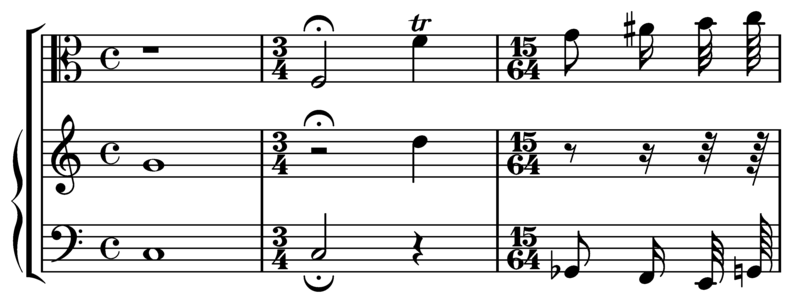
Here are a few sample bars of music set in LilyPond’s Feta glyphs:
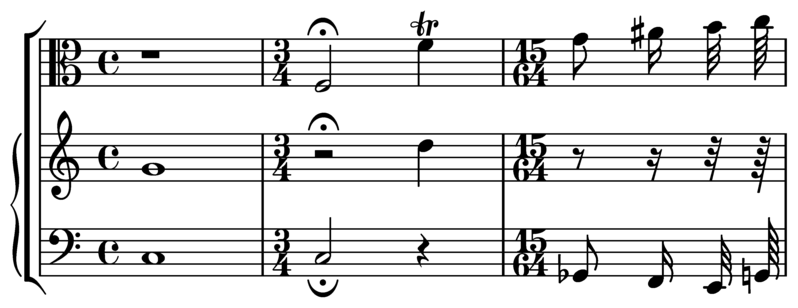
Installation Instructions
- Download and extract the font files.
- Copy8 the files
gonville-11.otf gonville-13.otf gonville-14.otf gonville-16.otf gonville-18.otf gonville-20.otf gonville-23.otf gonville-26.otf gonville-brace.otf
to directory …/share/lilypond/X.Y.Z/fonts/otf.
- If you have gonville-*.svg files, copy them to directory …/share/lilypond/X.Y.Z/fonts/svg.
For more information, see Other sources of information.
Note: gonville-*.otf files are for the ps and
cairo backend (for PDF and PostScript outputs, as well as
all output formats when using the Cairo backend).
gonville-*.svg files are for the svg backend. For
more information, see Advanced command-line options for
LilyPond.
The following code changes the notation font to the Gonville font.
\paper {
property-defaults.fonts.music = "gonville"
}
For more information, see Changing fonts.
See also
Learning Manual: Other sources of information.
Notation Reference: The Emmentaler font, Changing fonts.
Known issues and warnings
Gonville cannot be used to typeset ‘Ancient Music’ notation and it is likely newer glyphs in later releases of LilyPond may not exist in the Gonville font family. Please refer to the author’s website for more information on these and other specifics, including licensing of Gonville.
Other notation fonts
If you have other notation fonts like fontname-*.otf and fontname-*.svg, you can use them in the same way as Gonville.
That is, copy the fontname-*.otf files to …/share/lilypond/X.Y.Z/fonts/otf. If you have fontname-*.svg files, copy them to …/share/lilypond/X.Y.Z/fonts/svg.
Note: At the moment, LilyPond expects the font file names to have the following suffixes, all of which must be present in the above installation folder(s) to work properly: -11, -13, -14, -16, -18, -20, -23, -26, -brace. For example, emmentaler-11.otf, emmentaler-20.svg, etc.
The following code changes the notation font to the fontname font.
\paper {
% font file name without suffix and extension
property-defaults.fonts.music = "fontname"
}
| [ << General input and output ] | [Top][Contents][Index] | [ Spacing issues >> ] |
| [ < Replacing the notation font ] | [ Up : General input and output ] | [ Supported notation for MIDI > ] |
3.6 Creating MIDI output
LilyPond can produce files that conform to the MIDI (Musical Instrument Digital Interface) standard and so allow for the checking of the music output aurally (with the help of an application or device that understands MIDI). Listening to MIDI output may also help in spotting errors such as notes that have been entered incorrectly or are missing accidentals and so on.
MIDI files do not contain sound (like AAC, MP3 or Vorbis files) but require additional software to produce sound from them.
| [ << General input and output ] | [Top][Contents][Index] | [ Spacing issues >> ] |
| [ < Creating MIDI output ] | [ Up : Creating MIDI output ] | [ Unsupported notation for MIDI > ] |
3.6.1 Supported notation for MIDI
The following musical notation can be used with LilyPond’s default capabilities to produce MIDI output;
- Breath marks
- Chords entered as chord names
- Crescendi, decrescendi over multiple notes. The volume is altered linearly between the two extremes
- Dynamic markings from
ppppptofffff, includingmp,mfandsf - Lyrics
- Markers: rehearsal marks, segni, coda marks, and section labels
- Microtones but not microtonal chords. A MIDI player that supports pitch bending will also be required.
- Pitches
- Rhythms entered as note durations, including tuplets
- ‘Simple’ articulations; staccato, staccatissimo, accent, marcato and portato
- Tempo changes using the
\tempofunction, including for fractional metronome values - Ties
- Tremolos that are not entered with a
‘
:[number]’ value
Panning, balance, expression, reverb and chorus effects can also be controlled by setting context properties, see Context properties for MIDI effects.
When combined with the articulate script the following, additional musical notation can be output to MIDI;
- Appoggiaturas. These are made to take half the value of the note
following (without taking dots into account). For example;
\appoggiatura c8 d2.
The c will take the value of a crotchet.
- Ornaments (i.e., mordents, trills and turns et al.)
- Rallentando, accelerando, ritardando and a tempo
- Slurs, including phrasing slurs
- Tenuto
| [ << General input and output ] | [Top][Contents][Index] | [ Spacing issues >> ] |
| [ < Supported notation for MIDI ] | [ Up : Creating MIDI output ] | [ The MIDI block > ] |
3.6.2 Unsupported notation for MIDI
The following items of musical notation cannot be output to MIDI;
- Articulations other than staccato, staccatissimo, accent, marcato and portato
- Crescendi and decrescendi over a single note
- Fermata
- Figured bass
- Glissandi
- Falls and doits
- Microtonal chords
- Rhythms entered as annotations, e.g., swing
- Tempo changes without
\tempo(e.g., entered as annotations) - Tremolos that are entered with a ‘
:[number]’ value
| [ << General input and output ] | [Top][Contents][Index] | [ Spacing issues >> ] |
| [ < Unsupported notation for MIDI ] | [ Up : Creating MIDI output ] | [ Controlling MIDI dynamics > ] |
3.6.3 The MIDI block
To create a MIDI output file from a LilyPond input file, insert a
\midi block, which can be empty, within the \score
block.9
\score {
… music …
\layout { }
\midi { }
}
Note: A \score block that contains music and a
\midi block but no \layout block produces a
MIDI output file only. No notation gets printed.
A \midi block at the top level can be used to change
MIDI settings globally; however, the generation of an actual MIDI
file only happens when a \midi block is part of a
\score block.
Similarly, a \layout block at the top level affects
layout settings globally but does not influence whether printed
output is produced or not.
The default output file extension (.midi) can be changed by using
the -dmidi-extension option with the lilypond command:
lilypond -dmidi-extension=mid MyFile.ly
Alternatively, add the following Scheme expression before the start of
either the \book, \bookpart or \score blocks. See
File structure.
#(ly:set-option 'midi-extension "mid")
See also
Notation Reference: File structure, Creating output file metadata.
Installed Files: scm/midi.scm.
Known issues and warnings
There are fifteen MIDI channels available and one additional channel (#10) for drums. Staves are assigned to channels in sequence, so a score that contains more than fifteen staves will result in the extra staves sharing (but not overwriting) the same MIDI channel. This may be a problem if the sharing staves have conflicting, channel-based, MIDI properties – such as different MIDI instruments – set.
| [ << General input and output ] | [Top][Contents][Index] | [ Spacing issues >> ] |
| [ < The MIDI block ] | [ Up : Creating MIDI output ] | [ Dynamic marks in MIDI > ] |
3.6.4 Controlling MIDI dynamics
It is possible to control the overall MIDI volume, the relative volume of dynamic markings and the relative volume of different instruments.
Dynamic marks translate automatically into volume levels in the available MIDI volume range whereas crescendi and decrescendi vary the volume linearly between their two extremes. It is possible to control the relative volume of dynamic markings, and the overall volume levels of different instruments.
| [ << General input and output ] | [Top][Contents][Index] | [ Spacing issues >> ] |
| [ < Controlling MIDI dynamics ] | [ Up : Controlling MIDI dynamics ] | [ Setting MIDI volume > ] |
Dynamic marks in MIDI
Only the dynamic markings from ppppp to fffff, including
mp, mf and sf have values assigned to them. This
value is then applied to the value of the overall MIDI volume range to
obtain the final volume included in the MIDI output for that particular
dynamic marking. The default fractions range from 0.25 for
ppppp to 0.95 for fffff. The complete set of
dynamic marks and their associated fractions can be found in
ly/midi-init.ly.
Selected Snippets
Creating custom dynamics in MIDI output
The following example shows how to create a dynamic marking, not included in the default list, and assign a specific value to it so that it affects MIDI output.
The dynamic mark \rfz gets value 0.9.
#(define (myDynamics dynamic) (if (equal? dynamic "rfz") 0.9 (default-dynamic-absolute-volume dynamic))) \score { \new Staff { \set Staff.midiInstrument = "cello" \set Score.dynamicAbsoluteVolumeFunction = #myDynamics \new Voice { \relative { a'4\pp b c-\rfz } } } \layout {} \midi {} }![[image of music]](e6/lily-025d5624.png)
Installed Files: ly/script-init.ly scm/midi.scm.
Snippets: MIDI.
Internals Reference: Dynamic_performer.
| [ << General input and output ] | [Top][Contents][Index] | [ Spacing issues >> ] |
| [ < Dynamic marks in MIDI ] | [ Up : Controlling MIDI dynamics ] | [ Setting MIDI block properties > ] |
Setting MIDI volume
The minimum and maximum overall volume of MIDI dynamic markings is
controlled by setting the properties midiMinimumVolume and
midiMaximumVolume at the Score level. These properties
have an effect only at the start of a voice and on dynamic marks. The
fraction corresponding to each dynamic mark is modified with this
formula
midiMinimumVolume + (midiMaximumVolume - midiMinimumVolume) * fraction
In the following example the dynamic range of the overall MIDI volume is limited to the range 0.2–0.5.
\score {
<<
\new Staff {
\set Staff.midiInstrument = "flute"
… music …
}
\new Staff {
\set Staff.midiInstrument = "clarinet"
… music …
}
>>
\midi {
\context {
\Score
midiMinimumVolume = 0.2
midiMaximumVolume = 0.5
}
}
}
Simple MIDI instrument equalization can be achieved by setting
midiMinimumVolume and midiMaximumVolume properties within
the Staff context.
\score {
\new Staff {
\set Staff.midiInstrument = "flute"
\set Staff.midiMinimumVolume = 0.7
\set Staff.midiMaximumVolume = 0.9
… music …
}
\midi { }
}
For scores with multiple staves and multiple MIDI instruments, the relative volumes of each instrument can be set individually;
\score {
<<
\new Staff {
\set Staff.midiInstrument = "flute"
\set Staff.midiMinimumVolume = 0.7
\set Staff.midiMaximumVolume = 0.9
… music …
}
\new Staff {
\set Staff.midiInstrument = "clarinet"
\set Staff.midiMinimumVolume = 0.3
\set Staff.midiMaximumVolume = 0.6
… music …
}
>>
\midi { }
}
In this example the volume of the clarinet is reduced relative to the volume of the flute.
If these volumes properties are not set then LilyPond still applies a ‘small degree’ of equalization to certain instruments. See scm/midi.scm.
Installed Files: scm/midi.scm.
See also
Notation Reference: Score layout.
Internals Reference: Dynamic_performer.
Selected Snippets
Replacing default MIDI instrument equalization
The default MIDI instrument equalizer can be replaced by setting the
instrumentEqualizer property in the Score context to a
user-defined Scheme procedure that uses a MIDI instrument name as its
argument along with a pair of fractions indicating the minimum and
maximum volumes respectively to be applied to that specific instrument.
The following example sets the minimum and maximum volumes for flute and clarinet respectively."
#(define my-instrument-equalizer-alist '()) #(set! my-instrument-equalizer-alist (append '( ("flute" . (0.7 . 0.9)) ("clarinet" . (0.3 . 0.6))) my-instrument-equalizer-alist)) #(define (my-instrument-equalizer s) (let ((entry (assoc s my-instrument-equalizer-alist))) (if entry (cdr entry)))) \score { << \new Staff { \key g \major \time 2/2 \set Score.instrumentEqualizer = #my-instrument-equalizer \set Staff.midiInstrument = "flute" \new Voice \relative { r2 g''\mp g fis~ 4 g8 fis e2~ 4 d8 cis d2 } } \new Staff { \key g \major \set Staff.midiInstrument = "clarinet" \new Voice \relative { b'1\p a2. b8 a g2. fis8 e fis2 r } } >> \layout { } \midi { } }![[image of music]](9a/lily-5ef82240.png)
Known issues and warnings
Changes in the MIDI volume take place only on starting a note, so crescendi and decrescendi cannot affect the volume of a single note.
| [ << General input and output ] | [Top][Contents][Index] | [ Spacing issues >> ] |
| [ < Setting MIDI volume ] | [ Up : Controlling MIDI dynamics ] | [ Using MIDI instruments > ] |
Setting MIDI block properties
The \midi block can contain context rearrangements, new context
definitions or code that sets the values of certain properties.
\score {
… music …
\midi {
\tempo 4 = 72
}
}
Here the tempo is set to 72 quarter note beats per minute. The tempo
mark in the \midi block will not appear in the printed score.
Although any other \tempo indications specified within the
\score block will also be reflected in the MIDI output.
In a \midi block the \tempo command is setting properties
during the interpretation of the music and in the context of output
definitions; so it is interpreted as if it were a context
modification.
Context definitions follow the same syntax as those in a \layout
block;
\score {
… music …
\midi {
\context {
\Voice
\remove Dynamic_performer
}
}
}
This example removes the effect of dynamics from the MIDI output. Note: LilyPond’s translation modules used for sound are called ‘performers’.
See also
Learning Manual: Other sources of information.
Notation Reference: Expressive marks, Score layout.
Installed Files: ly/performer-init.ly.
Snippets: MIDI.
Internals Reference: Dynamic_performer.
Known issues and warnings
Some MIDI players do not always correctly handle tempo changes in the midi output.
Changes to the midiInstrument, as well as some MIDI options, at
the beginning of a staff may appear twice in the MIDI output.
| [ << General input and output ] | [Top][Contents][Index] | [ Spacing issues >> ] |
| [ < Setting MIDI block properties ] | [ Up : Creating MIDI output ] | [ Using repeats with MIDI > ] |
3.6.5 Using MIDI instruments
MIDI instruments are set using the midiInstrument property within
a Staff context.
\score {
\new Staff {
\set Staff.midiInstrument = "glockenspiel"
… music …
}
\midi { }
}
or
\score {
\new Staff \with {midiInstrument = "cello"} {
… music …
}
\midi { }
}
If the instrument name does not match any of the instruments listed in
the ‘MIDI instruments’ section, the acoustic grand instrument
will be used instead. See MIDI instruments.
See also
Learning Manual: Other sources of information.
Notation Reference: MIDI instruments, Score layout.
Installed Files: scm/midi.scm.
Known issues and warnings
Percussion instruments that are notated in a DrumStaff
context will be output, correctly, to MIDI channel 10 but some
pitched, percussion instruments like the xylophone, marimba, vibraphone
or timpani, are treated as “normal” instruments so the music for
these should be entered in a Staff (not DrumStaff) context
to obtain correct MIDI output. A full list of
channel 10 drum-kits entries can be found in scm/midi.scm.
See Other sources of information.
| [ << General input and output ] | [Top][Contents][Index] | [ Spacing issues >> ] |
| [ < Using MIDI instruments ] | [ Up : Creating MIDI output ] | [ MIDI channel mapping > ] |
3.6.6 Using repeats with MIDI
Repeats can be represented in the MIDI output by applying the
\unfoldRepeats command.
\score {
\unfoldRepeats {
\repeat tremolo 8 { c'32 e' }
\repeat percent 2 { c''8 d'' }
\repeat volta 2 { c'4 d' e' f' }
\alternative {
\volta 1 { g' a' a' g' }
\volta 2 { f' e' d' c' }
}
}
\midi { }
}
In order to restrict the effect of \unfoldRepeats to the MIDI
output only, while also generating printable scores, it is necessary to
make two \score blocks; one for MIDI (with unfolded
repeats) and one for the notation (with volta, tremolo, and percent
repeats);
\score {
… music …
\layout { }
}
\score {
\unfoldRepeats {
… music …
}
\midi { }
}
When using multiple voices, each of the voices must contain completely unfolded repeats for correct MIDI output.
See also
Notation Reference: Repeats.
| [ << General input and output ] | [Top][Contents][Index] | [ Spacing issues >> ] |
| [ < Using repeats with MIDI ] | [ Up : Creating MIDI output ] | [ Context properties for MIDI effects > ] |
3.6.7 MIDI channel mapping
When generating a MIDI file from a score, LilyPond will automatically assign every note in the score to a MIDI channel, the one on which it should be played when it is sent to a MIDI device. A MIDI channel has a number of controls available to select, for example, the instrument to be used to play the notes on that channel, or to request the MIDI device to apply various effects to the sound produced on the channel. At all times, every control on a MIDI channel can have only a single value assigned to it (which can be modified, however, for example, to switch to another instrument in the middle of a score).
The MIDI standard supports only 16 channels per MIDI device. This limit on the number of channels also limits the number of different instruments which can be played at the same time.
LilyPond creates separate MIDI tracks for each staff, (or discrete
instrument or voice, depending on the value of
Score.midiChannelMapping), and also for each lyrics context.
There is no limit to the number of tracks.
To work around the limited number of MIDI channels, LilyPond supports
a number of different modes for MIDI channel allocation, selected using
the Score.midiChannelMapping context property. In each case,
if more MIDI channels than the limit are required, the allocated
channel numbers wrap around back to 0, possibly causing the incorrect
assignment of instruments to some notes. This context property can be
set to one of the following values:
'staff-
Allocate a separate MIDI channel to each staff in the score (this is the default). All notes in all voices contained within each staff will share the MIDI channel of their enclosing staff, and all are encoded in the same MIDI track.
The limit of 16 channels is applied to the total number of staff and lyrics contexts, even though MIDI lyrics do not take up a MIDI channel.
'instrument-
Allocate a separate MIDI channel to each distinct MIDI instrument specified in the score. This means that all the notes played with the same MIDI instrument will share the same MIDI channel (and track), even if the notes come from different voices or staves.
In this case the lyrics contexts do not count towards the MIDI channel limit of 16 (as they will not be assigned to a MIDI instrument), so this setting may allow a better allocation of MIDI channels when the number of staves and lyrics contexts in a score exceeds 16.
'voice-
Allocate a separate MIDI channel to each voice in the score that has a unique name among the voices in its enclosing staff. Voices in different staves are always assigned separate MIDI channels, but any two voices contained within the same staff will share the same MIDI channel if they have the same name. Because
midiInstrumentand the several MIDI controls for effects are properties of the staff context, they cannot be set separately for each voice. The first voice will be played with the instrument and effects specified for the staff, and voices with a different name from the first will be assigned the default instrument and effects.Note: different instruments and/or effects can be assigned to several voices on the same staff by moving the
Staff_performerfrom theStaffto theVoicecontext, and leavingmidiChannelMappingto default to'staffor set to'instrument; see the snippet below.
For example, the default MIDI channel mapping of a score can be changed
to the 'instrument setting as shown:
\score {
...music...
\midi {
\context {
\Score
midiChannelMapping = #'instrument
}
}
}
Selected Snippets
Changing MIDI output to one channel per voice
When outputting MIDI, the default behavior is for each staff to represent one MIDI channel, with all the voices on a staff amalgamated. This minimizes the risk of running out of MIDI channels, since there are only 16 available per track.
However, by moving the Staff_performer to the Voice
context, each voice on a staff can have its own MIDI channel, as is
demonstrated by the following example: despite being on the same staff,
two MIDI channels are created, each with a different
midiInstrument.
\score { \new Staff << \new Voice \relative c''' { \set midiInstrument = "flute" \voiceOne \key g \major \time 2/2 r2 g-"Flute" ~ g fis ~ fis4 g8 fis e2 ~ e4 d8 cis d2 } \new Voice \relative c'' { \set midiInstrument = "clarinet" \voiceTwo b1-"Clarinet" a2. b8 a g2. fis8 e fis2 r } >> \layout { } \midi { \context { \Staff \remove "Staff_performer" } \context { \Voice \consists "Staff_performer" } \tempo 2 = 72 } }![[image of music]](7b/lily-f2e9e176.png)
| [ << General input and output ] | [Top][Contents][Index] | [ Spacing issues >> ] |
| [ < MIDI channel mapping ] | [ Up : Creating MIDI output ] | [ Enhancing MIDI output > ] |
3.6.8 Context properties for MIDI effects
The following context properties can be used to apply various MIDI
effects to notes played on the MIDI channel associated with the
current staff, MIDI instrument or voice (depending on the value of the
Score.midiChannelMapping context property and the context in
which the Staff_performer is located; see
MIDI channel mapping).
Changing these context properties will affect all notes played on the channel after the change, however some of the effects may even apply also to notes which are already playing (depending on the implementation of the MIDI output device).
The following context properties are supported:
Staff.midiPanPosition¶-
The pan position controls how the sound on a MIDI channel is distributed between left and right stereo outputs. The context property accepts a number between -1.0 (
#LEFT) and 1.0 (#RIGHT); the value -1.0 will put all sound power to the left stereo output (keeping the right output silent), the value 0.0 (#CENTER) will distribute the sound evenly between the left and right stereo outputs, and the value 1.0 will move all sound to the right stereo output. Values between -1.0 and 1.0 can be used to obtain mixed distributions between left and right stereo outputs. Staff.midiBalance¶-
The stereo balance of a MIDI channel. Similarly to the pan position, this context property accepts a number between -1.0 (
#LEFT) and 1.0 (#RIGHT). It varies the relative volume sent to the two stereo speakers without affecting the distribution of the stereo signals. Staff.midiExpression¶-
Expression level (as a fraction of the maximum available level) to apply to a MIDI channel. A MIDI device combines the MIDI channel’s expression level with a voice’s current dynamic level (controlled using constructs such as
\por\ff) to obtain the total volume of each note within the voice. The expression control could be used, for example, to implement crescendo or decrescendo effects over single sustained notes (not supported automatically by LilyPond).The expression level ranges from 0.0 (no expression, meaning zero volume) to 1.0 (full expression).
Staff.midiReverbLevel¶-
Reverb level (as a fraction of the maximum available level) to apply to a MIDI channel. This property accepts numbers between 0.0 (no reverb) and 1.0 (full effect).
Staff.midiChorusLevel¶-
Chorus level (as a fraction of the maximum available level) to apply to a MIDI channel. This property accepts numbers between 0.0 (no chorus effect) and 1.0 (full effect).
Known issues and warnings
As MIDI files do not contain any actual audio data, changes in these context properties translate only to requests for changing MIDI channel controls in the outputted MIDI files. Whether a particular MIDI device (such as a software MIDI player) can actually handle any of these requests in a MIDI file is entirely up to the implementation of the device: a device may choose to ignore some or all of these requests. Also, how a MIDI device will interpret different values for these controls (generally, the MIDI standard fixes the behavior only at the endpoints of the value range available for each control), and whether a change in the value of a control will affect notes already playing on that MIDI channel or not, is also specific to the MIDI device implementation.
When generating MIDI files, LilyPond will simply transform the fractional values within each range linearly into values in a corresponding (7-bit, or 14-bit for MIDI channel controls which support fine resolution) integer range (0-127 or 0-16383, respectively), rounding fractional values towards the nearest integer away from zero. The converted integer values are stored as-is in the generated MIDI file. Please consult the documentation of your MIDI device for information about how the device interprets these values.
| [ << General input and output ] | [Top][Contents][Index] | [ Spacing issues >> ] |
| [ < Context properties for MIDI effects ] | [ Up : Creating MIDI output ] | [ The articulate script > ] |
3.6.9 Enhancing MIDI output
The default MIDI output is basic but can be improved by setting MIDI
instruments and various \midi block properties.
Additional scripts allow to fine-tune the way dynamics, articulations and rhythm are rendered in MIDI: the articulate script and the swing script.
| [ << General input and output ] | [Top][Contents][Index] | [ Spacing issues >> ] |
| [ < Enhancing MIDI output ] | [ Up : Enhancing MIDI output ] | [ The swing script > ] |
The articulate script
To use the articulate script add the appropriate \include
command at the top of the input file;
\include "articulate.ly"
The script creates MIDI output into appropriately ‘time-scaled’ notes to match many articulation and tempo indications. Engraved output however, will also be altered to literally match the MIDI output.
\score {
\articulate <<
… music …
>>
\midi { }
}
The \articulate command enables abbreviatures (such as trills and
turns) to be processed. A full list of supported items can be found in
the script itself. See ly/articulate.ly.
See also
Learning Manual: Other sources of information.
Notation Reference: Score layout.
Installed Files: ly/articulate.ly.
Note: The articulate script may shorten chords, which might
not be appropriate for some types of instrument, such as organ music.
Notes that do not have any articulations attached to them may also be
shortened; so to allow for this, restrict the use of the
\articulate function to shorter segments of music, or modify the
values of the variables defined in the articulate script to
compensate for the note-shortening behavior.
| [ << General input and output ] | [Top][Contents][Index] | [ Spacing issues >> ] |
| [ < The articulate script ] | [ Up : Enhancing MIDI output ] | [ Extracting musical information > ] |
The swing script
The swing script provides additional functions allowing for regular durations to be played with an unequal rhythm. The most obvious example is ‘swing’ interpretation commonly found in jazz music where binary eighth notes should be played in a ternary fashion; however additional interpretations are also supported.
This script has to be \include-d at the beginning of the input file:
\include "swing.ly"
Three commands are provided:
-
\tripletFeelcreates a triplet-feel swing. It takes two arguments: the durations that should be affected by it (typically8for eighth notes), and then the music expression to which it should be applied. -
\applySwingtakes an additional argument prior to the music expression: a ‘weight list’ of n number ratios expressing the way regular notes should be played: for example,#'(2 1)indicates that every other note should be played twice as long as the following note (in fact,\tripletFeel duration {music}is actually a shortcut for\applySwing duration #'(2 1) {music}). Smoother swung eighths may be obtained with a weight list of#'(3 2), or other values depending on taste.That list may include more than two values, which allows for longer and more sophisticated groove patterns; for example, a samba feel for sixteenth notes may be obtained as follows:
\score { \applySwing 16 #'(3 2 2 3) { … music … } \midi { } } -
\applySwingWithOffsetadds yet another argument between the ‘weight list’ and the music expression: an offset length. This command should be used when the music expression has to start off-beat, with a partial swing cycle.
Note: As with the articulate script, all swing commands are also
rendered in the engraved output, which results in irregular note spacing.
This can be avoided by using them only in a \score block dedicated
to MIDI output, rather than to printed music.
Additional help and information is included in the script file: see ly/swing.ly.
See also
Learning Manual: Other sources of information.
Notation Reference: Rhythms.
Installed Files: ly/swing.ly.
Known issues and warnings
-
\repeatconstructs in music (even\repeat unfold) are not taken into consideration when determining note timing. This will lead to problems unless the durations of all repeated parts are integer multiples of the swing cycle duration. - These functions are oblivious to time signatures and measures.
That is why offsets need to be supplied by using
\applySwingWithOffsetif music starts off-beat. - Grace notes are ignored and simply left unaffected; so are tuplets.
| [ << General input and output ] | [Top][Contents][Index] | [ Spacing issues >> ] |
| [ < The swing script ] | [ Up : General input and output ] | [ Displaying LilyPond notation > ] |
3.7 Extracting musical information
In addition to creating graphical output and MIDI, LilyPond can display musical information as text.
| [ << General input and output ] | [Top][Contents][Index] | [ Spacing issues >> ] |
| [ < Extracting musical information ] | [ Up : Extracting musical information ] | [ Displaying Scheme music expressions > ] |
3.7.1 Displaying LilyPond notation
Displaying a music expression in LilyPond notation can be
done with the music function \displayLilyMusic. To see the
output, you will typically want to call LilyPond using the command
line. For example,
{
\displayLilyMusic \transpose c a, { c4 e g a bes }
}
will display
{ a,4 cis4 e4 fis4 g4 }
By default, LilyPond will print these messages to the console
along with all the other LilyPond compilation messages. To split
up these messages and save the results of \displayLilyMusic,
redirect the output to a file.
lilypond file.ly >display.txt
Note that LilyPond does not just display the music expression, but
also interprets it (since \displayLilyMusic returns it in
addition to displaying it). Just insert \displayLilyMusic into
the existing music in order to get information about it.
To interpret and display a music section in the console but, at the same
time, remove it from the output file use the \void command.
{
\void \displayLilyMusic \transpose c a, { c4 e g a bes }
c1
}
| [ << General input and output ] | [Top][Contents][Index] | [ Spacing issues >> ] |
| [ < Displaying LilyPond notation ] | [ Up : Extracting musical information ] | [ Saving music events to a file > ] |
3.7.2 Displaying Scheme music expressions
See Displaying music expressions.
| [ << General input and output ] | [Top][Contents][Index] | [ Spacing issues >> ] |
| [ < Displaying Scheme music expressions ] | [ Up : Extracting musical information ] | [ Spacing issues > ] |
3.7.3 Saving music events to a file
Music events can be saved to a file on a per-staff basis by including a file in your main score.
\include "event-listener.ly"
This creates file(s) called FILENAME-STAFFNAME.notes or FILENAME-unnamed-staff.notes for each staff. Note that if you have multiple unnamed staves, the events for all staves are mixed together in the same file. The output looks like this:
0.000 note 57 4 p-c 2 12 0.000 dynamic f 0.250 note 62 4 p-c 7 12 0.500 note 66 8 p-c 9 12 0.625 note 69 8 p-c 14 12 0.750 rest 4 0.750 breathe
The syntax is a tab-delimited line, with two fixed fields on each line followed by optional parameters.
time type …params…
This information can easily be read into other programs such as python scripts, and can be very useful for researchers wishing to perform musical analysis or playback experiments with LilyPond.
Known issues and warnings
Not all lilypond music events are supported by event-listener.ly. It is intended to be a well-crafted “proof of concept”. If some events that you want to see are not included, copy event-listener.ly into your lilypond directory and modify the file so that it outputs the information you want.
| [ << General input and output ] | [Top][Contents][Index] | [ Changing defaults >> ] |
| [ < Saving music events to a file ] | [ Up : Top ] | [ Page layout > ] |
4 Spacing issues
The global paper layout is determined by three factors: the page layout, the line breaks, and the spacing. These all influence each other. The choice of spacing determines how densely each system of music is set. This influences where line breaks are chosen, and thus ultimately, how many pages a piece of music takes.
Globally speaking, this procedure happens in four steps: first, flexible distances (‘springs’) are chosen, based on durations. All possible line breaking combinations are tried, and a ‘badness’ score is calculated for each. Then the height of each possible system is estimated. Finally, a page breaking and line breaking combination is chosen so that neither the horizontal nor the vertical spacing is too cramped or stretched.
Two types of blocks can contain layout settings:
\paper {…} and \layout {…}. The
\paper block contains page layout settings that are expected
to be the same for all scores in a book or book part, such as the
paper height, or whether to print page numbers, etc. See
Page layout. The \layout block contains score layout
settings, such as the number of systems to use, or the space
between staff groups, etc. See Score layout.
| [ << Spacing issues ] | [Top][Contents][Index] | [ Changing defaults >> ] |
| [ < Spacing issues ] | [ Up : Spacing issues ] | [ The \paper block > ] |
4.1 Page layout
This section discusses page layout options for the \paper
block.
| [ << Spacing issues ] | [Top][Contents][Index] | [ Changing defaults >> ] |
| [ < Page layout ] | [ Up : Page layout ] | [ Paper size and automatic scaling > ] |
4.1.1 The \paper block
\paper blocks may be placed in three different places to form
a descending hierarchy of \paper blocks:
- At the top of the input file, before all
\book,\bookpart, and\scoreblocks. - Within a
\bookblock but outside all the\bookpartand\scoreblocks within that book. - Within a
\bookpartblock but outside all\scoreblocks within that book part.
A \paper block cannot be placed within a \score block.
The values of the fields filter down this hierarchy, with the values set higher in the hierarchy persisting unless they are overridden by a value set lower in the hierarchy.
Several \paper blocks can appear at each of the levels, for
example as parts of several \included files. If so, the
fields at each level are merged, with values encountered last taking
precedence if duplicated fields appear.
Settings that can appear in a \paper block include:
- the
set-paper-sizeScheme function, -
\papervariables used for customizing page layout, and - markup definitions used for customizing the layout of headers, footers, and titles.
The set-paper-size function is discussed in the next
section, Paper size and automatic scaling. The
\paper variables that deal with page layout are discussed
in later sections. The markup definitions that deal with headers,
footers, and titles are discussed in
Custom titles, headers, and footers.
Most \paper variables will only work in a \paper
block. The few that will also work in a \layout block are
listed in The \layout block.
Except when specified otherwise, all \paper variables that
correspond to distances on the page are measured in millimeters,
unless a different unit is specified by the user. For example,
the following declaration sets top-margin to ten
millimeters:
\paper {
top-margin = 10
}
To set it to 0.5 inches, use the \in unit suffix:
\paper {
top-margin = 0.5\in
}
The available unit suffixes are \mm, \cm,
\in, \pt, and \bp. These units are simple
values for converting from millimeters; they are defined in
ly/paper-defaults-init.ly. For the sake of clarity,
when using millimeters, the \mm is typically included in
the code, even though it is not technically necessary.
It is also possible to define \paper values using Scheme.
The Scheme equivalent of the above example is:
\paper {
#(define top-margin (* 0.5 in))
}
Finally, you can also predefine paper variables.
bigMargin = \paper { top-margin = 10\cm }
\paper {
\bigMargin
indent = 0\mm
}
See also
Notation Reference:
Paper size and automatic scaling,
Custom titles, headers, and footers,
The \layout block.
Installed Files: ly/paper-defaults-init.ly.
| [ << Spacing issues ] | [Top][Contents][Index] | [ Changing defaults >> ] |
[ < The \paper block ] | [ Up : Page layout ] | [ Setting the paper size > ] |
4.1.2 Paper size and automatic scaling
| [ << Spacing issues ] | [Top][Contents][Index] | [ Changing defaults >> ] |
| [ < Paper size and automatic scaling ] | [ Up : Paper size and automatic scaling ] | [ Automatic scaling to paper size > ] |
Setting the paper size
‘A4’ is the default value when no explicit paper size is set. However, there are two functions that can be used to change it:
set-default-paper-size-
#(set-default-paper-size "quarto")
which must always be placed at the top-level scope, and
set-paper-size-
\paper { #(set-paper-size "tabloid") }which must always be placed in a
\paperblock.
If the set-default-paper-size function is used in the
top-level scope, it must come before any \paper block.
set-default-paper-size sets the paper size for all
pages, whereas set-paper-size only sets the paper size
for the pages that the \paper block applies to. For
example, if the \paper block is at the top of the file,
then it applies the paper size to all pages. If the \paper
block is inside a \book, then the paper size applies only
to that book.
When the set-paper-size function is used, it must be
placed before any other functions used within the same
\paper block. See Automatic scaling to paper size.
Paper sizes are defined in file scm/paper.scm; see Predefined paper sizes for a complete list.
Both set-default-paper-size and set-paper-size also
accept a quoted number pair as its argument to set a custom paper
size. For example,
#(set-default-paper-size '(cons (* 100 mm) (* 50 mm)))
sets the paper width and height to 100mm and 50mm, respectively.
Possible units are in (inches), cm (centimeters),
mm (millimeters), pt (points), and bp (big
points).
If the symbol 'landscape is added to the paper size
function as a second argument, pages are rotated by 90 degrees,
and wider line widths are set accordingly.
#(set-default-paper-size "a6" 'landscape)
Swapping the paper dimensions without having the print rotated (like when printing to postcard size, or creating graphics for inclusion rather than a stand-alone document) can be achieved by appending ‘landscape’ to the name of the paper size itself:
#(set-default-paper-size "a6landscape")
When the paper size ends with an explicit ‘landscape’ or
‘portrait’, the presence of a 'landscape symbol only
affects print orientation, not the paper dimensions used for layout.
See also
Notation Reference: Automatic scaling to paper size, Predefined paper sizes.
Installed Files: scm/paper.scm.
| [ << Spacing issues ] | [Top][Contents][Index] | [ Changing defaults >> ] |
| [ < Setting the paper size ] | [ Up : Paper size and automatic scaling ] | [ Fixed vertical spacing \paper variables > ] |
Automatic scaling to paper size
If the paper size is changed with one of the Scheme functions
(set-default-paper-size or set-paper-size), the
values of several \paper variables are automatically scaled
to the new size. To bypass the automatic scaling for a particular
variable, set the variable after setting the paper size. Note
that the automatic scaling is not triggered by setting the
paper-height or paper-width variables, even though
paper-width can influence other values (this is separate
from scaling and is discussed below). The
set-default-paper-size and set-paper-size functions
are described in Setting the paper size.
The vertical dimensions affected by automatic scaling are
top-margin and bottom-margin (see
Fixed vertical spacing \paper variables).
The horizontal
dimensions affected by automatic scaling are left-margin,
right-margin, inner-margin, outer-margin,
binding-offset, indent, and short-indent (see
Horizontal spacing \paper variables).
The default values for these dimensions are set in
ly/paper-defaults-init.ly, using internal variables named
top-margin-default, bottom-margin-default, etc.
These are the values that result at the default paper size
a4. For reference, with a4 paper the
paper-height is 297\mm and the paper-width is
210\mm.
See also
Notation Reference:
Fixed vertical spacing \paper variables,
Horizontal spacing \paper variables.
Installed Files: ly/paper-defaults-init.ly, scm/paper.scm.
| [ << Spacing issues ] | [Top][Contents][Index] | [ Changing defaults >> ] |
| [ < Automatic scaling to paper size ] | [ Up : Page layout ] | [ Flexible vertical spacing \paper variables > ] |
4.1.3 Fixed vertical spacing \paper variables
Note: Some \paper dimensions are automatically
scaled to the paper size, which may lead to unexpected behavior.
See Automatic scaling to paper size.
Default values (before scaling) are defined in file ly/paper-defaults-init.ly.
paper-height¶-
The height of the page, unset by default. Note that the automatic scaling of some vertical dimensions is not affected by this.
top-margin¶-
The margin between the top of the page and the top of the printable area. If the paper size is modified, this dimension’s default value is scaled accordingly.
bottom-margin¶-
The margin between the bottom of the printable area and the bottom of the page. If the paper size is modified, this dimension’s default value is scaled accordingly.
ragged-bottom¶-
If this is set to
#t, systems will be set at their natural spacing, neither compressed nor stretched vertically to fit the page. ragged-last-bottom¶-
If this is set to
#f, then the last page, and the last page in each section created with a\bookpartblock, will be vertically justified in the same way as the earlier pages.
See also
Notation Reference: Automatic scaling to paper size.
Installed Files: ly/paper-defaults-init.ly.
Snippets: Spacing.
Known issues and warnings
The titles (from the \header block) are treated as a
system, so ragged-bottom and ragged-last-bottom will
add space between the titles and the first system of the score.
Explicitly defined paper sizes will override any user-defined top or bottom margin settings.
| [ << Spacing issues ] | [Top][Contents][Index] | [ Changing defaults >> ] |
[ < Fixed vertical spacing \paper variables ] | [ Up : Page layout ] | [ Structure of flexible vertical spacing alists > ] |
4.1.4 Flexible vertical spacing \paper variables
In most cases, it is preferable for the vertical distances between
certain items (such as margins, titles, systems, and separate
scores) to be flexible, so that they stretch and compress nicely
according to each situation. A number of \paper variables
(listed below) are available to fine-tune the stretching behavior
of these dimensions.
Note that the \paper variables discussed in this section do
not control the spacing of staves within individual systems.
Within-system spacing is controlled by grob properties, with
settings typically entered inside a \score or
\layout block, and not inside a \paper block. See
Flexible vertical spacing within systems.
Structure of flexible vertical spacing alists
Each of the flexible vertical spacing \paper variables is
an alist (association list) containing four keys:
-
basic-distance– the vertical distance, measured in staff spaces, between the reference points of the two items, when no collisions would result, and no stretching or compressing is in effect. The reference point of a (title or top-level) markup is its highest point, and the reference point of a system is the vertical center of the nearestStaffSymbol– even if a non-staff line (such as aLyricscontext) is in the way. Values forbasic-distancethat are less than eitherpaddingorminimum-distanceare not meaningful, since the resulting distance will never be less than eitherpaddingorminimum-distance. -
minimum-distance– the smallest allowable vertical distance, measured in staff spaces, between the reference points of the two items, when compressing is in effect. Values forminimum-distancethat are less thanpaddingare not meaningful, since the resulting distance will never be less thanpadding. -
padding– the minimum required amount of unobstructed vertical whitespace between the bounding boxes (or skylines) of the two items, measured in staff spaces. -
stretchability– a unitless measure of the dimension’s relative propensity to stretch. If zero, the distance will not stretch (unless collisions would result). When positive, the significance of a particular dimension’sstretchabilityvalue lies only in its relation to thestretchabilityvalues of the other dimensions. For example, if one dimension has twice thestretchabilityof another, it will stretch twice as easily. Values should be non-negative and finite. The value+inf.0triggers aprogramming_errorand is ignored, but1.0e7can be used for an almost infinitely stretchable spring. If unset, the default value is set tobasic-distance. Note that the dimension’s propensity to compress cannot be directly set by the user and is equal to (basic-distance−minimum-distance).
If a page has a ragged bottom, the resulting distance is the largest of:
-
basic-distance, -
minimum-distance, and -
paddingplus the smallest distance necessary to eliminate collisions.
For multi-page scores with a ragged bottom on the last page, the last page uses the same spacing as the preceding page, provided there is enough space for that.
Specific methods for modifying alists are discussed in Modifying alists. The following example demonstrates the two ways these alists can be modified. The first declaration updates one key value individually, and the second completely redefines the variable:
\paper {
system-system-spacing.basic-distance = 8
score-system-spacing =
#'((basic-distance . 12)
(minimum-distance . 6)
(padding . 1)
(stretchability . 12))
}
List of flexible vertical spacing \paper variables
The names of these variables follow the format
upper-lower-spacing, where upper
and lower are the items to be spaced. Each distance
is measured between the reference points of the two items (see the
description of the alist structure above). Note that in these
variable names, the term ‘markup’ refers to both
title markups (bookTitleMarkup or
scoreTitleMarkup) and top-level markups (see
File structure). All distances are measured in
staff spaces.
Default settings are defined in ly/paper-defaults-init.ly.
markup-system-spacing¶-
the distance between a (title or top-level) markup and the system that follows it.
score-markup-spacing¶-
the distance between the last system of a score and the (title or top-level) markup that follows it.
score-system-spacing¶-
the distance between the last system of a score and the first system of the score that follows it, when no (title or top-level) markup exists between them.
system-system-spacing¶-
the distance between two systems in the same score.
markup-markup-spacing¶-
the distance between two (title or top-level) markups.
last-bottom-spacing¶-
the distance from the last system or top-level markup on a page to the bottom of the printable area (i.e., the top of the bottom margin).
top-system-spacing¶-
the distance from the top of the printable area (i.e., the bottom of the top margin) to the first system on a page, when there is no (title or top-level) markup between the two.
top-markup-spacing¶-
the distance from the top of the printable area (i.e., the bottom of the top margin) to the first (title or top-level) markup on a page, when there is no system between the two.
See also
Notation Reference: Flexible vertical spacing within systems.
Installed Files: ly/paper-defaults-init.ly.
Snippets: Spacing.
| [ << Spacing issues ] | [Top][Contents][Index] | [ Changing defaults >> ] |
[ < List of flexible vertical spacing \paper variables ] | [ Up : Page layout ] | [ \paper variables for widths and margins > ] |
4.1.5 Horizontal spacing \paper variables
Note: Some \paper dimensions are automatically
scaled to the paper size, which may lead to unexpected behavior.
See Automatic scaling to paper size.
| [ << Spacing issues ] | [Top][Contents][Index] | [ Changing defaults >> ] |
[ < Horizontal spacing \paper variables ] | [ Up : Horizontal spacing \paper variables ] | [ \paper variables for two-sided mode > ] |
\paper variables for widths and margins
Default values (before scaling) that are not listed here are defined in file ly/paper-defaults-init.ly.
paper-width¶-
The width of the page, unset by default. While
paper-widthhas no effect on the automatic scaling of some horizontal dimensions, it does influence theline-widthvariable. If bothpaper-widthandline-widthare set, thenleft-marginandright-marginwill also be updated. Also seecheck-consistency. line-width¶-
When specified in a
\paperblock this defines the horizontal extent available for the staff lines in unindented systems. If left unspecified, the paper’sline-widthis determined from(paper-width − left-margin − right-margin). If the paper’sline-widthis specified, and bothleft-marginandright-marginare not, then the margins will be updated to center the systems on the page automatically. Also seecheck-consistency.line-widths for individual scores can be specified in the scores’\layoutblocks. These values control the width of the lines produced on a score-by-score basis. Ifline-widthis not specified for a score, it defaults to the paper’sline-width. Setting a score’sline-widthhas no effect on the paper margins. Staff lines, of a length determined by the score’sline-width, are left-aligned within the paper area defined by the paper’sline-width. If the score and paperline-widths are equal, the staff lines will extend exactly from the left margin to the right margin, but if the score’sline-widthis greater than the paper’sline-widththe staff lines will run over into the right margin. left-margin¶-
The margin between the left edge of the page and the start of the staff lines in unindented systems. If the paper size is modified, this dimension’s default value is scaled accordingly. If
left-marginis unset, and bothline-widthandright-marginare set, thenleft-marginis set to(paper-width − line-width − right-margin). If onlyline-widthis set, then both margins are set to((paper-width − line-width) / 2), and the systems are consequently centered on the page. Also seecheck-consistency. right-margin¶-
The margin between the right edge of the page and the end of the staff lines in non-ragged systems. If the paper size is modified, this dimension’s default value is scaled accordingly. If
right-marginis unset, and bothline-widthandleft-marginare set, thenright-marginis set to(paper-width − line-width − left-margin). If onlyline-widthis set, then both margins are set to((paper-width − line-width) / 2), and the systems are consequently centered on the page. Also seecheck-consistency. check-consistency¶-
If this is true (the default value), print a warning if
left-margin,line-width, andright-margindo not exactly add up topaper-width, and replace each of these (exceptpaper-width) with their default values (scaled to the paper size if necessary). If set to#f, ignore any inconsistencies and allow systems to run off the edge of the page. ragged-right¶-
If set to
#t, systems will not fill the line width. Instead, systems end at their natural horizontal length. Default:#tfor scores with only one system, and#ffor scores with two or more systems. This variable can also be set in a\layoutblock. ragged-last¶-
If set to
#t, the last system in the score will not fill the line width. Instead the last system ends at its natural horizontal length. Default:#f. This variable can also be set in a\layoutblock.
See also
Notation Reference: Automatic scaling to paper size.
Installed Files: ly/paper-defaults-init.ly.
Known issues and warnings
Explicitly defined paper sizes will override any user-defined left or right margin settings.
\paper variables for two-sided mode
Default values (before scaling) are defined in ly/paper-defaults-init.ly.
two-sided¶-
If set to
#t, useinner-margin,outer-marginandbinding-offsetto determine margins depending on whether the page number is odd or even. This overridesleft-marginandright-margin. inner-margin¶-
The margin all pages have at the inner side if they are part of a book. If the paper size is modified, this dimension’s default value is scaled accordingly. Works only with
two-sidedset to#t. outer-margin¶-
The margin all pages have at the outer side if they are part of a book. If the paper size is modified, this dimension’s default value is scaled accordingly. Works only with
two-sidedset to#t. binding-offset¶-
The amount
inner-marginis increased to make sure nothing will be hidden by the binding. If the paper size is modified, this dimension’s default value is scaled accordingly. Works only withtwo-sidedset to#t.
See also
Notation Reference: Automatic scaling to paper size.
Installed Files: ly/paper-defaults-init.ly.
| [ << Spacing issues ] | [Top][Contents][Index] | [ Changing defaults >> ] |
[ < \paper variables for two-sided mode ] | [ Up : Horizontal spacing \paper variables ] | [ Other \paper variables > ] |
\paper variables for shifts and indents
Default values (before scaling) that are not listed here are defined in ly/paper-defaults-init.ly.
horizontal-shift¶-
The amount that all systems (including titles and system separators) are shifted to the right. Default:
0.0\mm. indent¶-
The level of indentation for the first system in a score. If the paper size is modified, this dimension’s default value is scaled accordingly. The space within
line-widthavailable for the first system is reduced by this amount.indentmay also be specified in\layoutblocks to set indents on a score-by-score basis. short-indent¶-
The level of indentation for all systems in a score besides the first system. If the paper size is modified, this dimension’s default value is scaled accordingly. The space within
line-widthavailable for systems other than the first is reduced by this amount.short-indentmay also be specified in\layoutblocks to set short indents on a score-by-score basis.
See also
Notation Reference: Automatic scaling to paper size.
Installed Files: ly/paper-defaults-init.ly.
Snippets: Spacing.
| [ << Spacing issues ] | [Top][Contents][Index] | [ Changing defaults >> ] |
[ < \paper variables for shifts and indents ] | [ Up : Page layout ] | [ \paper variables for line breaking > ] |
4.1.6 Other \paper variables
| [ << Spacing issues ] | [Top][Contents][Index] | [ Changing defaults >> ] |
[ < Other \paper variables ] | [ Up : Other \paper variables ] | [ \paper variables for page breaking > ] |
\paper variables for line breaking
max-systems-per-page¶-
The maximum number of systems that will be placed on a page. This is currently supported only by the
ly:optimal-breakingalgorithm. Default: unset. min-systems-per-page¶-
The minimum number of systems that will be placed on a page. This may cause pages to be overfilled if it is made too large. This is currently supported only by the
ly:optimal-breakingalgorithm. Default: unset. systems-per-page¶-
The number of systems that should be placed on each page. This is currently supported only by the
ly:optimal-breakingalgorithm. Default: unset. system-count¶-
The number of systems to be used for a score. Default: unset. This variable can also be set in a
\layoutblock.
See also
Notation Reference: Line breaking.
| [ << Spacing issues ] | [Top][Contents][Index] | [ Changing defaults >> ] |
[ < \paper variables for line breaking ] | [ Up : Other \paper variables ] | [ \paper variables for page numbering > ] |
\paper variables for page breaking
Default values not listed here are defined in ly/paper-defaults-init.ly
page-breaking¶-
The page breaking algorithm to use. Choices are
ly:minimal-breaking,ly:page-turn-breaking,ly:one-page-breaking,ly:one-line-breaking,ly:one-line-auto-height-breaking, andly:optimal-breaking. Default:ly:optimal-breaking. page-breaking-system-system-spacing¶-
Tricks the page breaker into thinking that
system-system-spacingis set to something different than it really is. For example, ifpage-breaking-system-system-spacing.paddingis set to something substantially larger thansystem-system-spacing.padding, then the page breaker will put fewer systems on each page. Default: unset. page-count¶-
The number of pages to be used for a score. Default: unset.
page-spacing-weight¶-
When using the
ly:optimal-breakingalgorithm for page breaking, LilyPond has to make trade-offs between horizontal and vertical stretching so that the overall spacing is more acceptable. This parameter controls the relative importance of page (vertical) spacing and line (horizontal) spacing. High values will make page spacing more important. Default:10.
The following variables are effective only when page-breaking
is set to ly:page-turn-breaking. Page breaks are then chosen
to minimize the number of page turns. Since page turns are required
on moving from an odd-numbered page to an even-numbered one, a
layout in which the last page is odd-numbered will usually be
favored. Places where page turns are preferred can be indicated
manually by inserting \allowPageTurn or automatically by
including the Page_turn_engraver (see Optimal page turning).
If there are insufficient choices available for making suitable page turns, LilyPond may insert a blank page either within a score, between scores (if there are two or more scores), or by ending a score on an even-numbered page. The values of the following three variables may be increased to make these actions less likely.
The values are penalties, i.e., the higher the value the less likely will be the associated action relative to other choices.
blank-page-penalty¶-
The penalty for having a blank page in the middle of a score. If
blank-page-penaltyis large andly:page-turn-breakingis selected, then LilyPond will be less likely to insert a page in the middle of a score. Instead, it will space out the music further to fill the blank page and the following one. Default: 5. blank-last-page-penalty¶-
The penalty for ending the score on an even-numbered page. If
blank-last-page-penaltyis large andly:page-turn-breakingis selected, then LilyPond will be less likely to produce a score in which the last page is even-numbered. Instead, it will adjust the spacing in order to use one page more or one page less. Default: 0. blank-after-score-page-penalty¶-
The penalty for having a blank page after the end of one score and before the next. By default, this is smaller than
blank-page-penalty, so that blank pages after scores are inserted in preference to blank pages within a score. Default: 2.
See also
Notation Reference: Page breaking, Optimal page breaking, Optimal page turning, Minimal page breaking, One-page page breaking, One-line page breaking, One-line-auto-height page breaking.
Installed Files: ly/paper-defaults-init.ly.
| [ << Spacing issues ] | [Top][Contents][Index] | [ Changing defaults >> ] |
[ < \paper variables for page breaking ] | [ Up : Other \paper variables ] | [ \paper variables concerning headers and markups > ] |
\paper variables for page numbering
Default values not listed here are defined in ly/paper-defaults-init.ly
auto-first-page-number¶-
The page breaking algorithm is affected by the first page number being odd or even. If set to
#t, the page breaking algorithm will decide whether to start with an odd or even number. This will result in the first page number remaining as is or being increased by one. Default:#f. first-page-number¶-
The value of the page number on the first page.
print-first-page-number¶-
If set to
#t, a page number is printed on the first page. print-page-number¶-
If set to
#f, page numbers are not printed. page-number-type¶-
The type of numerals used for page numbers. Choices include
'arabic,'roman-ij-lower,'roman-ij-upper,'roman-lower, and'roman-upper. Default:'arabic. bookpart-level-page-numbering¶-
If set to
#t, each book part has its independent sequence of page numbers, starting atfirst-page-number(1 by default).This may also be used for one book part only. The typical use case is numbering pages of the first book part independently and in roman numerals, as may be wished for an analytical introduction to the work being published.
\book { \bookpart { \paper { bookpart-level-page-numbering = ##t page-number-type = #'roman-lower } \markuplist \wordwrap-lines { Lorem ipsum dolor sit amet. } } \bookpart { … } }
See also
Installed Files: ly/paper-defaults-init.ly.
Known issues and warnings
Odd page numbers are always on the right. If you want the music to start on page 1 there must be a blank page on the back of the cover page so that page 1 is on the right-hand side.
| [ << Spacing issues ] | [Top][Contents][Index] | [ Changing defaults >> ] |
[ < \paper variables for page numbering ] | [ Up : Other \paper variables ] | [ \paper variables for debugging > ] |
\paper variables concerning headers and markups
print-all-headers¶-
If set to
#t, this will print all headers for each\scorein the output. Normally only thepieceandopusheader variables are printed. For use cases see Titles and headers. Default:#f. reset-footnotes-on-new-page¶-
If set to
#t, footnote numbers are reset on each page break. For footnotes numbered consecutively across page breaks, set to#f. Default:#t. system-separator-markup¶-
A markup object that is inserted between systems, often used for orchestral scores. Default: unset. The
\slashSeparatormarkup, defined in ly/titling-init.ly, is provided as a sensible default, for example:#(set-default-paper-size "a8") \book { \paper { system-separator-markup = \slashSeparator } \header { tagline = ##f } \score { \relative { c''1 \break c1 \break c1 } } }
![[image of music]](eb/lily-846d7ddb.png)
footnote-separator-markup¶-
A markup object that is inserted above the footnote texts at the bottom of the page. Default: a centered horizontal line, defined in ly/paper-defaults-init.ly.
See also
Installed Files: ly/titling-init.ly, ly/paper-defaults-init.ly.
Snippets: Spacing.
Known issues and warnings
The default page header puts the page number and the instrument
field from the \header block on a line.
| [ << Spacing issues ] | [Top][Contents][Index] | [ Changing defaults >> ] |
[ < \paper variables concerning headers and markups ] | [ Up : Other \paper variables ] | [ Score layout > ] |
\paper variables for debugging
The variables debug-beam-scoring, debug-slur-scoring
and debug-tie-scoring allow to print debugging output for
beam, slur and tie scoring. See Debugging scoring algorithms
for a detailed explanation, what these variables do.
| [ << Spacing issues ] | [Top][Contents][Index] | [ Changing defaults >> ] |
[ < \paper variables for debugging ] | [ Up : Spacing issues ] | [ The \layout block > ] |
4.2 Score layout
This section discusses score layout options for the \layout
block.
| [ << Spacing issues ] | [Top][Contents][Index] | [ Changing defaults >> ] |
| [ < Score layout ] | [ Up : Score layout ] | [ Setting the staff size > ] |
4.2.1 The \layout block
While the \paper block contains settings that relate to the
page formatting of the whole document, the \layout block
contains settings for score-specific layout. To set score layout
options globally, enter them in a top-level \layout block.
To set layout options for an individual score, enter them in a
\layout block inside the \score block, after the
music. Settings that can appear in a \layout block
include:
- the
layout-set-staff-sizeScheme function, - context modifications in
\contextblocks, and -
\papervariables that affect score layout.
The layout-set-staff-size function is discussed in the next
section, Setting the staff size. Context modifications are
discussed in a separate chapter; see
Modifying context plug-ins and
Changing context default settings.
The \paper variables that can appear in a \layout
block, with default values taken from the \paper block are:
-
line-width,ragged-rightandragged-last(see\papervariables for widths and margins) -
indentandshort-indent(see\papervariables for shifts and indents) -
system-count(see\papervariables for line breaking)
Here is an example \layout block:
\layout {
indent = 2\cm
\context {
\StaffGroup
\override StaffGrouper.staff-staff-spacing.basic-distance = 8
}
\context {
\Voice
\override TextScript.padding = 1
\override Glissando.thickness = 3
}
}
Multiple \layout blocks can be entered as top-level expressions.
This can, for example, be useful if different settings are stored in
separate files and included optionally. Internally, when
a \layout block is evaluated, a copy of the current
\layout configuration is made, then any changes defined within
the block are applied and the result is saved as the new current
configuration. From the user’s perspective the \layout blocks
are combined, but in conflicting situations (when the same property
is changed in different blocks) the later definitions take precedence.
For example, if this block:
\layout {
\context {
\Voice
\override TextScript.color = #magenta
\override Glissando.thickness = 1.5
}
}
is placed after the one from the preceding example the padding
and color overrides for TextScript are combined, but
the later thickness override for Glissando replaces
(or hides) the earlier one.
\layout blocks may be assigned to variables for reuse later,
but the way this works is slightly but significantly different from
writing them literally.
If a variable is defined like this:
layoutVariable = \layout {
\context {
\Voice
\override NoteHead.font-size = 4
}
}
it will hold the current \layout configuration with the
NoteHead.font-size override added, but this combination
is not saved as the new current configuration. Be aware
that the ‘current configuration’ is read when the variable is
defined and not when it is used, so the content of the variable
is dependent on its position in the source.
The variable can then be used inside another \layout block,
for example:
\layout {
\layoutVariable
\context {
\Voice
\override NoteHead.color = #red
}
}
A \layout block containing a variable, as in the example above,
does not copy the current configuration but instead uses the
content of \layoutVariable as the base configuration for the
further additions. This means that any changes defined between the
definition and the use of the variable are lost.
If layoutVariable is defined (or \included) immediately
before being used, its content is just the current configuration plus
the overrides defined within it. So in the example above showing the
use of \layoutVariable the final \layout block would
consist of:
TextScript.padding = 1 TextScript.color = #magenta Glissando.thickness = 1.5 NoteHead.font-size = 4 NoteHead.color = #red
plus the indent and the StaffGrouper overrides.
But if the variable had already been defined before the first
\layout block the current configuration would now contain
only
NoteHead.font-size = 4 % (written in the variable definition) NoteHead.color = #red % (added after the use of the variable)
If carefully planned, \layout variables can be a valuable tool
to structure the layout design of sources, and also to reset the
\layout configuration to a known state.
See also
Notation Reference: Changing context default settings.
Snippets: Spacing.
| [ << Spacing issues ] | [Top][Contents][Index] | [ Changing defaults >> ] |
[ < The \layout block ] | [ Up : Score layout ] | [ Breaks > ] |
4.2.2 Setting the staff size
The default staff size is 20 points, which corresponds to a staff height of 7.03mm (one point is equal to 100/7227 of an inch, or 2540/7227mm). The staff size may be changed in three ways:
-
To set the staff size globally for all scores in a file, use
set-global-staff-size.#(set-global-staff-size 14)
The above example sets the global default staff size to 14pt (4.92mm) and scales all fonts accordingly.
The function can also be used to set various staff sizes for different
\bookblocks:#(set-global-staff-size 30) \book { { c' } } #(set-global-staff-size 10) \book { { c' } } -
To set the staff size for a single score within a book, use
layout-set-staff-sizeinside that score’s\layoutblock:\score { … \layout { #(layout-set-staff-size 14) } } -
To set the staff size for a single staff within a system, use the
\magnifyStaffcommand. For example, traditionally engraved chamber music scores with piano often used 7mm piano staves while the other staves were typically between 3/5 and 5/7 as large (between 60% and 71%). To achieve the 5/7 proportion, use:\score { << \new Staff \with { \magnifyStaff #5/7 } { … } \new PianoStaff { … } >> }If you happen to know which
fontSizeyou wish to use, you could use the following form:\score { << \new Staff \with { \magnifyStaff #(magstep -3) } { … } \new PianoStaff { … } >> }To emulate the look of traditional engraving, it is best to avoid reducing the thickness of the staff lines.
Automatic font weight at different sizes
The Emmentaler font provides the set of Feta musical glyphs in eight different sizes; each one tuned for a different staff size. The smaller the glyph size, the “heavier” it becomes, so as to match the relatively thicker staff lines. Recommended glyphs sizes are listed in the following table:
| font name | staff height (pt) | staff height (mm) | use |
| feta11 | 11.22 | 3.9 | pocket scores |
| feta13 | 12.60 | 4.4 | |
| feta14 | 14.14 | 5.0 | |
| feta16 | 15.87 | 5.6 | |
| feta18 | 17.82 | 6.3 | song books |
| feta20 | 20 | 7.0 | standard parts |
| feta23 | 22.45 | 7.9 | |
| feta26 | 25.2 | 8.9 |
See also
Notation Reference: Selecting notation font size, The Emmentaler font.
Snippets: Spacing.
Known issues and warnings
When using \magnifyStaff only for some staves in a StaffGroup,
BarLine grobs do not align any more, due to the changed
BarLine properties thick-thickness,
hair-thickness and kern.
\new StaffGroup << \new Staff \with { \magnifyStaff #1/2 } { b1 \bar "|." } \new Staff { b } >>![[image of music]](05/lily-35ba8951.png)
You may want to cancel magnifying BarLine grobs, mimic them on the other
staves or apply intermediate values for every Staff.
#(define bar-line-props '((BarLine thick-thickness) (BarLine hair-thickness) (BarLine kern))) mus = { b1 \bar "|."} \markup "Cancel \\magnifyStaff for bar lines:" \new StaffGroup << \new Staff \with { \magnifyStaff #1/2 #(revert-props 'magnifyStaff 0 bar-line-props) } \mus \new Staff \mus >> \markup "Mimic \\magnifyStaff on other staves:" \new StaffGroup << \new Staff \with { \magnifyStaff #1/2 } \mus \new Staff \with { #(scale-props 'magnifyStaff 1/2 #t bar-line-props) } \mus >> \markup "Apply an intermediate value to all staves:" \new StaffGroup << \new Staff \with { \magnifyStaff #1/2 #(scale-props 'magnifyStaff 3/2 #t bar-line-props) } \mus \new Staff \with { #(scale-props 'magnifyStaff 3/4 #t bar-line-props) } \mus >>![[image of music]](7b/lily-cb896621.png)
| [ << Spacing issues ] | [Top][Contents][Index] | [ Changing defaults >> ] |
| [ < Setting the staff size ] | [ Up : Spacing issues ] | [ Line breaking > ] |
4.3 Breaks
| [ << Spacing issues ] | [Top][Contents][Index] | [ Changing defaults >> ] |
| [ < Breaks ] | [ Up : Breaks ] | [ Page breaking > ] |
4.3.1 Line breaking
Line breaks are normally determined automatically. They are chosen so that lines look neither cramped nor loose, and consecutive lines have similar density.
To manually force a line break at a bar line, use the
\break command:
\relative c'' { c4 c c c | \break c4 c c c | }![[image of music]](2f/lily-4a3c8c85.png)
By default, breaks are only allowed at bar lines. There are also a few other factors that can prevent a break from being allowed at a certain bar line:
- a note head or rest continuing over the bar line,
- the presence of an ‘unbreakable’ spanner, such as a beam or a glissando, crossing the bar line.
The \break command forces a break in all cases, regardless
of the presence of a bar line or any other factor. It is also
possible to bypass all these factors using the \allowBreak
command. In the following example, breaks are allowed everywhere,
even in the middle of a measure, and despite the presence of beams.
\repeat unfold 56 { c'8 \allowBreak } \paper { indent = 0 line-width = 140\mm }![[image of music]](91/lily-2ebe0e8b.png)
If you find yourself using \allowBreak often, you may want to
prevent some of the factors mentioned above from disabling breaks.
-
Bar_engraverforbids breaks between bar lines whenforbidBreakBetweenBarLinesis set to#t. To inhibit this, set the property to#f.\fixed c' { c8 d e f g a b c' } \layout { \context { \Score forbidBreakBetweenBarLines = ##f } } \paper { indent = 0 line-width = 30\mm }
![[image of music]](59/lily-4c27ce90.png)
- Note heads and rests extending over bar lines can be made not to
suppress breaks by removing the
Forbid_line_break_engraverfrom theVoicecontext.\new Voice \with { \remove Forbid_line_break_engraver } \relative { c''2. \tuplet 3/2 { c4 c c } c2. } \paper { indent = 0 line-width = 35\mm }
![[image of music]](d9/lily-6740e078.png)
- The presence of beams and other unbreakable spanners over bar lines
is ignored if their
breakableproperty is set to#t.\relative c'' { \override Beam.breakable = ##t c2. c8[ c | c8 c] c2. | } \paper { indent = 0 line-width = 35\mm }
![[image of music]](c8/lily-f6cab024.png)
The \noBreak command will prevent a line break at the bar line
where it is inserted.
Within a score, automatic line breaking is prevented within music
lying between \autoLineBreaksOff and \autoLineBreaksOn
commands. If automatic page breaks should also be prevented, the
commands \autoBreaksOff and \autoBreaksOn should be
used. Manual breaks are unaffected by these commands. Note that
inhibiting automatic line breaks may cause music to run over the
right margin if it cannot all be contained within one line.
Automatic line breaks (but not page breaks) may be enabled at single
bar lines by using \once \autoLineBreaksOn at a bar line.
This identifies a permitted rather than a forced line break.
The most basic settings influencing line spacing are indent
and line-width. They are set in the \layout block.
They control the indentation of the first line of music, and the
lengths of the lines.
If ragged-right is set to #t in the \layout block,
then systems end at their natural horizontal length, instead of
being spread horizontally to fill the whole line. This is useful
for short fragments, and for checking how tight the natural
spacing is.
The option ragged-last is similar to ragged-right,
but affects only the last line of the piece.
\layout {
indent = 0\mm
line-width = 150\mm
ragged-last = ##t
}
For line breaks at regular intervals use \break separated
by skips and repeated with \repeat. For example, this
would cause the following 28 measures (assuming 4/4 time) to be
broken every 4 measures, and only there:
<<
\repeat unfold 7 {
s1 \noBreak s1 \noBreak
s1 \noBreak s1 \break
}
{ the actual music… }
>>
Predefined commands
\break,
\allowBreak,
\noBreak,
\autoBreaksOff,
\autoBreaksOn,
\autoLineBreaksOff,
\autoLineBreaksOn.
Selected Snippets
Using an extra voice for breaks
Often it is easier to manage line and page-breaking information by
keeping it separate from the music by introducing an extra voice
containing only skips along with the \break, pageBreak
and other layout information.
This pattern becomes especially helpful when overriding
line-break-system-details and the other useful but long
properties of NonMusicalPaperColumnGrob.
\paper { tagline = ##f } music = \relative c'' { c4 c c c } \score { \new Staff << \new Voice { s1 * 2 \break s1 * 3 \break s1 * 6 \break s1 * 5 \break } \new Voice { \repeat unfold 2 { \music } \repeat unfold 3 { \music } \repeat unfold 6 { \music } \repeat unfold 5 { \music } } >> }![[image of music]](df/lily-d19dc2f0.png)
See also
Notation Reference:
\paper variables for line breaking
The \layout block.
Snippets: Spacing.
Internals Reference: LineBreakEvent.
Known issues and warnings
Placing \autoLineBreaksOff or \autoBreaksOff before
any music will cause error messages to appear. Always place these
commands after some music.
| [ << Spacing issues ] | [Top][Contents][Index] | [ Changing defaults >> ] |
| [ < Line breaking ] | [ Up : Breaks ] | [ Manual page breaking > ] |
4.3.2 Page breaking
This section describes the different page breaking methods, and how to modify them.
| [ << Spacing issues ] | [Top][Contents][Index] | [ Changing defaults >> ] |
| [ < Page breaking ] | [ Up : Page breaking ] | [ Optimal page breaking > ] |
Manual page breaking
The default page breaking may be overridden by inserting
\pageBreak or \noPageBreak commands. These commands
are analogous to \break and \noBreak. They should
be inserted at a bar line. These commands force and forbid a
page break from happening at that bar line. Of course, the
\pageBreak command also forces a line break.
The \pageBreak and \noPageBreak commands may also be
inserted at top-level, between scores and top-level markups.
Within a score, automatic page breaks are prevented within music
lying between \autoPageBreaksOff and \autoPageBreaksOn
commands. Manual page breaks are unaffected by these commands.
There are also analogous settings to ragged-right and
ragged-last which have the same effect on vertical spacing.
If ragged-bottom is set to #t the systems will not
be justified vertically. When ragged-last-bottom is set
to #t, as it is by default, empty space is allowed at the
bottom of the final page (or the final page in each
\bookpart). See
Fixed vertical spacing \paper variables.
Page breaks are computed by the page-breaking function.
LilyPond provides several algorithms for computing page breaks,
including ly:optimal-breaking, ly:page-turn-breaking and
ly:minimal-breaking. The default is
ly:optimal-breaking, but the value can be changed in the
\paper block:
\paper {
page-breaking = #ly:page-turn-breaking
}
When a book has many scores and pages, the page breaking problem
may be difficult to solve, requiring large processing time and
memory. To ease the page breaking process, \bookpart
blocks are used to divide the book into several parts: the page
breaking occurs separately on each part. Different page breaking
functions may also be used in different book parts.
\bookpart {
\header {
subtitle = "Preface"
}
\paper {
%% In a part consisting mostly of text,
%% ly:minimal-breaking may be preferred
page-breaking = #ly:minimal-breaking
}
\markup { … }
…
}
\bookpart {
%% In this part, consisting of music, the default optimal
%% page breaking function is used.
\header {
subtitle = "First movement"
}
\score { … }
…
}
Predefined commands
\pageBreak,
\noPageBreak,
\autoPageBreaksOn,
\autoPageBreaksOff.
See also
Notation Reference:
\paper variables for page breaking.
Snippets: Spacing.
Known issues and warnings
The \once prefix is ineffective with \autoPageBreaksOn
and \autoPageBreaksOff. If automatic page breaking is off and is
then turned on to permit a page break, it must remain on for a few
bars (the precise number of bars depends on the score) before being
turned off, else the opportunity to break the page will not be taken.
| [ << Spacing issues ] | [Top][Contents][Index] | [ Changing defaults >> ] |
| [ < Manual page breaking ] | [ Up : Page breaking ] | [ Minimal page breaking > ] |
Optimal page breaking
The ly:optimal-breaking function is LilyPond’s default
method of determining page breaks. It attempts to find a page
breaking that minimizes cramping and stretching, both horizontally
and vertically. Unlike ly:page-turn-breaking, it has no
concept of page turns.
See also
Snippets: Spacing.
| [ << Spacing issues ] | [Top][Contents][Index] | [ Changing defaults >> ] |
| [ < Optimal page breaking ] | [ Up : Page breaking ] | [ One-page page breaking > ] |
Minimal page breaking
The ly:minimal-breaking function performs minimal
computations to calculate the page breaking: it fills a page with
as many systems as possible before moving to the next one. Thus,
it may be preferred for scores with many pages, where the other
page breaking functions could be too slow or memory demanding, or
a lot of texts. It is enabled using:
\paper {
page-breaking = #ly:minimal-breaking
}
See also
Snippets: Spacing.
| [ << Spacing issues ] | [Top][Contents][Index] | [ Changing defaults >> ] |
| [ < Minimal page breaking ] | [ Up : Page breaking ] | [ One-line page breaking > ] |
One-page page breaking
The ly:one-page-breaking function is a special-purpose
page breaking algorithm that automatically adjusts the page height to
fit the music, so that everything fits on a single page. The
paper-height variable in the paper block is ignored, but other
settings work as usual. In particular, the spacing between the last
system (or top level markup) and the footer can be customized with
last-bottom-spacing in the paper block. The width of the page
is left unmodified by default but can be set with paper-width
in the paper block.
Known issues and warnings
ly:one-page-breaking is not currently compatible with
\bookpart.
| [ << Spacing issues ] | [Top][Contents][Index] | [ Changing defaults >> ] |
| [ < One-page page breaking ] | [ Up : Page breaking ] | [ One-line-auto-height page breaking > ] |
One-line page breaking
The ly:one-line-breaking function is a special-purpose
page breaking algorithm that puts each score on its own page, and
on a single line. No titles or margins are typeset; only the score is
displayed.
The page width is adjusted so that the longest score fits on
one line. In particular, paper-width, line-width
and indent variables in the \paper block are ignored,
although left-margin and right-margin are still honored.
The height of the page is left unmodified.
| [ << Spacing issues ] | [Top][Contents][Index] | [ Changing defaults >> ] |
| [ < One-line page breaking ] | [ Up : Page breaking ] | [ Optimal page turning > ] |
One-line-auto-height page breaking
The ly:one-line-auto-height-breaking function works just like
ly:one-line-breaking except the page height is automatically
modified to fit the height of the music. Specifically, the
paper-height variable in the \paper block is set so that
it spans the height of the tallest score plus the top-margin and
bottom-margin.
Note that the top-system-spacing setting will affect the
vertical position of the music. Set it to #f in a paper block
to simply place the music between the top and bottom margins.
| [ << Spacing issues ] | [Top][Contents][Index] | [ Changing defaults >> ] |
| [ < One-line-auto-height page breaking ] | [ Up : Page breaking ] | [ Vertical spacing > ] |
Optimal page turning
Often it is necessary to find a page breaking configuration so
that there is a rest at the end of every second page. This way,
the musician can turn the page without having to miss notes. The
ly:page-turn-breaking function attempts to find a page
breaking minimizing cramping and stretching, but with the
additional restriction that it is only allowed to introduce page
turns in specified places.
There are two steps to using this page breaking function. First,
you must enable it in the \paper block, as explained in
Page breaking. Then you must tell the function where you
would like to allow page breaks.
There are two ways to achieve the second step. First, you can
specify each potential page turn manually, by inserting
\allowPageTurn into your input file at the appropriate
places.
If this is too tedious, you can add a Page_turn_engraver to
a Staff or Voice context. The Page_turn_engraver will scan
the context for sections without notes (note that it does not scan
for rests; it scans for the absence of notes. This is so that
single-staff polyphony with rests in one of the parts does not
throw off the Page_turn_engraver). When it finds a
sufficiently long section without notes, the
Page_turn_engraver will insert an \allowPageTurn at
the final bar line in that section, unless there is a ‘special’
bar line (such as a double bar), in which case the
\allowPageTurn will be inserted at the final ‘special’
bar line in the section.
The Page_turn_engraver reads the context property
pageTurnMinimumRestLength to determine how long a note-free
section must be before a page turn is considered. The default
value for pageTurnMinimumRestLength is 1.
If you want to disable page turns, set it to something ‘very
large’.
\new Staff \with { \consists Page_turn_engraver }
{
a4 b c d |
R1 | % a page turn will be allowed here
a4 b c d |
\set Staff.pageTurnMinimumRestLength = #5/2
R1 | % a page turn will not be allowed here
a4 b r2 |
R1*2 | % a page turn will be allowed here
a1
}
When using volta repeats, the Page_turn_engraver will only allow
a page turn during the repeat if there is enough time at the beginning
and end of the repeat to turn the page back. If the repeat is too
short then the Page_turn_engraver can be used to disable
page turns by setting an appropriate value for the context property
pageTurnMinimumRepeatLength. In this case the
Page_turn_engraver will only allow turns in repeats whose
duration is longer than the value specified.
The page turning commands, \pageTurn, \noPageTurn and
\allowPageTurn, may also be used at top-level, in top-level
markups and between scores.
Predefined commands
\pageTurn,
\noPageTurn,
\allowPageTurn.
See also
Notation Reference:
\paper variables for line breaking.
Snippets: Spacing.
Known issues and warnings
Use only one Page_turn_engraver per score. If there are
more, they will interfere with each other.
See also
Notation Reference: Vertical spacing.
Snippets: Spacing.
| [ << Spacing issues ] | [Top][Contents][Index] | [ Changing defaults >> ] |
| [ < Optimal page turning ] | [ Up : Spacing issues ] | [ Flexible vertical spacing within systems > ] |
4.4 Vertical spacing
Vertical spacing is controlled by three things: the amount of space available (i.e., paper size and margins), the amount of space between systems, and the amount of space between staves inside a system.
| [ << Spacing issues ] | [Top][Contents][Index] | [ Changing defaults >> ] |
| [ < Vertical spacing ] | [ Up : Vertical spacing ] | [ Within-system spacing properties > ] |
4.4.1 Flexible vertical spacing within systems
Three separate mechanisms control the flexible vertical spacing within systems, one for each of the following categories:
- ungrouped staves,
- grouped staves (staves within a staff group such as
ChoirStaff, etc.), and - non-staff lines (such as
Lyrics,ChordNames, etc.).
The height of each system is determined in two steps. First, all of the staves are spaced according to the amount of space available. Then, the non-staff lines are distributed between the staves.
Note that the spacing mechanisms discussed in this section only
control the vertical spacing of staves and non-staff lines within
individual systems. The vertical spacing between separate
systems, scores, markups, and margins is controlled by
\paper variables, which are discussed in
Flexible vertical spacing \paper variables.
| [ << Spacing issues ] | [Top][Contents][Index] | [ Changing defaults >> ] |
| [ < Flexible vertical spacing within systems ] | [ Up : Flexible vertical spacing within systems ] | [ Spacing of ungrouped staves > ] |
Within-system spacing properties
The within-system vertical spacing mechanisms are controlled by
two sets of grob properties. The first set is associated with the
VerticalAxisGroup grob, which is created by all staves and
non-staff lines. The second set is associated with the
StaffGrouper grob, which can be created by staff groups,
but only if explicitly called. These properties are described
individually at the end of this section.
The names of these properties (except for staff-affinity)
follow the format item1-item2-spacing, where
item1 and item2 are the items to be
spaced. Note that item2 is not necessarily below
item1; for example,
nonstaff-relatedstaff-spacing will measure upwards from the
non-staff line if staff-affinity is UP.
Each distance is measured between the reference
points10 of
the two items. The reference point for a staff is the vertical
center of its StaffSymbol (i.e., the middle line if
line-count is odd; the middle space if line-count is
even). The reference points for individual non-staff lines are
given in the following table:
Non-staff line Reference point ChordNamesbaseline NoteNamesbaseline Lyricsbaseline Dynamicsmid-height of ‘m’ FiguredBassbaseline of topmost element FretBoardstop line
In the following image, horizontal lines indicate the positions of these reference points:
Each of the vertical spacing grob properties (except
staff-affinity) uses the same alist structure as the
\paper spacing variables discussed in
Flexible vertical spacing \paper variables.
Specific methods
for modifying alists are discussed in Modifying alists.
Grob properties should be adjusted with an \override inside
a \score or \layout block, and not inside a
\paper block.
The following example demonstrates the two ways these alists can be modified. The first declaration updates one key value individually, and the second completely redefines the property:
\new Staff \with {
\override VerticalAxisGroup
.default-staff-staff-spacing.basic-distance = 10
} { … }
\new Staff \with {
\override VerticalAxisGroup.default-staff-staff-spacing =
#'((basic-distance . 10)
(minimum-distance . 9)
(padding . 1)
(stretchability . 10))
} { … }
To change any spacing settings globally, put them in the
\layout block:
\layout {
\context {
\Staff
\override VerticalAxisGroup
.default-staff-staff-spacing
.basic-distance = 10
}
}
Standard settings for the vertical spacing grob properties are listed in VerticalAxisGroup and StaffGrouper. Default overrides for specific types of non-staff lines are listed in the relevant context descriptions in Contexts.
Properties of the VerticalAxisGroup grob
VerticalAxisGroup properties are typically adjusted with an
\override at the Staff level (or equivalent).
staff-staff-spacing-
Used to determine the distance between the current staff and the staff just below it in the same system, even if one or more non-staff lines (such as
Lyrics) are placed between the two staves. Does not apply to the bottom staff of a system.Initially, the
staff-staff-spacingof aVerticalAxisGroupis a Scheme function that applies the properties of theStaffGrouperif the staff is part of a group, or thedefault-staff-staff-spacingof the staff otherwise. This allows staves to be spaced differently when they are grouped. For uniform spacing regardless of grouping, this function may be replaced by a flexible-spacing alist, using the complete-redefinition form of override shown above. If only some values are specified in an override, missing values will be taken fromdefault-staff-staff-spacing(if it has values for them). default-staff-staff-spacingA flexible-spacing alist defining the
staff-staff-spacingused for ungrouped staves, unlessstaff-staff-spacinghas been explicitly set with an\override.staff-affinityThe direction of the staff to use for spacing the current non-staff line. Choices are
UP,DOWN, andCENTER. IfCENTER, the non-staff line will be placed equidistant between the two nearest staves on either side, unless collisions or other spacing constraints prevent this. Adjacent non-staff lines should have non-increasingstaff-affinityfrom top to bottom, e.g., a non-staff line set toUPshould not immediately follow one that is set toDOWN. Non-staff lines at the top of a system should useDOWN; those at the bottom should useUP. Settingstaff-affinityfor a staff causes it to be treated as a non-staff line. Settingstaff-affinityto#fcauses a non-staff line to be treated as a staff. Settingstaff-affinitytoUP,CENTER, orDOWNcauses a staff to be spaced as a non-staff line.nonstaff-relatedstaff-spacingThe distance between the current non-staff line and the nearest staff in the direction of
staff-affinity, if there are no non-staff lines between the two, andstaff-affinityis eitherUPorDOWN. Ifstaff-affinityisCENTER, thennonstaff-relatedstaff-spacingis used for the nearest staves on both sides, even if other non-staff lines appear between the current one and either of the staves. This means that the placement of a non-staff line depends on both the surrounding staves and the surrounding non-staff lines. Setting thestretchabilityof one of these types of spacing to a small value will make that spacing dominate. Setting thestretchabilityto a large value will make that spacing have little effect.nonstaff-nonstaff-spacingThe distance between the current non-staff line and the next non-staff line in the direction of
staff-affinity, if both are on the same side of the related staff, andstaff-affinityis eitherUPorDOWN.nonstaff-unrelatedstaff-spacingThe distance between the current non-staff line and the staff in the opposite direction from
staff-affinity, if there are no other non-staff lines between the two, andstaff-affinityis eitherUPorDOWN. This can be used, for example, to require a minimum amount of padding between aLyricsline and the staff to which it does not belong.
Properties of the StaffGrouper grob
StaffGrouper properties are typically adjusted with an
\override at the StaffGroup level (or equivalent).
staff-staff-spacingThe distance between consecutive staves within the current staff group. The
staff-staff-spacingproperty of an individual staff’sVerticalAxisGroupgrob can be overridden with different spacing settings for that staff.staffgroup-staff-spacingThe distance between the last staff of the current staff group and the staff just below it in the same system, even if one or more non-staff lines (such as
Lyrics) exist between the two staves. Does not apply to the bottom staff of a system. Thestaff-staff-spacingproperty of an individual staff’sVerticalAxisGroupgrob can be overridden with different spacing settings for that staff.
See also
Notation Reference:
Flexible vertical spacing \paper variables,
Modifying alists.
Installed Files: ly/engraver-init.ly, scm/define-grobs.scm.
Internals Reference: Contexts, VerticalAxisGroup, StaffGrouper.
| [ << Spacing issues ] | [Top][Contents][Index] | [ Changing defaults >> ] |
| [ < Within-system spacing properties ] | [ Up : Flexible vertical spacing within systems ] | [ Spacing of grouped staves > ] |
Spacing of ungrouped staves
Staves (such as Staff, DrumStaff,
TabStaff, etc.) are contexts that can contain one or more
voice contexts, but cannot contain any other staves.
The following properties affect the spacing of ungrouped staves:
-
VerticalAxisGroupproperties:-
default-staff-staff-spacing -
staff-staff-spacing
-
These grob properties are described individually above; see Within-system spacing properties.
Additional properties are involved for staves that are part of a staff group; see Spacing of grouped staves.
The following example shows how the default-staff-staff-spacing
property can affect the spacing of ungrouped staves.
The same overrides applied to staff-staff-spacing would
have the same effect, but would also apply in cases where the staves
are combined in a group or groups.
\layout { \context { \Staff \override VerticalAxisGroup.default-staff-staff-spacing = #'((basic-distance . 8) (minimum-distance . 7) (padding . 1)) } } << % The very low note here needs more room than 'basic-distance % can provide, so the distance between this staff and the next % is determined by 'padding. \new Staff { b,2 r | } % Here, 'basic-distance provides enough room, and there is no % need to compress the space (towards 'minimum-distance) to make % room for anything else on the page, so the distance between % this staff and the next is determined by 'basic-distance. \new Staff { \clef bass g2 r | } % By setting 'padding to a negative value, staves can be made to % collide. The lowest acceptable value for 'basic-distance is 0. \new Staff \with { \override VerticalAxisGroup.default-staff-staff-spacing = #'((basic-distance . 3.5) (padding . -10)) } { \clef bass g2 r | } \new Staff { \clef bass g2 r | } >>![[image of music]](c5/lily-badf26c5.png)
See also
Installed Files: scm/define-grobs.scm.
Snippets: Spacing.
Internals Reference: VerticalAxisGroup.
| [ << Spacing issues ] | [Top][Contents][Index] | [ Changing defaults >> ] |
| [ < Spacing of ungrouped staves ] | [ Up : Flexible vertical spacing within systems ] | [ Spacing of non-staff lines > ] |
Spacing of grouped staves
In orchestral and other large scores, it is common to place staves in groups. The space between groups is typically larger than the space between staves of the same group.
Staff-groups (such as StaffGroup, ChoirStaff,
etc.) are contexts that can contain one or more staves
simultaneously.
The following properties affect the spacing of staves inside staff groups:
-
VerticalAxisGroupproperties:-
staff-staff-spacing
-
-
StaffGrouperproperties:-
staff-staff-spacing -
staffgroup-staff-spacing
-
These grob properties are described individually above; see Within-system spacing properties.
The following example shows how properties of the
StaffGrouper grob can affect the spacing of grouped staves:
\layout { \context { \Score \override StaffGrouper.staff-staff-spacing.padding = 0 \override StaffGrouper.staff-staff-spacing.basic-distance = 1 } } << \new PianoStaff \with { \override StaffGrouper .staffgroup-staff-spacing .basic-distance = 20 } << \new Staff { c'1 } \new Staff { c'1 } >> \new StaffGroup << \new Staff { c'1 } \new Staff { c'1 } >> >>![[image of music]](f9/lily-d00ead87.png)
See also
Installed Files: scm/define-grobs.scm.
Snippets: Spacing.
Internals Reference: VerticalAxisGroup, StaffGrouper.
| [ << Spacing issues ] | [Top][Contents][Index] | [ Changing defaults >> ] |
| [ < Spacing of grouped staves ] | [ Up : Flexible vertical spacing within systems ] | [ Explicit staff and system positioning > ] |
Spacing of non-staff lines
Non-staff lines (such as Lyrics, ChordNames,
etc.) are contexts whose layout objects are engraved like staves
(i.e., in horizontal lines within systems). Specifically,
non-staff lines are non-staff contexts that contain the
Axis_group_engraver.
The following properties affect the spacing of non-staff lines:
-
VerticalAxisGroupproperties:-
staff-affinity -
nonstaff-relatedstaff-spacing -
nonstaff-nonstaff-spacing -
nonstaff-unrelatedstaff-spacing
-
These grob properties are described individually above; see Within-system spacing properties.
The following example shows how the
nonstaff-nonstaff-spacing property can affect the spacing
of consecutive non-staff lines. Here, by setting the
stretchability key to a very high value, the lyrics are
able to stretch much more than usual:
\layout { \context { \Lyrics \override VerticalAxisGroup .nonstaff-nonstaff-spacing .stretchability = 1000 } } \new StaffGroup << \new Staff \with { \override VerticalAxisGroup.staff-staff-spacing = #'((basic-distance . 30)) } { c'1 } \new Lyrics \with { \override VerticalAxisGroup.staff-affinity = #UP } \lyricmode { up } \new Lyrics \with { \override VerticalAxisGroup.staff-affinity = #CENTER } \lyricmode { center } \new Lyrics \with { \override VerticalAxisGroup.staff-affinity = #DOWN } \lyricmode { down } \new Staff { c'1 } >>![[image of music]](37/lily-5b82d14a.png)
See also
Installed Files: ly/engraver-init.ly, scm/define-grobs.scm.
Snippets: Spacing.
Internals Reference: Contexts, VerticalAxisGroup.
| [ << Spacing issues ] | [Top][Contents][Index] | [ Changing defaults >> ] |
| [ < Spacing of non-staff lines ] | [ Up : Vertical spacing ] | [ Vertical collision avoidance > ] |
4.4.2 Explicit staff and system positioning
One way to understand the flexible vertical spacing mechanisms explained above is as a collection of settings that control the amount of vertical padding between staves and systems.
It is possible to approach vertical spacing in a different way
using property NonMusicalPaperColumn.line-break-system-details.
While the flexible vertical spacing mechanisms specify vertical
padding, NonMusicalPaperColumn.line-break-system-details
can specify exact vertical positions on the page.
NonMusicalPaperColumn.line-break-system-details accepts
an associative list of four different settings:
-
X-offset -
Y-offset -
extra-offset -
alignment-distances
\once \override NonMusicalPaperColumn.line-break-system-details =
#'((X-offset . 20))
\once \override NonMusicalPaperColumn.line-break-system-details =
#'((Y-offset . 40))
\once \override NonMusicalPaperColumn.line-break-system-details =
#'((X-offset . 20)
(Y-offset . 40))
\once \override NonMusicalPaperColumn.line-break-system-details =
#'((alignment-distances . (15)))
\once \override NonMusicalPaperColumn.line-break-system-details =
#'((X-offset . 20)
(Y-offset . 40)
(alignment-distances . (15)))
To understand how each of these different settings work, we begin by looking at an example that includes no overrides at all.
\header { tagline = ##f } \paper { left-margin = 0\mm } \book { \score { << \new Staff << \new Voice { s1*5 \break s1*5 \break s1*5 \break } \new Voice { \repeat unfold 15 { c'4 c' c' c' } } >> \new Staff { \repeat unfold 15 { d'4 d' d' d' } } >> } }![[image of music]](54/lily-8c91fed9.png)
This score isolates both line breaking and page breaking information in a dedicated voice. This technique of creating a breaks voice will help keep layout separate from music entry as our example becomes more complicated. Also see Breaks.
By using explicit \break commands, the music is divided into five
measures per line. Vertical spacing is from LilyPond’s own defaults but
the vertical start point of each system is set explicitly using the
Y-offset pair in the line-break-system-details attribute
of the NonMusicalPaperColumn grob:
\header { tagline = ##f } \paper { left-margin = 0\mm } \book { \score { << \new Staff << \new Voice { \once \override Score.NonMusicalPaperColumn .line-break-system-details = #'((Y-offset . 0)) s1*5 \break \once \override Score.NonMusicalPaperColumn .line-break-system-details = #'((Y-offset . 40)) s1*5 \break \once \override Score.NonMusicalPaperColumn .line-break-system-details = #'((Y-offset . 60)) s1*5 \break } \new Voice { \repeat unfold 15 { c'4 c' c' c' } } >> \new Staff { \repeat unfold 15 { d'4 d' d' d' } } >> } }![[image of music]](5f/lily-4bb276af.png)
Note that line-break-system-details takes an associative list of
potentially many values, but that we set only one value here. Note,
too, that the Y-offset property here determines the exact vertical
position on the page at which each new system will render.
In contrast to the absolute positioning available through
Y-offset and X-offset, relative positioning is possible
with the extra-offset property of
line-break-system-details. Placement is relative to the
default layout or to the absolute positioning created by setting
X-offset and Y-offset. The property extra-offset
accepts a pair consisting of displacements along the X-axis and
Y-axis.
\header { tagline = ##f } \paper { left-margin = 0\mm } \book { \score { << \new Staff << \new Voice { s1*5 \break \once \override Score .NonMusicalPaperColumn .line-break-system-details = #'((extra-offset . (0 . 10))) s1*5 \break \once \override Score .NonMusicalPaperColumn .line-break-system-details = #'((extra-offset . (0 . 10))) s1*5 \break } \new Voice { \repeat unfold 15 { c'4 c' c' c' } } >> \new Staff { \repeat unfold 15 { d'4 d' d' d' } } >> } }![[image of music]](54/lily-d46152fb.png)
Now that we have set the vertical start point of each system
explicitly, we can also set the vertical distances between staves
within each system manually. We do this using the alignment-distances
subproperty of line-break-system-details.
\header { tagline = ##f } \paper { left-margin = 0\mm } \book { \score { << \new Staff << \new Voice { \once \override Score .NonMusicalPaperColumn .line-break-system-details = #'((Y-offset . 20) (alignment-distances . (10))) s1*5 \break \once \override Score .NonMusicalPaperColumn .line-break-system-details = #'((Y-offset . 60) (alignment-distances . (15))) s1*5 \break \once \override Score .NonMusicalPaperColumn .line-break-system-details = #'((Y-offset . 85) (alignment-distances . (20))) s1*5 \break } \new Voice { \repeat unfold 15 { c'4 c' c' c' } } >> \new Staff { \repeat unfold 15 { d'4 d' d' d' } } >> } }![[image of music]](ff/lily-ac097a8d.png)
Note that here we assign two different values to the
line-break-system-details attribute of the
NonMusicalPaperColumn grob. Though the
line-break-system-details attribute alist accepts many
additional spacing parameters (including, for example, a corresponding
X-offset pair), we need only set the Y-offset and
alignment-distances pairs to control the vertical start point of
every system and every staff. Finally, note that alignment-distances
specifies the vertical positioning of staves but not of staff groups.
\header { tagline = ##f } \paper { left-margin = 0\mm } \book { \score { << \new Staff << \new Voice { \once \override Score .NonMusicalPaperColumn .line-break-system-details = #'((Y-offset . 0) (alignment-distances . (30 10))) s1*5 \break \once \override Score .NonMusicalPaperColumn .line-break-system-details = #'((Y-offset . 60) (alignment-distances . (10 10))) s1*5 \break \once \override Score .NonMusicalPaperColumn .line-break-system-details = #'((Y-offset . 100) (alignment-distances . (10 30))) s1*5 \break } \new Voice { \repeat unfold 15 { c'4 c' c' c' } } >> \new StaffGroup << \new Staff { \repeat unfold 15 { d'4 d' d' d' } } \new Staff { \repeat unfold 15 { e'4 e' e' e' } } >> >> } }![[image of music]](eb/lily-93a71f6b.png)
Some points to consider:
- When using
alignment-distances, lyrics and other non-staff lines do not count as a staff. - The units of the numbers passed to
X-offset,Y-offset,extra-offsetandalignment-distancesare interpreted as multiples of the distance between adjacent staff lines. Positive values move staves and lyrics up, negative values move staves and lyrics down. - Because the
NonMusicalPaperColumn.line-break-system-detailssettings given here allow the positioning of staves and systems anywhere on the page, it is possible to violate paper or margin boundaries or even to print staves or systems on top of one another. Reasonable values passed to these different settings will avoid this.
See also
Snippets: Spacing.
| [ << Spacing issues ] | [Top][Contents][Index] | [ Changing defaults >> ] |
| [ < Explicit staff and system positioning ] | [ Up : Vertical spacing ] | [ Horizontal spacing > ] |
4.4.3 Vertical collision avoidance
Intuitively, there are some objects in musical notation that belong to the staff and there are other objects that should be placed outside the staff. Objects belonging outside the staff include things such as rehearsal marks, text and dynamic markings (from now on, these will be called outside-staff objects). LilyPond’s rule for the vertical placement of outside-staff objects is to place them as close to the staff as possible but not so close that they collide with another object.
LilyPond uses the outside-staff-priority property to determine
whether a grob is an outside-staff object: if outside-staff-priority
is a number, the grob is an outside-staff object. In addition,
outside-staff-priority tells LilyPond in which order the objects
should be placed.
First, LilyPond places all the objects that do not belong outside
the staff. Then it sorts the outside-staff objects according to their
outside-staff-priority (in increasing order). One by one, LilyPond
takes the outside-staff objects and places them so that they do
not collide with any objects that have already been placed. That
is, if two outside-staff grobs are competing for the same space, the one
with the lower outside-staff-priority will be placed closer to
the staff.
A listing of defaults for outside-staff-priority may be found in
Default values for outside-staff-priority.
\relative c'' { c4_"Text"\pp r2. \once \override TextScript.outside-staff-priority = 1 c4_"Text"\pp % this time the text will be closer to the staff r2. % by setting outside-staff-priority to a non-number, % we disable the automatic collision avoidance \once \override TextScript.outside-staff-priority = ##f \once \override DynamicLineSpanner.outside-staff-priority = ##f c4_"Text"\pp % now they will collide }![[image of music]](e2/lily-70e89f0c.png)
The vertical padding around outside-staff objects
can be controlled with property outside-staff-padding.
\relative { \once \override TextScript.outside-staff-padding = 0 a'4-"outside-staff-padding = 0" \once \override TextScript.outside-staff-padding = 3 d-"outside-staff-padding = 3" c-"default outside-staff-padding" b-"default outside-staff-padding" R1 }![[image of music]](43/lily-6e19d23a.png)
By default, outside-staff objects are placed so they avoid
a horizontal collision with previously-positioned grobs. This
can lead to situations in which objects are placed close to each
other horizontally.
As shown in the example below, setting outside-staff-horizontal-padding
increases the horizontal spacing required, and in this case moves the text up
to prevent it from getting too close to the ledger lines.
\relative { c''4^"Word" c c''2 R1 \once \override TextScript.outside-staff-horizontal-padding = 1 c,,4^"Word" c c''2 }![[image of music]](d7/lily-0dbbd716.png)
See also
Snippets: Spacing.
| [ << Spacing issues ] | [Top][Contents][Index] | [ Changing defaults >> ] |
| [ < Vertical collision avoidance ] | [ Up : Spacing issues ] | [ Horizontal spacing overview > ] |
4.5 Horizontal spacing
| [ << Spacing issues ] | [Top][Contents][Index] | [ Changing defaults >> ] |
| [ < Horizontal spacing ] | [ Up : Horizontal spacing ] | [ New spacing section > ] |
4.5.1 Horizontal spacing overview
The spacing engine translates differences in durations into stretchable
distances (‘springs’) of differing lengths. Longer durations get
more space, shorter durations get less. The shortest durations get a
fixed amount of space (which is controlled by
shortest-duration-space in the SpacingSpanner
object). The longer the duration, the more space it gets: doubling a
duration adds spacing-increment of space to the note.
For example, the following piece contains lots of half, quarter, and 8th notes; the eighth note is followed by 1 note head width (NHW). The quarter note is followed by 2 NHW, the half by 3 NHW, etc.
\relative c' { c2 c4. c8 c4. c8 c4. c8 c8 c c4 c c }![[image of music]](5c/lily-6eb020b7.png)
Normally, spacing-increment is set to 1.2 staff space, which is
approximately the width of a note head, and
shortest-duration-space is set to 2.0, meaning that the
shortest note gets 2.4 staff space (2.0 times the
spacing-increment) of horizontal space. This space is counted
from the left edge of the symbol, so the shortest notes are generally
followed by one NHW of space.
If one would follow the above procedure exactly, then adding a single 32nd note to a score that uses 8th and 16th notes, would widen up the entire score a lot. The shortest note is no longer a 16th, but a 32nd, thus adding 1 NHW to every note. To prevent this, the shortest duration for spacing is not the shortest note in the score, but rather the one which occurs most frequently.
The most common shortest duration is determined as follows: in every measure, the shortest duration is determined. The most common shortest duration is taken as the basis for the spacing, with the stipulation that this shortest duration should always be equal to or shorter than an 8th note.
These durations may also be customized. If you set the
common-shortest-duration in SpacingSpanner, then
this sets the base duration for spacing. The maximum duration for this
base (normally an 8th), is set through base-shortest-duration.
Notes that are even shorter than the common shortest note are followed by a space that is proportional to their duration relative to the common shortest note. So if we were to add only a few 16th notes to the example above, they would be followed by half a NHW:
\relative { c''2 c4. c8 | c4. c16[ c] c4. c8 | c8 c c4 c c }![[image of music]](2e/lily-c3f6ecc5.png)
As explained in the Essay on automated music engraving, stem
directions will influence spacing (see Optical spacing) and can
be adjusted using the stem-spacing-correction property of the
NoteSpacing object (which are generated for every
Voice context).
The StaffSpacing object (generated in Staff context)
contains the same property for controlling the stem/bar line spacing.
The following example shows this; once with the default settings and once with an exaggerated adjustment:
Proportional notation is supported; see Proportional notation.
See also
Essay on automated music engraving: Optical spacing.
Snippets: Spacing.
Internals Reference: SpacingSpanner, NoteSpacing, StaffSpacing, NonMusicalPaperColumn.
Known issues and warnings
There is no convenient mechanism to manually override spacing. The following workaround may be used to insert extra space into a score, adjusting the padding value as necessary.
\override Score.NonMusicalPaperColumn.padding = 10
No workaround exists for decreasing the amount of space.
| [ << Spacing issues ] | [Top][Contents][Index] | [ Changing defaults >> ] |
| [ < Horizontal spacing overview ] | [ Up : Horizontal spacing ] | [ Changing horizontal spacing globally > ] |
4.5.2 New spacing section
New sections with different spacing parameters can be started with the
newSpacingSection command. This is useful for sections with
different notions of ‘long’ and ‘short’ notes. The
\newSpacingSection command creates a new SpacingSpanner
object at that musical moment.
In the following example the time signature change introduces a new section, and the 16ths notes are automatically spaced slightly wider apart.
\relative c' { \time 2/4 c4 c8 c c8 c c4 c16[ c c8] c4 \newSpacingSection \time 4/16 c16[ c c8] }![[image of music]](69/lily-64a49ba9.png)
If the automatic spacing adjustments do not give the required spacing,
manual \overrides may be applied to its properties. These must
be applied at the same musical moment as the \newSpacingSection
command itself and will then affect the spacing of all the following
music until the properties are changed in a new spacing section, for
example:
\relative c' { \time 4/16 c16[ c c8] \newSpacingSection \override Score.SpacingSpanner.spacing-increment = 2 c16[ c c8] \newSpacingSection \revert Score.SpacingSpanner.spacing-increment c16[ c c8] }![[image of music]](72/lily-9b0bcd34.png)
See also
Snippets: Spacing.
Internals Reference: SpacingSpanner.
| [ << Spacing issues ] | [Top][Contents][Index] | [ Changing defaults >> ] |
| [ < New spacing section ] | [ Up : Horizontal spacing ] | [ Uniform stretching of tuplets > ] |
4.5.3 Changing horizontal spacing globally
Horizontal spacing may be altered with the
base-shortest-duration property. Here we compare the same
music; once without altering the property, and then altered.
Larger values yield tighter spacing.
\score { \relative { g'4 e e2 | f4 d d2 | c4 d e f | g4 g g2 | g4 e e2 | f4 d d2 | c4 e g g | c,1 | d4 d d d | d4 e f2 | e4 e e e | e4 f g2 | g4 e e2 | f4 d d2 | c4 e g g | c,1 | } }
![[image of music]](4a/lily-469250c9.png)
\score { \relative { g'4 e e2 | f4 d d2 | c4 d e f | g4 g g2 | g4 e e2 | f4 d d2 | c4 e g g | c,1 | d4 d d d | d4 e f2 | e4 e e e | e4 f g2 | g4 e e2 | f4 d d2 | c4 e g g | c,1 | } \layout { \context { \Score \override SpacingSpanner.base-shortest-duration = \musicLength 16 } } }
![[image of music]](82/lily-602d8d4e.png)
| [ << Spacing issues ] | [Top][Contents][Index] | [ Changing defaults >> ] |
| [ < Changing horizontal spacing globally ] | [ Up : Changing horizontal spacing globally ] | [ Strict note spacing > ] |
Uniform stretching of tuplets
By default, spacing in tuplets depends on various non-duration
factors (such as accidentals, clef changes, etc). To disregard
such symbols and force uniform equal-duration spacing, use
Score.SpacingSpanner.uniform-stretching. This
property can only be changed at the beginning of a score,
\score { << \new Staff \relative c' { \tuplet 5/4 { c8 c c c c } c8 c c c } \new Staff \relative c' { c8 c c c \tuplet 5/4 { c8 c c c c } } >> \layout { \context { \Score \override SpacingSpanner.uniform-stretching = ##t } } }![[image of music]](ec/lily-caadc79f.png)
Strict note spacing
When strict-note-spacing is set, notes are spaced without
regard for clefs, bar lines, and grace notes,
\override Score.SpacingSpanner.strict-note-spacing = ##t \new Staff \relative { c''8[ c \clef alto c \grace { c16 c } c8 c c] c32[ c] }![[image of music]](0b/lily-d4a9ada7.png)
See also
Snippets: Spacing.
| [ << Spacing issues ] | [Top][Contents][Index] | [ Changing defaults >> ] |
| [ < Strict note spacing ] | [ Up : Horizontal spacing ] | [ Overview of object-specific horizontal spacing tweaks > ] |
4.5.4 Adjusting horizontal spacing for specific layout objects
In addition to the general-purpose parameters of the default spacing algorithm that apply to all elements of the score or spacing section, several properties serve to operate adjustments on a per-object-type-basis. Examples include adjusting the distance from clefs to time signatures, but not from clefs to notes when there is no time signature, or stretching notes further apart in the presence of a printed text so that it does not overlap with the next note. Tweaking these first requires identifying the type of spacing at play.
Overview of object-specific horizontal spacing tweaks
Layout objects that have a horizontally fixed position are called
items (as opposed to spanners) and, for the purpose
of horizontal spacing, are grouped into columns. Note
heads and rests, forming the main musical material, together with
those objects that are logically linked to them – accidentals,
articulations, stems, dots, etc. – are all part of ‘musical
columns’ (represented by NoteColumn grobs). Prefatory
matter, such as clefs, time signatures and bar lines, is grouped
into ‘non-musical columns’ (represented by
NonMusicalPaperColumn grobs). In the following example,
musical items are colored red, while non-musical items are blue.
This example shows that there is an alternation between musical and non-musical columns. The first non-musical column contains a clef and a time signature. The first musical column has a note head with its stem and articulation. The second non-musical column is empty and thus removed during the layout process. The second musical column has a note again. The third non-musical column contains a clef, a bar line and a rehearsal mark, etc.
Within one column, spacing is fixed. On the other hand, the amount of space between consecutive columns is flexible. As we shall see, the methods to adjust spacing within a column and between columns are different.
Spacing between adjacent non-musical items
Within a non-musical column, items are laid out in a specific
order. For instance, with the set of items in the picture below,
the default order places the breathing sign first, then the clef,
then the bar line, the key cancellation and key signature, and
finally the time signature (this is controlled by the
BreakAlignment.break-align-orders property).
\relative { \key g \minor g'1 \breathe \clef alto \time 6/8 \key a \major aes4. }![[image of music]](8d/lily-1e864d03.png)
The distance between two adjacent items from the same non-musical
column is controlled by the value of the space-alist
property of the leftmost one of the two. space-alist has
the form of an associative list mapping break-align symbols to
(spacing-style . value) pairs. A breakable item’s
break-align symbol is given by the value of its
break-align-symbol property; standard choices are
listed in break-alignment-interface. Spacing styles
are listed in break-aligned-interface. Among the
available options, only extra-space and
minimum-space are relevant for tweaking the space between
non-musical items. The difference is that extra-space
measures the padding from the right of the first object to the
left of the second object while minimum-space counts from
the left of the first object. Thus, a way to move the bar line
farther from the clef is:
\relative { \key g \minor g'1 \override Staff.Clef.space-alist.staff-bar = #'(extra-space . 4) \breathe \clef alto \time 6/8 \key a \major aes4. }![[image of music]](55/lily-b1560f3f.png)
space-alist settings, not limited to the two spacing styles
described above, are also possible to override the spacing between
different columns. However, this kind of spacing is flexible, and
does not merely depend on the types of object involved but also
their shapes. Methods specific to it are documented in the next
section.
Selected Snippets
Separating key cancellations from key signature changes
By default, the accidentals used for key cancellations are placed
adjacent to those for key signature changes. This behavior can be
changed by overriding the break-align-orders property of the
BreakAlignment grob.
The value of break-align-orders is a vector of length 3,
with quoted lists of breakable items as elements. Each list describes
the default order of prefatory matter at the end, in the middle, and at
the beginning of a line, respectively. We are only interested in
changing the behaviour in the middle of a line.
If you look up the definition of break-align-orders in
LilyPond’s Internal Reference (see the
BreakAlignment
grob), you get the following order in the second element:
... staff-bar key-cancellation key-signature ...
We want to change that, moving key-cancellation before
staff-bar. To make this happen we use the
grob-transformer function, which gives us access to the original
vector as the second argument of the lambda function, here called
orig (we don’t need the first argument,
grob). We return a new vector, with unchanged first and
last elements. For the middle element, we first remove
key-cancellation from the list, then adding it again before
staff-bar.
#(define (insert-before where what lst) (cond ((null? lst) ; If the list is empty, (list what)) ; return a single-element list. ((eq? where (car lst)) ; If we find symbol `where`, (cons what lst)) ; insert `what` before curr. position. (else ; Otherwise keep building the list by (cons (car lst) ; adding the current element and ; recursing with the next element. (insert-before where what (cdr lst)))))) cancellationFirst = \override Score.BreakAlignment.break-align-orders = #(grob-transformer 'break-align-orders (lambda (grob orig) (let* ((middle (vector-ref orig 1)) (middle (delq 'key-cancellation middle)) (middle (insert-before 'staff-bar 'key-cancellation middle))) (vector ;; end of line (vector-ref orig 0) ;; middle of line middle ;; beginning of line (vector-ref orig 2))))) music = { \key es \major d'1 \bar "||" \key a \major d'1 } { <>^\markup "default" \music } { <>^\markup "cancellation first" \cancellationFirst \music } \paper { tagline = ##f }![[image of music]](80/lily-dea5933d.png)
See also
Notation Reference:
Using the break-alignable-interface.
Extending LilyPond: Association lists (alists).
Internals Reference: Break_align_engraver, BreakAlignGroup, BreakAlignment, break-alignable-interface, break-aligned-interface, break-alignment-interface.
| [ << Spacing issues ] | [Top][Contents][Index] | [ Changing defaults >> ] |
| [ < Spacing between adjacent non-musical items ] | [ Up : Adjusting horizontal spacing for specific layout objects ] | [ Line width > ] |
Spacing between adjacent columns
Contrary to spacing within one column, spacing between adjacent columns is flexible and stretches or compresses according to the density of music on the line. By default, columns may even overlap in some situations. The following example shows three cases. The second accidental slides behind the bar line, while the third one overlaps with the clef. Also, the tempo marking Presto spans several columns. Observe how the first accidental, which remains within the vertical extent of the bar line on its left, is placed further apart.
![[image of music]](af/lily-e2175dd0.png)
These spacing rules can be overridden. This is done by modifying
the width and height that an object takes in horizontal spacing.
The relevant properties are extra-spacing-width and
extra-spacing-height. When unset, an object takes as
much space in horizontal spacing as its X-extent and
Y-extent properties allow. These are accurate values of
its dimensions. The extra-spacing-width and
extra-spacing-height properties make an object larger
or smaller for computation of horizontal spacing between columns
only, but preserve its dimensions for other spacing types.
{ \textMark "Default" c'2 2 cis'2 2 } { \textMark "Modified X-extent" \override NoteHead.X-extent = #'(-2 . 2) c'2 2 cis'2 2 } { \textMark "Modified extra-spacing-width" \override NoteHead.extra-spacing-width = #'(-2 . 2) c'2 2 cis'2 2 }![[image of music]](47/lily-40f4b868.png)
extra-spacing-width and extra-spacing-height
are pairs of numbers, which are added to the dimensions on each
axis. For instance, setting extra-spacing-height to
'(-2 . 3) makes the object three units larger on the top,
and two units larger on the bottom (limit lowered by 2). The
following example shows how to use extra-spacing-height
to change the limit after which accidentals no longer overlap with
bar lines.
music = \relative { \time 1/4 cis8 8 | dis8 8 | eis8 8 | fis8 8 | gis8 8 | ais8 8 | bis8 8 | cis8 8 | } { \music } { \override Accidental.extra-spacing-height = #'(0 . 1.0) \music }![[image of music]](d9/lily-29d51814.png)
The value '(+inf.0 . -inf.0) for
extra-spacing-width or extra-spacing-height
removes the object’s presence.
music = \relative { \time 1/4 cis8 8 | dis8 8 | eis8 8 | fis8 8 | gis8 8 | ais8 8 | bis8 8 | cis8 8 | } { \override Accidental.extra-spacing-height = #'(+inf.0 . -inf.0) \music }![[image of music]](2c/lily-4fff09c3.png)
Conversely, an extra-spacing-height of '(-inf.0
. +inf.0) makes the object infinitely high, preventing overlap
with another column completely. The below example demonstrates
this technique on Accidental and MetronomeMark.
In the case of MetronomeMark, it is necessary to set
extra-spacing-width to '(0 . 0) because the
default is '(+inf.0 . -inf.0), and even an infinitely high
object does not take space if it has no width.
{ \override Score.MetronomeMark.extra-spacing-width = #'(0 . 0) \override Score.MetronomeMark.extra-spacing-height = #'(-inf.0 . +inf.0) \override Accidental.extra-spacing-height = #'(-inf.0 . +inf.0) cis'4 r2. \tempo Presto fis16 8 16 4 \clef alto cis4 fis4 }![[image of music]](b8/lily-666d30c3.png)
See also
Internals Reference: item-interface, separation-item-interface.
| [ << Spacing issues ] | [Top][Contents][Index] | [ Changing defaults >> ] |
| [ < Spacing between adjacent columns ] | [ Up : Horizontal spacing ] | [ Proportional notation > ] |
4.5.5 Line width
The most basic settings influencing the spacing are indent and
line-width. They are set in the \layout block. They
control the indentation of the first line of music, and the lengths of
the lines.
If ragged-right is set to #t in the \layout block, then
systems ends at their natural horizontal length, instead of being spread
horizontally to fill the whole line. This is useful for
short fragments, and for checking how tight the natural spacing is.
The normal default setting is false, but if the score has only one
system the default value is true.
The option ragged-last is similar to ragged-right, but
only affects the last line of the piece. No restrictions are put on
that line. The result is similar to formatting text paragraphs. In a
paragraph, the last line simply takes its natural horizontal length.
\layout {
indent = 0
line-width = 150
ragged-last = ##t
}
See also
Snippets: Spacing.
| [ << Spacing issues ] | [Top][Contents][Index] | [ Changing defaults >> ] |
| [ < Line width ] | [ Up : Horizontal spacing ] | [ Fitting music onto fewer pages > ] |
4.5.6 Proportional notation
LilyPond supports proportional notation, a type of horizontal spacing in which each note consumes an amount of horizontal space exactly equivalent to its rhythmic duration. This type of proportional spacing is comparable to horizontal spacing on top of graph paper. Some late 20th- and early 21st-century scores use proportional notation to clarify complex rhythmic relationships, or to facilitate the placement of timelines or other graphics directly in the score.
The following settings for proportional notation are provided, which may be used together or alone:
-
proportionalNotationDuration -
uniform-stretching -
strict-note-spacing -
\remove Separating_line_group_engraver
In the examples that follow, we explore these different proportional notation settings and examine how they interact.
We start with the following one-measure example, which uses classical spacing with ragged-right turned on.
\new RhythmicStaff { c2 16 16 16 16 \tuplet 5/4 { 16 16 16 16 16 } }![[image of music]](e4/lily-2f451700.png)
Notice that the half note starting the measure takes up far less than half of the horizontal space of the measure. Likewise, the sixteenth notes and sixteenth-note quintuplets (or twentieth notes) ending the measure together take up far more than half the horizontal space of the measure.
In classical engraving, this spacing may be exactly what we want because we can borrow horizontal space from the half note and conserve horizontal space across the measure as a whole.
On the other hand, if we want to insert a measured timeline or
some other graphic above or below our score, we need proportional
notation. We turn proportional notation on with the
proportionalNotationDuration setting.
\new RhythmicStaff { c2 16 16 16 16 \tuplet 5/4 { 16 16 16 16 16 } } \layout { \context { \Score proportionalNotationDuration = #1/20 } }![[image of music]](4e/lily-3e7b6bf3.png)
The half note at the beginning of the measure and the faster notes in the second half of the measure now occupy equal amounts of horizontal space. We could place a measured timeline or graphic above or below this example.
The proportionalNotationDuration setting is a context setting
that lives in Score. Remember that context settings can appear
in one of three locations within our input file – in a \with
block, in a \context block, or directly in the music entry preceded
by the \set command. As with all context settings, users can
pick in which of the three different locations they would like to
set proportionalNotationDuration.
The proportionalNotationDuration setting takes a single
argument, which is the reference length to space all music.
The call \musicLength 1*1/20 specifies one
twentieth of a whole note; values such as \musicLength 16
and \musicLength {2 2.} are possible as well.
How do we select the right reference duration to pass to
proportionalNotationDuration? Usually by a process of trial
and error, beginning with a duration close to the fastest (or smallest)
duration in the piece. Smaller reference durations space music loosely;
larger reference durations space music tightly.
rhythm = { c2 16 16 16 16 \tuplet 5/4 { 16 16 16 16 16 } } \new RhythmicStaff { \set Score.proportionalNotationDuration = #1/8 % Allow overlapping of note heads. \override NoteHead.extra-spacing-width = #'(+inf.0 . -inf.0) \rhythm } \new RhythmicStaff { \set Score.proportionalNotationDuration = #1/16 \rhythm } \new RhythmicStaff { \set Score.proportionalNotationDuration = #1/32 \rhythm }![[image of music]](f5/lily-36a0ffef.png)
Note that too large a reference duration – such as the eighth note, above – spaces music too tightly and can cause note head collisions. In general, proportional notation takes up more horizontal space than classical spacing. Proportional spacing provides rhythmic clarity at the expense of horizontal space.
Next we examine how to optimally space overlapping tuplets. We start by examining what happens to our original example, with classical spacing, when we add a second staff with a different type of tuplet.
<< \new RhythmicStaff { c2 16 16 16 16 \tuplet 5/4 { 16 16 16 16 16 } } \new RhythmicStaff { \tuplet 9/8 { c8 8 8 8 8 8 8 8 8 } } >>![[image of music]](88/lily-30fabe36.png)
The spacing is bad because the evenly spaced notes of the bottom staff
do not stretch uniformly. Classical engravings include very few complex
triplets and so classical engraving rules can generate this type of
result. Setting proportionalNotationDuration fixes this.
<< \new RhythmicStaff { c2 16 16 16 16 \tuplet 5/4 { 16 16 16 16 16 } } \new RhythmicStaff { \tuplet 9/8 { c8 8 8 8 8 8 8 8 8 } } >> \layout { \context { \Score proportionalNotationDuration = #1/20 } }![[image of music]](db/lily-8ca44fcd.png)
But if we look very carefully we can see that notes of the second half
of the 9-tuplet space ever so slightly more widely than the notes
of the first half of the 9-tuplet. To ensure uniform stretching, we
turn on uniform-stretching, which is a property of
SpacingSpanner.
<< \new RhythmicStaff { c2 16 16 16 16 \tuplet 5/4 { 16 16 16 16 16 } } \new RhythmicStaff { \tuplet 9/8 { c8 8 8 8 8 8 8 8 8 } } >> \layout { \context { \Score proportionalNotationDuration = #1/20 \override SpacingSpanner.uniform-stretching = ##t } }![[image of music]](35/lily-f99ad919.png)
Our two-staff example now spaces exactly, our rhythmic relationships are visually clear, and we can include a measured timeline or graphic if we want.
It is recommended to always set the SpacingSpanner’s
uniform-stretching property to #t if you use
proportionalNotationDuration. Omitting it, for
example, causes skips to consume an incorrect amount of horizontal
space.
The SpacingSpanner is an abstract grob that lives in the
Score context. As with our settings of
proportionalNotationDuration, overrides to the
SpacingSpanner can occur in any of three different places in
our input file – in the Score’s \with block, in a
Score’s \context block, or directly in the note entry.
By default, there is only one SpacingSpanner per
Score. This means that
uniform-stretching is either turned on for the entire
score or turned off for the entire score. We can, however,
override this behavior and turn on different spacing features at
different places in the score by using the command
\newSpacingSection. See New spacing section, for more
info.
Next we examine the effects of the Separating_line_group_engraver and
see why proportional scores frequently remove this engraver. The following
example shows that there is a small amount of “prefatory” space
just before the first note in each system.
\paper { indent = 0 } \new Staff { c'1 \break c'1 }![[image of music]](ae/lily-811a73a4.png)
The amount of this prefatory space stays the same regardless
whether a time signature, a key signature, or a clef follows.
Separating_line_group_engraver is responsible for this
space, and removing this engraver reduces the prefatory space to
zero.
\paper { indent = 0 } \new Staff \with { \remove Separating_line_group_engraver } { c'1 \break c'1 }![[image of music]](55/lily-e0f583de.png)
Non-musical elements like time signatures, key signatures, clefs, and accidentals are problematic in proportional notation. None of these elements has rhythmic duration, but all of them consume horizontal space. Different proportional scores approach these problems differently.
It may be possible to avoid spacing problems with key signatures simply by not having any. This is a valid option since most proportional scores are contemporary music. The same may be true of time signatures, especially for those scores that include a measured timeline or other graphic. However, such scores are exceptional, and most proportional scores do include at least some time signatures. Clefs and accidentals are even more essential.
So what strategies exist for spacing non-musical elements in a
proportional context? One good option is the strict-note-spacing
property of SpacingSpanner. Compare the two scores below:
{ \set Score.proportionalNotationDuration = #1/16 c''8 8 8 \clef alto d'2 d'8 } { \set Score.proportionalNotationDuration = #1/16 \override Score.SpacingSpanner.strict-note-spacing = ##t c''8 8 8 \clef alto d'2 d'8 }![[image of music]](e1/lily-92353a59.png)
Both scores are proportional, but the spacing in the first score
is too loose because of the clef change. The spacing of the second
score remains strict, however, because strict-note-spacing is
turned on. Turning on this property causes the width of
time signatures, key signatures, clefs, and accidentals to play no
part in the spacing algorithm.
In addition to the settings given here, there are other settings that frequently appear in proportional scores.
\override SpacingSpanner.strict-grace-spacing = ##tspace grace notes strictly (see Positioning grace notes with floating space)
\set tupletFullLength = ##textend tuplet brackets to mark both rhythmic start and stop points
\override Beam.breakable = ##tpermit broken beams (see Beams across line breaks)
\override Glissando.breakable = ##tpermit broken glissandi (see Making glissandi breakable)
\remove Forbid_line_break_engraverallow line breaks even if a musical element is still active (see Line breaking)
See also
Notation Reference: New spacing section.
Snippets: Spacing.
| [ << Spacing issues ] | [Top][Contents][Index] | [ Changing defaults >> ] |
| [ < Proportional notation ] | [ Up : Spacing issues ] | [ Displaying spacing > ] |
4.6 Fitting music onto fewer pages
Sometimes you can end up with one or two staves on a second (or third, or fourth…) page. This is annoying, especially if you look at previous pages and it looks like there is plenty of room left on those.
When investigating layout issues, annotate-spacing is an
invaluable tool. This command prints the values of various layout
spacing variables; for more details see the following section,
Displaying spacing.
| [ << Spacing issues ] | [Top][Contents][Index] | [ Changing defaults >> ] |
| [ < Fitting music onto fewer pages ] | [ Up : Fitting music onto fewer pages ] | [ Changing spacing > ] |
4.6.1 Displaying spacing
To graphically display the dimensions of vertical layout variables
that may be altered for page formatting, set
annotate-spacing in the \paper block:
\book { \score { { c4 } } \paper { annotate-spacing = ##t } }![[image of music]](c0/lily-4696b08e.png)
All layout dimensions are displayed in staff spaces, regardless
of the units specified in the \paper or \layout block.
In the above example, paper-height has a value of 59.75
staff spaces, and the staff-size is 20 points (the
default value). Note that:
| 1 point | = (25.4/72.27) mm |
| 1 staff space | = (staff-size)/4 pts |
= (staff-size)/4 * (25.4/72.27) mm |
In this case, one staff space is approximately equal to
1.757mm. Thus the paper-height measurement of 59.75
staff spaces is equivalent to 105 millimeters, the height
of a6 paper in landscape orientation. The pairs
(a,b) are intervals, where a is the lower
edge and b the upper edge of the interval.
See also
Notation Reference: Setting the staff size.
Snippets: Spacing.
| [ << Spacing issues ] | [Top][Contents][Index] | [ Changing defaults >> ] |
| [ < Displaying spacing ] | [ Up : Fitting music onto fewer pages ] | [ Changing defaults > ] |
4.6.2 Changing spacing
The output of annotate-spacing reveals vertical dimensions
in great detail. For details about modifying margins and other
layout variables, see Page layout.
Other than margins, there are a few other options to save space:
- Force systems to move as close together as possible (to fit as
many systems as possible onto a page) while being spaced so that
there is no blank space at the bottom of the page.
\paper { system-system-spacing = #'((basic-distance . 0.1) (padding . 0)) ragged-last-bottom = ##f ragged-bottom = ##f } - Force the number of systems. This can help in two ways. Just
setting a value, even the same value as the number of systems
being typeset by default, will sometimes cause more systems to
be fitted onto each page, as an estimation step is then bypassed,
giving a more accurate fit to each page. Also, forcing an actual
reduction in the number of systems may save a further page. For
example, if the default layout has 11 systems, the following
assignment will force a layout with 10 systems.
\paper { system-count = 10 } - Force the number of pages. For example, the following
assignment will force a layout with 2 pages.
\paper { page-count = 2 } - Avoid (or reduce) objects that increase the vertical size of a
system. For example, volta brackets for alternative repeat endings
require extra space. If these endings are spread over two systems,
they take up more space than if they were on the same system.
As another example, dynamics that ‘stick out’ of a system
can be moved closer to the staff:
\relative e' { e4 c g\f c e4 c g-\tweak X-offset -2.7 \f c }
![[image of music]](7c/lily-cb3106c8.png)
- Alter the horizontal spacing via
SpacingSpanner. For more details, see Changing horizontal spacing globally. The following example illustrates the default spacing:\score { \relative { g'4 e e2 | f4 d d2 | c4 d e f | g4 g g2 | g4 e e2 | } }
![[image of music]](47/lily-2188774f.png)
The next example modifies
common-shortest-durationfrom a value of1/4to1/2. The quarter note is the most common and shortest duration in this example, so by making this duration longer, a ‘squeezing’ effect occurs:\score { \relative { g'4 e e2 | f4 d d2 | c4 d e f | g4 g g2 | g4 e e2 | } \layout { \context { \Score \override SpacingSpanner.common-shortest-duration = \musicLength 2 } } }
![[image of music]](e2/lily-b12ec37b.png)
The
common-shortest-durationproperty cannot be modified dynamically, so it must always be placed in a\contextblock so that it applies to the whole score.
See also
Notation Reference: Page layout, Changing horizontal spacing globally.
Snippets: Spacing.
| [ << Spacing issues ] | [Top][Contents][Index] | [ Markup commands >> ] |
| [ < Changing spacing ] | [ Up : Top ] | [ Interpretation contexts > ] |
5 Changing defaults
The purpose of LilyPond’s design is to provide the finest quality output by default. Nevertheless, it may happen that you need to change this default layout. The layout is controlled through a large number of ‘knobs and switches’ collectively called properties. A tutorial introduction to accessing and modifying these properties can be found in the Learning Manual, see Tweaking output. This should be read first. This chapter covers similar ground, but in a style more appropriate to a reference manual.
The definitive description of the controls available for tuning can be found in a separate document: the Internals Reference. That manual lists all the variables, functions, and options available in LilyPond.
Internally, LilyPond uses Scheme (a Lisp dialect) to provide infrastructure. Overriding layout decisions in effect accesses the program internals, which requires Scheme input. Scheme elements are introduced in a .ly file with the hash mark ‘#’.11
| [ << Changing defaults ] | [Top][Contents][Index] | [ Markup commands >> ] |
| [ < Changing defaults ] | [ Up : Changing defaults ] | [ Contexts explained > ] |
5.1 Interpretation contexts
This section describes what contexts are, and how to modify them.
See also
Learning Manual: Contexts and engravers.
Installed Files: ly/engraver-init.ly, ly/performer-init.ly.
Snippets: Contexts and engravers.
Internals Reference: Contexts, Engravers and Performers.
| [ << Changing defaults ] | [Top][Contents][Index] | [ Markup commands >> ] |
| [ < Interpretation contexts ] | [ Up : Interpretation contexts ] | [ Output definitions – blueprints for contexts > ] |
5.1.1 Contexts explained
Contexts are arranged hierarchically.
| [ << Changing defaults ] | [Top][Contents][Index] | [ Markup commands >> ] |
| [ < Contexts explained ] | [ Up : Contexts explained ] | [ Score – the master of all contexts > ] |
Output definitions – blueprints for contexts
This section explains the relevance of output definitions when working with contexts. Examples for actual output definitions are given later (see Changing all contexts of the same type).
While music written in a file may refer to context types and
names, contexts are created only when the music is actually being
interpreted. LilyPond interprets music under control of an
output definition and may do so for several different output
definitions, resulting in different output. The output definition
relevant for printing music is specified using \layout.
A much simpler output definition used for producing MIDI output is
specified using \midi. Several other output definitions
are used by LilyPond internally, like when using the part combiner
(Automatic part combining) or creating music quotes
(Quoting other voices).
Output definitions define the relation between contexts as well as
their respective default settings. While most changes are usually
made inside of a \layout block, MIDI-related settings only
have an effect when made within a \midi block.
Some settings affect several outputs: for example, if
autoBeaming is turned off in some context, beams count as
melismata for the purpose of matching music to lyrics,
see Automatic syllable durations. This matching is done both
for printed output as well as for MIDI – if changes made to
autoBeaming within a context definition of a \layout
block are not repeated in the corresponding \midi block,
lyrics and music will get out of sync in MIDI output.
See also
Installed Files: ly/engraver-init.ly. ly/performer-init.ly.
| [ << Changing defaults ] | [Top][Contents][Index] | [ Markup commands >> ] |
| [ < Output definitions – blueprints for contexts ] | [ Up : Contexts explained ] | [ Top-level contexts – staff containers > ] |
Score – the master of all contexts
This is the top-level notation context.12 No other context
can contain a Score context. This context handles the
administration of time signatures. It also makes sure that items
such as clefs, time signatures, and key signatures are aligned
across staves.
You cannot explicitly instantiate a Score context (since it
is not contained in any other context). It is instantiated
automatically when an output definition (a \score or
\layout block) is processed.
An alias called Timing is established by the
Timing_translator in whatever context it is initialized,
and the timing variables are then copied from wherever
Timing had been previously established. The alias at
Score level provides a target for initializing
Timing variables in layout definitions before any
Timing_translator has been run.
| [ << Changing defaults ] | [Top][Contents][Index] | [ Markup commands >> ] |
[ < Score – the master of all contexts ] | [ Up : Contexts explained ] | [ Intermediate-level contexts – staves > ] |
Top-level contexts – staff containers
StaffGroup¶Connect staves vertically by adding a bracket on the left side. The bar lines of the contained staves are connected vertically, too.
ChoirStaff¶Identical to
StaffGroupexcept that the bar lines of the contained staves are not connected vertically.GrandStaff¶Connect staves vertically by adding a brace on the left side. The bar lines of the contained staves are connected vertically, too.
PianoStaff¶Just like
GrandStaff, but the staves are only removed together, never separately.OneStaff¶-
Provides a common axis for the contained staves, making all of them appear in the same vertical space. This can be useful for typesetting staves of different types in immediate succession or for temporarily changing the character of one staff or overlaying it with a different one. Often used with
\stopStaffand\startStafffor best results. VaticanaScore¶Top-level context replacing
Scorefor Gregorian chant notated in Vaticana style. Compared toScore, it changes the staff line color to red, uses packed spacing, and removes bar numbers.ChordGridScore¶Top-level context replacing
Scorein chord grid notation. Compared toScore, it uses proportional notation, and has a few other settings like removing bar numbers.StandaloneRhythmScore¶-
A
Score-level context for use by\markup \rhythm.
| [ << Changing defaults ] | [Top][Contents][Index] | [ Markup commands >> ] |
| [ < Top-level contexts – staff containers ] | [ Up : Contexts explained ] | [ Bottom-level contexts – voices > ] |
Intermediate-level contexts – staves
Staff¶Handles clefs, bar lines, keys, accidentals. It can contain
Voicecontexts.RhythmicStaff¶Like
Staffbut for printing rhythms. Pitches are ignored when engraving; the notes are printed on one line. The MIDI rendition retains pitches unchanged.TabStaff¶Context for generating tablature. It accepts only
TabVoicecontexts and handles the line spacing, the tablature clef, etc., properly.DrumStaff¶Handles typesetting for percussion. Can contain
DrumVoice.VaticanaStaff¶A kind of
Stafffor typesetting Gregorian chant in a notational style approximating Editio Vaticana.MensuralStaff¶Same as
Staffcontext, except that it is accommodated for typesetting a piece in mensural style.PetrucciStaff¶A kind of
Staffapproximating the mensural typesetting of Ottaviano Petrucci’s Harmonices Musices Odhecaton (Venice, 1501).KievanStaff¶Same as
Staffcontext, except that it is accommodated for typesetting a piece in Kievan style.GregorianTranscriptionStaff¶A staff for notating Gregorian chant in modern style.
ChordGrid¶Creates chord grid notation. This context is always part of a
ChordGridScorecontext.StandaloneRhythmStaff¶-
A
Staff-level context for use by\markup \rhythm. FretBoards¶A context for displaying fret diagrams.
Devnull¶Silently discard all musical information given to this context.
| [ << Changing defaults ] | [Top][Contents][Index] | [ Markup commands >> ] |
| [ < Intermediate-level contexts – staves ] | [ Up : Contexts explained ] | [ Creating and referencing contexts > ] |
Bottom-level contexts – voices
Voice-level contexts initialize certain properties and
start appropriate engravers. A bottom-level context is one
without \defaultchild. While it is possible to let it
accept/contain subcontexts, they can only be created and entered
explicitly.
Voice¶Corresponds to a voice on a staff. This context handles the conversion of dynamic signs, stems, beams, super- and subscripts, slurs, ties, and rests.
You have to instantiate this explicitly if you require multiple voices on the same staff.
VaticanaVoice¶A kind of
Voicefor typesetting Gregorian chant in a notational style approximating Editio Vaticana.MensuralVoice¶Same as
Voicecontext, except that it is accommodated for typesetting a piece in mensural style.PetrucciVoice¶A kind of
Voiceapproximating the mensural typesetting of Ottaviano Petrucci’s Harmonices Musices Odhecaton (Venice, 1501).KievanVoice¶Same as
Voicecontext, except that it is accommodated for typesetting a piece in Kievan style.GregorianTranscriptionVoice¶A voice for notating Gregorian chant in modern style.
Lyrics¶Corresponds to a voice with lyrics. Handles the printing of a single line of lyrics.
VaticanaLyrics¶Same as
Lyricscontext, except that it provides a hyphenation style (a single, flush-left hyphen between two syllables) as used in the notational style of Editio Vaticana.GregorianTranscriptionLyrics¶A lyrics context for notating Gregorian chant in modern style.
DrumVoice¶A voice on a percussion staff.
FiguredBass¶The context in which
BassFiguregrobs are created from input entered in\figuremodemode.TabVoice¶The voice context used within a
TabStaffcontext. Usually left to be created implicitly.CueVoice¶A voice context used to render notes of a reduced size, intended primarily for adding cue notes to a staff, see Formatting cue notes. Usually left to be created implicitly.
ChordNames¶Typesets chord names.
NoteNames¶Typesets note names.
NullVoice¶For aligning lyrics without printing notes.
Devnull¶Silently discard all musical information given to this context.
Dynamics¶Holds a single line of dynamics centered between the staves surrounding this context.
StandaloneRhythmVoice¶-
A
Voice-level context for use by\markup \rhythm. Bottom¶This is a generic bottom-level context, accepted by all intermediate-level contexts. It can be used for situations where the same music should appear, say, in a
Staffand aTabStaffcontext.
| [ << Changing defaults ] | [Top][Contents][Index] | [ Markup commands >> ] |
| [ < Bottom-level contexts – voices ] | [ Up : Interpretation contexts ] | [ Keeping contexts alive > ] |
5.1.2 Creating and referencing contexts
LilyPond creates lower-level contexts automatically if a music
expression is encountered before a suitable context exists, but
this is usually successful only for simple scores or music
fragments like the ones in the documentation. For more complex
scores it is advisable to specify all contexts explicitly with
either the \new or \context command. The syntax of
these two commands is very similar:
[\new | \context] Context [= name] [music-expression]
where either \new or \context may be specified.
Context is the type of context which is to be created,
name is an optional name to be given to the particular
context being created, and music-expression is a single
music expression that is to be interpreted by the engravers and
performers in this context.
The \new prefix without a name is commonly used to create
scores with many staves:
<< \new Staff \relative { % leave the Voice context to be created implicitly c''4 c } \new Staff \relative { d''4 d } >>![[image of music]](d4/lily-edee794c.png)
and to place several voices into one staff:
\new Staff << \new Voice \relative { \voiceOne c''8 c c4 c c } \new Voice \relative { \voiceTwo g'4 g g g } >>![[image of music]](67/lily-569ebaff.png)
\new should always be used to specify unnamed contexts.
The difference between \new and \context is in the
action taken:
-
\newwith or without a name always creates a fresh, distinct context, even if one with the same name already exists:\new Staff << \new Voice = "A" \relative { \voiceOne c''8 c c4 c c } \new Voice = "A" \relative { \voiceTwo g'4 g g g } >>
![[image of music]](67/lily-ee49701a.png)
-
\contextwith a name specified creates a distinct context only if a context of the same type with the same name in the same context hierarchy does not already exist. Otherwise it is taken as a reference to that previously created context, and its music expression is passed to that context for interpretation.Named contexts may be useful in special cases such as lyrics or figured bass, see Working with lyrics and variables and Vocal ensembles templates for the former, and Displaying figured bass for the latter. More generally, one application of named contexts is in separating the score layout from the musical content. Either of these two forms is valid:
\score { << % score layout \new Staff << \new Voice = "one" { \voiceOne } \new Voice = "two" { \voiceTwo } >> % musical content \context Voice = "one" { \relative { c''4 c c c } } \context Voice = "two" { \relative { g'8 g g4 g g } } >> }
![[image of music]](5a/lily-259d2f15.png)
\score { << % score layout \new Staff << \context Voice = "one" { \voiceOne } \context Voice = "two" { \voiceTwo } >> % musical content \context Voice = "one" { \relative { c''4 c c c } } \context Voice = "two" { \relative { g'8 g g4 g g } } >> }
![[image of music]](5b/lily-5996f200.png)
Alternatively, variables may be employed to similar effect. See Organizing pieces with variables.
-
\contextwith no name matches the first of any previously created contexts of the same type in the same context hierarchy, even one that has been given a name, and its music expression is passed to that context for interpretation. This form is rarely useful. However,\contextwith no name and no music expression is used to set the context in which a Scheme procedure specified with\applyContextis executed:\new Staff \relative { c'1 \context Timing \applyContext #(lambda (ctx) (newline) (display (ly:context-current-moment ctx))) c1 }
A context must be named if it is to be referenced later, for example when lyrics are associated with music:
\new Voice = "tenor" music … \new Lyrics \lyricsto "tenor" lyrics
For details of associating lyrics with music, see Automatic syllable durations.
The properties of all contexts of a particular type can be
modified in a \layout block (with a different syntax),
see Changing all contexts of the same type. This construct
also provides a means of keeping layout instructions separate from
the musical content. If a single context is to be modified, a
\with block must be used, see Changing just one specific context.
See also
Learning Manual: Organizing pieces with variables.
Notation Reference: Changing just one specific context, Automatic syllable durations.
| [ << Changing defaults ] | [Top][Contents][Index] | [ Markup commands >> ] |
| [ < Creating and referencing contexts ] | [ Up : Interpretation contexts ] | [ Modifying context plug-ins > ] |
5.1.3 Keeping contexts alive
Contexts are usually terminated at the first musical moment in
which they have nothing to do. So Voice contexts die as
soon as they contain no events, Staff contexts die as soon
as all the Voice contexts within them contain no events, etc.
This can cause difficulties if earlier contexts which have died
have to be referenced, for example, when changing staves with
\change commands, associating lyrics with a voice with
\lyricsto commands, or when adding further musical events to
an earlier context.
There is an exception to this general rule: inside of a
{…} construct (sequential music), the construct’s
notion of the “current context” will descend whenever an
element of the sequence ends in a subcontext of the previous
current context. This avoids spurious creation of implicit
contexts in a number of situations but means that the first
context descended into will be kept alive until the end of the
expression.
In contrast, the contexts of a <<…>> construct’s
(simultaneous music) expression are not carried forth, so
enclosing a context-creating command in an extra pair of
<<…>> keeps the context from persisting through all
of the enclosing {…} sequence.
Any context can be kept alive by ensuring it has something to do at
every musical moment. Staff contexts are kept alive by
ensuring one of their voices is kept alive. One way of doing this
is to add spacer rests to a voice in parallel with the real music.
These need to be added to every Voice context which needs to
be kept alive. If several voices are to be used sporadically it is
safest to keep them all alive rather than attempting to rely on the
exceptions mentioned above.
In the following example, both voice A and voice B are kept alive in this way for the duration of the piece:
musicA = \relative { d''4 d d d } musicB = \relative { g'4 g g g } keepVoicesAlive = { << \new Voice = "A" { s1*5 } % keep voice 'A' alive for 5 bars \new Voice = "B" { s1*5 } % keep voice 'B' alive for 5 bars >> } music = { \context Voice = "A" { \voiceOneStyle \musicA } \context Voice = "B" { \voiceTwoStyle \musicB } \context Voice = "A" { \musicA } \context Voice = "B" { \musicB } \context Voice = "A" { \musicA } } \score { \new Staff << \keepVoicesAlive \music >> }![[image of music]](8c/lily-09ce3755.png)
The following example shows how a sporadic melody line with lyrics might be written using this approach. In a real situation the melody and accompaniment would consist of several different sections, of course.
melody = \relative { a'4 a a a } accompaniment = \relative { d'4 d d d } words = \lyricmode { These words fol -- low the mel -- o -- dy } \score { << \new Staff = "music" { << \new Voice = "melody" { \voiceOne s1*4 % keep voice 'melody' alive for 4 bars } { \new Voice = "accompaniment" { \voiceTwo \accompaniment } << \context Voice = "melody" { \melody } \context Voice = "accompaniment" { \accompaniment } >> \context Voice = "accompaniment" { \accompaniment } << \context Voice = "melody" { \melody } \context Voice = "accompaniment" { \accompaniment } >> } >> } \new Lyrics \with { alignAboveContext = "music" } \lyricsto "melody" { \words } >> }![[image of music]](a4/lily-8cfbfec7.png)
An alternative way, which may be better in many circumstances, is to keep the melody line alive by simply including spacer notes to line it up correctly with the accompaniment:
melody = \relative { s1 % skip a bar a'4 a a a s1 % skip a bar a4 a a a } accompaniment = \relative { d'4 d d d d4 d d d d4 d d d d4 d d d } words = \lyricmode { These words fol -- low the mel -- o -- dy } \score { << \new Staff = "music" { << \new Voice = "melody" { \voiceOne \melody } \new Voice = "accompaniment" { \voiceTwo \accompaniment } >> } \new Lyrics \with { alignAboveContext = "music" } \lyricsto "melody" { \words } >> }![[image of music]](e4/lily-a97b51c6.png)
| [ << Changing defaults ] | [Top][Contents][Index] | [ Markup commands >> ] |
| [ < Keeping contexts alive ] | [ Up : Interpretation contexts ] | [ Changing context default settings > ] |
5.1.4 Modifying context plug-ins
Notation contexts (like Score and Staff) not only
store properties, they also contain plug-ins called
engravers that create notation elements. For example, the
Voice context contains a Note_heads_engraver and the
Staff context contains a Key_engraver.
For a full a description of each plug-in, see Engravers and Performers. Every context described in Contexts lists the engravers used for that context.
It can be useful to shuffle around these plug-ins. This is done
by starting a new context with \new or \context, and
modifying it.
\new context \with {
\consists …
\consists …
\remove …
\remove …
etc.
}
{
…music…
}
where each ‘…’ should be the name of an engraver. Here
is a simple example that removes Time_signature_engraver
and Clef_engraver from a Staff context.
<< \new Staff \relative { f'2 g } \new Staff \with { \remove Time_signature_engraver \remove Clef_engraver } \relative { f'2 g2 } >>![[image of music]](67/lily-dff4779a.png)
In the second staff there are no time signature or clef symbols. This is a rather crude method of making objects disappear since it affects the entire staff. This method also influences the spacing, which may or may not be desirable. More sophisticated methods of blanking objects are shown in Visibility and color of objects.
Known issues and warnings
The order in which the engravers are specified is the order in which they are called to carry out their processing. Usually the order in which the engravers are specified does not matter, but in a few special cases the order is important, for example where one engraver writes a property and another reads it, or where one engraver creates a grob and another must process it.
The following orderings are important:
- the
Bar_engravermust normally be first, - the
New_fingering_engravermust come before theScript_column_engraver, - the
Timing_translatormust come before theBar_number_engraver.
See also
Installed Files: ly/engraver-init.ly.
| [ << Changing defaults ] | [Top][Contents][Index] | [ Markup commands >> ] |
| [ < Modifying context plug-ins ] | [ Up : Interpretation contexts ] | [ Changing all contexts of the same type > ] |
5.1.5 Changing context default settings
Context and grob properties can be changed with \set and
\override commands, see Modifying properties. These
commands create music events, making the changes take effect at
the point in time the music is being processed.
In contrast, this section explains how to change the default values of context and grob properties at the time the context is created. There are two ways of doing this. One modifies the default values in all contexts of a particular type, the other modifies the default values in just one particular instance of a context.
| [ << Changing defaults ] | [Top][Contents][Index] | [ Markup commands >> ] |
| [ < Changing context default settings ] | [ Up : Changing context default settings ] | [ Changing just one specific context > ] |
Changing all contexts of the same type
The default context settings which are to be used for typesetting
in Score, Staff, Voice, and other contexts
may be specified in a \context block within any
\layout block.
Settings for MIDI output as opposed to typesetting has to be
separately specified in \midi blocks (see Output definitions – blueprints for contexts).
The \layout block should be placed within the \score
block to which it is to apply, after the music.
\layout {
\context {
\Voice
[context settings for all Voice contexts]
}
\context {
\Staff
[context settings for all Staff contexts]
}
}
The following types of settings may be specified:
- An
\overridecommand, but with the context name omitted.\score { \relative { a'4^"Thicker stems" a a a a4 a a\ff a } \layout { \context { \Staff \override Stem.thickness = 4.0 } } }
![[image of music]](44/lily-60b37e46.png)
- Directly setting a context property.
\score { \relative { a'4^"Smaller font" a a a a4 a a\ff a } \layout { \context { \Staff fontSize = -4 } } }
![[image of music]](a5/lily-5687b4fb.png)
- A predefined command such as
\dynamicUpor a music expression like\accidentalStyle dodecaphonic.\score { \relative { a'4^"Dynamics above" a a a a4 a a\ff a } \layout { \context { \Voice \dynamicUp } \context { \Staff \accidentalStyle dodecaphonic } } }
![[image of music]](ab/lily-8f903095.png)
- A user-defined variable containing a
\withblock; for details of the\withblock, see Changing just one specific context.StaffDefaults = \with { fontSize = -4 } \score { \new Staff { \relative { a'4^"Smaller font" a a a a4 a a a } } \layout { \context { \Staff \StaffDefaults } } }
![[image of music]](d5/lily-531c6317.png)
Property-setting commands can be placed in a \layout block
without being enclosed in a \context block. Such settings
are equivalent to including the same property-setting commands at
the start of every context of the type specified. If no context
is specified every bottom-level context is affected
(see Bottom-level contexts – voices). The syntax of a
property-setting command in a \layout block is the same as
the same command written in the music stream.
\score { \new Staff { \relative { a'4^"Smaller font" a a a a4 a a a } } \layout { \accidentalStyle dodecaphonic \set fontSize = -4 \override Voice.Stem.thickness = 4.0 } }![[image of music]](86/lily-147f80e2.png)
| [ << Changing defaults ] | [Top][Contents][Index] | [ Markup commands >> ] |
| [ < Changing all contexts of the same type ] | [ Up : Changing context default settings ] | [ Order of precedence > ] |
Changing just one specific context
The context properties of just one specific context instance can be
changed in a \with block. All other context instances of the
same type retain the default settings built into LilyPond and modified
by any \layout block within scope. The \with block
must be placed immediately after the \new context-type
command:
\new Staff \with {
[context settings for this context instance only]
} {
…
}
Alternatively, if the music is being entered using the short form
of the input mode-specifying commands, e.g., \chords rather
than \chordmode, the \with command must be placed
immediately after the mode-specifying command:
\chords \with {
[context settings for this (implicit) context instance only]
} {
…
}
as it is the implicit context created by these short forms which
should be modified. The same consideration applies to the other
input mode-specifying short forms (\drums,
\figures), see Input modes.
Since context modifications specified in \with blocks are
inside music, they affect all outputs (typesetting
and MIDI) as opposed to changes within an output
definition.
The following types of settings may be specified:
- An
\overridecommand, but with the context name omitted.\score { \new Staff { \new Voice \with { \override Stem.thickness = 4.0 } { \relative { a'4^"Thick stems" a a a a4 a a a } } } }
![[image of music]](5e/lily-56a2ef36.png)
- Directly setting a context property.
\score { << \new Staff { \relative { a'4^"Default font" a a a a4 a a a } } \new Staff \with { fontSize = -4 } { \relative { a'4^"Smaller font" a a a a4 a a a } } >> }
![[image of music]](18/lily-748e7a13.png)
- A predefined command such as
\dynamicUp.\score { << \new Staff { \new Voice { \relative { a'4^"Dynamics below" a a a a4 a a\ff a } } } \new Staff \with { \accidentalStyle dodecaphonic } { \new Voice \with { \dynamicUp } { \relative { a'4^"Dynamics above" a a a a4 a a\ff a } } } >> }
![[image of music]](7a/lily-b6da50af.png)
See also
Notation Reference: Input modes.
| [ << Changing defaults ] | [Top][Contents][Index] | [ Markup commands >> ] |
| [ < Changing just one specific context ] | [ Up : Changing context default settings ] | [ Defining new contexts > ] |
Order of precedence
The value of a property which applies at a particular time is determined as follows:
- if an
\overrideor\setcommand in the input stream is in effect that value is used, - otherwise the default value taken from a
\withstatement on the context initiation statement is used, - otherwise the default value taken from the most recent appropriate
\contextblock in the\layoutor\midiblocks is used, - otherwise LilyPond’s built-in default is used.
See also
Learning Manual: Modifying context properties.
Notation Reference:
Contexts explained,
Bottom-level contexts – voices,
\set and \unset,
\override and \revert,
The \layout block.
| [ << Changing defaults ] | [Top][Contents][Index] | [ Markup commands >> ] |
| [ < Order of precedence ] | [ Up : Interpretation contexts ] | [ Context layout order > ] |
5.1.6 Defining new contexts
Context definition overview
Specific contexts, like Staff and Voice, are made from
simple building blocks. It is possible to create new types of
contexts with different combinations of engraver plug-ins.
The next example shows how to build a different type of
Voice context from scratch. It will be similar to
Voice, but only prints centered slash note heads. It can
be used to indicate improvisation in jazz pieces.
These settings are defined within a \context block inside a
\layout block.
\layout {
\context {
…
}
}
In the following discussion, the example input shown should go in place of the ‘…’ in the previous fragment.
First it is necessary to define a name for the new context:
\name ImproVoice
Since it is similar to the Voice context, we want commands that
work in (existing) Voice contexts to continue working. This is
achieved by giving the new context an alias of Voice,
\alias Voice
The context will print notes and instructive texts, so we need to add the engravers that provide this functionality, plus the engraver that groups notes, stems, and rests occurring at the same musical moment into columns.
\consists Note_heads_engraver \consists Text_engraver \consists Rhythmic_column_engraver
The note heads should all be placed on the center line.
\consists Pitch_squash_engraver squashedPosition = 0
The Pitch_squash_engraver modifies note heads (created
by the Note_heads_engraver) and sets their vertical
position to the value of squashedPosition, in this
case 0, the center line.
The notes should look like a slash without a stem.
\override NoteHead.style = #'slash \hide Stem
All these plug-ins have to communicate under the control of the
context. The mechanisms with which contexts communicate are
established by declaring the context \type. Within a
\layout block, most contexts are of type
Engraver_group. Some special contexts use other context
types. Copying and modifying an existing context definition will
also fill in the type. Since this example creates a definition
from scratch, it needs to be specified explicitly.
\type Engraver_group
Put together, we get
\context {
\name ImproVoice
\type Engraver_group
\consists Note_heads_engraver
\consists Text_engraver
\consists Rhythmic_column_engraver
\consists Pitch_squash_engraver
squashedPosition = 0
\override NoteHead.style = #'slash
\hide Stem
\alias Voice
}
Contexts form hierarchies. We want to place the ImproVoice
context within the Staff context, just like normal Voice
contexts. Therefore, we modify the Staff definition with the
\accepts command.
\context {
\Staff
\accepts ImproVoice
}
Often when reusing an existing context definition, the resulting context can be used anywhere where the original context would have been useful. Doing
\layout {
…
\inherit-acceptability to from
}
arranges to have contexts of type to accepted by all contexts also accepting from. For example, using
\layout {
…
\inherit-acceptability ImproVoice Voice
}
adds an \accepts for ImproVoice to both Staff
and RhythmicStaff definitions.
The opposite of \accepts is \denies,
which is sometimes needed when reusing existing context definitions.
Arranging the required pieces into a \layout block leaves
us with
\layout {
\context {
\name ImproVoice
…
}
\inherit-acceptability ImproVoice Voice
}
Then the output at the start of this subsection can be entered as
\relative {
a'4 d8 bes8
\new ImproVoice {
c4^"ad lib" c
c4 c^"undress"
c c_"while playing :)"
}
a1
}
See also
Internals Reference: Contexts, Engravers and Performers.
New contexts in MIDI
In MIDI output, the syntax for defining new context types is the
same, except that the \context block should be placed
inside a \midi block, and the \type should normally
be Performer_group rather than Engraver_group.
The term engraver refers to a context plug-in that creates
visual output. A performer, on the other hand, is relevant
in MIDI output only. When plug-ins have “translator” in their
name rather than “engraver” or “performer”, they are
relevant for both graphical and audio output. Thus, when adapting
a context definition for the \midi block, you need to
- copy it in a
\midiblock, - change
Engraver_grouptoPerformer_group, - remove
\consistsfor engravers (they are not relevant), and possibly add\consistsfor performers.
Please note that, in order to maintain consistent interpretation
between graphical and MIDI output, it is recommended to copy any
custom context definition in a \midi block. It should at
the minimum include those commands that specify the context
hierarchy, such as \accepts, \defaultchild, and
\inherit-acceptability. Copying aliases is advised as
well.
Thus, to complete the example above, the following can be added:
\midi {
\context {
\name ImproVoice
\type Performer_group
\alias Voice
\consists Note_performer
\consists Beam_performer
\consists Dynamic_performer
\consists Tie_performer
\consists Slur_performer
}
\context {
\Staff
\accepts ImproVoice
}
}
This makes the ImproVoice context also work in MIDI output.
Replacing the Score context
In order to write a context MyScore that acts as the
topmost context, as the Score context usually does, use
\inherit-acceptability MyScore Score. The following
example defines a ProportionalScore context where
proportional notation is enabled (see Proportional notation).
\layout { \context { \Score \name ProportionalScore \alias Score proportionalNotationDuration = #1/8 } \inherit-acceptability ProportionalScore Score } music = { c'1 2 4 8 16 16 } \new Score \music \new ProportionalScore \music![[image of music]](a3/lily-3fa7da09.png)
Since the topmost context needs to contain a number of fundamental
engravers, inheriting settings with \Score is easiest in
most cases. If you nevertheless define a score-level context from
scratch without inheriting the Score definition, the
argument to \type should be Score_engraver (or
Score_performer in \midi) rather than
Engraver_group. Furthermore, giving the topmost context
the Score alias is strongly recommended given that a number
of engravers need to access the topmost context using its alias.
| [ << Changing defaults ] | [Top][Contents][Index] | [ Markup commands >> ] |
| [ < Defining new contexts ] | [ Up : Interpretation contexts ] | [ Explaining the Internals Reference > ] |
5.1.7 Context layout order
Contexts are normally positioned in a system from top to bottom in the order in which they are encountered in the input file. When contexts are nested, the outer context includes inner nested contexts as specified in the input file, provided the inner contexts are included in the outer context’s “accepts” list. Nested contexts which are not included in the outer context’s “accepts” list are repositioned below the outer context rather than nested within it.
The “accepts” list of a context can be changed with the
\accepts or \denies commands. \accepts adds a
context to the “accepts” list and \denies removes a context
from the list.
For example, a TabStaff by default \accepts
TabVoice contexts and \denies Voice contexts.
If a Voice context is written within the TabStaff,
it would be set on a separate staff.
\score { \new TabStaff << \new TabVoice { c'1 } \new Voice { d'1 } >> }![[image of music]](17/lily-7e68f43b.png)
However, by using the \accepts command, Voice can be
forced onto the TabStaff context.
\score { \new TabStaff << \new TabVoice { c'1 } \new Voice { d'1 } >> \layout { \context { \TabStaff \accepts Voice } } }![[image of music]](f8/lily-c6aa099c.png)
\denies is mainly used when a new context is being based on
another, but the required nesting differs. For example, the
VaticanaStaff context is based on the Staff context, but
with the VaticanaVoice context substituted for the Voice
context in the “accepts” list.
Note that a context is silently created implicitly if a command is encountered when there is no suitable context available to contain it.
Within a context definition, the type of subcontext to be
implicitly created is specified using \defaultchild. A
number of music events require a bottom-level context: when such
an event is encountered, subcontexts are created recursively until
reaching a context with no \defaultchild setting.
Implicit context creation can at times give rise to unexpected new
staves or scores. Using \new to create contexts explicitly
avoids those problems.
Sometimes a context is required to exist for just a brief period, a good example being the staff context for an ossia. This is usually achieved by introducing the context definition at the appropriate place in parallel with corresponding section of the main music. By default, the temporary context is placed below all the existing contexts. To reposition it above the context called “main”, it should be defined like this:
\new Staff \with { alignAboveContext = "main" }
A similar situation arises when positioning a temporary lyrics
context within a multi-staff layout such as a ChoirStaff,
for example, when adding a second verse to a repeated section. By
default the temporary lyrics context is placed beneath the lower
staves. By defining the temporary lyrics context with
alignBelowContext it can be positioned correctly beneath
the (named) lyrics context containing the first verse.
Examples showing this repositioning of temporary contexts can be found elsewhere – see Nesting music expressions, Modifying single staves, and Techniques specific to lyrics.
See also
Learning Manual: Nesting music expressions.
Notation Reference: Modifying single staves, Techniques specific to lyrics.
Application Usage: An extra staff appears.
Installed Files: ly/engraver-init.ly.
| [ << Changing defaults ] | [Top][Contents][Index] | [ Markup commands >> ] |
| [ < Context layout order ] | [ Up : Changing defaults ] | [ Navigating the program reference > ] |
5.2 Explaining the Internals Reference
See also
Notation Reference: Naming conventions.
| [ << Changing defaults ] | [Top][Contents][Index] | [ Markup commands >> ] |
| [ < Navigating the program reference ] | [ Up : Explaining the Internals Reference ] | [ Determining the grob property > ] |
5.2.2 Layout interfaces
The HTML page that we found in the previous section describes the layout object called Fingering. Such an object is a symbol within the score. It has properties that store numbers (like thicknesses and directions), but also pointers to related objects. A layout object is also called a Grob, which is short for Graphical Object. For more details about Grobs, see grob-interface.
The page for Fingering lists the definitions for the
Fingering object. For example, the page says
padding(dimension, in staff space):
0.5
which means that the number will be kept at a distance of at least 0.5 of the note head.
Each layout object may have several functions as a notational or typographical element. For example, the Fingering object has the following aspects
- Its size is independent of the horizontal spacing, unlike slurs or beams.
- It is a piece of text. Granted, it is usually a very short text.
- That piece of text is typeset with a font, unlike slurs or beams.
- Horizontally, the center of the symbol should be aligned to the center of the note head.
- Vertically, the symbol is placed next to the note and the staff.
- The vertical position is also coordinated with other superscript and subscript symbols.
Each of these aspects is captured in so-called interfaces, which are listed on the Fingering page at the bottom
This object supports the following interfaces: item-interface, self-alignment-interface, side-position-interface, text-interface, text-script-interface, font-interface, finger-interface, and grob-interface.
Clicking any of the links will take you to the page of the respective object interface. Each interface has a number of properties. Some of them are not user-serviceable (‘Internal properties’), but others can be modified.
We have been talking of the Fingering object, but actually it
does not amount to much. The initialization file (see
Other sources of information)
scm/define-grobs.scm shows the soul of the ‘object’,
(Fingering
. ((padding . 0.5)
(avoid-slur . around)
(slur-padding . 0.2)
(staff-padding . 0.5)
(self-alignment-X . 0)
(self-alignment-Y . 0)
(script-priority . 100)
(stencil . ,ly:text-interface::print)
(direction . ,ly:script-interface::calc-direction)
(font-encoding . fetaText)
(font-size . -5) ; don't overlap when next to heads.
(meta . ((class . Item)
(interfaces . (finger-interface
font-interface
text-script-interface
text-interface
side-position-interface
self-alignment-interface
item-interface))))))
As you can see, the Fingering object is nothing more than a
bunch of variable settings, and the web page in the Internals Reference
is directly generated from this definition.
| [ << Changing defaults ] | [Top][Contents][Index] | [ Markup commands >> ] |
| [ < Layout interfaces ] | [ Up : Explaining the Internals Reference ] | [ Modifying properties > ] |
5.2.3 Determining the grob property
Recall that we wanted to change the position of the 2 in
c''-2![[image of music]](7d/lily-a618facd.png)
Since the 2 is vertically positioned next to its note, we have to
meddle with the interface associated with this positioning. This is
done using side-position-interface. The page for this interface
says
side-position-interfacePosition a victim object (this one) next to other objects (the support). The property
directionsignifies where to put the victim object relative to the support (left or right, up or down?)
Below this description, the variable padding is described as
padding(dimension, in staff space)
Add this much extra space between objects that are next to each other.
By increasing the value of padding, we can move the fingering
away from the note head. The following command will insert “three
staff spaces” worth of distance between the note and a fingering mark:
\once \override Voice.Fingering.padding = 3
Inserting the padding before the fingering object is created results in the following:
\once \override Voice.Fingering.padding = 3 c''-2![[image of music]](a3/lily-afd63ccd.png)
In this case, the context for this tweak is Voice. See
Fingering_engraver plug-in, which says:
Fingering_engraver is part of contexts: … Voice
| [ << Changing defaults ] | [Top][Contents][Index] | [ Markup commands >> ] |
| [ < Determining the grob property ] | [ Up : Changing defaults ] | [ Overview of modifying properties > ] |
5.3 Modifying properties
| [ << Changing defaults ] | [Top][Contents][Index] | [ Markup commands >> ] |
| [ < Modifying properties ] | [ Up : Modifying properties ] | [ \set and \unset > ] |
5.3.1 Overview of modifying properties
Within each context, there are two different kinds of properties: context properties and grob properties. Context properties apply to a context as a whole, whereas grob properties are used for initializing grobs engraved from within a context.
Context properties control the translation from music to notation.
For example, localAlterations is used to determine whether
to print accidentals; or currentBarNumber for determining
which bar number to print. They can also change value over time
while interpreting a piece of music; currentBarNumber is an
obvious example of this.
The \set command (and its counterpart \unset) is
used to alter values for context properties, whereas the
\override command (and its counterpart \revert) is
used to change values for grob properties.
| [ << Changing defaults ] | [Top][Contents][Index] | [ Markup commands >> ] |
| [ < Overview of modifying properties ] | [ Up : Modifying properties ] | [ \override and \revert > ] |
5.3.2 \set and \unset
The \set command syntax is
\set context.property = value
where value must be preceded by the ‘#’ character if it is a Scheme object.
The counterpart command \unset’s syntax is
\unset context.property
This removes a previously set definition of the property
from the context. Any properties that have been set in an
enclosing context are not altered by an \unset in the
same enclosed context.
For example, multi-measure rests are combined into a single bar
(as explained in Compressing empty measures) if the context
property skipBars is set to #t:
R1*2 \set Score.skipBars = ##t R1*2![[image of music]](af/lily-b9bf26a8.png)
If the context argument is left out, then the property is
set in the current ‘bottom’ context (typically
ChordNames, Voice, TabVoice, or
Lyrics).
<< \set Score.autoBeaming = ##f \relative { e''8 e e e \set autoBeaming = ##t e8 e e e } \\ \relative { c''8 c c c c8 c c c } >>![[image of music]](09/lily-c2c78f88.png)
Note that the bottom context may not always contain an
engraver that uses the property that you wish to
change. For example, attempting to set the skipBars
property of the default, bottom context has no effect because it
is a property of the Score, not Voice context.
R1*2 \set skipBars = ##t R1*2![[image of music]](67/lily-7555b083.png)
Contexts are hierarchical; any change specified for an enclosing
context (e.g., Staff) would also apply to all Voices
in that current Staff context (assuming, of course, that
the Voice context didn’t have an override of its own).
All contexts inherit settings established in the top-most
Global context (via \grobdescriptions), although a
few of those defaults get overridden in their own context
definitions.
<< \set Score.autoBeaming = ##t \relative { \unset autoBeaming e''8 e e e \unset Score.autoBeaming e8 e e e } \\ \relative { c''8 c c c c8 c c c } >>![[image of music]](48/lily-dbb5c5ca.png)
Like \set, the context argument does not have to be
specified for a bottom context, so the two statements
\set Voice.autoBeaming = ##t \set autoBeaming = ##t
are equivalent if the current bottom context is Voice.
As described above, \unset restores the default value of a
context property. However, it is sometimes useful to change a
value for some time, then return to the previously used value.
For this purpose, there are the two commands
\pushContextProperty and \popContextProperty: the
first one pushes the current value to a stack, while the second
one pops a value from the stack and restores the property to it.
{ c' \pushContextProperty Staff.fontSize \set Staff.fontSize = 3 c' \pushContextProperty Staff.fontSize \set Staff.fontSize = 6 c' \popContextProperty Staff.fontSize c' \popContextProperty Staff.fontSize c' }![[image of music]](1d/lily-f312dbf7.png)
| [ << Changing defaults ] | [Top][Contents][Index] | [ Markup commands >> ] |
[ < \set and \unset ] | [ Up : Modifying properties ] | [ The \once command > ] |
5.3.3 \override and \revert
There is a special type of context property: the grob description.
Grob descriptions start with a capital letter and exist as
association lists only in all-grob-descriptions, but they
get turned into more complex and efficient data structures
supporting hierarchical manipulations when placed into contexts.
See scm/define-grobs.scm for the settings of each grob.
The syntax for the \override command is
\override [context.]GrobName.property = value
For example, we can increase the thickness of a note stem by
overriding the thickness property of the Stem
object:
c''4 c'' \override Voice.Stem.thickness = 3.0 c''4 c''![[image of music]](fb/lily-4ebda1da.png)
If no context is specified in an \override command, the
bottom context is used:
\override Staff.Stem.thickness = 3.0 << \relative { e''4 e \override Stem.thickness = 0.5 e4 e } \\ \relative { c''4 c c c } >>![[image of music]](93/lily-803e71aa.png)
Some tweakable options are called ‘subproperties’ and reside inside properties. To tweak those, use commands in the form
\override Stem.details.beamed-lengths = #'(4 4 3)
or to modify the ends of spanners, use a form like these
\override TextSpanner.bound-details.left.text = "left text" \override TextSpanner.bound-details.right.text = "right text"
The effects of \override can be undone by \revert;
its syntax is
\revert [context.]GrobName.property
For example,
\relative { c''4 \override Voice.Stem.thickness = 3.0 c4 c \revert Voice.Stem.thickness c4 }![[image of music]](e6/lily-681c1dc2.png)
The effects of \override and \revert apply to all
grobs in the affected context from the current time forward:
<< \relative { e''4 \override Staff.Stem.thickness = 3.0 e4 e e } \\ \relative { c''4 c c \revert Staff.Stem.thickness c4 } >>![[image of music]](37/lily-44a4c9b2.png)
| [ << Changing defaults ] | [Top][Contents][Index] | [ Markup commands >> ] |
[ < \override and \revert ] | [ Up : Modifying properties ] | [ \set versus \override > ] |
5.3.4 The \once command
\once is used in conjunction with the \set or
\override command to affect only the current musical
moment.
c''4 \once \set fontSize = 4.7 c''4 c''4![[image of music]](a1/lily-13515e8f.png)
See also
Internals Reference: Backend.
| [ << Changing defaults ] | [Top][Contents][Index] | [ Markup commands >> ] |
[ < The \once command ] | [ Up : Modifying properties ] | [ \tweak and \single > ] |
5.3.5 \set versus \override
The \set and \override commands manipulate
properties associated with contexts. The properties exist in a
hierarchy of contexts where each context contains zero or more
others below it. A property that is not set in a specific context
shows the value from the nearest enclosing context where it is
set.
The lifetime and value of a context property is dynamic and only available when music is being interpreted (i.e., ‘iterated’). At the time of the context’s creation, properties are initialized from its corresponding definitions (along with any other modifications) of that context. Any subsequent changes are achieved with any ‘property-setting’ commands that are within the music itself.
Graphical Object (or “grob”) definitions are a special category of context properties as their structure and use is different from that of normal context properties. Unlike normal context properties, grob definitions are subdivided into grob properties.
Also, in contrast to normal context properties, grob definitions have their own internal ‘bookkeeping’ used to keep track of their own individual grob properties and any subproperties. This means that it is possible to define those parts within different contexts and yet still have the overall grob definition at the time of grob creation from all the pieces provided amongst the current and enclosing contexts.
A grob is usually created by an engraver at the time of interpreting a music expression, and receives its initial properties from the current grob definition of the engraver’s context. The engraver (or other ‘backend’ parts of LilyPond) can then change (or add to) the grob’s initial properties. However, this does not affect the context’s own grob definition.
What LilyPond calls grob properties in the context of ‘user-level’ tweaks are really the properties of a context’s own grob definition.
Grob definitions are accessed with a different set of commands and are
manipulated using \override and \revert, and have a name
starting with a capital letter (e.g., ‘NoteHead’); whereas normal
context properties are manipulated using \set and \unset
and are named starting with a lowercase letter.
The commands \tweak and \overrideProperty change grob
properties by bypassing all context properties completely and, instead,
catch grobs as they are being created, setting properties on them for
a music event (\tweak) or, in the case of
\overrideProperty for a specific override.
| [ << Changing defaults ] | [Top][Contents][Index] | [ Markup commands >> ] |
[ < \set versus \override ] | [ Up : Modifying properties ] | [ The \offset command > ] |
5.3.6 \tweak and \single
When multiple grobs occur at the same musical moment the
\override command cannot be used to modify just one of
them. In this case the \tweak command is used.
The \tweak command has the following syntax
\tweak [layout-object.]grob-property value
and applies to the music expression that immediately follows
value in the music stream. Specifying layout-object
is necessary for disambiguation if the music expression causes the
indirect creation of grobs with different types (for example,
NoteHead causes Stem).
For an introduction to the syntax and uses of the tweak command see Tweaking methods.
Items that may appear more than once at the same musical moment include, but are not limited to, the following:
- note heads of notes inside a chord
- articulation signs on a single note
- ties between notes in a chord
- tuplet brackets starting at the same time
In this example, the color of one note head and the type of another note head are modified within a single chord:
< c'' \tweak color #red d'' g'' \tweak duration-log 1 a'' > 4![[image of music]](a6/lily-7ee6f152.png)
\tweak can also be used to modify slurs:
\relative { c'-\tweak thickness 5 ( d e f) }![[image of music]](52/lily-114fc128.png)
Tweaking a whole chord tweaks all the contained notes:
{ \tweak color #red <c'' e''>4 }![[image of music]](ee/lily-3de91ae8.png)
As mentioned above, the simple \tweak command syntax form
cannot be used to modify any object that is not directly created
from the input. In particular, it will not affect stems,
automatic beams, or accidentals, since these are generated later
by NoteHead layout objects rather than by music elements in
the input stream.
Such indirectly created layout objects can be tweaked using the form
of the \tweak command in which the grob name is specified
explicitly:
\tweak Stem.color #(universal-color 'orange) \tweak Beam.color #(universal-color 'skyblue) c''8 e'' <c'' e'' \tweak Accidental.font-size -3 ges''>4![[image of music]](a4/lily-1c44d0b2.png)
\tweak cannot be used to modify clefs or time
signatures, since these become separated from any preceding
\tweak command in the input stream by the automatic
insertion of extra elements required to specify the context.
Multiple \tweak commands placed before a music expression
all affect the grob(s) created at this musical moment.
c' -\tweak springs-and-rods #ly:spanner::set-spacing-rods -\tweak minimum-length 15 -\tweak style #'dashed-line -\tweak dash-fraction 0.2 -\tweak thickness 3 -\tweak color #red \glissando f''![[image of music]](a3/lily-4c478ac9.png)
The music stream which is generated from a section of an input file,
including any automatically inserted elements, may be examined,
see Displaying music expressions. This may be helpful in
determining what may be modified by a \tweak command, or
in determining how to adjust the input to make a \tweak
apply.
The \single command takes one or more \override
commands (which are intended to apply at a given musical moment or
beyond) and converts them effectively into a single
‘tweak’ that now applies to the specific grobs created.
The file ly/property-init.ly contains many definitions of
multiple \override commands and so can be used in
conjunction with the \single command. For example, the
function \easyHeadsOn can be used with \single to
affect just one note head in a chord;
\relative c' { <\single \easyHeadsOn c' g'>2 }![[image of music]](2d/lily-9323623f.png)
See also
Learning Manual: Tweaking methods.
Extending LilyPond: Displaying music expressions.
Known issues and warnings
The \tweak command cannot be used to modify the control
points of just one of several ties in a chord, other than the first
one encountered in the input file.
| [ << Changing defaults ] | [Top][Contents][Index] | [ Markup commands >> ] |
[ < \tweak and \single ] | [ Up : Modifying properties ] | [ Modifying alists > ] |
5.3.7 The \offset command
While it is possible to set grob properties to new values with the
\override, \tweak, and \overrideProperty commands,
it is often more convenient to modify such properties relative to a
default value. The \offset command is available for this
purpose.
The syntax for \offset is
[-]\offset property offsets item
The command works by adding the contents of offsets to the default setting of the property property of the grob indicated by item.
Depending on the formulation of the command, \offset may act
as either a \tweak or \override. The variations in
usage are discussed after consideration is given to grob properties
that may be used with \offset.
Properties which may be offset
Many, but not all, grob properties may be offset. If property
cannot be offset, the object will remain unchanged and a warning will
be issued. In such cases, \override or \tweak should be
used to modify the object instead.
One can work by trial and error and let the warnings be the guide to what may or may not be offset. A more systematic approach is possible, however.
The following criteria determine whether a property can be modified with
\offset:
- The property has a ‘default setting’ in the grob’s description. Such properties are listed for each grob in All layout objects. (They are also found in scm/define-grobs.scm.)
- The property takes a numerical value. Numerical values include
number, list ofnumbers,number-pair, andnumber-pair-list. The pages at All layout objects list the type of data characteristic to each property. It is immaterial whether the default setting is a function. - The property cannot be a ‘subproperty’ – a property residing within another property.
- Properties set to infinite values cannot be offset. There is no sensible way to offset positive and negative infinity.
The following examples consider several grob properties against the criteria outlined above.
- Properties that may be offset
Hairpin.height-
This property is not a subproperty, and it is listed at Hairpin. For a value, it takes ‘dimension, in staff space’ set to
0.6666– clearly a non-infinitenumber. Arpeggio.positions-
The page Arpeggio lists a
positionsproperty which accepts a ‘pair of numbers’. It defaults toly:arpeggio::positions– a callback which will be evaluated during the typesetting phase to yield a pair of numbers for any givenArpeggioobject.
- Properties that may not be offset
Hairpin.color-
There is no listing for
colorat Hairpin. Hairpin.circled-tip-
The listing for
Hairpin.circled-tipat Hairpin shows that it takes abooleanvalue. Booleans are non-numerical. Stem.details.lengths-
Though listed at Stem and defaulting to a list of
numbers, this is a ‘subproperty’. There is currently no support for ‘nested properties’.
\offset as an override
If item is a grob name like Arpeggio or
Staff.OttavaBracket, the result is an \override of the
specified grob type.
\offset property offsets [context.]GrobName
Note that the leading hyphen is never used with the ‘override’
form, just as it is never used with the \override command itself.
The following example uses the ‘override’ form to lengthen the
default arpeggios shown in the first measure to cover the extent of
the chords more fully. The arpeggios are stretched by a half
staff space to top and bottom. Also shown is the same operation done on
the first chord with an ordinary override of the positions
property. This method is not at all expressive of the task of
‘stretching by a half staff space’, as the endpoints must be specified
with absolute rather than relative coordinates. Furthermore, individual
overrides would be needed for the other chords, as they vary in size and
position.
arpeggioMusic = { <c' e' g'>\arpeggio <a' c'' e''>\arpeggio <d' f' a' c''>\arpeggio <c' e' g' b' d'' f'' a''>\arpeggio } { \arpeggioMusic \bar "||" \offset positions #'(-0.5 . 0.5) Arpeggio \arpeggioMusic \bar "||" \once \override Arpeggio.positions = #'(-3.5 . -0.5) <c' e' g'>1\arpeggio \bar "||" }![[image of music]](58/lily-81728362.png)
In its ‘override’ usage, \offset may be prefaced with
\once or \temporary and reverted using \revert
with property (see Intermediate substitution
functions). This follows from the fact that \offset
actually creates an \override of property.
music = { c'8\< d' e' f'\! } { \music \offset height 1 Hairpin \music \music \revert Hairpin.height \music \bar "||" \once \offset height 1 Hairpin \music \music \bar "||" \override Hairpin.height = 0.2 \music \temporary \offset height 2 Hairpin \music \music \revert Hairpin.height \music \bar "||" }![[image of music]](9e/lily-c4e40f3d.png)
Also like \override, the ‘override’ form of \offset may
be used with \undo and \single.
longStem = \offset length 6 Stem { \longStem c'4 c''' c' c'' \bar "||" \undo \longStem c'4 c''' c' c'' \bar "||" \single \longStem c'4 c''' c' c'' \bar "||" }![[image of music]](15/lily-2ec29228.png)
\offset as a tweak
If item is a music expression such as ( or
\arpeggio, the result is the same music expression with a tweak
applied.
[-]\offset [GrobName.]property offsets music-expression
The syntax of \offset in its ‘tweak’ form is analogous to the
\tweak command itself, both in ordering and in the presence or
absence of the leading hyphen.
The following example uses the ‘tweak’ form to adjust the vertical
position of the BreathingSign object. Compare this with the
ordinary \tweak command also demonstrated. The syntax is
equivalent; however, the output of \tweak is less intuitive,
since BreathingSign.Y-offset is calculated from the middle
staff line. It is not necessary to know how Y-offset is
calculated when using \offset.
{ c''4 \breathe c''4 \offset Y-offset 2 \breathe c''2 \tweak Y-offset 3 \breathe }![[image of music]](61/lily-dda2b50b.png)
In the previous example, the tweaked objects were created directly from
the user input: the \breathe command was an explicit instruction
to return a BreathingSign object. Since the focus of the command
was unambiguous, there was no need to specify the object’s name. When
an object is indirectly created, however, it is necessary to
include the grob’s name. This is the same as for the \tweak
command.
In the following example, the Beam object is lowered two
staff spaces by applying \offset to the positions
property.
The first application of \offset requires that the grob’s name
be included, because nothing in the input explicitly creates the
beam. In the second application, the beam is created manually with the
music expression [; therefore, the grob’s name is not needed.
(Also illustrated is a shorthand: a single number will be applied
to both members of a number-pair.)
{ c''8 g'' e'' d'' \offset Beam.positions #'(-2 . -2) c''8 g'' e'' d'' c''8 g'' e'' d'' c''8-\offset positions -2 [ g'' e'' d''] }![[image of music]](16/lily-c63cec3d.png)
\offset with broken spanners
Independently modifying segments of a spanner extending over a line break or breaks is also possible. In this case, offsets takes a list of values of the property’s required data type.
The \offset command used in this manner is similar to the
\alterBroken command. (See Modifying broken spanners.)
In contrast with \alterBroken, however, the values given to
\offset are relative, not absolute.
The following example displaces the ‘broken’ OttavaBracket
object through its staff-padding property. Since the property
takes a number, offsets is provided with a list of
numbers to account for the two segments created by the line
break. The bracket piece on the first line is effectively untouched
since 0 is added to its default value of staff-padding.
The segment on the second line is raised three staff spaces from its
default height. The default height happens to be 2, though it is
not necessary to know this to achieve the desired positioning.
{ \offset staff-padding #'(0 3) Staff.OttavaBracket \ottava 1 c'''2 c''' \break c'''2 c''' }![[image of music]](51/lily-663559a7.png)
The following example mimics the effect of the \shape command by
offsetting the control-points property of the Slur object.
Here, offsets is a list of number-pair-lists, one for each
slur segment. This example achieves a result identical to the
corresponding illustration at Modifying shapes.
{ c'4-\offset control-points #'( ((0 . 0) (0 . 0) (0 . 0) (0 . 1)) ((0.5 . 1.5) (1 . 0) (0 . 0) (0 . -1.5)) ) ( f'4 g' c'' \break d'4 c'' f' c') }![[image of music]](24/lily-0308bdd5.png)
| [ << Changing defaults ] | [Top][Contents][Index] | [ Markup commands >> ] |
[ < The \offset command ] | [ Up : Modifying properties ] | [ Useful concepts and properties > ] |
5.3.8 Modifying alists
Some user-configurable properties are internally represented as alists (association lists), which store pairs of keys and values. The structure of an alist is:
'((key1 . value1) (key2 . value2) (key3 . value3) …)
If an alist is a grob property or \paper variable, its keys
can be modified individually without affecting other keys.
For example, to reduce the space between adjacent staves in a
staff group, use the staff-staff-spacing property of the
StaffGrouper grob. The property is an alist with four
keys: basic-distance, minimum-distance,
padding, and stretchability. The standard settings
for this property are listed in the “Backend” section of the
Internals Reference (see StaffGrouper):
'((basic-distance . 9) (minimum-distance . 7) (padding . 1) (stretchability . 5))
One way to bring the staves closer together is by reducing the
value of the basic-distance key (9) to match the
value of minimum-distance (7). To modify a single
key individually, use a nested declaration:
% default space between staves \new PianoStaff << \new Staff { \clef treble c''1 } \new Staff { \clef bass c1 } >> % reduced space between staves \new PianoStaff \with { % this is the nested declaration \override StaffGrouper.staff-staff-spacing.basic-distance = 7 } << \new Staff { \clef treble c''1 } \new Staff { \clef bass c1 } >>![[image of music]](f3/lily-686ca7ad.png)
Using a nested declaration will update the specified key (such as
basic-distance in the above example) without altering any
other keys already set for the same property.
Now suppose we want the staves to be as close as possible without overlapping. The simplest way to do this is to set all four alist keys to zero. However, it is not necessary to enter four nested declarations, one for each key. Instead, the property can be completely redefined with one declaration, as an alist:
\new PianoStaff \with { \override StaffGrouper.staff-staff-spacing = #'((basic-distance . 0) (minimum-distance . 0) (padding . 0) (stretchability . 0)) } << \new Staff { \clef treble c''1 } \new Staff { \clef bass c1 } >>![[image of music]](fd/lily-e889db6e.png)
Note that any keys not explicitly listed in the alist definition
will be reset to their default-when-unset values. In the
case of staff-staff-spacing, any unset key values would be
reset to zero (except stretchability, which takes the value
of basic-distance when unset). Thus the following two
declarations are equivalent:
\override StaffGrouper.staff-staff-spacing =
#'((basic-distance . 7))
\override StaffGrouper.staff-staff-spacing =
#'((basic-distance . 7)
(minimum-distance . 0)
(padding . 0)
(stretchability . 7))
One (possibly unintended) consequence of this is the removal of
any standard settings that are set in an initialization file and
loaded each time an input file is compiled. In the above example,
the standard settings for padding and
minimum-distance (defined in scm/define-grobs.scm)
are reset to their default-when-unset values (zero for both keys).
Defining a property or variable as an alist (of any size) will
always reset all unset key values to their default-when-unset
values. Unless this is the intended result, it is safer to update
key values individually with a nested declaration.
Note: Nested declarations will not work for context property
alists (such as beamExceptions, keyAlterations,
timeSignatureSettings, etc.). These properties can only be
modified by completely redefining them as alists.
| [ << Changing defaults ] | [Top][Contents][Index] | [ Markup commands >> ] |
| [ < Modifying alists ] | [ Up : Changing defaults ] | [ Direction and placement > ] |
5.4 Useful concepts and properties
This section discusses various common layout issues and the tweaking methods related to them.
See also
Learning Manual: Tweaking output, Other sources of information.
Notation Reference: Explaining the Internals Reference, Modifying properties.
Extending LilyPond: Interfaces for programmers.
Installed Files: scm/define-grobs.scm.
Snippets: Tweaks and overrides.
Internals Reference: All layout objects.
| [ << Changing defaults ] | [Top][Contents][Index] | [ Markup commands >> ] |
| [ < Useful concepts and properties ] | [ Up : Useful concepts and properties ] | [ Articulation direction indicators > ] |
5.4.1 Direction and placement
In typesetting music the direction and placement of many items is a matter of choice. For example, the stems of notes can be directed up or down; lyrics, dynamics, and other expressive marks may be placed above or below the staff; text may be aligned left, right or center; etc. Most of these choices may be left to be determined automatically by LilyPond, but in some cases it may be desirable to force a particular direction or placement.
| [ << Changing defaults ] | [Top][Contents][Index] | [ Markup commands >> ] |
| [ < Direction and placement ] | [ Up : Direction and placement ] | [ The direction property > ] |
Articulation direction indicators
By default some directions are always up or always down (e.g., dynamics or fermata), while other things can alternate between up or down based on the stem direction (like slurs or accents).
The default action may be overridden by prefixing the articulation
by a direction indicator. Three direction indicators are
available: ^ (meaning “up”), _ (meaning “down”)
and - (meaning “use default direction”). The direction
indicator can usually be omitted, in which case - is assumed,
but a direction indicator is always required before
-
\tweakcommands -
\markupcommands -
\tagcommands - string markups, e.g., -"string"
- fingering instructions, e.g.,
-1 - articulation shortcuts, e.g.,
-.,->,--
Direction indicators affect only the next note:
\relative { c''2( c) c2_( c) c2( c) c2^( c) }![[image of music]](57/lily-23ebf0bd.png)
| [ << Changing defaults ] | [Top][Contents][Index] | [ Markup commands >> ] |
| [ < Articulation direction indicators ] | [ Up : Direction and placement ] | [ Distances and measurements > ] |
The direction property
The position or direction of many layout objects is controlled by the
direction property.
The value of the direction property may be set to 1,
meaning “up” or “above”, or to -1, meaning “down” or
“below”. The symbols UP and DOWN may be used instead
of 1 and -1 respectively. The default direction may
be specified by setting direction to 0 or CENTER.
Alternatively, in many cases predefined commands exist to specify the
direction. These are of the form
\xxxUp, \xxxDown or \xxxNeutral
where \xxxNeutral means “use the default” direction.
See Within-staff objects.
In a few cases, arpeggio for example, the value of the direction
property can specify whether the object is to be placed to the right or
left of the parent. In this case -1 or LEFT means
“to the left” and 1 or RIGHT means “to the right”.
0 or CENTER means “use the default” direction.
These indications affect all notes until they are canceled.
\relative { c''2( c) \slurDown c2( c) c2( c) \slurNeutral c2( c) }![[image of music]](e9/lily-4802291e.png)
In polyphonic music, it is generally better to specify an explicit
voice than change an object’s direction. For more information,
see Multiple voices.
See also
Learning Manual: Within-staff objects.
Notation Reference: Multiple voices.
| [ << Changing defaults ] | [Top][Contents][Index] | [ Markup commands >> ] |
| [ < The direction property ] | [ Up : Useful concepts and properties ] | [ Dimensions > ] |
5.4.2 Distances and measurements
Distances in LilyPond are of two types: absolute and scaled.
Absolute distances are used for specifying margins, indents, and
other page layout details, and are by default specified in
millimeters. In general, distance units may be specified by
appending \mm (millimeter), \cm (centimeter),
\in (inches), \pt (points), or \bp (big
points).
mm cm in pt bp mm 1 0.1 0.0394 2.8453 2.8346 cm 10 1 0.3937 28.4528 28.3465 in 25.4 2.54 1 72.27 72 pt 0.3515 0.0351 0.0138 1 0.996 bp 0.3538 0.0354 0.0139 1.0038 1
Page layout distances can also be specified in scalable units (see
the following paragraph) by appending \staff-space to the
quantity. See Page layout for a detailed description of
LilyPond’s page layout.
Scaled distances are always specified in units of the staff space
or, rarely, the half staff space. The staff space is the distance
between two adjacent staff lines. The default value can be changed
globally by setting the global staff size, or it can be overridden
locally by changing the staff-space property of
StaffSymbol. Scaled distances automatically scale with any
change to the either the global staff size or the
staff-space property of StaffSymbol, but fonts scale
automatically only with changes to the global staff size.
The global staff size thus enables the overall size of a rendered
score to be easily varied. For the methods of setting the global
staff size see Setting the staff size.
If just a section of a score needs to be rendered to a different
scale, for example an ossia section or a footnote, the global staff
size cannot simply be changed as this would affect the entire score.
In such cases the change in size is made by overriding both the
staff-space property of StaffSymbol and the size of
the fonts. A Scheme function, magstep, is available to
convert from a font size change to the equivalent change in
staff-space. For an explanation and an example of its use,
see Length and thickness of objects.
See also
Learning Manual: Length and thickness of objects.
Notation Reference: Page layout, Setting the staff size.
| [ << Changing defaults ] | [Top][Contents][Index] | [ Markup commands >> ] |
| [ < Distances and measurements ] | [ Up : Useful concepts and properties ] | [ Spanners > ] |
5.4.3 Dimensions
The dimensions of a graphical object specify the positions of the left
and right edges and the bottom and top edges of the objects’ bounding
box as distances from the objects’ reference point in units of
staff spaces. These positions are usually coded as two Scheme pairs.
For example, the text markup command \with-dimensions takes
three arguments, the first two of which are a Scheme pair giving the
left and right edge positions and a Scheme pair giving the bottom and
top edge positions:
\with-dimensions #'(-5 . 10) #'(-3 . 15) arg
This specifies a bounding box for arg with its left edge at -5, its right edge at 10, its bottom edge at -3 and its top edge at 15, all measured from the objects’ reference point in units of staff spaces.
For more information on how such boxes are defined, including the
formal definition of horizontal and vertical space as set up by
the \hspace and \vspace markup commands, see
LilyPond's box model.
See also
Notation Reference:
Other markup commands (documentation for commands similar to
\with-dimensions, such as \with-dimension or
\with-dimension-from),
Distances and measurements.
| [ << Changing defaults ] | [Top][Contents][Index] | [ Markup commands >> ] |
| [ < Dimensions ] | [ Up : Useful concepts and properties ] | [ Modifying broken spanners > ] |
5.4.4 Spanners
Many objects of musical notation extend over several notes or even several bars. Examples are slurs, beams, tuplet brackets, volta repeat brackets, crescendi, trills, and glissandi. Such objects are collectively called “spanners”, and have special properties to control their appearance and behavior, as well as special tweaking methods related to the fact that they can be broken across systems.
| [ << Changing defaults ] | [Top][Contents][Index] | [ Markup commands >> ] |
| [ < Spanners ] | [ Up : Spanners ] | [ Setting minimum lengths for spanners > ] |
Modifying broken spanners
When a spanner crosses a line break or breaks, each piece
inherits the attributes of the original spanner. Thus, ordinary
tweaking of a broken spanner applies the same modifications to
each of its segments. In the example below, overriding
thickness affects the slur on either side of the line
break.
\relative c'' { r2 \once\override Slur.thickness = 10 c8( d e f \break g8 f e d) r2 }![[image of music]](de/lily-2c009d6e.png)
Independently modifying the appearance of individual pieces
of a broken spanner is possible with the \alterBroken
command. This command can produce either an \override
or a \tweak of a spanner property.
The syntax for \alterBroken is
[-]\alterBroken property values target
The argument values is a list of values, one for each broken
piece. If target is a grob name like Slur or
Staff.PianoPedalBracket, the result is an \override
of the specified grob type. If target is a music expression
such as ‘(’ or ‘[’ the result is the same music
expression with an appropriate tweak applied.
The leading hyphen must be used with the \tweak form. Do
not add it when \alterBroken is used as an
\override.
In its \override usage, \alterBroken may be prefaced
by \once or \temporary and reverted by using
\revert with property (see Intermediate
substitution functions).
The following code applies an independent \override to
each of the slur segments in the previous example:
\relative c'' { r2 \alterBroken thickness #'(10 1) Slur c8( d e f \break g8 f e d) r2 }![[image of music]](f8/lily-46bbb637.png)
The \alterBroken command may be used with any spanner
object, including Tie, PhrasingSlur, Beam
and TextSpanner. For example, an editor preparing a
scholarly edition may wish to indicate the absence of part of a
phrasing slur in a source by dashing only the segment which has
been added. The following example illustrates how this can be
done, in this case using the \tweak form of the command:
% The empty list is conveniently used below, because it is the % default setting of dash-definition, resulting in a solid curve. \relative { c''2-\alterBroken dash-definition #'(() ((0 1.0 0.4 0.75))) \(e \break g2 e\) }![[image of music]](49/lily-c1f18d0f.png)
It is important to understand that \alterBroken sets each
piece of a broken spanner to the corresponding value in
values. When there are fewer values than pieces, any
additional piece will be assigned the empty list. This may lead
to undesired results if the layout property is not set to the
empty list by default. In such cases, each segment should be
assigned an appropriate value.
Known issues and warnings
Line breaks may occur in different places following changes in
layout. Settings chosen for \alterBroken may be unsuitable
for a spanner that is no longer broken or is split into more
segments than before. Explicit use of \break can guard
against this situation.
The \alterBroken command is ineffective for spanner
properties accessed before line breaking such as
direction.
See also
Extending LilyPond: Difficult tweaks.
| [ << Changing defaults ] | [Top][Contents][Index] | [ Markup commands >> ] |
| [ < Modifying broken spanners ] | [ Up : Spanners ] | [ Controlling spanner end points > ] |
Setting minimum lengths for spanners
The spanner-interface interface provides three properties
that apply to several spanners.
The minimum-length property
The minimum length of the spanner is specified by the
minimum-length property. Increasing this usually has the
necessary effect of increasing the spacing of the notes between the
two end points. However, this override has no effect on
many spanners, as their length is determined by other considerations.
A few examples where it is effective are shown below.
a'~ a' a' % increase the length of the tie -\tweak minimum-length 5 ~ a'![[image of music]](2b/lily-0bda9da1.png)
\relative \compressMMRests { a'1 R1*23 % increase the length of the rest bar \once \override MultiMeasureRest.minimum-length = 20 R1*23 a1 }![[image of music]](5e/lily-1a58db47.png)
\relative { a' \< a a a \! % increase the length of the hairpin \override Hairpin.minimum-length = 20 a \< a a a \! }![[image of music]](d4/lily-6717a6e8.png)
This override can also be used to increase the length of slurs and phrasing slurs:
\relative { a'( g) a -\tweak minimum-length 5 ( g) a\( g\) a -\tweak minimum-length 5 \( g\) }![[image of music]](81/lily-63024ff6.png)
For some layout objects, the minimum-length property becomes
effective only if the set-spacing-rods procedure is called
explicitly. To do this, the springs-and-rods property should
be set to ly:spanner::set-spacing-rods. For example,
the minimum length of a glissando has no effect unless the
springs-and-rods property is set:
% default e' \glissando c'' % not effective alone \once \override Glissando.minimum-length = 20 e' \glissando c'' % effective only when both overrides are present \once \override Glissando.minimum-length = 20 \once \override Glissando.springs-and-rods = #ly:spanner::set-spacing-rods e' \glissando c''![[image of music]](ea/lily-ab27b5c9.png)
The same is true of the Beam object:
% not effective alone \once \override Beam.minimum-length = 20 e'8 e' e' e' % effective only when both overrides are present \once \override Beam.minimum-length = 20 \once \override Beam.springs-and-rods = #ly:spanner::set-spacing-rods e'8 e' e' e'![[image of music]](a5/lily-e1e52796.png)
The minimum-length-after-break property
The property minimum-length-after-break can be
used to stretch broken spanners starting after a line break.
As for the minimum-length property, it is often needed to set the
springs-and-rods property to ly:spanner::set-spacing-rods.
{ \once \override Tie.minimum-length-after-break = 20 a1~ \break a1 \once \override Slur.minimum-length-after-break = 20 a1( \break d'1) \once \override TextSpanner.springs-and-rods = #ly:spanner::set-spacing-rods \once \override TextSpanner.minimum-length-after-break = 20 a1\startTextSpan \break a1\stopTextSpan \once \override Hairpin.after-line-breaking = ##t \once \override Hairpin.to-barline = ##f \once \override Hairpin.minimum-length-after-break = 20 a1\< \break a1\! \once \override Glissando.springs-and-rods = #ly:spanner::set-spacing-rods % for completeness; not necessary for manual breaks \once \override Glissando.breakable = ##t \once \override Glissando.after-line-breaking = ##t \once \override Glissando.minimum-length-after-break = 20 a1\glissando \break d'1 }![[image of music]](c6/lily-c115b5af.png)
| [ << Changing defaults ] | [Top][Contents][Index] | [ Markup commands >> ] |
| [ < Setting minimum lengths for spanners ] | [ Up : Spanners ] | [ Line styles > ] |
Controlling spanner end points
The to-barline property of the spanner-interface,
usually defaulting to #t, causes hairpins and other spanners
that are terminated on the first note of a measure to end instead
on the immediately preceding bar line. If set to #f, the
spanner extends beyond the bar line and end on the note itself:
\relative { a' \< a a a a \! a a a \break \override Hairpin.to-barline = ##f a \< a a a a \! a a a }![[image of music]](70/lily-28a39e9c.png)
This property is not effective for all spanners. For example,
setting it to #t has no effect on slurs or phrasing slurs
or on other spanners for which terminating on the bar line would
not be meaningful.
| [ << Changing defaults ] | [Top][Contents][Index] | [ Markup commands >> ] |
| [ < Controlling spanner end points ] | [ Up : Useful concepts and properties ] | [ Line spanners > ] |
5.4.5 Line styles
The line-interface groups all objects printing lines. All objects supporting these interfaces can be printed using different line styles. Here is an example showing the available values.
\relative { d''2 \glissando d'2 \once \override Glissando.style = #'dashed-line d,2 \glissando d'2 \override Glissando.style = #'dotted-line d,2 \glissando d'2 \override Glissando.style = #'zigzag d,2 \glissando d'2 \override Glissando.style = #'trill d,2 \glissando d'2 }![[image of music]](01/lily-8dc7abc1.png)
Some objects may support specific additional styles.
| [ << Changing defaults ] | [Top][Contents][Index] | [ Markup commands >> ] |
| [ < Line styles ] | [ Up : Useful concepts and properties ] | [ Visibility of objects > ] |
5.4.6 Line spanners
Some performance indications, e.g., rallentando and accelerando and trills are written as text and are extended over many measures with lines, sometimes dotted or wavy.
The locations of the two end points of the spanner are computed on
the fly, but it is possible to override their Y-coordinates. The
properties that need to be specified are nested two levels down
within the property hierarchy, but the syntax of the
\override command is quite simple:
e''2 \glissando b' \once \override Glissando.bound-details.left.Y = 3 \once \override Glissando.bound-details.right.Y = -2 e''2 \glissando b'![[image of music]](7a/lily-26254e70.png)
The units for the Y property are staff spaces,
with the center line of the staff being the zero point.
For the glissando, this is the value for Y at the
X-coordinate corresponding to the center point of each note head,
if the line is imagined to be extended to there.
If Y is not set, the value is computed from the vertical
position of the corresponding attachment point of the spanner.
In case of a line break, the values for the end points are
specified by the left-broken and right-broken
sublists of bound-details. For example:
\override Glissando.bound-details.right-broken.Y = -3 c''1 \glissando \break f''1![[image of music]](f4/lily-4671f591.png)
A number of further properties of the left and
right sublists of the bound-details property
may be modified in the same way as Y:
YThis sets the Y-coordinate of the end point, measured in staff spaces from the staff center line. By default, it is the center of the bound object, so a glissando points to the vertical center of the note head.
For horizontal spanners, such as text spanners and trill spanners, it is hard-coded to 0.
attach-dirThis determines where the line starts and ends in the X-direction, relative to the bound object. So, a value of
-1(orLEFT) makes the line start/end at the left side of the note head it is attached to.XThis is the absolute X-coordinate of the end point. It is usually computed on the fly, and overriding it has little useful effect.
stencilLine spanners may have symbols at the beginning or end, which is contained in this subproperty. This is for internal use; it is recommended that
textbe used instead.text¶-
This is a markup that is evaluated to yield the stencil. It is used to put cresc., tr, and other text on horizontal spanners.
\override TextSpanner.bound-details.left.text = \markup { \small \bold Slower } \relative { c''2\startTextSpan b c a\stopTextSpan }
![[image of music]](bf/lily-43ba078b.png)
stencil-align-dir-ystencil-offsetWithout setting one of these, the stencil is simply put at the end point, centered on the line, as defined by the
XandYsubproperties. Setting eitherstencil-align-dir-yorstencil-offsetwill move the symbol at the edge vertically relative to the end point of the line:\override TextSpanner.bound-details .left.stencil-align-dir-y = -2 \override TextSpanner.bound-details .right.stencil-align-dir-y = #UP \override TextSpanner.bound-details.left.text = "ggg" \override TextSpanner.bound-details.right.text = "hhh" \relative { c'4^\startTextSpan c c c \stopTextSpan }
![[image of music]](4f/lily-3e23ecf0.png)
Note that negative values move the text up, contrary to the effect that might be expected, as a value of
-1orDOWNmeans align the bottom edge of the text with the spanner line. A value of1orUPaligns the top edge of the text with the spanner line.arrowSetting this subproperty to
#tproduces an arrowhead at the end points of the line.paddingThis subproperty controls the space between the specified end point of the line and the actual end. Without padding, a glissando would start and end in the center of each note head.
The music function \endSpanners prematurely terminates all
spanners in its argument, obeying the to-barline property if set.
\relative c'' { \endSpanners c1 \> c \endSpanners { r4 c2.\< c1\startTextSpan } c1 c }![[image of music]](e2/lily-01a17368.png)
When using \endSpanners it is not necessary to close
\startTextSpan with \stopTextSpan, nor is it
necessary to close hairpins with \!.
See also
Internals Reference: TextSpanner, Glissando, VoiceFollower, TrillSpanner, line-spanner-interface.
| [ << Changing defaults ] | [Top][Contents][Index] | [ Markup commands >> ] |
| [ < Line spanners ] | [ Up : Useful concepts and properties ] | [ Removing the stencil > ] |
5.4.7 Visibility of objects
There are four main ways in which the visibility of layout objects
can be controlled: their stencil can be removed, they can be made
transparent, they can be colored white, or their
break-visibility property can be overridden. The first
three apply to all layout objects; the last to just a few – the
breakable objects. The Learning Manual introduces these
four techniques, see Visibility and color of objects.
There are also a few other techniques which are specific to certain layout objects. These are covered under Special considerations.
| [ << Changing defaults ] | [Top][Contents][Index] | [ Markup commands >> ] |
| [ < Visibility of objects ] | [ Up : Visibility of objects ] | [ Making objects transparent > ] |
Removing the stencil
Every layout object has a stencil property. By default this is set
to the specific function which draws that object. If this property
is overridden to #f no function will be called and the object
will not be drawn. The default action can be recovered with
\revert.
a1 a \override Score.BarLine.stencil = ##f a a \revert Score.BarLine.stencil a a a![[image of music]](30/lily-915db4b1.png)
This rather common operation has a shortcut \omit:
a1 a \omit Score.BarLine a a \undo \omit Score.BarLine a a a![[image of music]](64/lily-3828c803.png)
| [ << Changing defaults ] | [Top][Contents][Index] | [ Markup commands >> ] |
| [ < Removing the stencil ] | [ Up : Visibility of objects ] | [ Painting objects white > ] |
Making objects transparent
Every layout object has a transparent property which by default is
set to #f. If set to #t the object still occupies
space but is made invisible.
a'4 a' \once \override NoteHead.transparent = ##t a' a'![[image of music]](06/lily-21378e90.png)
This rather common operation has a shortcut \hide:
a'4 a' \once \hide NoteHead a' a'![[image of music]](08/lily-d578bb1d.png)
| [ << Changing defaults ] | [Top][Contents][Index] | [ Markup commands >> ] |
| [ < Making objects transparent ] | [ Up : Visibility of objects ] | [ Using break-visibility > ] |
Painting objects white
Every layout object has a color property which by default is set
to black. If this is overridden to white the object
will be indistinguishable from the white background. However,
if the object crosses other objects the color of the crossing
points will be determined by the order in which they are drawn,
and this may leave a ghostly image of the white object, as shown
here:
\override Staff.Clef.color = #white a'1![[image of music]](56/lily-81216919.png)
This may be avoided by changing the order of printing the objects.
All layout objects have a layer property which should be set
to an integer. Objects with the lowest value of layer are
drawn first, then objects with progressively higher values are drawn,
so objects with higher values overwrite objects with lower values.
By default most objects are assigned a layer value of
1, although a few objects, including StaffSymbol and
BarLine, are assigned a value of 0. The order of
printing objects with the same value of layer is indeterminate.
In the example above the white clef, with a default layer
value of 1, is drawn after the staff lines (default
layer value 0), so overwriting them. To change this,
the Clef object must be given in a lower value of
layer, say -1, so that it is drawn earlier:
\override Staff.Clef.color = #white \override Staff.Clef.layer = -1 a'1![[image of music]](36/lily-4fc1a81f.png)
Selected Snippets
Using the whiteout property
Any graphical object can be printed over a white background to mask
parts of objects that lie beneath. This can be useful to improve the
appearance of collisions in complex situations when repositioning
objects is impractical. It is necessary to explicitly set the
layer property to control which objects are masked by the white
background.
In this example the collision of the tie with the time signature is
improved by masking out the part of the tie that crosses the time
signature, setting the whiteout property of
TimeSignature. To do this, TimeSignature is moved to a
layer above Tie, which is left in the default layer 1, and
StaffSymbol is moved to a layer above TimeSignature so it
is not masked.
{ \override Score.StaffSymbol.layer = 4 \override Staff.TimeSignature.layer = 3 b'2 b'~ \once \override Staff.TimeSignature.whiteout = ##t \time 3/4 b' r4 }![[image of music]](43/lily-914fb7c3.png)
| [ << Changing defaults ] | [Top][Contents][Index] | [ Markup commands >> ] |
| [ < Painting objects white ] | [ Up : Visibility of objects ] | [ Special considerations > ] |
Using break-visibility
Most layout objects are printed only once, but some like
bar lines, clefs, time signatures and key signatures, may need
to be printed twice when a line break occurs – once at the end
of the line and again at the start of the next line. Such
objects are called breakable, and have a property, the
break-visibility property to control their visibility
at the three positions in which they may appear – at the
start of a line, within a line if they are changed, and at the
end of a line if a change takes place there.
For example, the time signature by default will be printed at the start of the first line, but nowhere else unless it changes, when it will be printed at the point at which the change occurs. If this change occurs at the end of a line the new time signature will be printed at the start of the next line and a cautionary time signature will be printed at the end of the previous line as well.
This behavior is controlled by the break-visibility
property, which is explained in
Visibility and color of objects. This property takes
a vector of three Booleans which, in order, determine whether the
object is printed at the end of, within the body of, or at the
beginning of a line. Or to be more precise, before a line break,
where there is no line break, or after a line break.
Alternatively, these eight combinations may be specified by predefined functions, defined in scm/output-lib.scm, where the last three columns indicate whether the layout objects will be visible in the positions shown at the head of the columns:
Function Vector Before At no After form form break break break all-visible#(#t #t #t)yes yes yes begin-of-line-visible#(#f #f #t)no no yes center-visible#(#f #t #f)no yes no end-of-line-visible#(#t #f #f)yes no no begin-of-line-invisible#(#t #t #f)yes yes no center-invisible#(#t #f #t)yes no yes end-of-line-invisible#(#f #t #t)no yes yes all-invisible#(#f #f #f)no no no
The default settings of break-visibility depend on the
layout object. The following table shows all the layout objects
of interest which are affected by break-visibility and the
default setting of this property:
Layout object Usual context Default setting BarLineScorecalculated BarNumberScorebegin-of-line-visibleBreathingSignVoicebegin-of-line-invisibleClefStaffbegin-of-line-visibleCustosStaffend-of-line-visibleDivisioStaffbegin-of-line-invisibleDoublePercentRepeatVoicebegin-of-line-invisibleKeyCancellationStaffbegin-of-line-invisibleKeySignatureStaffbegin-of-line-visibleClefModifierStaffbegin-of-line-visibleRehearsalMarkScoreend-of-line-invisibleTimeSignatureStaffall-visible
The example below shows the use of the vector form to control the visibility of bar lines:
\relative { f'4 g a b f4 g a b % Remove bar line at the end of the current line \once \override Score.BarLine.break-visibility = ##(#f #t #t) \break f4 g a b f4 g a b }![[image of music]](f4/lily-f01edfa4.png)
Although all three components of the vector used to override
break-visibility must be present, not all of them are
effective with every layout object, and some combinations may
even give errors. The following limitations apply:
- Bar lines cannot be printed at the start of line.
- A bar number cannot be printed at the start of the first
line unless it is set to be different from
1. - Clef – see the next section.
- Double percent repeats are either all printed or
all suppressed. Use
begin-of-line-invisibleto print them andall-invisibleto suppress them. - Key signature – see the next section.
- ClefModifier – see the next section.
| [ << Changing defaults ] | [Top][Contents][Index] | [ Markup commands >> ] |
[ < Using break-visibility ] | [ Up : Visibility of objects ] | [ Rotating objects > ] |
Special considerations
Visibility following explicit changes
The break-visibility property controls the visibility of
key signatures and changes of clef only at the start of lines,
i.e., after a break. It has no effect on the visibility of the
key signature or clef following an explicit key change or an
explicit clef change within or at the end of a line. In the
following example the key signature following the explicit change
to B-flat major is still visible, even though all-invisible
is set.
\relative { \key g \major f'4 g a b % Try to remove all key signatures \override Staff.KeySignature.break-visibility = #all-invisible \key bes \major f4 g a b \break f4 g a b f4 g a b }![[image of music]](da/lily-4dc098c8.png)
The visibility of such explicit key signature and clef changes is
controlled by the explicitKeySignatureVisibility and
explicitClefVisibility properties. These are the equivalent
of the break-visibility property and both take a vector of
three Booleans or the predefined functions listed above, exactly like
break-visibility. Both are properties of the Staff context,
not the layout objects themselves, and so they are set using the
\set command. Both are set by default to all-visible.
These properties control only the visibility of key signatures and
clefs resulting from explicit changes and do not affect key
signatures and clefs at the beginning of lines;
break-visibility must still be overridden in the appropriate
object to remove these.
\relative { \key g \major f'4 g a b \set Staff.explicitKeySignatureVisibility = #all-invisible \override Staff.KeySignature.break-visibility = #all-invisible \key bes \major f4 g a b \break f4 g a b f4 g a b }![[image of music]](13/lily-c3179a84.png)
Visibility of cancelling accidentals
To remove the cancelling accidentals printed at an explicit key
change, set the Staff context property printKeyCancellation
to #f:
\relative { \key g \major f'4 g a b \set Staff.explicitKeySignatureVisibility = #all-invisible \set Staff.printKeyCancellation = ##f \override Staff.KeySignature.break-visibility = #all-invisible \key bes \major f4 g a b \break f4 g a b f4 g a b }![[image of music]](c1/lily-dca20b8c.png)
With these overrides only the accidentals before the notes remain to indicate the change of key.
Note that when changing the key to C major or A minor
the cancelling accidentals would be the only indication of
the key change. In this case setting printKeyCancellation to
#f has no effect:
\relative { \key g \major f'4 g a b \set Staff.explicitKeySignatureVisibility = #all-invisible \set Staff.printKeyCancellation = ##f \key c \major f4 g a b \break f4 g a b f4 g a b }![[image of music]](bf/lily-3dce23fd.png)
To suppress the cancelling accidentals even when the key is
changed to C major or A minor, override
the visibility of the KeyCancellation grob instead:
\relative { \key g \major f'4 g a b \set Staff.explicitKeySignatureVisibility = #all-invisible \override Staff.KeyCancellation.break-visibility = #all-invisible \key c \major f4 g a b \break f4 g a b f4 g a b }![[image of music]](19/lily-bc6f51d2.png)
Transposed clefs
The small transposition symbol on transposed clefs is produced by the
ClefModifier layout object. Its visibility is automatically
inherited from the Clef object, so it is not necessary to apply
any required break-visibility overrides to the ClefModifier
layout objects to suppress transposition symbols for invisible clefs.
For explicit clef changes, the explicitClefVisibility
property controls both the clef symbol and any transposition symbol
associated with it.
See also
Learning Manual: Visibility and color of objects.
| [ << Changing defaults ] | [Top][Contents][Index] | [ Markup commands >> ] |
| [ < Special considerations ] | [ Up : Useful concepts and properties ] | [ Rotating layout objects > ] |
5.4.8 Rotating objects
Both layout objects and elements of markup text can be rotated by any angle about any point, but the method of doing so differs.
| [ << Changing defaults ] | [Top][Contents][Index] | [ Markup commands >> ] |
| [ < Rotating objects ] | [ Up : Rotating objects ] | [ Rotating markup > ] |
Rotating layout objects
All layout objects which support the grob-interface can be
rotated by setting their rotation property. This takes a
list of three items: the angle of rotation counter-clockwise,
and the x and y coordinates of the point relative to the object’s
reference point about which the rotation is to be performed. The
angle of rotation is specified in degrees and the coordinates in
staff spaces.
The angle of rotation and the coordinates of the rotation point must be determined by trial and error.
There are only a few situations where the rotation of layout objects is useful; the following example shows one situation where they may be:
g4\< e' d'' f''\! \override Hairpin.rotation = #'(15 -1 0) g4\< e' d'' f''\!![[image of music]](14/lily-7fc4e36b.png)
| [ << Changing defaults ] | [Top][Contents][Index] | [ Markup commands >> ] |
| [ < Rotating layout objects ] | [ Up : Rotating objects ] | [ Aligning objects > ] |
Rotating markup
All markup text can be rotated to lie at any angle by prefixing it
with the \rotate command. The command takes two arguments:
the angle of rotation in degrees counter-clockwise and the text to
be rotated. The extents of the text are not rotated: they take
their values from the extremes of the x and y coordinates of the
rotated text. In the following example the
outside-staff-priority property for text is set to #f
to disable the automatic collision avoidance, which would push some
of the text too high.
\override TextScript.outside-staff-priority = ##f g4^\markup { \rotate #30 "a G" } b^\markup { \rotate #30 "a B" } des'^\markup { \rotate #30 "a D-Flat" } fis'^\markup { \rotate #30 "an F-Sharp" }![[image of music]](f7/lily-1762451f.png)
| [ << Changing defaults ] | [Top][Contents][Index] | [ Markup commands >> ] |
| [ < Rotating markup ] | [ Up : Useful concepts and properties ] | [ Setting X-offset and Y-offset directly > ] |
5.4.9 Aligning objects
Graphical objects which support the self-alignment-interface
and/or the side-position-interface can be aligned to a previously
placed object in a variety of ways. For a list of these objects, see
self-alignment-interface and side-position-interface.
All graphical objects have a reference point, a horizontal extent and a vertical extent. The horizontal extent is a pair of numbers giving the displacements from the reference point of the left and right edges, displacements to the left being negative. The vertical extent is a pair of numbers giving the displacement from the reference point to the bottom and top edges, displacements down being negative.
An object’s position on a staff is given by the values of the
X-offset and Y-offset properties. The value of
X-offset gives the displacement from the X coordinate of
the reference point of the parent object, and the value of
Y-offset gives the displacement from the center line of the
staff. The values of X-offset and Y-offset may
be set directly or may be set to be calculated by procedures in order
to achieve alignment with the parent object.
Note: Many objects have special positioning considerations which
cause any setting of X-offset or Y-offset to be
ignored or modified, even though the object supports the
self-alignment-interface. Overriding the X-offset
or Y-offset properties to a fixed value causes the respective
self-alignment property to be disregarded.
For example, an accidental can be repositioned vertically by setting
Y-offset but any changes to X-offset have no effect.
Rehearsal marks may be aligned with breakable objects such as bar
lines, clef symbols, time signature symbols and key signatures. There
are special properties to be found in the break-aligned-interface
for positioning rehearsal marks on such objects.
See also
Notation Reference:
Using the break-alignable-interface.
Extending LilyPond: Callback functions.
| [ << Changing defaults ] | [Top][Contents][Index] | [ Markup commands >> ] |
| [ < Aligning objects ] | [ Up : Aligning objects ] | [ Using the side-position-interface > ] |
Setting X-offset and Y-offset directly
Numerical values may be given to the X-offset and Y-offset
properties of many objects. The following example shows three
notes with the default fingering position and the positions with X-offset
and Y-offset modified.
a'-3 a' -\tweak X-offset 0 -\tweak Y-offset 0 -3 a' -\tweak X-offset -1 -\tweak Y-offset 1 -3![[image of music]](40/lily-9794cc1e.png)
| [ << Changing defaults ] | [Top][Contents][Index] | [ Markup commands >> ] |
[ < Setting X-offset and Y-offset directly ] | [ Up : Aligning objects ] | [ Using the self-alignment-interface > ] |
Using the side-position-interface
An object which supports the side-position-interface can be
placed next to its parent object so that
the specified edges of the two objects touch. The object may be
placed above, below, to the right or to the left of the parent.
The parent cannot be specified; it is determined by the order of
elements in the input stream. Most objects have the associated
note head as their parent.
The values of the side-axis and direction properties
determine where the object is to be placed, as follows:
side-axispropertydirectionpropertyPlacement 0-1left 01right 1-1below 11above
When side-axis is 0, X-offset should be set to
the procedure ly:side-position-interface::x-aligned-side.
This procedure will return the correct value of X-offset to
place the object to the left or right side of the parent according
to value of direction.
When side-axis is 1, Y-offset should be set to
the procedure ly:side-position-interface::y-aligned-side.
This procedure will return the correct value of Y-offset to
place the object to the top or bottom of the parent according
to value of direction.
| [ << Changing defaults ] | [Top][Contents][Index] | [ Markup commands >> ] |
[ < Using the side-position-interface ] | [ Up : Aligning objects ] | [ Using the break-alignable-interface > ] |
Using the self-alignment-interface
Self-aligning objects horizontally
The horizontal alignment of an object which supports the
self-alignment-interface is controlled by the value of
the self-alignment-X property, provided the object’s
X-offset property is set to
ly:self-alignment-interface::x-aligned-on-self.
self-alignment-X may be given any
real value, in units of half the total X extent of the
object. Negative values move the object to the right, positive
to the left. A value of 0 centers the object on the
reference point of its parent, a value of -1 aligns the
left edge of the object on the reference point of its parent,
and a value of 1 aligns the right edge of the object on the
reference point of its parent. The symbols LEFT,
CENTER, and RIGHT may be used instead of the values
-1, 0, and 1, respectively.
Normally the \override command would be used to modify the
value of self-alignment-X, but the \tweak command
can be used to separately align several annotations on a single
note:
a' -\tweak self-alignment-X -1 ^"left-aligned" -\tweak self-alignment-X 0 ^"center-aligned" -\tweak self-alignment-X #RIGHT ^"right-aligned" -\tweak self-alignment-X -2.5 ^"aligned further to the right"![[image of music]](8f/lily-ba11403d.png)
Self-aligning objects vertically
Objects may be aligned vertically in an analogous way to aligning
them horizontally if the Y-offset property is set to
ly:self-alignment-interface::y-aligned-on-self. However,
other mechanisms are often involved in vertical alignment: the
value of Y-offset is just one variable taken into account.
This may make adjusting the value of some objects tricky.
The units are just half the vertical extent of the object, which
is usually quite small, so quite large numbers may be required.
A value of -1 aligns the lower edge of the object with
the reference point of the parent object, a value of 0
aligns the center of the object with the reference point of the
parent, and a value of 1 aligns the top edge of the object
with the reference point of the parent. The symbols DOWN,
CENTER, and UP may be substituted for -1,
0, and 1, respectively.
Self-aligning objects in both directions
By setting both X-offset and Y-offset, an object may
be aligned in both directions simultaneously.
The following example shows how to adjust a fingering mark so that it nestles close to the note head.
a' -\tweak self-alignment-X 0.5 % move horizontally left -\tweak Y-offset #ly:self-alignment-interface::y-aligned-on-self -\tweak self-alignment-Y -1 % move vertically up -3 % third finger![[image of music]](04/lily-9a5d2de6.png)
| [ << Changing defaults ] | [Top][Contents][Index] | [ Markup commands >> ] |
[ < Using the self-alignment-interface ] | [ Up : Aligning objects ] | [ Modifying stencils > ] |
Using the break-alignable-interface
Rehearsal marks, text marks, bar numbers, and more generally all objects
with break-alignable-interface, collectively referred to
as “break-alignable objects”, may be aligned with notation objects
such as bar lines, key signatures, time signatures, and generally any
object with break-aligned-interface. To be more precise,
break-aligned items have a break-align-symbol property, providing
symbols that can be used as ‘anchor points’ for other objects via the
break-align-symbols property. See
break-alignment-interface, for a complete list of
available symbols.
Each type of object has its own default reference point, to which break-alignable items are aligned:
\override Score.TextMark.self-alignment-X = #CENTER % The text mark will be aligned % to the right edge of the clef \override Score.TextMark.break-align-symbols = #'(clef) \key a \major \clef treble \textMark "↓" e'1 % The text mark will be aligned % to the left edge of the time signature \override Score.TextMark.break-align-symbols = #'(time-signature) \key a \major \clef treble \time 3/4 \textMark "↓" e'2. % The text mark will be centered % above the breathing mark \override Score.TextMark.break-align-symbols = #'(breathing-sign) \key a \major \clef treble \time 4/4 e'1 \breathe \textEndMark "↓"![[image of music]](22/lily-aaf95d0d.png)
A list of possible target alignment objects may be specified. If
some of the objects are invisible at that point due to the setting
of break-visibility or the explicit visibility settings for
keys and clefs, the rehearsal mark or bar number is aligned to the
first object in the list which is visible. If no objects in the
list are visible the object is aligned to the bar line. If the bar
line is invisible the object is aligned to the place where the bar
line would be.
\override Score.TextMark.self-alignment-X = #CENTER % The text mark will be aligned % to the right edge of the key signature \override Score.TextMark.break-align-symbols = #'(key-signature clef) \key a \major \clef treble \textMark "↓" e'1 % The text mark will be aligned % to the right edge of the clef \set Staff.explicitKeySignatureVisibility = #all-invisible \override Score.TextMark.break-align-symbols = #'(key-signature clef) \key a \major \clef bass \textMark "↓" gis,1 % The text mark will be centered % above the bar line \set Staff.explicitKeySignatureVisibility = #all-invisible \set Staff.explicitClefVisibility = #all-invisible \override Score.TextMark.break-align-symbols = #'(key-signature clef) \key a \major \clef treble \textMark "↓" e'1![[image of music]](62/lily-4d055367.png)
The alignment of the break-alignable item relative to the notation object can be changed, as shown in the following example. In a score with multiple staves, this setting should be done for all the staves.
\override Score.TextMark.self-alignment-X = #CENTER % The text mark will be aligned % with the right edge of the key signature \override Score.TextMark.break-align-symbols = #'(key-signature) \key a \major \clef treble \time 4/4 \textMark "↓" e'1 % The text mark will be centered % above the key signature \once \override Score.KeySignature.break-align-anchor-alignment = #CENTER \textMark "↓" \key a \major e'1 % The text mark will be aligned % with the left edge of the key signature \once \override Score.KeySignature.break-align-anchor-alignment = #LEFT \key a \major \textMark "↓" e'1![[image of music]](11/lily-fe875f0e.png)
The break-alignable item can also be offset to the right or left of the left edge by an arbitrary amount. The units are staff spaces:
\override Score.TextMark.self-alignment-X = #CENTER % The text mark will be aligned % with the left edge of the key signature % and then shifted right by 3.5 staff spaces \override Score.TextMark.break-align-symbols = #'(key-signature) \once \override Score.KeySignature.break-align-anchor = 3.5 \key a \major \textMark "↓" e'1 % The text mark will be aligned % with the left edge of the key signature % and then shifted left by 2 staff spaces \once \override Score.KeySignature.break-align-anchor = -2 \key a \major \textMark "↓" e'1![[image of music]](1d/lily-b78dc322.png)
| [ << Changing defaults ] | [Top][Contents][Index] | [ Markup commands >> ] |
[ < Using the break-alignable-interface ] | [ Up : Useful concepts and properties ] | [ Modifying shapes > ] |
5.4.10 Modifying stencils
All layout objects have a stencil property which is part of
the grob-interface. By default, this property is usually
set to a function specific to the object that is tailor-made to
render the symbol which represents it in the output. For example,
the standard setting for the stencil property of the
MultiMeasureRest object is ly:multi-measure-rest::print.
The standard symbol for any object can be replaced by modifying the
stencil property to reference a different, specially-written,
procedure. This requires a high level of knowledge of the internal
workings of LilyPond, but there is an easier way which can often
produce adequate results.
This is to set the stencil property to the procedure which
prints text – ly:text-interface::print – and to add a
text property to the object which is set to contain the
markup text which produces the required symbol. Due to the
flexibility of markup, much can be achieved – see in particular
Graphic notation inside markup.
The following example demonstrates this by changing the note head symbol to a cross within a circle.
XinO = { \once \override NoteHead.stencil = #ly:text-interface::print \once \override NoteHead.text = \markup { \combine \halign #-0.7 \draw-circle #0.85 #0.2 ##f \musicglyph "noteheads.s2cross" } } \relative { a' a \XinO a a }![[image of music]](fe/lily-b64813f9.png)
Any of the Feta glyphs used in the Emmentaler font can be
supplied to the \musicglyph markup command – see
The Emmentaler font.
EPS files and Postscript commands can both be inserted inline
using the \epsfile and \postscript markup commands
respectively – see Graphical markup.
See also
Notation Reference: Graphic notation inside markup, Formatting text, Text markup commands, The Emmentaler font, Graphical markup.
| [ << Changing defaults ] | [Top][Contents][Index] | [ Markup commands >> ] |
| [ < Modifying stencils ] | [ Up : Useful concepts and properties ] | [ Modifying ties and slurs > ] |
5.4.11 Modifying shapes
| [ << Changing defaults ] | [Top][Contents][Index] | [ Markup commands >> ] |
| [ < Modifying shapes ] | [ Up : Modifying shapes ] | [ Markup commands > ] |
Modifying ties and slurs
Ties, Slurs, PhrasingSlurs,
LaissezVibrerTies and RepeatTies are all drawn as
third-order Bézier curves. If the shape of the tie or slur which
is calculated automatically is not optimum, the shape may be
modified manually in two ways:
- by specifying the displacements to be made to the control points of the automatically calculated Bézier curve, or
- by explicitly specifying the positions of the four control points required to define the wanted curve.
Both methods are explained below. The first method is more suitable if only slight adjustments to the curve are required; the second may be better for creating curves which are related to just a single note.
Cubic Bézier curves
Third-order or cubic Bézier curves are defined by four control points. The first and fourth control points are precisely the starting and ending points of the curve. The intermediate two control points define the shape. Animations showing how the curve is drawn can be found on the web, but the following description and image may be helpful. The curve starts from the first control point heading directly towards the second, gradually bending over to head towards the third and continuing to bend over to head towards the fourth, arriving there traveling directly from the third control point. The curve is entirely contained in the quadrilateral defined by the four control points.
![[image of music]](2d/lily-41023875.png)
Translations, rotations and scaling of the control points all result in exactly the same operations on the curve.
Specifying displacements from current control points
In this example the automatic placement of the tie is not optimum,
and \tieDown would not help.
<< { e'1~ 1 } \\ \relative { r4 <g' c,> <g c,> <g c,> } >>![[image of music]](2b/lily-330b945c.png)
Adjusting the control points of the tie with \shape allows
the collisions to be avoided.
The syntax of \shape is
[-]\shape displacements item
This will reposition the control points of item by the amounts
given by displacements. The displacements argument is a
list of number pairs or a list of such lists. Each element of a pair
represents the displacement of one of the coordinates of a
control point. If item is a string, the result is
\once\override for the specified grob type. If item is
a music expression, the result is the same music expression with an
appropriate tweak applied.
In other words, the \shape function can act as either a
\once\override command or a \tweak command depending
on whether the item argument is a grob name, like “Slur”,
or a music expression, like “(”. The displacements argument
specifies the displacements of the four control points as a list of
four pairs of (dx . dy) values in units of staff spaces (or a list
of such lists if the curve has more than one segment).
The leading hyphen is required if and only if the \tweak form
is being used.
So, using the same example as above and the \once\override
form of \shape, this will raise the tie by half a staff space:
<< { \shape #'((0 . 0.5) (0 . 0.5) (0 . 0.5) (0 . 0.5)) Tie e'1~ 1 } \\ \relative { r4 <g' c,> <g c,> <g c,> } >>![[image of music]](85/lily-b1a11529.png)
This positioning of the tie is better, but maybe it should be raised
more in the center. The following example does this, this time using
the alternative \tweak form:
<< { e'1-\shape #'((0 . 0.5) (0 . 1) (0 . 1) (0 . 0.5)) ~ e' } \\ \relative { r4 <g' c,> <g c,> <g c,> } >>![[image of music]](4c/lily-b4dce2ed.png)
To aid the tweaking process, the \vshape function is provided.
Its name means visual shape: it acts exactly like \shape,
except that the control points and polygon are additionally displayed.
\relative { c''8(\( a) e4 gis a\) \vshape #'((0 . -0.3) (0.5 . -0.2) (0.5 . -0.3) (0 . -0.7)) PhrasingSlur c8(\( a) e4 gis a\) }![[image of music]](1a/lily-4563f9f0.png)
It is advisable to start with \vshape and adjust until a satisfactory
curve is obtained, then simply remove the “v” letter in \vshape.
Two different curves starting at the same musical moment may also be shaped:
\relative { c''8(\( a) a'4 e c\) \shape #'((0.7 . -0.4) (0.5 . -0.4) (0.3 . -0.3) (0 . -0.2)) Slur \shape #'((0 . 0) (0 . 0.5) (0 . 0.5) (0 . 0)) PhrasingSlur c8(\( a) a'4 e c\) }![[image of music]](c0/lily-610537b1.png)
The \shape function can also displace the control points of
curves which stretch across line breaks. Each piece of the broken
curve can be given its own list of offsets. If changes to a
particular segment are not needed, the empty list can serve as a
placeholder. In this example the line break makes the single slur
look like two:
\relative { c'4( f g c \break d,4 c' f, c) }![[image of music]](fb/lily-4d189236.png)
Changing the shapes of the two halves of the slur makes it clearer that the slur continues over the line break:
% () may be used as a shorthand for ((0 . 0) (0 . 0) (0 . 0) (0 . 0)) % if any of the segments does not need to be changed \relative c' { \shape #'( (( 0 . 0) (0 . 0) (0 . 0) (0 . 1)) ((0.5 . 1.5) (1 . 0) (0 . 0) (0 . -1.5)) ) Slur c4( f g c \break d,4 c' f, c) }![[image of music]](b8/lily-9c3f84b7.png)
If an S-shaped curve is required the control points must always be adjusted manually – LilyPond will never select such shapes automatically.
\relative c'' { c8( e b-> f d' a e-> g) \shape #'((0 . -1) (5.5 . -0.5) (-5.5 . -10.5) (0 . -5.5)) PhrasingSlur c8\( e b-> f d' a e-> g\) }![[image of music]](62/lily-4274d000.png)
Specifying control points explicitly
The coordinates of the Bézier control points are specified in units of staff spaces. The X coordinate is relative to the reference point of the note to which the tie or slur is attached, and the Y coordinate is relative to the staff center line. The coordinates are specified as a list of four pairs of decimal numbers (reals). One approach is to estimate the coordinates of the two end points, and then guess the two intermediate points. The optimum values are then found by trial and error. Be aware that these values may need to be manually adjusted if any further changes are made to the music or the layout.
One situation where specifying the control points explicitly is preferable to specifying displacements is when they need to be specified relative to a single note. Here is an example of this. It shows one way of indicating a slur extending into alternative sections of a volta repeat.
\relative { c''1 \repeat volta 3 { c4 d( e f } \alternative { \volta 1 { g2) d } \volta 2 { g2 % create a slur and move it to a new position % the <> is just an empty chord to carry the slur termination -\tweak control-points #'((-2 . 3.8) (-1 . 3.9) (0 . 4) (1 . 3.4)) ( <> ) f, } \volta 3 { e'2 % create a slur and move it to a new position -\tweak control-points #'((-2 . 3) (-1 . 3.1) (0 . 3.2) (1 . 2.4)) ( <> ) f, } } }![[image of music]](56/lily-f4799dce.png)
Known issues and warnings
It is not possible to modify shapes of ties or slurs by changing
the control-points property if there are multiple ties or slurs
at the same musical moment – the \tweak command will also not
work in this case. However, the tie-configuration property of
TieColumn can be overridden to set start line and direction as
required.
See also
Internals Reference: TieColumn.
| [ << Changing defaults ] | [Top][Contents][Index] | [ Notation manual tables >> ] |
| [ < Modifying ties and slurs ] | [ Up : Top ] | [ Text markup commands > ] |
Appendix A Markup commands
| [ << Markup commands ] | [Top][Contents][Index] | [ Notation manual tables >> ] |
| [ < Markup commands ] | [ Up : Markup commands ] | [ Font markup > ] |
A.1 Text markup commands
The following commands can all be used inside \markup { }.
| [ << Markup commands ] | [Top][Contents][Index] | [ Notation manual tables >> ] |
| [ < Text markup commands ] | [ Up : Text markup commands ] | [ Markup for text alignment > ] |
A.1.1 Font markup
\abs-fontsizesize (number) arg (markup) ¶Use size as the absolute font size (in points) to display arg.
This function adjusts the
baseline-skipandword-spaceproperties accordingly.\markup { default text font size \hspace #2 \abs-fontsize #16 { text font size 16 } \hspace #2 \abs-fontsize #12 { text font size 12 } }
![[image of music]](ed/lily-1e28c9e1.png)
Used properties:
-
baseline-skip(3) -
word-space(0.6)
-
\boldarg (markup) ¶Print arg with a bold face.
\markup { default \hspace #2 \bold bold }
![[image of music]](81/lily-95220c98.png)
The code
\markup \bold …is a shorthand for\markup \override #'(font-series . bold) …– using the more verbose form, it is possible to obtain nuances such as semi-bold, if the text font has such variants. Refer to the documentation for thefont-seriesproperties (User backend properties).\boxarg (markup) ¶-
Draw a box around arg.
This function looks at the
thickness,box-padding, andfont-sizeproperties to determine the line thickness and padding around the markup.\markup { \override #'(box-padding . 0.5) \box \line { V. S. } }
![[image of music]](5f/lily-621cddce.png)
Note that the box does not horizontally displace its argument. Use markup commands like
\left-alignor\tableto make LilyPond realign it.\markup { \override #'(box-padding . 1.5) \column { "text" \box "text" \left-align \box "text" } }
![[image of music]](63/lily-8a24ba51.png)
Used properties:
-
box-padding(0.2) -
font-size(0) -
thickness(1)
-
\capsarg (markup) ¶Print arg in (fake) small caps.
This function is a copy of the
\smallCapscommand.\markup { default \hspace #2 \caps { Text in small caps } }
![[image of music]](1a/lily-ca1469dd.png)
Use
\fontCapsfor real small caps (if the font provides it).\dynamicarg (markup) ¶Print arg using the (music) font for dynamics.
This font only contains letters f, m, n, p, r, s, and z. When producing phrases like ‘più f’, the normal words (like ‘più’) should be done in a different font. The recommended font for this is bold and italic.
\markup { \dynamic { sfzp } }
![[image of music]](74/lily-f70490c3.png)
\figured-bassarg (markup) ¶Set arg as small numbers for figured bass.
Specially slashed digits can be achieved with a trailing backslash (for numbers 6, 7, and 9) or a trailing plus (for numbers 2, 4, and 5).13
The use of a backslash is in analogy to
\figuremode(see Entering figured bass). Note that to get a backslash character in markup it must be escaped by doubling it. Additionally, it must be put into double quotes.\markup { \figured-bass { 2 3 4+ 7 "9\\" } }
![[image of music]](47/lily-b0c049bd.png)
\fingerarg (markup) ¶Set arg as small numbers for fingering instructions.
\markup { \finger { 1 2 3 4 5 } }
![[image of music]](0a/lily-8415a567.png)
\fontCapsarg (markup) ¶Print arg in small caps.
This command sets the
font-variantproperty tosmall-caps.Unlike
\smallCaps, which merely uses capital letters at a smaller font size, this uses the actual variant of the font for small caps. (As a consequence, if you configure a custom text font, this command has no effect if that font does not have a small caps variant.)\markup \fontCaps "Small caps"
![[image of music]](78/lily-176a7c2f.png)
\fontsizeincrement (number) arg (markup) ¶Increase current font size by increment to print arg.
This function adjusts the
baseline-skipandword-spaceproperties accordingly.\markup { default \hspace #2 \fontsize #-1.5 smaller }
![[image of music]](a9/lily-4f4994a8.png)
Used properties:
-
baseline-skip(2) -
word-space(1) -
font-size(0)
-
\hugearg (markup) ¶Set font size to value 2 to print arg.
\markup { default \hspace #2 \huge huge }
![[image of music]](a7/lily-3599fc72.png)
\italicarg (markup) ¶Print arg in italics.
This command sets the
font-shapeproperty toitalic.\markup { default \hspace #2 \italic italic }
![[image of music]](31/lily-1fca22bd.png)
\largearg (markup) ¶Set font size to value 1 to print arg.
\markup { default \hspace #2 \large large }
![[image of music]](2e/lily-2df7589c.png)
\largerarg (markup) ¶Increase current font size by 1 to print arg.
This function adjusts the
baseline-skipandword-spaceproperties accordingly.\markup { default \hspace #2 \larger larger }
![[image of music]](f9/lily-48f81397.png)
\magnifysz (number) arg (markup) ¶-
Magnify current font by factor sz to print arg.
\markup { default \hspace #2 \magnify #1.5 { 50% larger } }
![[image of music]](8d/lily-06cd63a5.png)
Note that magnification only works if a font name is explicitly selected. Use
\fontsizeotherwise. \normal-size-subarg (markup) ¶-
Set arg in subscript with a normal font size.
\markup { default \normal-size-sub { subscript in standard size } }
![[image of music]](a1/lily-0cc6d4d1.png)
Used properties:
-
font-size(0)
-
\normal-size-superarg (markup) ¶-
Set arg in superscript with a normal font size.
\markup { default \normal-size-super { superscript in standard size } }
![[image of music]](22/lily-1371be6e.png)
Used properties:
-
font-size(0)
-
\normal-textarg (markup) ¶Print arg with default text font.
This resets all font-related properties (except the size), no matter what font was used earlier.
\markup { \huge \bold \sans \fontCaps { huge bold sans caps \hspace #2 \normal-text { huge normal } \hspace #2 as before } }
![[image of music]](02/lily-5796ec31.png)
\normal-weightarg (markup) ¶Switch to normal weight (in contrast to bold) to print arg.
This command sets the
font-seriesproperty tonormal.\markup { \bold { some bold text \hspace #2 \normal-weight { normal font series } \hspace #2 bold again } }
![[image of music]](14/lily-5610c5f0.png)
\normalsizearg (markup) ¶Set font size to default (i.e., to value 0) to print arg.
\markup { \teeny { this is very small \hspace #2 \normalsize { normal size } \hspace #2 teeny again } }
![[image of music]](f9/lily-1dddaf75.png)
\numberarg (markup) ¶Print arg using the (music) font for numbers.
This font also contains symbols for figured bass, some punctuation, spaces of various widths, some letters and text variants of accidentals. Use
\dynamicto access the (very small number of) letters. For accidentals you might use\numberin combination with Unicode characters to access the text representation forms of accidental glyphs, as the following table shows.![[image of music]](5b/lily-9bd810c2.png)
To get accidentals protected against overrides of
font-nameit is preferable to use\text-doubleflat,\text-flat,\text-natural,\text-sharp,\text-doublesharpor the general\text-accidentalfor the text variants of accidentals.The appearance of digits in the Emmentaler font can be controlled with four OpenType features: ‘tnum’, ‘cv47’, ‘ss01’, and ‘kern’, which can be arbitrarily combined.
- tnum
If off (which is the default), glyphs ‘zero’ to ‘nine’ have no left and right side bearings. If on, the glyphs all have the same advance width by making the bearings non-zero.
- cv47
If on, glyphs ‘four’ and ‘seven’ have shorter vertical strokes. Default is off.
- ss01
If on, glyphs ‘zero’ to ‘nine’ have a fatter design, making them more readable at small sizes. Default is off.
- kern
If on (which is the default), provide pairwise kerning between (most) glyphs.
\markuplist \number \fontsize #4.5 \override #'((padding . 2) (baseline-skip . 4) (box-padding . 0) (thickness . 0.1)) \table #'(-1 -1 -1 -1) { 0123456789 \box 147 \concat { \box 1 \box 4 \box 7 } \normal-text \normalsize "(time signatures)" \override #'(font-features .("cv47")) { 0123456789 \box 147 \concat { \box 1 \box 4 \box 7 } } \normal-text \normalsize "(alternatives)" \override #'(font-features .("tnum" "cv47" "-kern")) { 0123456789 \box 147 \concat { \box 1 \box 4 \box 7 } } \normal-text \normalsize "(fixed-width)" \override #'(font-features . ("tnum" "cv47" "ss01")) { 0123456789 \box 147 \concat { \box 1 \box 4 \box 7 } } \normal-text \normalsize "(figured bass)" \override #'(font-features . ("cv47" "ss01")) { 0123456789 \box 147 \concat { \box 1 \box 4 \box 7 } } \normal-text \normalsize "(fingering)" }
![[image of music]](d2/lily-e3ceb2bb.png)
See also the markup commands
\figured-bassand\finger, which set the font features accordingly.\overtiearg (markup) ¶-
Overtie arg.
\markup \line { \overtie "overtied" \override #'((offset . 5) (thickness . 1)) \overtie "overtied" \override #'((offset . 1) (thickness . 5)) \overtie "overtied" }
![[image of music]](10/lily-04954aae.png)
Used properties:
-
shorten-pair((0 . 0)) -
height-limit(0.7) -
direction(1) -
offset(2) -
thickness(1)
-
\replacereplacements (list) arg (markup) ¶Use replacements to replace strings in arg.
Each
(key . value)pair of the replacements alist specifies what should be replaced; key gets replaced by value. Note the quasiquoting syntax with a backquote in the second example.\markup \replace #'(("2nd" . "Second")) "2nd time" \markup \replace #`(("2nd" . ,#{ \markup \concat { 2 \super nd } #})) \center-column { \line { Play only } \line { the 2nd time } }
![[image of music]](7b/lily-20f53068.png)
Used properties:
-
replacement-alist
-
\sansarg (markup) ¶Print arg with a sans-serif font.
This command sets the
font-familyproperty tosans.\markup { default \hspace #2 \sans { sans serif } }
![[image of music]](aa/lily-88a7b238.png)
\serifarg (markup) ¶Print arg with a serif font.
This command sets the
font-familyproperty toserif.\markup { \sans \bold { sans serif, bold \hspace #2 \serif { text in serif font } \hspace #2 return to sans } }
![[image of music]](18/lily-ecda703d.png)
\simplestr (string) ¶Print string str.
\markup \simple "x"is equivalent to\markup "x". This command was previously used internally, but no longer is, and is being kept for backward compatibility only.\smallarg (markup) ¶Set font size to value -1 to print arg.
\markup { default \hspace #2 \small small }
![[image of music]](fa/lily-34fcd865.png)
\smallCapsarg (markup) ¶Print arg in (fake) small caps.
Unlike
\fontCaps, which uses the actual small caps variant of the current font, this fakes small caps by using capital letters at a smaller font size. It can thus be used for fonts that don’t have a small caps variant.\markup { default \hspace #2 \smallCaps { Text in small caps } }
![[image of music]](ba/lily-cadca464.png)
\smallerarg (markup) ¶Decrease current font size by 1 to print arg.
This function adjusts the
baseline-skipandword-spaceproperties accordingly.\markup { \fontsize #3.5 { large text \hspace #2 \smaller { smaller text } \hspace #2 large text } }
![[image of music]](a1/lily-fad6f004.png)
\subarg (markup) ¶-
Set arg in subscript.
\markup { \concat { H \sub 2 O } }
![[image of music]](a3/lily-5d435e73.png)
Ssee also
\super.Used properties:
-
font-size(0)
-
\superarg (markup) ¶-
Set arg in superscript.
\markup { E = \concat { mc \super 2 } }
![[image of music]](05/lily-879992b7.png)
See also
\sub.Used properties:
-
font-size(0)
-
\teenyarg (markup) ¶Set font size to value -3 to print arg.
\markup { default \hspace #2 \teeny teeny }
![[image of music]](e1/lily-44b8f5be.png)
\tiearg (markup) ¶-
Add a horizontal bow at the bottom or top of arg.
This function uses
make-tie-stencilto create the bow; it looks at thethicknessandoffsetproperties to determine the line thickness and vertical offset, respectively. The added bow fits the extent of arg; use theshorten-pairproperty to modify this. Thedirectionproperty may be set explicitly usingoverrideor direction modifiers, or implicitly by usingvoiceOne, etc.\markup { \override #'(direction . 1) \tie "above" \override #'(direction . -1) \tie "below" }
![[image of music]](b8/lily-ec21e9e8.png)
See also
\undertieand\overtie, which are shorthands for this function.Used properties:
-
shorten-pair((0 . 0)) -
height-limit(0.7) -
direction(1) -
offset(2) -
thickness(1)
-
\tinyarg (markup) ¶Set font size to value -2 to print arg.
\markup { default \hspace #2 \tiny tiny }
![[image of music]](ef/lily-e2511dd5.png)
\typewriterarg (markup) ¶Print arg in typewriter.
This command sets the
font-familyproperty totypewriter, also switching off the ‘liga’ OpenType feature to disable ligatures like ‘ff’ or ‘fi’.\markup { "default fi ff" \hspace #2 \typewriter "typewriter fi ff" }
![[image of music]](b7/lily-5b43550a.png)
\underlinearg (markup) ¶-
Underline arg.
This function looks at the property
thicknessto determine the line thickness, atoffsetto determine the line’s vertical offset from arg, and atunderline-skipto determine the distance of additional lines from the others.The
underline-shiftproperty is used to make subsequent calls work correctly. Overriding it makes little sense since it would end up adding the provided value to the one ofoffset.\markup \justify-line { \underline "underlined" \override #'(offset . 5) \override #'(thickness . 1) \underline "underlined" \override #'(offset . 1) \override #'(thickness . 5) \underline "underlined" \override #'(offset . 5) \override #'(underline-skip . 4) \underline \underline \underline "underlined thrice" }
![[image of music]](08/lily-9866b21a.png)
Used properties:
-
underline-skip(2) -
underline-shift(0) -
offset(2) -
thickness(1)
-
\undertiearg (markup) ¶-
Print a tie under arg.
\markup \line { \undertie "undertied" \override #'((offset . 5) (thickness . 1)) \undertie "undertied" \override #'((offset . 1) (thickness . 5)) \undertie "undertied" }
![[image of music]](5f/lily-001dc7e4.png)
Used properties:
-
shorten-pair((0 . 0)) -
height-limit(0.7) -
direction(1) -
offset(2) -
thickness(1)
-
\uprightarg (markup) ¶Print arg upright.
This command is the opposite of
\italic; it sets thefont-shapeproperty toupright.\markup { \italic { italic text \hspace #2 \upright { upright text } \hspace #2 italic again } }
![[image of music]](19/lily-f99866d5.png)
\volta-numberarg (markup) ¶Set arg in a font appropriate for volta numbers.
\markup \volta-number "4."
![[image of music]](7d/lily-ea87978b.png)
\with-string-transformertransformer (procedure) arg (markup) ¶Apply string transformer function transformer to arg.
Whenever a string is interpreted inside arg, function transformer is called first, and its result is then interpreted. The arguments passed to transformer are the output definition, the property alist chain, and the markup arg. See New markup command definition about the two first arguments.
\markup \with-string-transformer #(lambda (layout props str) (string-upcase str)) \concat { "abc" \larger "def" }
![[image of music]](98/lily-3b256a83.png)
| [ << Markup commands ] | [Top][Contents][Index] | [ Notation manual tables >> ] |
| [ < Font markup ] | [ Up : Text markup commands ] | [ Graphical markup > ] |
A.1.2 Markup for text alignment
\abs-hspaceamount (number) ¶-
Create an invisible object taking up absolute horizontal space of amount points.
\markup { one \abs-hspace #20 two \abs-hspace #40 three }
![[image of music]](75/lily-a2e64a1e.png)
See also
\hspace. \abs-vspaceamount (number) ¶-
Create an invisible object taking up absolute vertical space of amount points.
\markup { \center-column { one \abs-vspace #20 two \abs-vspace #40 three } }
![[image of music]](94/lily-2dfa6993.png)
See also
\vspace. \align-on-otheraxis (non-negative, exact integer) other-dir (boolean-or-number) other (markup) self-dir (boolean-or-number) self (markup) ¶Align markup self on markup other along axis.
This function uses self-dir and other-dir for mutual alignment of self and other, respectively, translating self as requested relative to its surroundings. other is not printed.
If self-dir or other-dir is
#f, use the reference point of self or other, respectively.\markup \column { 12 \align-on-other #X #RIGHT 12 #LEFT 12345 \align-on-other #X #RIGHT 123 #LEFT \fermata 123 \align-on-other #X #RIGHT 123 ##f \fermata }
![[image of music]](69/lily-65d41273.png)
\center-alignarg (markup) ¶-
Align arg to its X center.
\markup { \column { one \center-align two three } }
![[image of music]](d3/lily-bd926de2.png)
\center-columnargs (markup list) ¶-
Put args into a centered column.
See also
\column.\markup { \center-column { one two three } }
![[image of music]](0a/lily-0ca6a273.png)
Used properties:
-
baseline-skip
-
\columnargs (markup list) ¶-
Stack the markups in args vertically.
The property
baseline-skipdetermines the space between markups in args (to be more precise, the space between the baselines of the markups).\markup { \column { one two three } }
![[image of music]](3c/lily-11770c7d.png)
The baseline of the output of
\columnis the baseline of its first line.Used properties:
-
baseline-skip
-
\combinearg1 (markup) arg2 (markup) ¶-
Print arg1, then print arg2 on top of it.
Note:
\combinecannot take a list of markups enclosed in curly braces as an argument; for this purpose use\overlayinstead.\markup { \fontsize #5 \override #'(thickness . 2) \combine \draw-line #'(0 . 4) \arrow-head #Y #DOWN ##f }
![[image of music]](da/lily-ff5408df.png)
\concatargs (markup list) ¶-
Concatenate args in a horizontal line, without spaces in between.
Strings are concatenated on the input level, allowing ligatures. For example,
\concat { "f" "i" }is equivalent to"fi".\markup { \concat { one two three } }
![[image of music]](89/lily-b6658b8a.png)
\dir-columnargs (markup list) ¶-
Make a column of args.
Depending on the setting of the
directionlayout property, the arguments are stacked upwards or downwards.\markup { \override #`(direction . ,UP) \dir-column { going up } \hspace #1 \dir-column { going down } \hspace #1 \override #'(direction . 1) \dir-column { going up } }
![[image of music]](64/lily-b0a39a49.png)
The baseline of the output of
\dir-columnis the baseline of its first line.Used properties:
-
baseline-skip -
direction
-
\fill-lineargs (markup list) ¶Put markups args into a horizontal line.
The markups are spaced or flushed to fill the entire line. If there are no arguments, return an empty stencil.
The width of the horizontal line can be modified by overriding the
line-widthproperty.\markup { \column { \fill-line { Words evenly spaced across the page } \null \fill-line { \line { Text markups } \line { \italic { evenly spaced } } \line { across the page } } \null \override #'(line-width . 50) \fill-line { Width explicitly specified } } }
![[image of music]](4b/lily-e5f325ec.png)
Used properties:
-
line-width(#f) -
word-space(0.6) -
text-direction(1)
-
\fill-with-patternspace (number) dir (direction) pattern (markup) left (markup) right (markup) ¶Put left and right at the start and end of a line, respectively, and fill the space inbetween with repeated pattern markups.
Patterns are spaced apart by space and aligned to direction dir. The width of the line is given by the
line-widthproperty.\markup \column { "right-aligned:" \fill-with-pattern #1 #RIGHT . first right \fill-with-pattern #1 #RIGHT . second right \null "center-aligned:" \fill-with-pattern #1.5 #CENTER - left right \null "left-aligned:" \override #'(line-width . 50) { \fill-with-pattern #2 #LEFT : left first \fill-with-pattern #2 #LEFT : left second } }
![[image of music]](d7/lily-8c61557f.png)
Used properties:
-
line-width -
word-space
-
\general-alignaxis (integer) dir (number) arg (markup) ¶-
Align arg in axis direction to the dir side.
\markup { \column { one \general-align #X #LEFT two three \null one \general-align #X #CENTER two three \null \line { one \general-align #Y #UP two three } \null \line { one \general-align #Y #3.2 two three } } }
![[image of music]](02/lily-bc1d13f3.png)
\haligndir (number) arg (markup) ¶-
Print arg with horizontal alignment set to dir.
If dir is -1, arg is left-aligned, while +1 makes it right-aligned. Values inbetween interpolate the alignment accordingly.
\markup { \column { one \halign #LEFT two three \null one \halign #CENTER two three \null one \halign #RIGHT two three \null one \halign #-5 two three } }
![[image of music]](2a/lily-28dec167.png)
\hcenter-inlength (number) arg (markup) ¶Center arg horizontally within a box of extending length/2 to the left and right.
\new StaffGroup << \new Staff { \set Staff.instrumentName = \markup { \hcenter-in #12 Oboe } c''1 } \new Staff { \set Staff.instrumentName = \markup { \hcenter-in #12 Bassoon } \clef tenor c'1 } >>
![[image of music]](f8/lily-ffb4f502.png)
\hspaceamount (number) ¶-
Create an invisible object taking up amount horizontal space.
\markup { one \hspace #2 two \hspace #8 three }
![[image of music]](67/lily-e0c1394f.png)
amount can be also a negative value, which can be best visualized as if the current drawing point gets moved to the left.
\markup \concat { \hspace #4 \column { \box \concat { AAAA \hspace #4 } \box \concat { AAAA \hspace #-4 } \box \concat { \hspace #4 AAAA } \box \concat { \hspace #-4 AAAA } } }
![[image of music]](78/lily-42ca91d6.png)
See also
\abs-hspace. \justifyargs (markup list) ¶-
Print args as lines aligned both at the left and the right.
Like
\wordwrap, but with lines stretched to justify the margins. Use\override #'(line-width . X)to set the line width; X is the number of staff spaces.\markup { \justify { Lorem ipsum dolor sit amet, consectetur adipisicing elit, sed do eiusmod tempor incididunt ut labore et dolore magna aliqua. Ut enim ad minim veniam, quis nostrud exercitation ullamco laboris nisi ut aliquip ex ea commodo consequat. } }
![[image of music]](63/lily-3460730c.png)
The baseline of the output of
\justifyis the baseline of its first line.Used properties:
-
text-direction(1) -
word-space -
line-width(#f) -
baseline-skip
-
\justify-fieldsymbol (symbol) ¶Justify the data that has been assigned to symbol.
\header { title = "My title" myText = "Lorem ipsum dolor sit amet, consectetur adipisicing elit, sed do eiusmod tempor incididunt ut labore et dolore magna aliqua. Ut enim ad minim veniam, quis nostrud exercitation ullamco laboris nisi ut aliquip ex ea commodo consequat." } \paper { bookTitleMarkup = \markup { \column { \fill-line { \fromproperty #'header:title } \null \justify-field #'header:myText } } } \markup { \null }
![[image of music]](9c/lily-9848f3e0.png)
\justify-lineargs (markup list) ¶Put markups args into a horizontal line.
The markups are spread to fill the entire line and separated by equal space. If there are no arguments, return an empty stencil.
The width of the horizontal line can be modified by overriding the
line-widthproperty.\markup { \justify-line { Constant space between neighboring words } }
![[image of music]](42/lily-9acb2fd8.png)
Used properties:
-
line-width(#f) -
word-space(0.6) -
text-direction(1)
-
\justify-stringarg (string) ¶Print string arg as lines aligned both at the left and the right.
Paragraphs are indicated by double newlines. Use
\override #'(line-width . X)to set the line width; X is the number of staff spaces.\markup { \override #'(line-width . 40) \justify-string "Lorem ipsum dolor sit amet, consectetur adipisicing elit, sed do eiusmod tempor incididunt ut labore et dolore magna aliqua. Ut enim ad minim veniam, quis nostrud exercitation ullamco laboris nisi ut aliquip ex ea commodo consequat. Excepteur sint occaecat cupidatat non proident, sunt in culpa qui officia deserunt mollit anim id est laborum" }
![[image of music]](d0/lily-169f7b4a.png)
The baseline of the output of
\justify-stringis the baseline of its first line.Used properties:
-
text-direction(1) -
word-space -
line-width -
baseline-skip
-
\left-alignarg (markup) ¶-
Align arg on its left edge.
\markup { \column { one \left-align two three } }
![[image of music]](c8/lily-74be700f.png)
\left-columnargs (markup list) ¶-
Put args into a left-aligned column.
\markup { \left-column { one two three } }
![[image of music]](79/lily-0f779c8d.png)
Used properties:
-
baseline-skip
-
\lineargs (markup list) ¶Put args into a horizontal line.
The property
word-spacedetermines the space between markups in args. For right-to-left scripts like Hebrew,text-directionshould be set to -1.\markup \override #'(word-space . 3) \column { \line { "A B" "C D" "E F" } \override #'(text-direction . -1) \line { "A B" "C D" "E F" } }
![[image of music]](10/lily-de0d50a1.png)
Used properties:
-
text-direction(1) -
word-space
-
\loweramount (number) arg (markup) ¶-
Lower arg by the distance amount.
A negative amount indicates raising; see also
\raise.The argument to
\loweris the vertical displacement amount, measured in (global) staff spaces, which is independent of the markup’s current font size. If you need vertical movement that takes the font size into account, use\translate-scaledinstead.This function is normally used to move one element inside of a markup relative to the other elements. When using it on the whole markup, bear in mind that spacing mechanisms that place the markup itself on the page could cancel this shift. Consider using grob properties such as
padding,Y-offset, orextra-offset, or spacing variables such asmarkup-system-spacing.\markup { one \lower #3 two three }
![[image of music]](b5/lily-e5f2fafc.png)
\overlayargs (markup list) ¶-
Take a list of markups args and combine them.
\markup { \fontsize #5 \override #'(thickness . 2) \overlay { \draw-line #'(0 . 4) \arrow-head #Y #DOWN ##f \translate #'(0 . 4) \arrow-head #Y #UP ##f } }
![[image of music]](b9/lily-fd37c1b2.png)
\pad-aroundamount (number) arg (markup) ¶Add padding amount all around arg.
Identical to function
\pad-markup.\markup { \box { default } \hspace #2 \box { \pad-around #0.5 { padded } } }
![[image of music]](d0/lily-0b1cea29.png)
\pad-markupamount (number) arg (markup) ¶-
Add padding amount all around arg.
Identical to function
\pad-around.\markup { \box { default } \hspace #2 \box { \pad-markup #1 { padded } } }
![[image of music]](e1/lily-c293d922.png)
\pad-to-boxx-ext (pair of numbers) y-ext (pair of numbers) arg (markup) ¶Make arg take at least x-ext, y-ext space.
\markup { \box { default } \hspace #4 \box { \pad-to-box #'(0 . 10) #'(0 . 3) { padded } } }
![[image of music]](a0/lily-552ed49d.png)
\pad-xamount (number) arg (markup) ¶-
Add padding amount around arg in the X direction.
\markup { \box { default } \hspace #4 \box { \pad-x #2 { padded } } }
![[image of music]](5e/lily-6316981c.png)
\put-adjacentaxis (integer) dir (direction) arg1 (markup) arg2 (markup) ¶Put arg2 next to arg1 along axis to the dir side, without moving arg1.
\markup \column { text \put-adjacent #X #LEFT text * text }
![[image of music]](73/lily-01ca8c03.png)
\raiseamount (number) arg (markup) ¶-
Raise arg by the distance amount.
A negative amount indicates lowering, see also
\lower.The argument to
\raiseis the vertical displacement amount, measured in (global) staff spaces, which is independent of the markup’s current font size. If you need vertical movement that takes the font size into account, use\translate-scaledinstead.This function is normally used to move one element inside of a markup relative to the other elements. When using it on the whole markup, bear in mind that spacing mechanisms that place the markup itself on the page could cancel this shift. Consider using grob properties such as
padding,Y-offset, orextra-offset, or spacing variables such asmarkup-system-spacing.\markup { C \small \bold \raise #1.0 9/7+ }
![[image of music]](c4/lily-a5cfde31.png)
\right-alignarg (markup) ¶-
Align arg on its right edge.
\markup { \column { one \right-align two three } }
![[image of music]](3d/lily-cbb6cd6b.png)
\right-columnargs (markup list) ¶-
Put args into a right-aligned column.
\markup { \right-column { one two three } }
![[image of music]](85/lily-6eaee63b.png)
Used properties:
-
baseline-skip
-
\rotateang (number) arg (markup) ¶-
Rotate arg by ang degrees around its center.
\markup { default \hspace #2 \rotate #45 \line { rotated 45° } }
![[image of music]](74/lily-3532afed.png)
\translateoffset (pair of numbers) arg (markup) ¶-
Translate arg relative to its surroundings.
offset is a pair of numbers representing the displacement in the X and Y axes. See also
\translate-scaled.This function is normally used to move one element inside of a markup relative to the other elements. When using it on the whole markup, bear in mind that spacing mechanisms that place the markup itself on the page could cancel this shift. Consider using grob properties such as
padding,X-offset,Y-offsetorextra-offset, or spacing variables such asmarkup-system-spacing.\markup { * \translate #'(2 . 3) \line { translated two spaces right, three up } }
![[image of music]](f4/lily-7bb0f4e9.png)
\translate-scaledoffset (pair of numbers) arg (markup) ¶-
Translate arg by offset, scaling the offset by the font size.
This function is normally used to move one element inside of a markup relative to the other elements. When using it on the whole markup, bear in mind that spacing mechanisms that place the markup itself on the page could cancel this shift. Consider using grob properties such as
padding,X-offset,Y-offsetorextra-offset, or spacing variables such asmarkup-system-spacing.See also
\translate.\markup { \fontsize #5 { * \translate #'(2 . 3) translate \hspace #2 * \translate-scaled #'(2 . 3) translate-scaled } }
![[image of music]](c7/lily-c4b3141e.png)
Used properties:
-
font-size(0)
-
\vcenterarg (markup) ¶-
Align arg to its Y center.
\markup { one \vcenter two three }
![[image of music]](e9/lily-7e6025bb.png)
\vspaceamount (number) ¶-
Create an invisible object taking up vertical space of amount multiplied by 3.
\markup { \center-column { one \vspace #1 two \vspace #3 three } }
![[image of music]](85/lily-011416c3.png)
amount can be also a negative value, which can be best visualized as if the current drawing point gets moved up.
\markup { \vspace #1 \box \column { AAAA \vspace #0.4 } \box \column { AAAA \vspace #-0.4 } \box \column { \vspace #0.4 AAAA } \box \column { \vspace #-0.4 AAAA } }
![[image of music]](18/lily-4796548c.png)
See also
\abs-vspace. \wordwrapargs (markup list) ¶Print args as left-aligned lines.
This function provides simple word-wrap. Use
\override #'(line-width . X)to set the line width; X is the number of staff spaces.\markup { \wordwrap { Lorem ipsum dolor sit amet, consectetur adipisicing elit, sed do eiusmod tempor incididunt ut labore et dolore magna aliqua. Ut enim ad minim veniam, quis nostrud exercitation ullamco laboris nisi ut aliquip ex ea commodo consequat. } }
![[image of music]](d1/lily-493c974e.png)
The baseline of the output of
\wordwrapis the baseline of its first line.Used properties:
-
text-direction(1) -
word-space -
line-width(#f) -
baseline-skip
-
\wordwrap-fieldsymbol (symbol) ¶Word-wrap the data that has been assigned to symbol.
\header { title = "My title" myText = "Lorem ipsum dolor sit amet, consectetur adipisicing elit, sed do eiusmod tempor incididunt ut labore et dolore magna aliqua. Ut enim ad minim veniam, quis nostrud exercitation ullamco laboris nisi ut aliquip ex ea commodo consequat." } \paper { bookTitleMarkup = \markup { \column { \fill-line { \fromproperty #'header:title } \null \wordwrap-field #'header:myText } } } \markup { \null }
![[image of music]](22/lily-25786b56.png)
\wordwrap-stringarg (string) ¶Print string arg as left-aligned lines.
Paragraphs are indicated by double newlines. Use
\override #'(line-width . X)to set the line width; X is the number of staff spaces.\markup { \override #'(line-width . 40) \wordwrap-string "Lorem ipsum dolor sit amet, consectetur adipisicing elit, sed do eiusmod tempor incididunt ut labore et dolore magna aliqua. Ut enim ad minim veniam, quis nostrud exercitation ullamco laboris nisi ut aliquip ex ea commodo consequat. Excepteur sint occaecat cupidatat non proident, sunt in culpa qui officia deserunt mollit anim id est laborum" }
![[image of music]](5f/lily-9aa0558b.png)
The baseline of the output of
\wordwrap-stringis the baseline of its first line.Used properties:
-
text-direction(1) -
word-space -
line-width -
baseline-skip
-
| [ << Markup commands ] | [Top][Contents][Index] | [ Notation manual tables >> ] |
| [ < Markup for text alignment ] | [ Up : Text markup commands ] | [ Markup for music and musical symbols > ] |
A.1.3 Graphical markup
\arrow-headaxis (integer) dir (direction) filled (boolean) ¶Print an arrow head along axis in direction dir.
Fill the head if filled is set to
#t.\markup { \fontsize #5 { \general-align #Y #DOWN { \arrow-head #Y #UP ##t \arrow-head #Y #DOWN ##f \hspace #2 \arrow-head #X #RIGHT ##f \arrow-head #X #LEFT ##f } } }
![[image of music]](29/lily-4edba40e.png)
\beamwidth (number) slope (number) thickness (number) ¶-
Draw a beam with given width, slope, and thickness.
\markup { \beam #5 #1 #2 }
![[image of music]](20/lily-d33bf2a2.png)
\bracketarg (markup) ¶-
Draw vertical brackets around arg.
\markup { \bracket { \note {2.} #UP } }
![[image of music]](2a/lily-f11f2eea.png)
\circlearg (markup) ¶-
Draw a circle around arg.
Use properties
thickness,circle-padding, andfont-sizeto set the line thickness and padding around the markup.\markup { \circle { Hi } }
![[image of music]](e2/lily-786458c8.png)
Used properties:
-
circle-padding(0.2) -
font-size(0) -
thickness(1)
-
\draw-circleradius (number) thickness (number) filled (boolean) ¶-
Draw a circle with given radius and thickness.
Fill the circle if filled is set to
#t.\markup { \draw-circle #2 #0.5 ##f \hspace #2 \draw-circle #2 #0 ##t }
![[image of music]](25/lily-54ce936d.png)
\draw-dashed-linedest (pair of numbers) ¶-
Draw a dashed line along vector dest.
Properties
onandoffgive the length of a dash and the space between two dashes, respectively;phaseshortens the first dash by the given amount.If the
full-lengthproperty is set to#t(which is the default), the value of propertyoff(andonunder some boundary conditions) gets adjusted so that there is neither whitespace at the end of the line nor the last dash truncated.\markup { \override #'((on . 0.3) (off . 0.5)) \draw-dashed-line #'(6 . 2) \draw-dashed-line #'(6 . 2) \override #'(full-length . #f) \draw-dashed-line #'(6 . 2) \override #'(phase . 0.5) \draw-dashed-line #'(6 . 2) \override #'((full-length . #f) (phase . 0.5)) \draw-dashed-line #'(6 . 2) }
![[image of music]](a6/lily-4d25b80a.png)
Used properties:
-
full-length(#t) -
phase(0) -
off(1) -
on(1) -
thickness(1)
-
\draw-dotted-linedest (pair of numbers) ¶-
Draw a dotted line along vector dest.
Property
offgives the space between two dots; its value gets adjusted so that the first and last dot exactly start and end the line, respectively.phaseshifts all dots along the vector by the given amount.\markup { \draw-dotted-line #'(5.1 . 2.3) \override #'((thickness . 2) (off . 0.2)) \draw-dotted-line #'(5.1 . 2.3) }
![[image of music]](8e/lily-5606fee7.png)
Used properties:
-
phase(0) -
off(1) -
thickness(1)
-
\draw-hline¶-
Draw a horizontal line.
The property
span-factorsets the length of the line as a multiple of theline-widthproperty.\markup { \column { \draw-hline \override #'(span-factor . 1/3) \draw-hline } }
![[image of music]](2a/lily-103cf653.png)
Used properties:
-
span-factor(1) -
line-width -
thickness(1)
-
\draw-linedest (pair of numbers) ¶-
Draw a line along vector dest.
\markup { \draw-line #'(4 . 4) \override #'(thickness . 5) \draw-line #'(-3 . 0) }
![[image of music]](e2/lily-89369a1d.png)
Used properties:
-
thickness(1)
-
\draw-squiggle-linesq-length (number) dest (pair of numbers) eq-end? (boolean) ¶-
Draw a squiggled line along vector dest.
sq-length is the length of the first bow; this value gets always adjusted so that an integer number of squiggles is printed. If eq-end? is set to
#t, the squiggled line ends with a bow in the same direction as the starting one.The appearance of the squiggled line may be customized by overriding the
thickness,angularity,height, andorientationproperties.\markup \column { \draw-squiggle-line #0.5 #'(6 . 0) ##t \override #'(orientation . -1) \draw-squiggle-line #0.5 #'(6 . 0) ##t \draw-squiggle-line #0.5 #'(6 . 0) ##f \override #'(height . 1) \draw-squiggle-line #0.5 #'(6 . 0) ##t \override #'(thickness . 5) \draw-squiggle-line #0.5 #'(6 . -2) ##t \override #'(angularity . 2) \draw-squiggle-line #0.5 #'(6 . 2) ##t }
![[image of music]](45/lily-775083e0.png)
Used properties:
-
orientation(1) -
height(0.5) -
angularity(0) -
thickness(0.5)
-
\ellipsearg (markup) ¶-
Draw an ellipse around arg.
Use properties
thickness,x-padding,y-padding, andfont-sizeto set the line thickness and padding around the markup.This is the same as function
\ovalbut with different padding defaults.\markup { \ellipse { Hi } }
![[image of music]](1c/lily-de8eeba4.png)
Used properties:
-
y-padding(0.2) -
x-padding(0.2) -
font-size(0) -
thickness(1)
-
\epsfileaxis (number) size (number) file-name (string) ¶Inline an image file-name, scaled along axis to size.
See
\imagefor details on this command; calling\markup \epsfile axis size file-name
is the same as
\markup \override #'(background-color . #f) \image axis size file-name
\filled-boxxext (pair of numbers) yext (pair of numbers) blot (number) ¶-
Draw a box of dimensions xext and yext, with rounded corners given by blot.
For example,
\filled-box #'(-.3 . 1.8) #'(-.3 . 1.8) #0
creates a box extending horizontally from -0.3 to 1.8 and vertically from -0.3 up to 1.8, with corners formed from a circle of diameter 0 (i.e., sharp corners).
\markup { \filled-box #'(0 . 4) #'(0 . 4) #0 \filled-box #'(0 . 2) #'(-4 . 2) #0.4 \combine \filled-box #'(1 . 8) #'(0 . 7) #0.2 \with-color #white \filled-box #'(3.6 . 5.6) #'(3.5 . 5.5) #0.7 }
![[image of music]](6a/lily-1c6ba9cf.png)
\hbracketarg (markup) ¶-
Draw horizontal brackets around arg.
\markup { \hbracket { \line { one two three } } }
![[image of music]](27/lily-f18e4704.png)
\imageaxis (number) size (number) file-name (string) ¶-
Inline an image file-name, scaled along axis to size.
The image format is determined based on the extension of file-name, which should be .png for a PNG image, or .eps for an EPS image (.PNG and .EPS are allowed as well).
EPS files are only supported in the PostScript backend – for all output formats –, and in the Cairo backend – when creating PostScript or EPS output.
If the image has transparency, it will appear over a colored background with the color specified by the
background-colorproperty, which defaults to"white".To disable the colored background, set
background-colorto#f. For EPS images, this always works (where EPS images work in the first place). On the other hand, for PNG images, it works in the Cairo backend (which can output all supported formats), as well as in the SVG backend, but not in the PostScript backend, which is the default. See Advanced command-line options for LilyPond for how to activate the Cairo backend.Use
\withRelativeDiras a prefix to file-name if the file should be found relative to the input file.Used properties:
-
background-color("white")
-
\ovalarg (markup) ¶-
Draw an oval around arg.
Use properties
thickness,x-padding,y-padding, andfont-sizeto set the line thickness and padding around the markup.This is the same as function
\ellipsebut with different padding defaults.\markup { \oval { Hi } }
![[image of music]](5b/lily-76925266.png)
Used properties:
-
y-padding(0.75) -
x-padding(0.75) -
font-size(0) -
thickness(1)
-
\parenthesizearg (markup) ¶-
Draw parentheses around arg.
This is useful for parenthesizing a column containing several lines of text.
\markup { \parenthesize \column { foo bar } \override #'(angularity . 2) \parenthesize \column { bah baz } }
![[image of music]](c5/lily-c4bcca38.png)
Used properties:
-
width(0.25) -
line-thickness(0.1) -
thickness(1) -
size(1) -
padding -
angularity(0)
-
\paththickness (number) commands (list) ¶-
Draw a path with line thickness according to the directions given in commands.
commands is a list of lists where the
carof each sublist is a drawing command and thecdrcomprises the associated arguments for each command.There are seven commands available to use in commands:
moveto,rmoveto,lineto,rlineto,curveto,rcurveto, andclosepath. Note that the commands that begin with ‘r’ are the relative variants of the other three commands. You may also use the standard SVG single-letter equivalents:moveto=M,lineto=L,curveto=C,closepath=Z. The relative commands are written lowercase:rmoveto=r,rlineto=l,rcurveto=c.The commands
moveto,rmoveto,lineto, andrlinetotake 2 arguments, namely the X and Y coordinates of the destination point.The commands
curvetoandrcurvetocreate cubic Bézier curves, and take 6 arguments; the first two are the X and Y coordinates for the first control point, the second two are the X and Y coordinates for the second control point, and the last two are the X and Y coordinates for the destination point.The
closepathcommand takes zero arguments and closes the current subpath in the active path.Line-cap styles and line-join styles may be customized by overriding the
line-cap-styleandline-join-styleproperties, respectively. Available line-cap styles arebutt,round, andsquare. Available line-join styles aremiter,round, andbevel.The property
filledspecifies whether or not the path is filled with color.samplePath = #'((lineto -1 1) (lineto 1 1) (lineto 1 -1) (curveto -5 -5 -5 5 -1 0) (closepath)) \markup \scale #'(2 . 2) { \path #0.25 #samplePath \override #'(line-join-style . miter) \path #0.25 #samplePath \override #'(filled . #t) \path #0.25 #samplePath }
![[image of music]](dc/lily-14d9600a.png)
Used properties:
-
filled(#f) -
line-join-style(round) -
line-cap-style(round)
-
\polygonpoints (list of number pairs) ¶-
A polygon delimited by the list of points.
Property
extroversiondefines how the shape of the polygon is adapted to its thickness: if it is 0, the polygon is traced as-is. If it is -1, the outer side of the line is just on the given points. If set to 1, the line has its inner side on the points. Thethicknessproperty controls the thickness of the line; for filled polygons, this means the diameter of the blot.regularPentagon = #'((1 . 0) (0.31 . 0.95) (-0.81 . 0.59) (-0.81 . -0.59) (0.31 . -0.95)) \markup \scale #'(2 . 2) { \polygon #'((-1 . -1) (0 . -3) (2 . 2) (1 . 2)) \override #'(filled . #f) \override #'(thickness . 2) \combine \with-color #(universal-color 'blue) \polygon #regularPentagon \with-color #(universal-color 'vermillion) \override #'(extroversion . 1) \polygon #regularPentagon }
![[image of music]](39/lily-8c4ab29d.png)
Used properties:
-
thickness(1) -
filled(#t) -
extroversion(0)
-
\postscriptstr (string) ¶-
Insert str directly into the output as a PostScript command string.
This command is meant as a last resort. Almost all needs are better fulfilled by other markup commands (see, for example,
\pathand\draw-line). If you do use this command, keep the following points in mind:-
\postscriptdoes not work in SVG output. - Only a subset of the PostScript language is supported during the conversion from PostScript to PDF.
- There are no stability guarantees on the details of how LilyPond produces its own output (i.e., the context into which the PostScript code is inserted). They may change substantially across versions.
- LilyPond cannot understand the shape of the drawing, leading to suboptimal
spacing. Usually, it is necessary to explicitly set up dimensions with a
command like
\with-dimensions. - Depending on how you install LilyPond, the version of the PostScript interpreter (Ghostscript) can vary, and some of its features may be disabled.
str is processed with the following constraints.
- The string is embedded into the (intermediate) output file with the
PostScript commands
gsave currentpoint translate 0.1 setlinewidth
before and
grestore
after it.
- After these preceding commands (i.e.,
currentpoint translate) the origin of the current transformation is the reference point of\postscript. Scale and rotation of the current transformation reflect the global staff line distance and (if applied) other transformation markup commands (e.g.,\scaleand\rotate) encapsulating the\postscriptcommand. - The current point is set to the coordinate (0, 0).
- If an unwanted line appears at the beginning of your PostScript code, you
are probably missing a call to
newpath.
ringsps = " 0.15 setlinewidth 0.9 0.6 moveto 0.4 0.6 0.5 0 361 arc stroke 1.0 0.6 0.5 0 361 arc stroke " rings = \markup { \with-dimensions #'(-0.2 . 1.6) #'(0 . 1.2) \postscript #ringsps } \relative c'' { c2^\rings a2_\rings }
![[image of music]](78/lily-6cbd3382.png)
-
\rounded-boxarg (markup) ¶-
Draw a box with rounded corners around arg.
This function looks at properties
thickness,box-padding, andfont-sizeto determine the line thickness and padding around the arg. Thecorner-radiusproperty defines the radius of the round corners (default value is 1).c4^\markup { \rounded-box { Overtura } } c,8. c16 c4 r
![[image of music]](12/lily-923a9768.png)
Note that the box does not horizontally displace its argument. Use markup commands like
\left-alignor\tableto make LilyPond realign it.\markup { \override #'(box-padding . 1.5) \column { "text" \rounded-box "text" \left-align \rounded-box "text" } }
![[image of music]](95/lily-00833d5b.png)
Used properties:
-
box-padding(0.5) -
font-size(0) -
corner-radius(1) -
thickness(1)
-
\scalefactor-pair (pair of numbers) arg (markup) ¶-
Scale arg.
factor-pair is a pair of numbers representing the scaling factor of the X and Y axes. Negative values may be used to produce mirror images.
\markup { \line { \scale #'(2 . 1) stretched \scale #'(1 . -1) mirrored } }
![[image of music]](b1/lily-2a354b47.png)
\trianglefilled (boolean) ¶-
Draw a triangle.
Fill the triangle if filled is set to
#t.The appearance can be controlled with properties
extroversion,font-size, andthickness.\markup { \triangle ##t \triangle ##f \override #'(font-size . 5) \override #'(thickness . 5) { \override #'(extroversion . 1) \triangle ##f \override #'(extroversion . -1) \triangle ##f } }
![[image of music]](78/lily-aeb16e23.png)
Used properties:
-
thickness(1) -
font-size(0) -
extroversion(0)
-
\with-urlurl (string) arg (markup) ¶-
Add a link to URL url around arg.
This only works in the PDF backend.14
\markup { \with-url "https://lilypond.org/" { LilyPond ... \italic { music notation for everyone } } }
![[image of music]](0e/lily-26ac93d6.png)
| [ << Markup commands ] | [Top][Contents][Index] | [ Notation manual tables >> ] |
| [ < Graphical markup ] | [ Up : Text markup commands ] | [ Conditional markup > ] |
A.1.4 Markup for music and musical symbols
\accidentalalteration (an exact rational number) ¶Select an accidental glyph for alteration, given as a rational number.
Use
\text-accidentalinstead if you need glyph representation forms that fit and align well with text.\markup { text \tiny { \accidental #1/2 \accidental #-1/2 } text \tiny { \text-accidental #1/2 \text-accidental #-1/2 } text }
![[image of music]](e0/lily-cb3cf6a0.png)
Used properties:
-
alteration-glyph-name-alist
-
\bar-linestrg (string) ¶-
Print a bar line in markup.
The allowed characters for input string strg are ‘;|.:!S[]{}’, having the same meaning as with the
\barcommand. The additional characters ‘{’ and ‘}’ denote left and right braces, respectively.The output is vertically centered.
Changes of
font-sizeare respected.The default of
heightis 4 staff-space units. Apart from the bracket tips of a bracket bar line and the segno bar line all other bar lines are scaled withheight. We don’t scale bracket tips and segno to meet the behaviour ofSystemStartBracketand the segno barline.\bar-lineis further customizable by overridingdot-countanddash-countfor dotted and dashed bar lines. The values forhair-thickness,kernandthick-thicknessare customizable as well; defaults are the same as the values of the correspondingBarLinegrob properties.\markup { \override #'(word-space . 2) \column { \line { Examples \fontsize #-5 \translate-scaled #'(0 . 2) { \bar-line ":|.|:" \bar-line ";!S!;" \bar-line "]{|}[" } } \line { Examples \fontsize #0 \translate-scaled #'(0 . 2) { \bar-line ":|.|:" \bar-line ";!S!;" \bar-line "]{|}[" } } \line { Examples \fontsize #5 \translate-scaled #'(0 . 2) { \bar-line ":|.|:" \bar-line ";!S!;" \bar-line "]{|}[" } } } }
![[image of music]](18/lily-3607172f.png)
Used properties:
-
thick-thickness(6.0) -
kern(3.0) -
hair-thickness(1.9) -
dash-count(5) -
dot-count(4) -
height(4) -
font-size(0)
-
\coda¶Draw a coda sign.
\markup { \coda }
![[image of music]](10/lily-fb82bb07.png)
\compound-metertime-sig (number or pair) ¶Draw a numeric time signature based on time-sig.
time-sig can be a single number, a pair of numbers, a simple list, or a list of lists, as the following example demonstrates.
\markuplist { \override #'(baseline-skip . 4.5) \override #'(padding . 4.5) \table #'(-1 -1) { "Single number" \compound-meter #3 "Conventional" \line { \compound-meter #'(4 . 4) or \compound-meter #'(4 4) } "Subdivided" \compound-meter #'(2 3 5 8) "Alternating" \line { \compound-meter #'((2) (3)) or \compound-meter #'((2 3 8) (3 4)) } } }
![[image of music]](6a/lily-601c67f5.png)
Setting the
denominator-styleproperty tonoteprints denominators as a note and dots when exact representation is possible. Example:\markup { \override #'(denominator-style . note) \line { \compound-meter #'(2 2) or \compound-meter #'(4 1/2) or \compound-meter #'((2 8/3) (3 4)) but not \compound-meter #'(8 20) } }
![[image of music]](ab/lily-a26f8e7c.png)
The
nested-fraction-mixedproperty controls whether fractional parts are printed as mixed numbers or as common fractions. Example:\markup { \override #'(nested-fraction-mixed . #f) \compound-meter #'(5/2 4) or \override #'(nested-fraction-mixed . #t) \compound-meter #'(5/2 4) }
![[image of music]](97/lily-79825192.png)
The
nested-fraction-orientationproperty controls how nested fractions are arranged. Supported values arehorizontalandvertical. Example:\markup { \override #'(nested-fraction-orientation . horizontal) \compound-meter #'(5/2 4) or \override #'(nested-fraction-orientation . vertical) \compound-meter #'(5/2 4) }
![[image of music]](b6/lily-bd15d584.png)
The
nested-fraction-relative-font-sizeproperty controls the size of the numerals in nested fractions. Recommended values are -5.5 and 0. Using large numerals may take precedence over related properties. Example:\markup { \override #'(nested-fraction-relative-font-size . -5.5) \compound-meter #'(5/2 4) or \override #'(nested-fraction-relative-font-size . 0) \compound-meter #'(5/2 4) }
![[image of music]](6b/lily-2df8d889.png)
Used properties:
-
note-staff-position(-2) -
note-head-style(()) -
note-flag-style(()) -
note-dots-direction(0) -
nested-fraction-relative-font-size(()) -
nested-fraction-orientation(default) -
nested-fraction-mixed(#t) -
font-size(0) -
denominator-style(default)
-
\customTabClefnum-strings (integer) staff-space (number) ¶Draw a clef in sans-serif style for a tablature with num-strings lines spaced by staff-space.
This markup command is used to implement
\clef moderntabwithin aTabStaffcontext.\markup { \customTabClef #4 #1 }
![[image of music]](b5/lily-baf7087e.png)
\doubleflat¶Draw a double flat symbol.
\markup { \doubleflat }
![[image of music]](b5/lily-65e03aac.png)
\doublesharp¶Draw a double sharp symbol.
\markup { \doublesharp }
![[image of music]](47/lily-9794d6de.png)
\fermata¶Create a fermata glyph.
If property
directionisDOWN, use an inverted glyph.Note that within music, one would normally use the
\fermataarticulation instead of a markup.{ c''1^\markup \fermata d''1_\markup \fermata } \markup { \fermata \override #`(direction . ,DOWN) \fermata }
![[image of music]](0f/lily-fe051ed9.png)
Used properties:
-
direction(1)
-
\flat¶Draw a flat symbol.
\markup { \flat }
![[image of music]](92/lily-20e98628.png)
\multi-measure-rest-by-numberlength (non-negative, exact integer) ¶-
Return a multi-measure rest symbol for length measures.
If the number of measures is greater than the number given by
expand-limita thick horizontal line is printed. For every multi-measure rest lasting more than one measure a number is printed on top. However, if propertymulti-measure-rest-numberis set to#t, this number gets suppressed.\markup { Multi-measure rests may look like \multi-measure-rest-by-number #12 or \override #'(multi-measure-rest-number . #f) \multi-measure-rest-by-number #7 (church rests) }
![[image of music]](b6/lily-b2c76f38.png)
Used properties:
-
multi-measure-rest-number(#t) -
width(8) -
expand-limit(10) -
hair-thickness(2.0) -
thick-thickness(6.6) -
word-space -
style(()) -
font-size(0)
-
\musicglyphglyph-name (string) ¶Print music symbol glyph-name.
See The Emmentaler font for a complete listing of the possible glyph names.
\markup { \musicglyph "f" \musicglyph "rests.2" \musicglyph "clefs.G_change" }
![[image of music]](fc/lily-af4e0540.png)
\natural¶Draw a natural symbol.
\markup { \natural }
![[image of music]](90/lily-c5a10a38.png)
\noteduration (duration) dir (number) ¶-
Draw a note of given duration with a stem pointing into direction dir.
duration gives the note head type and augmentation dots; dir controls both the direction and length of the stem.
See also function
\note-by-number.\markup { \note {4..} #UP \hspace #2 \override #'(style . cross) \note {4..} #0.75 \hspace #2 \note {\breve} #0 }
![[image of music]](d5/lily-dc5b69b4.png)
Used properties:
-
style(()) -
dots-direction(0) -
flag-style(()) -
font-size(0)
-
\note-by-numberlog (number) dot-count (number) dir (number) ¶-
Draw a note of length log, with dot-count dots and a stem pointing into direction dir.
By using fractional values for dir, longer or shorter stems can be obtained.
Ancient note-head styles (via the
styleproperty, see Note head styles) get mensural-style flags by default; useflag-styleto override this. Supported flag styles aredefault,old-straight-flag,modern-straight-flag,flat-flag,stacked,mensural, andneomensural. The last flag style is the same asmensuraland provided for convenience.\markup { \note-by-number #3 #0 #DOWN \hspace #2 \note-by-number #1 #2 #0.8 \hspace #2 \override #'(style . petrucci) \note-by-number #3 #0 #UP \hspace #2 \override #'(flag-style . modern-straight-flag) \note-by-number #4 #0 #DOWN }
![[image of music]](98/lily-2604cf63.png)
Used properties:
-
style(()) -
dots-direction(0) -
flag-style(()) -
font-size(0)
-
\restduration (duration) ¶-
Return a rest symbol with length duration.
If the
multi-measure-restproperty is set to#t, a multi-measure rest symbol may be returned. In this case the duration needs to be entered as{ 1*N }to get a multi-measure rest for N bars. Actually, only the scaling factor (i.e., the number after ‘*’) determines the length; the basic duration is disregarded.See also functions
\rest-by-numberand\multi-measure-rest-by-numberfor more information on the used properties.\markup { Rests: \hspace #2 \rest { 4.. } \hspace #2 \rest { \breve } \hspace #2 Multi-measure rests: \override #'(multi-measure-rest . #t) { \hspace #2 \rest { 1*7 } \hspace #2 \rest { 1*12 } } }
![[image of music]](c4/lily-bf14dc29.png)
Used properties:
-
multi-measure-rest-number(#t) -
width(8) -
expand-limit(10) -
hair-thickness(2.0) -
thick-thickness(6.6) -
word-space -
style(()) -
font-size(0) -
style(()) -
ledgers((-1 0 1)) -
font-size(0)
-
\rest-by-numberlog (integer) dot-count (integer) ¶-
Draw a rest of length log, with dot-count dots.
For duration logs that appear in the
ledgersproperty, rest symbols with ledger lines are selected.\markup { \rest-by-number #3 #2 \hspace #2 \rest-by-number #0 #1 \hspace #2 \rest-by-number #-1 #0 \hspace #2 \override #'(ledgers . ()) \rest-by-number #-1 #0 }
![[image of music]](a1/lily-3e4a5965.png)
Used properties:
-
style(()) -
ledgers((-1 0 1)) -
font-size(0)
-
\rhythmmusic (music) ¶-
Draw embedded rhythmic pattern as specified by music.
\relative { \tempo \markup { Swing \hspace #0.4 \rhythm { 8[ 8] } = \rhythm { \tuplet 3/2 { 4 8 } } } b8 g' c, d ees d16 ees d c r8 }
![[image of music]](9e/lily-a6f3b56f.png)
Within
\rhythm, there is no time signature and no division in measures (as with\cadenzaOn, see Unmetered music). Beaming must be added explicitly with the syntax explained in Manual beams.\markup { The rhythmic pattern \rhythm { 16[ 8 16] } is a type of syncopation. }
![[image of music]](b4/lily-363315dd.png)
\stemDowncan be used to flip the stems.\markup \rhythm { \stemDown 8 16 8 }
![[image of music]](dd/lily-9d5f04ff.png)
\rhythmworks by creating aStandaloneRhythmVoicecontext, which is enclosed in aStandaloneRhythmStaffcontext, which is enclosed in aStandaloneRhythmScorecontext. It is possible to apply global tweaks to the output by using a\layoutblock.\layout { \context { \StandaloneRhythmVoice \xNotesOn } } \markup \rhythm { 8 16 8 }
![[image of music]](70/lily-f835c733.png)
Used properties:
-
font-size(-2)
-
\scorescore (score) ¶-
Inline an image of music as specified by score.
The reference point (usually the middle staff line) of the lowest staff in the top system is placed on the baseline.
No page breaks and no MIDI output, i.e., both
\pageBreakcommands and\midi{}blocks get ignored.\markup { Text before the score. \score { \new PianoStaff << \new Staff \relative c' { \key f \major \time 3/4 \mark \markup { Allegro } f2\p( a4) } \new Staff \relative c { \clef bass \key f \major \time 3/4 f8( a c a c a } >> \layout { indent = 0.0\cm } } Text after the score. }
![[image of music]](d0/lily-320f83d5.png)
Used properties:
-
baseline-skip
-
\segno¶Draw a segno symbol.
\markup { \segno }
![[image of music]](69/lily-69763361.png)
\semiflat¶Draw a semiflat symbol.
\markup { \semiflat }
![[image of music]](75/lily-5289ba02.png)
\semisharp¶Draw a semisharp symbol.
\markup { \semisharp }
![[image of music]](bc/lily-a12c05fd.png)
\sesquiflat¶Draw a 3/2 flat symbol.
\markup { \sesquiflat }
![[image of music]](36/lily-54f5c4e0.png)
\sesquisharp¶Draw a 3/2 sharp symbol.
\markup { \sesquisharp }
![[image of music]](5a/lily-95494219.png)
\sharp¶Draw a sharp symbol.
\markup { \sharp }
![[image of music]](26/lily-da63e561.png)
\text-accidentalalteration (an exact rational number) ¶Select an accidental glyph for alteration (given as a rational number) that aligns well with text.
\markup { text \tiny { \text-accidental #1/2 \text-accidental #-1/2 } text }
![[image of music]](41/lily-b238dc1b.png)
Used properties:
-
alteration-glyph-name-alist
-
\text-doubleflat¶Draw a double flat symbol for text.
\markup { \text-doubleflat }
![[image of music]](21/lily-2f48d6f3.png)
\text-doublesharp¶Draw a double sharp symbol for text.
\markup { \text-doublesharp }
![[image of music]](ad/lily-a7d1f0d6.png)
\text-flat¶Draw a flat symbol for text.
\markup { \text-flat }
![[image of music]](35/lily-ba16b9f4.png)
\text-natural¶Draw a natural symbol for text.
\markup { \text-natural }
![[image of music]](35/lily-9c3beca1.png)
\text-sharp¶Draw a sharp symbol for text.
\markup { \text-sharp }
![[image of music]](90/lily-c3f25e21.png)
\tied-lyricstr (string) ¶-
Replace ‘~’ tilde symbols with tie characters in str.
\markup \column { \tied-lyric "Siam navi~all'onde~algenti Lasciate~in abbandono" \tied-lyric "Impetuosi venti I nostri~affetti sono" \tied-lyric "Ogni diletto~e scoglio Tutta la vita~e~un mar." }
![[image of music]](75/lily-794100d5.png)
Used properties:
-
word-space
-
\varcoda¶Draw a varcoda sign.
\markup { \varcoda }
![[image of music]](20/lily-b65ea831.png)
| [ << Markup commands ] | [Top][Contents][Index] | [ Notation manual tables >> ] |
| [ < Markup for music and musical symbols ] | [ Up : Text markup commands ] | [ Instrument-specific markup > ] |
A.1.5 Conditional markup
\ifcondition? (procedure) argument (markup) ¶Test condition?, and only insert argument if it is true.
The condition is provided as a procedure taking an output definition and a property alist chain. The procedure is applied, and its result determines whether to print the markup. This command is most useful inside
oddHeaderMarkupor similar. Here is an example printing page numbers in bold:\paper { oddHeaderMarkup = \markup \fill-line { "" \if #print-page-number \bold \fromproperty #'page:page-number-string } evenHeaderMarkup = \markup \fill-line { \if #print-page-number \bold \fromproperty #'page:page-number-string "" } }\unlesscondition? (procedure) argument (markup) ¶Test condition?, and only insert argument if it is false.
This function is similar to
\if; the following example shows how to print the copyright notice on all pages but the last instead of just the first page.\paper { oddFooterMarkup = \markup { \unless #on-last-page-of-part \fill-line { \fromproperty #'header:copyright } } } \header { copyright = "© LilyPond Authors. License: GFDL." tagline = "© LilyPond Authors. Documentation placed under the GNU Free Documentation License version 1.3." }
| [ << Markup commands ] | [Top][Contents][Index] | [ Notation manual tables >> ] |
| [ < Conditional markup ] | [ Up : Text markup commands ] | [ Accordion registers > ] |
A.1.6 Instrument-specific markup
\fret-diagramdefinition-string (string) ¶Make a (guitar) fret diagram based on definition-string.
For example, say
\markup \fret-diagram "s:1.25;6-x;5-x;4-o;3-2;2-3;1-2;"
![[image of music]](3f/lily-c5fa07a6.png)
for fret spacing 5/4 of staff space, D chord diagram.
Syntax rules for definition-string:
- − Diagram items are separated by semicolons.
- − Possible items:
-
s:number – Set the fret spacing of the diagram (in staff spaces). Default: 1. -
t:number – Set the line thickness (relative to normal line thickness). Default: 0.5. -
h:number – Set the height of the diagram in frets. Default: 4. -
w:number – Set the width of the diagram in strings. Default: 6. -
f:number – Set fingering label type (0 = none, 1 = in circle on string, 2 = below string). Default: 0. -
d:number – Set radius of dot, in terms of fret spacing. Default: 0.25. -
p:number – Set the position of the dot in the fret space. 0.5 is centered; 1 is on lower fret bar, 0 is on upper fret bar. Default: 0.6. -
c:string1-string2-fret – Include a barre mark from string1 to string2 on fret. - string
-fret – Place a dot on string at fret. If fret is ‘o’, string is identified as open. If fret is ‘x’, string is identified as muted. - string
-fret-fingering – Place a dot on string at fret, and label with fingering as defined by thef:code.
-
- − Note: There is no limit to the number of fret indications per string.
Used properties:
-
thickness(0.5) -
fret-diagram-details -
size(1.0) -
align-dir(-0.4)
\fret-diagram-tersedefinition-string (string) ¶Make a fret diagram markup using terse string-based syntax.
For example,
\markup \fret-diagram-terse "x;x;o;2;3;2;"
![[image of music]](ed/lily-2ab5a28f.png)
displays a D chord diagram.
Syntax rules for definition-string:
- Strings are terminated by semicolons; the number of semicolons is the number of strings in the diagram.
- Mute strings are indicated by ‘x’.
- Open strings are indicated by ‘o’.
- A number indicates a fret indication at that fret.
- If there are multiple fret indicators desired on a string, they should be separated by spaces.
- Fingerings are given by following the fret number with a ‘-’ followed by the finger indicator, e.g., ‘3-2’ for playing the third fret with the second finger.
- Where a barre indicator is desired, follow the fret (or fingering) symbol
with
-(to start a barre and-)to end the barre.
Used properties:
-
thickness(0.5) -
fret-diagram-details -
size(1.0) -
align-dir(-0.4)
\fret-diagram-verbosemarking-list (pair) ¶Make a fret diagram containing the symbols indicated in marking-list.
The following example produces a standard D chord diagram without fingering indications.
\markup \scale #'(1.5 . 1.5) \fret-diagram-verbose #'((mute 6) (mute 5) (open 4) (place-fret 3 2) (place-fret 2 3) (place-fret 1 2))
![[image of music]](77/lily-de30f230.png)
Possible elements in marking-list:
(mute string-number)Place a small ‘x’ at the top of string string-number.
(open string-number)Place a small ‘o’ at the top of string string-number.
(barre start-string end-string fret-number)Place a barre indicator (much like a tie) from string start-string to string end-string at fret fret-number.
(capo fret-number)Place a capo indicator (a large solid bar) across the entire fretboard at fret location fret-number. Also, set fret fret-number to be the lowest fret on the fret diagram.
(place-fret string-number fret-number [finger-value] [color-modifier] [color] ['parenthesized ['default-paren-color]])Place a fret playing indication on string string-number at fret fret-number with an optional fingering label finger-value, an optional color modifier color-modifier, an optional color color, an optional parenthesis
'parenthesizedand an optional paranthesis color'default-paren-color.By default, the fret playing indicator is a solid dot. This can be globally changed by setting the value of the property
dot-coloror for a single dot by setting the value of color. The dot can be parenthesized by adding'parenthesized. By default the color for the parenthesis is taken from the dot. Adding'default-paren-colorwill take the parenthesis color from the globaldot-colorproperty; as a fallback black will be used. Setting color-modifier toinvertedinverts the dot color for a specific fingering.The values for string-number, fret-number, and the optional finger should be entered first in that order. The order of the other optional arguments does not matter. If the finger part of the
place-fretelement is present, finger-value will be displayed according to the setting of the variable finger-code. There is no limit to the number of fret indications per string.
\markup \scale #'(1.5 . 1.5) \fret-diagram-verbose #'( (place-fret 6 3 1 red parenthesized default-paren-color) (place-fret 5 3 1 inverted) (place-fret 4 5 2 blue parenthesized) (place-fret 3 5 3 blue) (place-fret 2 5 4 blue) (place-fret 1 3 1 inverted) )
![[image of music]](a2/lily-3586c400.png)
Used properties:
-
thickness(0.5) -
fret-diagram-details -
size(1.0) -
align-dir(-0.4)
\harp-pedaldefinition-string (string) ¶Make a harp pedal diagram containing the symbols indicated in definition-string.
Possible elements in definition-string:
^pedal is up
-pedal is neutral
vpedal is down
|vertical divider line
othe following pedal should be circled (indicating a change)
\markup \harp-pedal "^-v|--ov^"
![[image of music]](e1/lily-ed24b982.png)
The function also checks whether the string has the typical form of three pedals, then the divider, and then the remaining four pedals, printing a warning otherwise (without preventing the non-standard order).
Use the
sizeproperty to control the overall size, and thethicknessproperty for the line thickness of the horizontal line and the divider.The remaining configuration is done via the
harp-pedal-detailsproperty; it contains the following elements:box-offsetvertical shift of the box center for up/down pedals
box-widthbox width
box-heightbox height
space-before-dividerspacing between two boxes before the divider
space-after-dividerspacing between two boxes after the divider
\markup { \override #'((size . 1.5) (harp-pedal-details . ((box-width . 1) (box-offset . 2)))) \harp-pedal "^-v|--ov^" }
![[image of music]](70/lily-1d137e3a.png)
For global modification of
harp-pedal-details, i.e., outside of the current\markupblock, you can also use code similar to\override Voice.TextScript.harp-pedal-details.box-width = 1
Used properties:
-
thickness(0.5) -
harp-pedal-details(()) -
size(1.2)
\woodwind-diagraminstrument (symbol) user-draw-commands (list) ¶Make a woodwind-instrument diagram for instrument using user-draw-commands.
user-draw-commands is a list of alists, specifying the left-hand keys, the elements on the central column, and the right-hand keys. For example, this diagram
\markup \woodwind-diagram #'oboe #'((lh . (d ees)) (cc . (five3qT1q)) (rh . (gis)))
![[image of music]](76/lily-a6b55fed.png)
shows an oboe with the left-hand d key, left-hand ees key, and right-hand gis key depressed, while the five-hole of the central column effectuating a trill between 1/4 and 3/4 is closed.
The following instruments are supported:
- − piccolo
- − flute
- − oboe
- − clarinet
- − bass-clarinet
- − saxophone
- − bassoon
- − contrabassoon
To see all of the callable keys for a given instrument, include the function call
(print-keys 'instrument)in your .ly file, where instrument is the instrument whose keys you want to print.Certain keys allow for special configurations. The entire gamut of configurations possible is as follows:
1q1/4 covered
1h1/2 covered
3q3/4 covered
Rring depressed
Ffully covered; the default if no state put
Additionally, these configurations can be used in trills. So, for example,
three3qTReffectuates a trill between 3/4 full and ring depressed on the three hole. As another example,threeRTeffectuates a trill between R and open, whereasthreeTReffectuates a trill between open and shut. To see all of the possibilities for all of the keys of a given instrument, invoke(print-keys-verbose 'instrument).Lastly, substituting an empty list for the pressed-key alist results in a diagram with all of the keys drawn but none filled, for example
\markup \woodwind-diagram #'flute #'()
![[image of music]](2f/lily-b7011df0.png)
Used properties:
-
woodwind-diagram-details(()) -
font-size(0) -
graphical(#t) -
thickness(0.1) -
size(1)
| [ << Markup commands ] | [Top][Contents][Index] | [ Notation manual tables >> ] |
| [ < Instrument-specific markup ] | [ Up : Text markup commands ] | [ Other markup commands > ] |
A.1.7 Accordion registers
\discantname (string) ¶Generate a discant accordion register symbol for name.
To make it available,
#(use-modules (lily accreg))
is required near the top of your input file.
The register names in the default
\discantregister set have been modeled after the numeric Swiss notation (as depicted in http://de.wikipedia.org/wiki/Register_%28Akkordeon%29), omitting the slashes and dropping leading zeros.The string name is basically a three-digit number with the lowest digit specifying the number of 16’ reeds, the tens the number of 8’ reeds, and the hundreds specifying the number of 4’ reeds. Without modification, the specified number of reeds in 8’ is centered in the symbol. Newer instruments may have registrations where 8’ can be used either within or without a tone chamber, ‘cassotto’. Notationally, the central dot then indicates use of cassotto. One can suffix the tens’ digits ‘1’ and ‘2’ with ‘+’ or ‘-’ to indicate clustering the dots at the right or left, respectively, rather than centered.
Some examples are
![[image of music]](80/lily-f76d077d.png)
Used properties:
-
font-size(0)
-
\freeBassname (string) ¶Generate a free bass/converter accordion register symbol for the usual two-reed layout as given by name.
To make it available,
#(use-modules (lily accreg))
is required near the top of your input file.
Available registrations are
![[image of music]](cf/lily-d486ef8f.png)
Used properties:
-
font-size(0)
-
\stdBassname (string) ¶Generate a standard bass accordion register symbol for name.
To make it available,
#(use-modules (lily accreg))
is required near the top of your input file.
The default bass register definitions have been modeled after the article http://www.accordions.com/index/art/stradella.shtml originally appearing in Accord Magazine.
The underlying register model is
![[image of music]](8d/lily-844d607a.png)
This kind of overlapping arrangement is common for Italian instruments though the exact location of the octave breaks differ.
When not composing for a particular target instrument, using the five-reed definitions makes more sense than using a four-reed layout: in that manner, the ‘Master’ register is unambiguous. This is rather the rule in literature bothering about bass registrations at all.
Available registrations are
![[image of music]](9f/lily-41b448df.png)
Used properties:
-
font-size(0)
-
\stdBassIVname (string) ¶Generate a standard bass accordion register symbol for name.
To make it available,
#(use-modules (lily accreg))
is required near the top of your input file.
The main use is for four-reed standard bass instruments with reedbank layout
![[image of music]](24/lily-2259c04f.png)
Notable instruments are Morino models with MIII (the others are five-reed instead) and the Atlantic IV. Most of those models have three register switches. Some newer Morinos with MIII might have five or even seven.
The prevalent three-register layout uses the middle three switches ‘Tenor’, ‘Master’, ‘Soft Bass’. Note that the sound is quite darker than the same registrations of ‘c,’-based instruments.
Available registrations are
![[image of music]](84/lily-a97bfec9.png)
Used properties:
-
font-size(0)
-
\stdBassVname (string) ¶Generate a standard bass accordion register symbol for name.
To make it available,
#(use-modules (lily accreg))
is required near the top of your input file.
The main use is for five-reed standard bass instruments with reedbank layout
![[image of music]](88/lily-efcb98a6.png)
This tends to be the bass layout for Hohner’s Morino series without converter or MIII manual.
With the exception of the rather new 7-register layout, the highest two chord reeds are usually sounded together. Older instruments offer 5 or 3 bass registers. The Tango VM offers an additional ‘Solo Bass’ setting that mutes the chord reeds. The symbol on the register buttons of the Tango VM would actually match the physical five-octave layout reflected here, but it is not used in literature.
Composers should likely prefer the five-reed versions of these symbols. The mismatch of a four-reed instrument with five-reed symbols is easier to resolve for the player than the other way round.
Available registrations are
![[image of music]](c2/lily-ef633bef.png)
Used properties:
-
font-size(0)
-
\stdBassVIname (string) ¶Generate a standard bass accordion register symbol for six-reed basses as given by name.
To make it available,
#(use-modules (lily accreg))
is required near the top of your input file.
This is primarily the register layout for the Hohner “Gola” model. The layout is
![[image of music]](52/lily-ffda0bed.png)
The registers are effectively quite similar to that of
\stdBass. An additional bass reed at alto pitch is omitted for esthetical reasons from the ‘Master’ setting, so the symbols are almost the same except for the ‘Alto/Soprano’ register with bass notes at Alto pitch and chords at Soprano pitch.Available registrations are
![[image of music]](60/lily-111aadcd.png)
Used properties:
-
font-size(0)
-
| [ << Markup commands ] | [Top][Contents][Index] | [ Notation manual tables >> ] |
| [ < Accordion registers ] | [ Up : Text markup commands ] | [ Text markup list commands > ] |
A.1.8 Other markup commands
\annotate-movingarg (markup) ¶-
Indicate
\vspaceand\hspacemovement with an arrow.The arrow changes its size and thickness depending on the printed length; the maximum size of the arrow head can be controlled with the
sizeproperty. Ifsizeexceeds a third of the length of the final arrow, it falls back to that third.Note that the arrows do not reflect the actual extents of the objects created by
\vspaceand\hspace; you might use\boxfor that.\markup \column { \line { left \annotate-moving \hspace #4 right } \line { left \annotate-moving \hspace #-4 right } \line { \column { top \override #'(size . 0.6) \annotate-moving \vspace #4/3 bottom } \column { top \override #'(size . 2.0) \annotate-moving \vspace #-4/3 bottom } } }
![[image of music]](e5/lily-efb12ad9.png)
Used properties:
-
size(1) -
color("red")
-
\auto-footnotemkup (markup) note (markup) ¶Have footnote note act as an annotation to the markup mkup.
\markup { \auto-footnote a b \override #'(padding . 0.2) \auto-footnote c d }![[image of music]](7b/lily-0f1b162e.png)
The footnote will be annotated automatically.
Used properties:
-
padding(0.0) -
raise(0.5)
-
\backslashed-digitnum (integer) ¶-
Print number num with the Emmentaler font, crossed through with a backslash.
This is for use in the context of figured bass notation.
\markup { \backslashed-digit #5 \hspace #2 \override #'(thickness . 3) \backslashed-digit #7 }
![[image of music]](f9/lily-0dd96a8c.png)
Used properties:
-
thickness(1.6) -
font-size(0)
-
\charnum (integer) ¶Produce a single Unicode character with code num.
Characters encoded in hexadecimal format require the prefix
#x.\markup { \char #65 \char ##x00a9 }
![[image of music]](69/lily-e387a69d.png)
\eyeglasses¶Prints out eyeglasses, indicating strongly to look at the conductor.
\markup { \eyeglasses }
![[image of music]](93/lily-d6c0c2eb.png)
\first-visibleargs (markup list) ¶Use the first markup in args that yields a non-empty stencil and ignore the rest.
\markup { \first-visible { \fromproperty #'header:composer \italic Unknown } }
![[image of music]](d4/lily-79cd257e.png)
\footnotemkup (markup) note (markup) ¶Have footnote note act as an annotation to the markup mkup.
\markup { \footnote a b \override #'(padding . 0.2) \footnote c d }![[image of music]](0e/lily-0336c8fb.png)
The footnote will not be annotated automatically.
\fractionarg1 (markup) arg2 (markup) ¶-
Make a fraction of markups arg1 and arg2.
\markup { π ≈ \fraction 355 113 }
![[image of music]](74/lily-429bf830.png)
Used properties:
-
font-size(0)
-
\frompropertysymbol (symbol) ¶Read symbol from the property settings and produce a stencil from the markup contained within.
If symbol is not defined or is not a markup, return an empty markup.
Currently, the following properties can be accessed.
- Within a
\paperblock defining titles, headers, or footers, or within a\headerblock: all fields from the\headerblock (that produce markup) are available, withheader:as a name prefix. - Within a
\paperblock defining headers or footers: the current page number (symbolpage:page-number-string). - Within the
tocItemMarkuppaper variable (or in custom-made Scheme code that uses functionadd-toc-item!) defining a table of contents entry: the entry’s text and page number are available astoc:textandtoc:page, respectively. An entry’s indentation markup is available astoc:indent.
\header { myTitle = "myTitle" title = \markup { from \italic \fromproperty #'header:myTitle } } \markup { \null }
![[image of music]](ab/lily-46971dd9.png)
- Within a
\left-bracesize (number) ¶-
Print a brace from the music font, of height size (in points).
\markup { \left-brace #35 \hspace #2 \left-brace #45 }
![[image of music]](a9/lily-9bc8a6ae.png)
\lookupglyph-name (string) ¶Print a brace glyph with name glyph-name.
This is a historical command;
\left-brace(which looks up the glyph by absolute size and is independent of the font size) is recommended instead.\markup \lookup "brace200"
![[image of music]](ca/lily-03fb0b19.png)
\markalphabetnum (integer) ¶Make a markup letter for num.
The letters start with A to Z and continue with double letters.
\markup { \markalphabet #8 \hspace #2 \markalphabet #26 }
![[image of music]](89/lily-05f4104a.png)
\markletternum (integer) ¶Make a markup letter for num.
The letters start with A to Z (skipping letter I), and continue with double letters.
\markup { \markletter #8 \hspace #2 \markletter #26 }
![[image of music]](0b/lily-48a6aff4.png)
\null¶-
An empty markup with extents of a single point.
\markup { \null }
![[image of music]](4d/lily-9b467670.png)
\on-the-flyprocedure (procedure) arg (markup) ¶Apply the procedure markup command to arg.
procedure takes the same arguments as
interpret-markupand returns a stencil.\overridenew-prop (pair) arg (markup) ¶-
Add the argument new-prop to the property list for printing arg.
In general, any property may be overridden that is part of
font-interface(font-interface),text-interface(text-interface), orinstrument-specific-markup-interface(instrument-specific-markup-interface). Additionally, various markup commands listen to other properties, too, as described in a markup function’s documentation.new-prop is either a single alist pair or a non-empty list of alist pairs.
\markup { \undertie "undertied" \override #'(offset . 15) \undertie "offset undertied" \override #'((offset . 15) (thickness . 3)) \undertie "offset thick undertied" }
![[image of music]](90/lily-034c6352.png)
\page-linkpage-number (number) arg (markup) ¶-
Add a link to a score’s page page-number around arg.
This only works in the PDF backend.
\markup { \page-link #2 { \italic { This links to page 2... } } }
![[image of music]](08/lily-67a87c2f.png)
\page-reflabel (symbol) gauge (markup) default (markup) ¶-
Print a page number reference.
label is the label set on the referenced page (using
\labelor\tocItem), gauge a markup used to estimate the maximum width of the page number, and default the value to display when label is not found.If the current book or bookpart is set to use roman numerals for page numbers, the reference will be formatted accordingly – in which case the gauge’s width may require additional tweaking.
Used properties:
-
x-align(1)
-
\patterncount (non-negative, exact integer) axis (non-negative, exact integer) space (number) pattern (markup) ¶Print a pattern markup count times.
Patterns are spaced apart by space (defined as for
\hspaceor\vspace, respectively) and distributed on axis.\markup \column { "Horizontally repeated:" \pattern #7 #X #2 \flat \null "Vertically repeated:" \pattern #3 #Y #0.5 \flat }
![[image of music]](90/lily-bb95a6ea.png)
\property-recursivesymbol (symbol) ¶Print out a warning when header field markup in symbol contains some recursive markup definition.
\qr-codewidth (non-negative number) str (string) ¶-
Insert a QR code for string str, usually a URL, with a given width.
\markup \vcenter { \center-column { Engraved with LilyPond } \hspace #1.5 \qr-code #10.0 "https://lilypond.org" }
![[image of music]](81/lily-f64023b9.png)
The
error-correction-levelproperty can be set to one of the symbolslow,medium,quarter, orhigh. The higher the level of error correction is, the more the QR code contains redundancy, potentially helping detectors, e.g., in poor lighting conditions; however, a higher correction level also makes the code denser.\markup \vcenter { \center-column { Engraved with LilyPond } \hspace #1.5 \override #'(error-correction-level . high) \qr-code #10.0 "https://lilypond.org" }
![[image of music]](35/lily-ec771e75.png)
The
quiet-zone-sizeproperty specifies the width of the “quiet zone”, namely the white area around the QR code. It is expressed as a multiple of the width of one little square inside the QR code. Use at least 4 for best results.Used properties:
-
quiet-zone-size(4) -
error-correction-level(low)
-
\right-bracesize (number) ¶A music brace in point size size, rotated 180 degrees.
\markup { \right-brace #45 \hspace #2 \right-brace #35 }
![[image of music]](37/lily-1e323bb2.png)
\slashed-digitnum (integer) ¶-
Print number num with the Emmentaler font, crossed through with a slash.
This is for use in the context of figured bass notation.
\markup { \slashed-digit #5 \hspace #2 \override #'(thickness . 3) \slashed-digit #7 }
![[image of music]](84/lily-743a9c1e.png)
Used properties:
-
thickness(1.6) -
font-size(0)
-
\stencilstil (stencil) ¶-
Use stencil stil as markup.
\markup { \stencil #(make-circle-stencil 2 0 #t) }
![[image of music]](4f/lily-acb592a9.png)
\strut¶-
Create a box of the same height as the space in the current font.
\transparentarg (markup) ¶Make arg transparent.
\markup { \transparent { invisible text } }
![[image of music]](a7/lily-fe738a99.png)
\verbatim-filename (string) ¶Read the contents of file name and include it verbatim.
\markup { \verbatim-file "en/included/simple.ly" }
![[image of music]](bd/lily-9d283561.png)
Use
\withRelativeDiras a prefix to name if the file should be found relative to the input file.\whiteoutarg (markup) ¶-
Provide a white background for arg.
The shape of the white background is determined by the
styleproperty. The default isboxwhich produces a rectangle.rounded-boxproduces a rounded rectangle, andoutlineapproximates the outline of the markup.The color of the background can be controlled with the
colorproperty, defaulting to"white".\markup { \combine \filled-box #'(-1 . 62) #'(-3 . 4) #1 \override #'(line-width . 60) \fill-line { \override #'(thickness . 1.5) \whiteout box \override #'((style . rounded-box) (thickness . 3)) \whiteout rounded-box \override #'((style . outline) (thickness . 3)) \whiteout outline \override #'((color . "red") (style . outline)) \whiteout red-outline } }
![[image of music]](6d/lily-d24f09fb.png)
Used properties:
-
color("white") -
thickness(()) -
style(box)
-
\with-colorcol (color) arg (markup) ¶-
Use color col to draw arg.
See Coloring objects for valid color specifications.
\markup { \with-color #red red \hspace #2 \with-color #green green \hspace #2 \with-color "#0000ff" blue }
![[image of music]](1d/lily-defa6985.png)
\with-dimensionaxis (integer) val (pair of numbers) arg (markup) ¶-
Set the dimension of arg along axis to val.
If axis is equal to
X, set the horizontal dimension. If axis is equal toY, set the vertical dimension. \with-dimension-fromaxis (integer) arg1 (markup) arg2 (markup) ¶-
Print arg2 but replace the dimension along axis with the one from arg1.
If axis is set to
X, replace the horizontal dimension. If axis is set toY, replace the vertical dimension. \with-dimensionsx (pair of numbers) y (pair of numbers) arg (markup) ¶-
Set the horizontal and vertical dimensions of arg to x and y.
\with-dimensions-fromarg1 (markup) arg2 (markup) ¶-
Print arg2 with the horizontal and vertical dimensions of arg1.
\with-linklabel (symbol) arg (markup) ¶-
Add a link to the page holding label label around arg.
This only works in the PDF backend.
\markup { \with-link #'label { \italic { This links to the page containing the label... } } } \with-outlineoutline (markup) arg (markup) ¶-
Print arg with the outline and dimensions of outline.
The outline is used by skylines to resolve collisions (not for whiteout).
\with-true-dimensionaxis (integer) arg (markup) ¶-
Give arg its actual dimension (extent) on axis.
Sometimes, the extents of a markup’s printed ink differs from the default extents. The main case is if glyphs are involved. By default, the extents of a glyph are based on the glyph’s metrics (i.e., a default vertical and horizontal size for the glyph), which, for various reasons, are often not identical to its bounding box (i.e., the smallest rectangle that completely encompasses the glyph’s outline) – in most cases, the outline protrudes the box spanned up by the metrics.
\markup { text \fontsize #10 \override #'((box-padding . 0) (thickness . 0.2)) \box \musicglyph "scripts.trill" text }
![[image of music]](ef/lily-50642ecc.png)
For purposes other than setting text, this behavior may not be wanted. You can use
\with-true-dimensionin order to give the markup its actual printed extent.\markup { text \fontsize #10 \override #'((box-padding . 0) (thickness . 0.2)) \box \with-true-dimension #X \musicglyph "scripts.trill" text }
![[image of music]](67/lily-bbb4ee97.png)
\with-true-dimensionsarg (markup) ¶Give arg its actual dimensions (extents).
Calling
\markup \with-true-dimensions arg
is short for
\markup \with-true-dimension #X \with-true-dimension #Y arg
i.e.,
\with-true-dimensionshas the effect of\with-true-dimensionon both axes.
| [ << Markup commands ] | [Top][Contents][Index] | [ Notation manual tables >> ] |
| [ < Other markup commands ] | [ Up : Markup commands ] | [ Notation manual tables > ] |
A.2 Text markup list commands
The following commands can all be used with \markuplist.
\column-linesargs (markup list) ¶Stack the markups in args vertically.
Like
\column, but return a list of lines instead of a single markup. The propertybaseline-skipdetermines the space between each markup in args.Used properties:
-
baseline-skip
-
\justified-linesargs (markup list) ¶-
Print args as lines aligned both at the left and the right.
Like
\justify, but return a list of lines instead of a single markup. Use\override-lines #'(line-width . X)to set the line width; X is the number of staff spaces.Used properties:
-
text-direction(1) -
word-space -
line-width(#f) -
baseline-skip
-
\override-linesnew-prop (pair) args (markup list) ¶Add the argument new-prop to the property list for printing args.
Like
\overridebut for markup lists.\score-linesscore (score) ¶Inline an image of music as specified by score.
Like
\scorebut return a list of lines instead of a single markup.\string-linesstr (string) ¶Split string str into lines.
The character to split at is specified by the property
split-char, defaulting to#\newline. Surrounding whitespace is removed from every resulting string. The returned list of markups is ready to be formatted by other markup or markup list commands like\column,\line, etc.\markup { \column \string-lines "foo, foo, bar, bar, buzz, buzz!" }
![[image of music]](6e/lily-4d9a7d05.png)
Used properties:
-
split-char(#\newline)
-
\tablecolumn-align (number list) lst (markup list) ¶-
Print a table.
column-align specifies how each column is aligned; possible values are -1, 0, and 1. The number of elements in column-align determines how many columns will be printed.
The entries to print are given by lst, a markup list. If needed, the last row is filled up with
point-stencils.Override the
paddingproperty to increase the horizontal distance between columns. Overridebaseline-skipto increase the vertical distance between rows.% A markup command to print a fixed-width number. \markup fwnum = \markup \override #'(font-features . ("ss01" "-kern")) \number \etc \markuplist { \override #'(padding . 2) \table #'(0 1 0 -1) { \underline { center-aligned right-aligned center-aligned left-aligned } one \fwnum 1 thousandth \fwnum 0.001 eleven \fwnum 11 hundredth \fwnum 0.01 twenty \fwnum 20 tenth \fwnum 0.1 thousand \fwnum 1000 one \fwnum 1.0 } }
![[image of music]](85/lily-395f80e4.png)
Used properties:
-
baseline-skip -
padding(0)
-
\table-of-contents¶Print a table of contents.
This function uses the paper variable
tocTitleMarkupfor the title; it then prints\tocItementries line by line.See Table of contents for a complete discussion.
Used properties:
-
baseline-skip
-
\wordwrap-linesargs (markup list) ¶Print args as left-aligned lines.
Like
\wordwrap, but return a list of lines instead of a single markup. Use\override-lines #'(line-width . X)to set the line width, where X is the number of staff spaces.Used properties:
-
text-direction(1) -
word-space -
line-width(#f) -
baseline-skip
-
| [ << Markup commands ] | [Top][Contents][Index] | [ Cheat sheet >> ] |
| [ < Text markup list commands ] | [ Up : Top ] | [ Chord name chart > ] |
Appendix B Notation manual tables
| [ << Notation manual tables ] | [Top][Contents][Index] | [ Cheat sheet >> ] |
| [ < Notation manual tables ] | [ Up : Notation manual tables ] | [ Common chord modifiers > ] |
B.1 Chord name chart
The following chart shows LilyPond’s standard system for printing chord names, along with the pitches they represent. Additional (unsupported) naming systems are also demonstrated in the “Chord names alternative” snippet in Chords, including the notation inspired by Harald Banter (1982) that was used by default in early LilyPond releases (up to version 1.7).
| [ << Notation manual tables ] | [Top][Contents][Index] | [ Cheat sheet >> ] |
| [ < Chord name chart ] | [ Up : Notation manual tables ] | [ Predefined string tunings > ] |
B.2 Common chord modifiers
The following table shows chord modifiers that can be used to generate standard chord structures.
| [ << Notation manual tables ] | [Top][Contents][Index] | [ Cheat sheet >> ] |
| [ < Common chord modifiers ] | [ Up : Notation manual tables ] | [ Predefined fretboard diagrams > ] |
B.3 Predefined string tunings
The chart below shows the predefined string tunings.
![[image of music]](86/lily-6c9922dd.png)
| [ << Notation manual tables ] | [Top][Contents][Index] | [ Cheat sheet >> ] |
| [ < Predefined string tunings ] | [ Up : Notation manual tables ] | [ Diagrams for Guitar > ] |
B.4 Predefined fretboard diagrams
| [ << Notation manual tables ] | [Top][Contents][Index] | [ Cheat sheet >> ] |
| [ < Predefined fretboard diagrams ] | [ Up : Predefined fretboard diagrams ] | [ Diagrams for Ukulele > ] |
Diagrams for Guitar
![[image of music]](2e/lily-0fc02c4d.png)
| [ << Notation manual tables ] | [Top][Contents][Index] | [ Cheat sheet >> ] |
| [ < Diagrams for Guitar ] | [ Up : Predefined fretboard diagrams ] | [ Diagrams for Mandolin > ] |
Diagrams for Ukulele
![[image of music]](4a/lily-b82d21d2.png)
| [ << Notation manual tables ] | [Top][Contents][Index] | [ Cheat sheet >> ] |
| [ < Diagrams for Ukulele ] | [ Up : Predefined fretboard diagrams ] | [ Predefined paper sizes > ] |
Diagrams for Mandolin
![[image of music]](f7/lily-7c123ac5.png)
| [ << Notation manual tables ] | [Top][Contents][Index] | [ Cheat sheet >> ] |
| [ < Diagrams for Mandolin ] | [ Up : Notation manual tables ] | [ MIDI instruments > ] |
B.5 Predefined paper sizes
Paper sizes are defined in file scm/paper.scm.
ISO 216, A series
"a10"26mm x 37mm (1.02in x 1.46in) "a9"37mm x 52mm (1.46in x 2.05in) "a8"52mm x 74mm (2.05in x 2.91in) "a7"74mm x 105mm (2.91in x 4.13in) "a6"105mm x 148mm (4.13in x 5.83in) "a5"148mm x 210mm (5.83in x 8.27in) "a4"210mm x 297mm (8.27in x 11.69in) "a3"297mm x 420mm (11.69in x 16.54in) "a2"420mm x 594mm (16.54in x 23.39in) "a1"594mm x 841mm (23.39in x 33.11in) "a0"841mm x 1189mm (33.11in x 46.81in)
Two extended sizes as defined in DIN 476
"2a0"1189mm x 1682mm (46.81in x 66.22in) "4a0"1682mm x 2378mm (66.22in x 93.62in)
ISO 216, B series
"b10"31mm x 44mm (1.22in x 1.73in) "b9"44mm x 62mm (1.73in x 2.44in) "b8"62mm x 88mm (2.44in x 3.46in) "b7"88mm x 125mm (3.46in x 4.92in) "b6"125mm x 176mm (4.92in x 6.93in) "b5"176mm x 250mm (6.93in x 9.84in) "b4"250mm x 353mm (9.84in x 13.90in) "b3"353mm x 500mm (13.90in x 19.69in) "b2"500mm x 707mm (19.69in x 27.83in) "b1"707mm x 1000mm (27.83in x 39.37in) "b0"1000mm x 1414mm (39.37in x 55.67in)
ISO 269, C series
"c10"28mm x 40mm (1.10in x 1.57in) "c9"40mm x 57mm (1.57in x 2.24in) "c8"57mm x 81mm (2.24in x 3.19in) "c7"81mm x 114mm (3.19in x 4.49in) "c6"114mm x 162mm (4.49in x 6.38in) "c5"162mm x 229mm (6.38in x 9.02in) "c4"229mm x 324mm (9.02in x 12.76in) "c3"324mm x 458mm (12.76in x 18.03in) "c2"458mm x 648mm (18.03in x 25.51in) "c1"648mm x 917mm (25.51in x 36.10in) "c0"917mm x 1297mm (36.10in x 51.06in)
North American paper sizes
"junior-legal"5.0in x 8.0in (127mm x 203mm) "legal"8.5in x 14.0in (216mm x 356mm) "ledger"17.0in x 11.0in (432mm x 279mm) "17x11"17.0in x 11.0in (432mm x 279mm) "letter"8.5in x 11.0in (216mm x 279mm) "tabloid"11.0in x 17.0in (279mm x 432mm) "11x17"11.0in x 17.0in (279mm x 432mm)
Sizes by IEEE Printer Working Group, for children’s writing
"government-letter"8.0in x 10.5in (203mm x 267mm) "government-legal"8.5in x 13.0in (216mm x 330mm) "philippine-legal"8.5in x 13.0in (216mm x 330mm)
ANSI sizes
"ansi a"8.5in x 11.0in (216mm x 279mm) "ansi b"11.0in x 17.0in (279mm x 432mm) "ansi c"17.0in x 22.0in (432mm x 559mm) "ansi d"22.0in x 34.0in (559mm x 864mm) "ansi e"34.0in x 44.0in (864mm x 1118mm) "engineering f"28.0in x 40.0in (711mm x 1016mm)
North American architectural sizes
"arch a"9.0in x 12.0in (229mm x 305mm) "arch b"12.0in x 18.0in (305mm x 457mm) "arch c"18.0in x 24.0in (457mm x 610mm) "arch d"24.0in x 36.0in (610mm x 914mm) "arch e"36.0in x 48.0in (914mm x 1219mm) "arch e1"30.0in x 42.0in (762mm x 1067mm)
Other sizes, including antique sizes still used in the United Kingdom
"statement"5.5in x 8.5in (140mm x 216mm) "half letter"5.5in x 8.5in (140mm x 216mm) "quarto"8.0in x 10.0in (203mm x 254mm) "octavo"6.75in x 10.5in (171mm x 267mm) "executive"7.25in x 10.5in (184mm x 267mm) "monarch"7.25in x 10.5in (184mm x 267mm) "foolscap"8.27in x 13.0in (210mm x 330mm) "folio"8.27in x 13.0in (210mm x 330mm) "super-b"13.0in x 19.0in (330mm x 483mm) "post"15.5in x 19.5in (394mm x 495mm) "crown"15.0in x 20.0in (381mm x 508mm) "large post"16.5in x 21.0in (419mm x 533mm) "demy"17.5in x 22.5in (445mm x 572mm) "medium"18.0in x 23.0in (457mm x 584mm) "broadsheet"18.0in x 24.0in (457mm x 610mm) "royal"20.0in x 25.0in (508mm x 635mm) "elephant"23.0in x 28.0in (584mm x 711mm) "double demy"22.5in x 35.0in (572mm x 889mm) "quad demy"35.0in x 45.0in (889mm x 1143mm) "atlas"26.0in x 34.0in (660mm x 864mm) "imperial"22.0in x 30.0in (559mm x 762mm) "antiquarian"31.0in x 53.0in (787mm x 1346mm)
PA4-based sizes
"pa10"26mm x 35mm (1.02in x 1.38in) "pa9"35mm x 52mm (1.38in x 2.05in) "pa8"52mm x 70mm (2.05in x 2.76in) "pa7"70mm x 105mm (2.76in x 4.13in) "pa6"105mm x 140mm (4.13in x 5.51in) "pa5"140mm x 210mm (5.51in x 8.27in) "pa4"210mm x 280mm (8.27in x 11.02in) "pa3"280mm x 420mm (11.02in x 16.54in) "pa2"420mm x 560mm (16.54in x 22.05in) "pa1"560mm x 840mm (22.05in x 33.07in) "pa0"840mm x 1120mm (33.07in x 44.09in)
Additional format for use in Southeast Asia and Australia
"f4"210mm x 330mm (8.27in x 12.99in)
| [ << Notation manual tables ] | [Top][Contents][Index] | [ Cheat sheet >> ] |
| [ < Predefined paper sizes ] | [ Up : Notation manual tables ] | [ List of colors > ] |
B.6 MIDI instruments
The following is a list of names that can be used for the
midiInstrument property. Each is presented with its number
among the General MIDI Standard’s 128 Program Numbers.
1 acoustic grand2 bright acoustic3 electric grand4 honky-tonk5 electric piano 16 electric piano 27 harpsichord8 clav9 celesta10 glockenspiel11 music box12 vibraphone13 marimba14 xylophone15 tubular bells16 dulcimer17 drawbar organ18 percussive organ19 rock organ20 church organ21 reed organ22 accordion23 harmonica24 concertina25 acoustic guitar (nylon)26 acoustic guitar (steel)27 electric guitar (jazz)28 electric guitar (clean)29 electric guitar (muted)30 overdriven guitar31 distorted guitar32 guitar harmonics33 acoustic bass34 electric bass (finger)35 electric bass (pick)36 fretless bass37 slap bass 138 slap bass 239 synth bass 140 synth bass 241 violin42 viola43 cello44 contrabass45 tremolo strings46 pizzicato strings47 orchestral harp48 timpani49 string ensemble 150 string ensemble 251 synthstrings 152 synthstrings 253 choir aahs54 voice oohs55 synth voice56 orchestra hit57 trumpet58 trombone59 tuba60 muted trumpet61 french horn62 brass section63 synthbrass 164 synthbrass 265 soprano sax66 alto sax67 tenor sax68 baritone sax69 oboe70 english horn71 bassoon72 clarinet73 piccolo74 flute75 recorder76 pan flute77 blown bottle78 shakuhachi79 whistle80 ocarina81 lead 1 (square)82 lead 2 (sawtooth)83 lead 3 (calliope)84 lead 4 (chiff)85 lead 5 (charang)86 lead 6 (voice)87 lead 7 (fifths)88 lead 8 (bass+lead)89 pad 1 (new age)90 pad 2 (warm)91 pad 3 (polysynth)92 pad 4 (choir)93 pad 5 (bowed)94 pad 6 (metallic)95 pad 7 (halo)96 pad 8 (sweep)97 fx 1 (rain)98 fx 2 (soundtrack)99 fx 3 (crystal)100 fx 4 (atmosphere)101 fx 5 (brightness)102 fx 6 (goblins)103 fx 7 (echoes)104 fx 8 (sci-fi)105 sitar106 banjo107 shamisen108 koto109 kalimba110 bagpipe111 fiddle112 shanai113 tinkle bell114 agogo115 steel drums116 woodblock117 taiko drum118 melodic tom119 synth drum120 reverse cymbal121 guitar fret noise122 breath noise123 seashore124 bird tweet125 telephone ring126 helicopter127 applause128 gunshot
The drum kits listed below are also possible.
1 standard kit9 room kit17 power kit25 electronic kit26 tr-808 kit33 jazz kit41 brush kit49 orchestra kit57 sfx kit128 mt-32 kit/cm-64 kit
| [ << Notation manual tables ] | [Top][Contents][Index] | [ Cheat sheet >> ] |
| [ < MIDI instruments ] | [ Up : Notation manual tables ] | [ The Emmentaler font > ] |
B.7 List of colors
Normal colors
See Coloring objects for detailed usage syntax.
![[image of music]](c5/lily-11f057c4.png)
black![[image of music]](a8/lily-4b214bac.png)
white![[image of music]](a0/lily-03e165f0.png)
red![[image of music]](9f/lily-df0dd60e.png)
green![[image of music]](b0/lily-cd757ccc.png)
blue![[image of music]](f1/lily-220ebb35.png)
cyan![[image of music]](1f/lily-92c117f6.png)
magenta![[image of music]](e3/lily-9fa1debd.png)
yellow![[image of music]](aa/lily-af84c593.png)
grey![[image of music]](0c/lily-3eafe1f9.png)
darkred![[image of music]](f3/lily-5c6c678d.png)
darkgreen![[image of music]](74/lily-8a52c5be.png)
darkblue![[image of music]](80/lily-4ef1b629.png)
darkcyan![[image of music]](d8/lily-250721b2.png)
darkmagenta![[image of music]](ee/lily-b407577a.png)
darkyellow
CSS color names
CSS color names may be used as-is in string arguments.
CSS color definitions differ from X color names for the following
colors: green, grey, maroon, purple.
X color names
X11 color names offer a wider choice than CSS names. They come in several variants:
- Any name that is spelled as a single word with capitalization (e.g., ‘LightSlateBlue’) can also be spelled as space-separated words with or without capitalization (e.g., ‘light slate blue’).
- The word ‘grey’ can always be spelled ‘gray’ (e.g., ‘DarkSlateGray’), without any difference in the output.
- Some names can take a numerical suffix (e.g., ‘LightSalmon4’).
Use the Scheme function x11-color to access them.
Color Names without a numerical suffix
The following table presents all color names that may be used without a numerical suffix.
Color names with a numerical suffix
A subset of the X11 color names may be used with a numerical
suffix in the range 1 to 4 to get darker shades. Note that
for such colors, color foo is identical to color
foo1.
Grey Scale
The set of X11 colors also contains a palette of 101 gray shades.
The table for color names greyN looks the same.
Color-blind-safe colors
The Scheme function universal-color provides
a set of eight colors
designed to be unambiguous to people with dichromatism.
![[image of music]](5e/lily-af2b62e2.png)
black![[image of music]](97/lily-72f4d46c.png)
orange![[image of music]](31/lily-4f55ebce.png)
skyblue![[image of music]](95/lily-f272fe69.png)
bluegreen![[image of music]](36/lily-9b537ffe.png)
yellow![[image of music]](b6/lily-cd21434b.png)
blue![[image of music]](56/lily-9546fc78.png)
vermillion![[image of music]](e6/lily-7c4589d9.png)
redpurple
| [ << Notation manual tables ] | [Top][Contents][Index] | [ Cheat sheet >> ] |
| [ < List of colors ] | [ Up : Notation manual tables ] | [ Modern glyph charts > ] |
B.8 The Emmentaler font
The Emmentaler font consists of two subsets of glyphs: “Feta”, used for classical notation, and “Parmesan”, used for ancient notation.
Any glyph within the Emmentaler font can be accessed directly by using text markup along with the name of the glyph (as shown in the tables below). For example;
g^\markup {\musicglyph "scripts.segno" }
or
\markup {\musicglyph "five"}
See Formatting text for more information.
| [ << Notation manual tables ] | [Top][Contents][Index] | [ Cheat sheet >> ] |
| [ < The Emmentaler font ] | [ Up : The Emmentaler font ] | [ Ancient glyph charts > ] |
Modern glyph charts
All glyphs of the “Feta” subset.
Clef glyphs
Time Signature glyphs
Number glyphs
Figured bass symbol glyphs
Accidental glyphs
Default note head glyphs
Special note head glyphs
Note head glyphs for shape notes
Rest glyphs
Flag glyphs
Dot glyphs
Dynamic glyphs
Script glyphs
Arrowhead glyphs
Bracket-tip glyphs
Pedal glyphs
Accordion glyphs
Tie glyphs
| [ << Notation manual tables ] | [Top][Contents][Index] | [ Cheat sheet >> ] |
| [ < Modern glyph charts ] | [ Up : The Emmentaler font ] | [ Note head styles > ] |
Ancient glyph charts
All glyphs of the “Parmesan” subset.
Vaticana glyphs
Medicaea glyphs
Hufnagel glyphs
Mensural glyphs
Neomensural glyphs
Petrucci glyphs
Solesmes glyphs
Kievan Notation glyphs
| [ << Notation manual tables ] | [Top][Contents][Index] | [ Cheat sheet >> ] |
| [ < Ancient glyph charts ] | [ Up : Notation manual tables ] | [ Accidental glyph sets > ] |
B.9 Note head styles
The following styles may be used for note heads.
![[image of music]](2a/lily-1eb5ba60.png)
| [ << Notation manual tables ] | [Top][Contents][Index] | [ Cheat sheet >> ] |
| [ < Note head styles ] | [ Up : Notation manual tables ] | [ Clef styles > ] |
B.10 Accidental glyph sets
The following sets of accidental glyphs are available.
![[image of music]](28/lily-d6fd1ffa.png)
| [ << Notation manual tables ] | [Top][Contents][Index] | [ Cheat sheet >> ] |
| [ < Accidental glyph sets ] | [ Up : Notation manual tables ] | [ Standard clefs > ] |
B.11 Clef styles
The following table shows all the clef styles possible (including the cases where middle C sits relative to the clef). For more modification possibilities like ottavation digits, see Clef.
| [ << Notation manual tables ] | [Top][Contents][Index] | [ Cheat sheet >> ] |
| [ < Clef styles ] | [ Up : Clef styles ] | [ Percussion staff clef > ] |
Standard clefs
| [ << Notation manual tables ] | [Top][Contents][Index] | [ Cheat sheet >> ] |
| [ < Standard clefs ] | [ Up : Clef styles ] | [ Tab staff clefs > ] |
Percussion staff clef
| Example | Output | Example | Output |
|---|---|---|---|
\clef percussion |
![[image of music]](c8/lily-be9f2327.png) | \clef varpercussion |
![[image of music]](60/lily-8213eff4.png) |
| [ << Notation manual tables ] | [Top][Contents][Index] | [ Cheat sheet >> ] |
| [ < Percussion staff clef ] | [ Up : Clef styles ] | [ Ancient music clefs > ] |
Tab staff clefs
| Example | Output | Example | Output |
|---|---|---|---|
\new TabStaff { |
![[image of music]](94/lily-e78e051b.png) |
\new TabStaff { |
![[image of music]](9f/lily-c905c2b3.png) |
| [ << Notation manual tables ] | [Top][Contents][Index] | [ Cheat sheet >> ] |
| [ < Tab staff clefs ] | [ Up : Clef styles ] | [ List of special characters > ] |
Ancient music clefs
Gregorian
Mensural
Kievan
| Example | Output | ||
|---|---|---|---|
\clef "kievan-do" |
![[image of music]](89/lily-cf796766.png) |
| [ << Notation manual tables ] | [Top][Contents][Index] | [ Cheat sheet >> ] |
| [ < Ancient music clefs ] | [ Up : Notation manual tables ] | [ List of articulations > ] |
B.12 List of special characters
The following special characters references can be used; for more details, see ASCII aliases.
The HTML syntax is used and most of these references are the same as HTML. The rest of them are inspired by LaTeX.
The characters are boxed so that you can see their size. A small padding has been added between the character and the box for more readability.
| [ << Notation manual tables ] | [Top][Contents][Index] | [ Cheat sheet >> ] |
| [ < List of special characters ] | [ Up : Notation manual tables ] | [ Articulation scripts > ] |
B.13 List of articulations
In LilyPond’s internal logic, an ‘articulation’ is any object
(other than dynamics) that may be attached directly after a rhythmic
event: notes, chords; even silences and skips, or the empty chord
construct <> (see Structure of a note entry).
Even slurs, fingerings and text scripts are technically
articulations, although these are not shown here.
Therefore, the following lists include not only articulation marks,
but also all other scripts in the Emmentaler font that may be
attached to notes (the way an accent is entered as ‘c'\accent’
or ‘c'->’). Each example shows the script in its two possible
vertical positions: respectively up and down, as well
as its default (neutral) position. See also
Script glyphs for a more extensive list of glyphs,
for use with the \musicglyph markup command as explained in
Music notation inside markup.
| [ << Notation manual tables ] | [Top][Contents][Index] | [ Cheat sheet >> ] |
| [ < List of articulations ] | [ Up : List of articulations ] | [ Ornament scripts > ] |
Articulation scripts
\accent or ->
![[image of music]](3d/lily-756218ac.png) | \espressivo
![[image of music]](55/lily-1d8d27ff.png) | \marcato or -^
![[image of music]](6e/lily-ffdd9193.png) | \portato or -_
![[image of music]](5f/lily-b2b80cac.png) |
\staccatissimo or -!
![[image of music]](8c/lily-18152282.png) | \staccato or -.
![[image of music]](ac/lily-caa30334.png) | \tenuto or --
![[image of music]](45/lily-55f0517e.png) |
| [ << Notation manual tables ] | [Top][Contents][Index] | [ Cheat sheet >> ] |
| [ < Articulation scripts ] | [ Up : List of articulations ] | [ Fermata scripts > ] |
Ornament scripts
\prall
![[image of music]](e9/lily-867abc5e.png) | \prallup
![[image of music]](ee/lily-e9d55441.png) | \pralldown
![[image of music]](bf/lily-7077fd9d.png) | \upprall
![[image of music]](b4/lily-058e45b4.png) |
\downprall
![[image of music]](c9/lily-fea79ccb.png) | \prallprall
![[image of music]](8e/lily-e633356e.png) | \lineprall
![[image of music]](52/lily-d883973f.png) | \prallmordent
![[image of music]](8b/lily-8c093817.png) |
\mordent
![[image of music]](ec/lily-4d7ee29f.png) | \upmordent
![[image of music]](f5/lily-054fdda3.png) | \downmordent
![[image of music]](22/lily-bde8aee2.png) | \trill
![[image of music]](2e/lily-8cf8dd3a.png) |
\turn
![[image of music]](b4/lily-22aea72c.png) | \reverseturn
![[image of music]](08/lily-904fe391.png) | \slashturn
![[image of music]](52/lily-6ac9525a.png) | \haydnturn
![[image of music]](c3/lily-459bf73e.png) |
| [ << Notation manual tables ] | [Top][Contents][Index] | [ Cheat sheet >> ] |
| [ < Ornament scripts ] | [ Up : List of articulations ] | [ Instrument-specific scripts > ] |
Fermata scripts
\veryshortfermata
![[image of music]](ec/lily-4b97b18f.png) | \shortfermata
![[image of music]](2b/lily-94ca7111.png) | \fermata
![[image of music]](8e/lily-f050f90c.png) | \longfermata
![[image of music]](c4/lily-65a535f6.png) |
\verylongfermata
![[image of music]](03/lily-780af61a.png) | \henzeshortfermata
![[image of music]](c1/lily-58899f55.png) | \henzelongfermata
![[image of music]](20/lily-dfe3bd14.png) |
| [ << Notation manual tables ] | [Top][Contents][Index] | [ Cheat sheet >> ] |
| [ < Fermata scripts ] | [ Up : List of articulations ] | [ Repeat sign scripts > ] |
Instrument-specific scripts
\upbow
![[image of music]](cc/lily-6fcd46ef.png) | \downbow
![[image of music]](66/lily-381727f1.png) | \flageolet
![[image of music]](11/lily-1af9ef38.png) | \open
![[image of music]](a5/lily-a8e9e51e.png) |
\halfopen
![[image of music]](32/lily-be43c276.png) | \lheel
![[image of music]](3c/lily-c73485d7.png) | \rheel
![[image of music]](96/lily-d9e01091.png) | \ltoe
![[image of music]](8b/lily-db67ce77.png) |
\rtoe
![[image of music]](fb/lily-fa2e1405.png) | \snappizzicato
![[image of music]](4c/lily-b64aff57.png) | \stopped or -+
![[image of music]](ce/lily-ab1d8d6a.png) | \thumb
![[image of music]](b2/lily-104744c2.png) |
| [ << Notation manual tables ] | [Top][Contents][Index] | [ Cheat sheet >> ] |
| [ < Instrument-specific scripts ] | [ Up : List of articulations ] | [ Ancient scripts > ] |
Repeat sign scripts
\segno
![[image of music]](49/lily-adb30635.png) | \coda
![[image of music]](31/lily-536d8a05.png) | \varcoda
![[image of music]](8c/lily-dba719a6.png) |
| [ << Notation manual tables ] | [Top][Contents][Index] | [ Cheat sheet >> ] |
| [ < Repeat sign scripts ] | [ Up : List of articulations ] | [ List of breath marks > ] |
Ancient scripts
\accentus
![[image of music]](12/lily-2254606a.png) | \circulus
![[image of music]](3f/lily-fc8419b0.png) | \ictus
![[image of music]](7f/lily-f2aa1ca8.png) |
\semicirculus
![[image of music]](47/lily-a5ab7807.png) | \signumcongruentiae
![[image of music]](f8/lily-71814a7e.png) |
| [ << Notation manual tables ] | [Top][Contents][Index] | [ Cheat sheet >> ] |
| [ < Ancient scripts ] | [ Up : Notation manual tables ] | [ Percussion notes > ] |
B.14 List of breath marks
'chantquarterbar
![[image of music]](4f/lily-13349a84.png) | 'chanthalfbar
![[image of music]](c8/lily-223e113e.png) | 'chantfullbar
![[image of music]](0d/lily-ec7a63a9.png) | 'chantdoublebar
![[image of music]](e9/lily-531c4c13.png) |
'comma
![[image of music]](b5/lily-e56f12e5.png) | 'varcomma
![[image of music]](f5/lily-a10c948c.png) | 'tickmark
![[image of music]](ca/lily-f3644830.png) | 'upbow
![[image of music]](9f/lily-2dba448c.png) |
'outsidecomma
![[image of music]](6a/lily-25710991.png) | 'caesura
![[image of music]](52/lily-33501bcc.png) | 'curvedcaesura
![[image of music]](bb/lily-96cde4bf.png) | 'spacer
![[image of music]](97/lily-ce6a2c7e.png) |
| [ << Notation manual tables ] | [Top][Contents][Index] | [ Cheat sheet >> ] |
| [ < List of breath marks ] | [ Up : Notation manual tables ] | [ List of bar lines > ] |
B.15 Percussion notes
| [ << Notation manual tables ] | [Top][Contents][Index] | [ Cheat sheet >> ] |
| [ < Percussion notes ] | [ Up : Notation manual tables ] | [ Default values for outside-staff-priority > ] |
B.16 List of bar lines
Each system following shows the appearance of a particular bar type at the beginning, middle, and end of a line.
For more information, see Bar lines and Automatic bar lines.
![[image of music]](da/lily-d90bbb67.png)
| [ << Notation manual tables ] | [Top][Contents][Index] | [ Cheat sheet >> ] |
| [ < List of bar lines ] | [ Up : Notation manual tables ] | [ Default values for script-priority > ] |
B.17 Default values for outside-staff-priority
The following table shows the default outside-staff-priority of
all outside-staff grobs. Objects with smaller values are placed closer
to the staff.
Grob Priority AccidentalSuggestion0BassFigureAlignmentPositioning25MultiMeasureRestScript40TrillSpanner50BarNumber100LigatureBracket200DynamicLineSpanner250TextSpanner350OttavaBracket400MultiMeasureRestText450TextScript450CombineTextScript475InstrumentSwitch500VoltaBracketSpanner600MeasureCounter750MeasureSpanner750HorizontalBracket800SostenutoPedalLineSpanner1000SustainPedalLineSpanner1000UnaCordaPedalLineSpanner1000CenteredBarNumberLineSpanner1200TextMark1250MetronomeMark1300JumpScript1350CodaMark1400SegnoMark1400SectionLabel1450RehearsalMark1500
| [ << Notation manual tables ] | [Top][Contents][Index] | [ Cheat sheet >> ] |
[ < Default values for outside-staff-priority ] | [ Up : Notation manual tables ] | [ Technical glossary > ] |
B.18 Default values for script-priority
The following table shows the default script-priority of
all script-related grobs (starting with an uppercase letter) and
script names (starting with a lowercase letter). Objects with
smaller values are placed closer to the staff.
The Fingering, StringNumber, and StrokeFinger
grobs, if part of a chord, add the vertical position of the
associated note head to get the final priority value. The
script-priority values of other scripts part of a chord
stay unmodified.
For scripts not part of a chord, the current event position is
added instead. This means that for scripts with the same
script-priority value, the first one attached to a note
head gets the lowest priority value.
Grobs not listed here (and which are related to scripts) get 200
as the default script-priority value.
Grob or Script Priority AccidentalPlacement-100accentus-100circulus-100ictus-100semicirculus-100staccato-100tenuto-50AccidentalSuggestion0Arpeggio0flageolet50Fingering100StrokeFinger125StringNumber150trill150fermata175henzelongfermata175henzeshortfermata175longfermata175shortfermata175verylongfermata175veryshortfermata175downbow180upbow180CombineTextScript200TextScript200
| [ << Notation manual tables ] | [Top][Contents][Index] | [ Cheat sheet >> ] |
[ < Default values for script-priority ] | [ Up : Notation manual tables ] | [ Available music functions > ] |
B.19 Technical glossary
This glossary lists some the technical terms and concepts used internally in LilyPond. These terms may appear in the manuals, on mailing lists or in the source code.
- alist
An association list or alist for short is a Scheme pair that associates a value with a key:
(key . value). For example, in scm/lily.scm, the alisttype-p-name-alistassociates certain type predicates (e.g.,ly:music?) with names (e.g., “music”) so that type check failures can be reported with a console message that includes the name of the expected type predicate.- callback
A callback is a routine, function or method whose reference is passed as an argument in a call to another routine, thus allowing the called routine to invoke it. The technique enables a lower-level software layer to call a function defined in a higher layer. Callbacks are used extensively in LilyPond to make user-level Scheme code control many low-level actions.
- closure
In Scheme, a closure is created when a function, usually a lambda expression (i.e., an ad-hoc, anonymous function), is passed as a variable. The closure contains the function’s code plus references to the lexical bindings of the function’s free variables (i.e., those variables used in the expression but defined outside it). When this function is applied to different arguments later, the free variable bindings that were captured in the closure are used to obtain the values of the free variables, which in turn are used in the calculation. One useful property of closures is the preservation of internal variable values between invocations, thus permitting state to be maintained.
- glyph
A glyph is a particular graphical representation of a typographic character, or a combination of two (or more) characters forming a ligature. A set of glyphs with a single style and shape comprise a font, and a set of fonts covering several styles and sizes comprise a typeface.
See also: Fonts, Special characters.
- grob
LilyPond objects that represent items of notation in the printed output such as note heads, stems, slurs, ties, fingering, clefs, etc., are called ‘Layout objects’, often known as ‘GRaphical OBjects’, or grobs for short. They are represented by instances of the
Grobclass.See also: Objects and interfaces, Properties of layout objects.
Naming conventions.
grob-interface, All layout objects.- immutable
An immutable object is one whose state cannot be modified after creation, in contrast to a mutable object, which can be modified after creation.
In LilyPond, immutable or shared properties define the default style and behavior of grobs. They are shared between many objects. In apparent contradiction to the name, they can be changed using
\overrideand\revert.See also below for mutable objects.
- interface
Actions and properties that are common to a number of grobs are grouped together in an object called a
grob-interface, or just interface for short.See also: Naming conventions, Layout interfaces.
Objects and interfaces, Properties found in interfaces.
Graphical Object Interfaces.- lexer
A lexer is a program that converts a sequence of characters into a sequence of tokens, a process called lexical analysis. The LilyPond lexer converts the stream obtained from an input .ly file into a tokenized stream more suited to the next stage of processing – parsing (see below). The LilyPond lexer is built using the
flexprogram from the lexer file lily/lexer.ll, which contains the lexical rules. This file is part of the source code and not included in the LilyPond binary installation.- mutable
A mutable object is one whose state can be modified after creation, in contrast to an immutable object, whose state is fixed at the time of creation.
In LilyPond, mutable properties contain values that are specific to one grob. Typically, lists of other objects or results from computations are stored in mutable properties.
See also above for immutable objects.
- output-def
An instance of the
Output-defclass contains the methods and data structures associated with an output block. Instances are created for MIDI, layout, and paper blocks.- parser
A parser analyzes the sequence of tokens produced by a lexer to determine its grammatical structure, grouping the tokens progressively into larger groupings according to the rules of the grammar. If the sequence of tokens is valid the end product is a tree of tokens whose root is the grammar’s start symbol. If this cannot be achieved the file is invalid and an appropriate error message is produced. The syntactic groupings and the rules for constructing the groupings from their parts for the LilyPond syntax are defined in file lily/parser.yy. During compilation, this file gets processed by a parser generator,
bison, to build the parser. It is part of the source code and not included in the LilyPond binary installation.- parser variable
These are variables defined directly in Scheme. Their direct use by users is strongly discouraged because their scoping semantics can be confusing.
When the value of such a variable is changed in a .ly file, the change is global, and unless explicitly reverted, the new value persists to the end of the file, affecting subsequent
\scoreblocks as well as external files added with the\includecommand. This can lead to unintended consequences, and in complex typesetting projects the consequent errors can be difficult to track down.Among others, the following parser variables are used by LilyPond:
-
afterGraceFraction -
musicQuotes -
output-count -
output-suffix -
partCombineListener -
pitchnames -
toplevel-bookparts -
toplevel-scores -
showLastLength -
showFirstLength
-
- prob
PRoperty OBjects, or probs for short, are instances of the
Probclass, a simple base class for objects that have mutable and immutable property alists and the methods to manipulate them. TheMusicandStream_eventclasses derive fromProb. Instances of theProbclass are also created to hold the formatted content of system grobs and titling blocks during page layout.- smob
Smobs, or ScheMe OBjects, are part of the mechanism used by Guile to export C and C++ objects to Scheme code. In LilyPond, smobs are created from C++ objects through macros. There are two types of smob objects: simple smobs, intended for simple immutable objects like numbers, and complex smobs, used for objects with identities. If you have access to the LilyPond sources, more information can be found in file lily/includes/smob.hh.
- spanner
Spanners are a class of grobs that are not horizontally fixed on one point of the score but extend from one point to another. Examples include beams, ties, and slurs, as well as hairpins and staff lines. Whereas non-spanners can only be broken into at most two visible pieces (for example, a clef duplicated at the end of the line and the beginning of the next line), spanners are broken into as many pieces as required by their start and end points (such as a long crescendo extending on three systems, or staff lines, which always span the whole score).
Technically, spanners are defined as grobs having the
spanner-interface; on the C++ side of LilyPond, they are instances of theSpannersubclass ofGrob. The left and right bounds of a spanner can be retrieved and set usingly:spanner-boundandly:spanner-set-bound!, respectively. The bounds are always items. The X parent of a spanner has little musical sense, but is usually set to the left bound.See also: Spanners.
All layout objects, spanner-interface.- stencil
An instance of the
Stencilclass holds the information required to print a typographical object, a stencil. It is a simple smob containing a confining box, which defines the vertical and horizontal extents of the object, and a Scheme expression, which prints the object when evaluated. Stencils may be combined to form more complex stencils defined by a tree of Scheme expressions, which in turn are formed from the Scheme expressions of the component stencils.The
stencilproperty, which connects a grob to its stencil, is defined in thegrob-interfaceinterface.See also grob-interface.
| [ << Notation manual tables ] | [Top][Contents][Index] | [ Cheat sheet >> ] |
| [ < Technical glossary ] | [ Up : Notation manual tables ] | [ Context modification identifiers > ] |
B.20 Available music functions
In the following, the first argument of a function is printed with a slanted typeface, followed by the first argument’s type in parentheses. Then comes the second argument, followed by the second argument’s type, again in parentheses, and so on. After the arrow the type of the return value is printed.
If an argument and its type is enclosed in brackets, the argument
is optional and can be omitted, indicating that LilyPond should
use a default value instead. However, if a function’s last
argument is tagged as optional, it cannot be omitted: you
have to pass \default if you do not want to explicitly
specify a value. See Scheme function usage for more
details on how optional arguments are handled.
\absolutemusic (music) ⇒ music ¶Make music absolute.
This does not actually change the music itself but rather hides it from surrounding
\relativeand\fixedcommands.\acciaccaturamusic (music) ⇒ music ¶Create an acciaccatura from music.
\accidentalStylestyle (symbol list) ⇒ music ¶Set accidental style to style.
style is a (predefined) symbol list like
piano-cautionary; see Automatic accidentals for the available styles. If it is preceded by a context name, the settings are applied to that context (example:Staff.piano-cautionary). Otherwise, the context defaults toStaff, except for piano styles, which useGrandStaffas a context.\addChordShapekey-symbol (symbol) tuning (pair) shape-definition (string or pair) ⇒ void ¶Add shape-definition as a chord shape.
It gets added to the
chord-shape-tablehash with the key(cons key-symbol tuning).\addInstrumentDefinitionname (string) lst (list) ⇒ void ¶Create instrument name with properties lst.
This function is deprecated.
\addQuotename (string) music (music) ⇒ void ¶Define music as a quotable music expression named name.
\afterdelta (duration) ev (music) mus (music) ⇒ music ¶Add music ev with a delay of delta after the onset of mus.
ev is usually a post-event.
\afterGrace[fraction (non-negative rational, fraction, or moment)] main (music) grace (music) ⇒ music ¶Create grace as grace notes after a main music expression.
The musical position of the grace expression is after a given fraction of the main note’s duration has passed. If optional argument fraction is omitted, the fraction value is taken from
afterGraceFraction, defaulting to 3/4.\allowPageTurn⇒ music ¶Allow a page turn.
May be used at top level (i.e., between scores or markups), or inside a score.
\allowVoltaHookbar (string) ⇒ void ¶Allow the volta bracket hook being drawn over bar line bar.
\alterBrokenproperty (key list or symbol) arg (list) target (key list or music) ⇒ music ¶Override property for pieces of broken spanner target with arg.
target may either be music in the form of a starting spanner event, or a symbol list of the form
Context.Grobor justGrob. If target is in the form of a spanner event, property may also have the formGrob.propertyfor specifying a directed tweak.arg is a list of values, one for each broken piece.
\ambitusAftertarget (symbol) ⇒ music ¶Move the ambitus after the break-align symbol target.
\appendToTagtag (symbol) more (music) music (music) ⇒ music ¶Append more to music tagged with tag.
A post-event can be added to the articulations of rhythmic events or chords; other expressions may be added to chords, sequential or simultaneous music.
\applyContextproc (procedure) ⇒ music ¶Modify context properties with Scheme procedure proc.
\applyMusicfunc (procedure) music (music) ⇒ music ¶Apply procedure func to music.
\applyOutputtarget (symbol list or symbol) proc (procedure) ⇒ music ¶Apply function
procto every layout object matched by target.target takes the form
ContextorContext.Grob.\appoggiaturamusic (music) ⇒ music ¶Create an appoggiatura from music.
\assertBeamQuantl (pair) r (pair) ⇒ music ¶Testing function: check whether the beam quants l and r are correct.
\assertBeamSlopecomp (procedure) ⇒ music ¶Testing function: check whether the slope of the beam is the same as comp.
\atLeftm (music) ⇒ post-event ¶Set
side-axistoXanddirectiontoLEFTfor mus.\atRightm (music) ⇒ post-event ¶Set
side-axistoXanddirectiontoRIGHTfor mus.\augmentumexpr (music) ⇒ music ¶Add augmentum dots (morae) to Gregorian chant expr.
\autoChange[pitch (pitch)] [clef-1 (context modification)] [clef-2 (context modification)] music (music) ⇒ music ¶Make voices for music that switch between staves automatically.
The optional argument pitch specifies where to switch staves; the default is
c'. Optional arguments clef-1 and clef-2 specify which clefs to use; this only works for implicitly instantiated staves.Example:
\autoChange d' \with { \clef alto } { g4 d' g' }\balloonGrobTextgrob-name (symbol) offset (pair of numbers) text (markup) ⇒ music ¶Attach text to grob-name at offset offset (use like
\once).\balloonTextoffset (pair of numbers) text (markup) ⇒ post-event ¶Attach text at offset (use like
\tweak).\bartype (string) ⇒ music ¶Insert a bar line of type type, overriding any automatic bar lines.
\barNumberCheckn (integer) ⇒ music ¶Print a warning if the current bar number is not n.
\beamExceptionsmusic (music) ⇒ any type ¶Set beam exceptions.
This function extracts a value suitable for setting
Timing.beamExceptionsfrom the given pattern with explicit beams in music. A bar check ‘|’ has to be used between bars of patterns in order to reset the timing.\bendAfterdelta (real number) ⇒ post-event ¶Create a fall or doit of pitch interval delta.
\bendHoldmus (music) ⇒ post-event ¶Set
BendSpanner.styleto'holdfor mus.\bendStartLevelidx (non-negative, exact integer) mus (music) ⇒ post-event ¶Set
Bendspanner.details.successive-levelto idx for mus.\bookOutputNamenewfilename (string) ⇒ void ¶Direct output for the current book block to newfilename.
This is equivalent to setting
output-filenamein the current book’s\paperblock.\bookOutputSuffixnewsuffix (string) ⇒ void ¶Set the output file name suffix for the current book block to newsuffix.
This is equivalent to setting
output-suffixin the current book’s\paperblock.\breathe⇒ music ¶Insert a breath mark.
\caesura⇒ music ¶Insert a caesura.
\chordRepeats[event-types (list)] music (music) ⇒ music ¶Extend ‘q’ to also repeat articulation.
This function walks through music, putting the notes of the previous chord into repeat chords, as well as an optional list of event-types such as
#'(string-number-event).\cleftype (string) ⇒ music ¶Set the current clef to type.
\codaMark[num (non-negative, exact integer)] ⇒ music ¶Create a coda mark.
num may be 1 for the first mark, 2 for the second, etc., or it may be
\defaultto use the next number in sequence automatically.\compoundMeterargs (pair) ⇒ music ¶Create a compound time signature.
The argument args is a Scheme list of lists. Each list represents one fraction, where all entries but the last hold the summands in the numerator, and the last entry is the denominator. If the time signature consists of just one fraction, the list can be given directly, i.e., not as a list containing a single list. For example, a time signature of (3+1)/8 + 2/4 can be created with
\compoundMeter #'((3 1 8) (2 4)), and a time signature of (3+2)/8 with either\compoundMeter #'((3 2 8))or the shorter version\compoundMeter #'(3 2 8).\compressMMRestsmusic (music) ⇒ music ¶Convert empty bars to multi-measure rests in music.
\contextPropertyCheckproperty-path (symbol list or symbol) [expected-value (any type)] ⇒ music ¶Check that the context property identified by property-path is set to expected-value in that very context: being set in an enclosing context is insufficient. If expected-value is
\default, check that the property is unset in that context.If property-path does not name a context,
Bottomis implied.Print a warning if the requested context is not visible looking upward from the current context or if the state of the property in the requested context is unexpected.
\crossStaffnotes (music) ⇒ music ¶Create cross-staff stems for notes.
\cueCleftype (string) ⇒ music ¶Set the current cue clef to type.
\cueClefUnset⇒ music ¶Unset the current cue clef.
\cueDuringwhat (string) dir (direction) main-music (music) ⇒ music ¶Create a cue.
This function inserts the contents of quote what corresponding to main-music, in a
CueVoicecontext calledcueoriented by dir.\cueDuringWithClefwhat (string) dir (direction) clef (string) main-music (music) ⇒ music ¶Create a cue with clef.
This function inserts the contents of quote what corresponding to main-music, in a
CueVoicecontext calledcueoriented by dir and using clef clef.\deadNotenote (music) ⇒ music ¶Print note with a cross-shaped note head.
\defineBarLinebar (string) glyph-list (list) ⇒ void ¶Define bar line settings for bar line bar.
The list glyph-list must have three entries, defining substitute glyphs for the end of a line, the beginning of a line, and a span bar, respectively. The substitute glyphs may be either strings or Booleans:
#tcalls for the same value as bar and#fcalls for no glyph.\displayLilyMusic[port (output port)] music (music) ⇒ music ¶Write LilyPond’s input representation of music.
If port is omitted, the output defaults to the console (stdout).
\displayMusic[port (output port)] music (music) ⇒ music ¶Write the internal representation of music.
If port is omitted, the output defaults to the console (stdout).
\displayScheme[port (output port)] expr (any type) ⇒ any type ¶Write the internal Scheme representation of expr.
If port is omitted, the output defaults to the console (stdout).
\dropNotenum (integer) music (music) ⇒ music ¶‘Drop’ the num-th note in each chord of music.
This function moves the affected notes down (usually by an octave) to be lower than the other notes of the chord. The position in a chord is counted downwards from the top.
The opposite function is
\raiseNote.\enablePolymeter⇒ void ¶Enable polymetry.
This function moves the timing management from
ScoretoStaff-like contexts. This is done by removing theTiming_translatorfromScore, and adding it to all contexts having theStaffalias.Use this within an output definition.
\endSpannersmusic (music) ⇒ music ¶Terminate spanners.
This function prematurely ends all spanners in music by inserting an end-spanner event at the end of the argument, without the need of specific end-spanner commands.
\eventChordsmusic (music) ⇒ music ¶Compatibility function: Handle isolated rhythmic events in music.
Use this to wrap
EventChordaround isolated rhythmic events occuring since version 2.15.28, after expanding repeat chords ‘q’.Not needed for new code.
\featherDurationsscale (non-negative rational, fraction, or moment) music (music) ⇒ music ¶Adjust feathered beam durations in music by scale.
\fingerfinger (index or markup) ⇒ post-event ¶Apply finger as a fingering indication.
\fixedpitch (pitch) music (music) ⇒ music ¶Use the octave of pitch as the default octave for music.
\footnote[mark (markup)] offset (pair of numbers) footnote (markup) item (symbol list or music) ⇒ music ¶Make the markup footnote a footnote on item.
The footnote is marked with a markup mark moved by offset with respect to the marked music.
If mark is not given or specified as
\default, it is replaced by an automatically generated sequence number. If item is a symbol list of formGroborContext.Grob, then grobs of that type are marked at the current time step in the given context (defaultBottom).If item is music, the music gets a footnote attached to a grob immediately attached to the event, like
\tweakdoes. For attaching a footnote to an indirectly caused grob, write\single\footnote, use item to specify the grob, and follow it with the music to annotate.Like with
\tweak, if you use a footnote on a following post-event, the\footnotecommand itself needs to be attached to the preceding note or rest as a post-event with ‘-’.\gracemusic (music) ⇒ music ¶Insert music as grace notes.
\grobdescriptionsdescriptions (list) ⇒ any type ¶Create a context modification from descriptions.
The argument is a list in the format of
all-grob-descriptions.\harmonicByFretfret (number) music (music) ⇒ music ¶Convert music into mixed harmonics.
The resulting notes resemble harmonics played on a fretted instrument by touching the strings at fret.
\harmonicByRatioratio (number) music (music) ⇒ music ¶Convert music into mixed harmonics.
The resulting notes resemble harmonics played on a fretted instrument by touching the strings at the point given through ratio.
\harmonicNotenote (music) ⇒ music ¶Print note with a diamond-shaped note head.
\harmonicsOn⇒ music ¶Set the default note head style to a diamond-shaped style.
\hideitem (symbol list or music) ⇒ music ¶Make item invisible while still retaining its dimensions.
If item is a symbol list of form
GrobNameorContext.GrobName, the result is an override for the grob name specified by it. If item is a music expression, the result is the same music expression with an appropriate tweak applied to it.This function sets item’s
transparentproperty to#t.\incipitincipit-music (music) ⇒ music ¶Output incipit-music as an incipit.
incipit-music is typeset within a
MensuralStaffcontext; the result is positioned before the main staff (as part of anInstrumentNamegrob) to indicate the music’s original notation.In the special case that incipit-music has the form
\new xxx …where ‘xxx’ is a context type not accepted byMensuralStaff, it is taken directly.\inherit-acceptabilityto (symbol) from (symbol) ⇒ void ¶Make two contexts ‘compatible’.
When used in an output definition, modify all context definitions such that context to is accepted as a child by all contexts that also accept from.
\initialContextFrommusic (music) ⇒ music ¶Enter the initial context of music and ignore the rest of it.
This is useful for prepending music while preserving the influence of the original music on the context.
Example:
{ \initialContextFrom \originalMusic \prependedMusic \originalMusic \appendedMusic }\inStaffSegno⇒ music ¶Put the segno variant
varsegnoat this position into the staff.This is compatible with the repeat command.
\instrumentSwitchname (string) ⇒ music ¶Switch instrument to name.
name must have been predefined with function
\addInstrumentDefinition.This function is deprecated.
\inversionaround (pitch) to (pitch) music (music) ⇒ music ¶Invert music about around and transpose from around to to.
\invertChordsnum (integer) music (music) ⇒ music ¶Invert any chords in music into their num-th position.
Chord inversions may be directed downwards using negative integers.
\jumptext (markup) ⇒ music ¶Use text to mark a point of departure, e.g., ‘Gavotte I D.C.’.
\keepWithTagtags (symbol list or symbol) music (music) ⇒ music ¶Keep tagged music.
This function only includes elements of music that are tagged with one of the tags in tags. tags may be either a single symbol or a list of symbols.
Each tag may be declared as a member of at most one tag group (defined with
\tagGroup). If none of a music element’s tags share a tag group with one of the specified tags, the element is retained.\key[tonic (pitch)] [pitch-alist (list of number pairs)] ⇒ music ¶Set key to tonic and scale pitch-alist.
If both arguments are omitted (i.e., replaced by
\default), just generate aKeyChangeEvent, which prints the current key signature again.\killCuesmusic (music) ⇒ music ¶Remove cue notes from music.
\labellabel (symbol) ⇒ music ¶Create label as a referrable label.
The value stored in label is the page number, which can be extracted with the
\page-refmarkup command later on.\languagelanguage (string) ⇒ void ¶Set note names for language language.
The value is stored in the
pitchnamesalist.\languageRestore⇒ void ¶Restore the previously-saved
pitchnamesalist.\languageSaveAndChangelanguage (string) ⇒ void ¶Save current
pitchnamesalist and change note names to language.\ligaturemusic (music) ⇒ music ¶Make a ligature from Gregorian Chant music.
This is equivalent to enclosing music with
\[and\].\magnifyMusicmag (positive number) music (music) ⇒ music ¶Magnify the size of music by factor mag.
This doesn’t change the staff size. Stems, beams, slurs, ties, and horizontal spacing are adjusted automatically.
\magnifyStaffmag (positive number) ⇒ music ¶Change the staff size by factor mag.
This adjusts notation size and horizontal spacing automatically.
\makeClustersarg (music) ⇒ music ¶Display chords in arg as clusters.
\makeDefaultStringTuningsymbol (symbol) pitches (list) ⇒ void ¶Define string tuning symbol by a list of pitches.
symbol also gets registered in
defaultStringTuningsfor documentation purposes.\mark[label (index or markup)] ⇒ music ¶Create a rehearsal mark.
If label is an integer, create the rehearsal mark for the given sequence number. If label is
\default, create the next sequential rehearsal mark. If label is markup, use it for the mark.\markupMappath (symbol list or symbol) markupfun (markup-function) music (music) ⇒ music ¶Apply markupfun to property path in music.
Argument path is either of the form
propertyorMusicExpression.property. IfMusicExpressionis not given, markupfun gets applied to all properties calledproperty, otherwise it is restricted toMusicExpressionevents. Ifpropertyis not a markup, it is ignored.In the following example, both the tempo indication and the bowing instruction are printed in red. If you replace
textwithTempoChangeEvent.text, only the tempo indication changes the color.\markupMap text \markup \with-color #red \etc { \tempo "Largo" g'2_"arco" c'' }\modalInversionaround (pitch) to (pitch) scale (music) music (music) ⇒ music ¶Invert music about around using scale and transpose from around to to.
\modalTransposefrom (pitch) to (pitch) scale (music) music (music) ⇒ music ¶Transpose music from pitch from to pitch to using scale.
\musicLengthmusic (music) ⇒ any type ¶Return the length of music as a moment.
\musicMapproc (procedure) mus (music) ⇒ music ¶Apply proc to mus and all of the music it contains.
\noPageBreak⇒ music ¶Forbid a page break.
May be used at top level (i.e., between scores or markups), or inside a score.
\noPageTurn⇒ music ¶Forbid a page turn.
May be used at top level (i.e., between scores or markups), or inside a score.
\octaveCheckpitch (pitch) ⇒ music ¶Do an octave check.
This prints a warning if the interval between the previous note and pitch is not within a fourth.
\offsetproperty (symbol list or symbol) offsets (any type) item (key list or music) ⇒ music ¶Offset the default value of property of item by offsets.
If item is a string, the result is an override for the specified grob type. If item is a music expression, the result is the same music expression with an appropriate tweak applied to it.
\omititem (symbol list or music) ⇒ music ¶Omit item without taking up space.
If item is a symbol list of form
GrobNameorContext.GrobName, the result is an override for the grob name specified by it. If item is a music expression, the result is the same music expression with an appropriate tweak applied to it.This function sets item’s
stencilproperty to#f.\oncemusic (music) ⇒ music ¶Set property
onceto#ton all layout instruction events in music.\ottavaoctave (integer) ⇒ music ¶Set the octavation to octave.
A positive value n indicates n octaves higher; a negative value n octaves lower, and value 0 means no octavation.
\overridePropertygrob-property-path (list of indices or symbols) value (any type) ⇒ music ¶Set the grob property specified by grob-property-path to value.
grob-property-path is a symbol list of the form
Context.GrobName.propertyorGrobName.property, possibly with subproperties given as well.As opposed to
\override, which overrides the context-dependent defaults with which a grob is created, this command usesOutput_property_engraverat the grob acknowledge stage. This may be necessary for overriding values set after the initial grob creation.\overrideTimeSignatureSettingstime-signature (boolean-or-fraction) beat-base (positive exact rational, fraction (as pair), moment, or +inf.0) beat-structure (list) beam-exceptions (list) ⇒ music ¶Override time signature settings.
This function sets
timeSignatureSettingsfor time signatures equal to time-signature to have settings of beat-base, beat-structure, and beam-exceptions.\pageBreak⇒ music ¶Force a page break.
May be used at top-level (i.e., between scores or markups), or inside a score.
\pageTurn⇒ music ¶Force a page turn.
May be used at top-level (i.e., between scores or markups), or inside a score.
\palmMutenote (music) ⇒ music ¶Print note with a triangle-shaped note head.
\palmMuteOn⇒ music ¶Set the default note head style to a triangle-shaped style.
\parallelMusicvoice-ids (list) music (music) ⇒ void ¶Define parallel music sequences.
Within music, parallel music sequences are separated by ‘|’ characters. The sequences are assigned to the LilyPond music identifiers provided in voice-ids.
For example, this code
\parallelMusic A,B,C { c c | d d | e e | d d | e e | f f | }is equivalent to
A = { c c | d d } B = { d d | e e } C = { e e | f f }The last bar checks in a sequence are not copied to the result in order to facilitate ending the last entry at non-bar boundaries.
\parenthesizearg (symbol list or music) ⇒ music ¶Tag arg to be parenthesized.
arg may be either a music event or a grob path.
\partCombine[chord-range (pair of numbers)] part1 (music) part2 (music) ⇒ music ¶Combine two parts into a single staff.
This takes the music in part1 and part2 and returns a music expression containing simultaneous
Voicecontexts (calledonefor the upper andtwofor the lower voice). Where appropriate, part1 and part2 are combined into a single voice (calledsharedorsolo, depending on context).Optional argument chord-range is a pair
(start . stop)that defines the range in which the two voices are printed as chords (or unison); the default value is(0 . 8), which means that intervals up to and including a ninth are unified.\partCombineDown[chord-range (pair of numbers)] part1 (music) part2 (music) ⇒ music ¶Combine two parts into a single staff with all stems downwards.
See function
\partCombinefor details.\partCombineForce[type (symbol)] ⇒ music ¶Override the part-combiner mode with type.
The following table gives the possible values for type, together with the corresponding shorthand functions.
apart\partCombineApartchords\partCombineChordsunisono\partCombineUnisonosolo1\partCombineSoloIsolo2\partCombineSoloII\default\partCombineAutomatic\partCombineUp[chord-range (pair of numbers)] part1 (music) part2 (music) ⇒ music ¶Combine two parts into a single staff with all stems upwards.
See function
\partCombinefor details.\partialdur (duration) ⇒ music ¶Adjust the measure position to end the current measure at dur past the point of use. As a special case, when used at the start, create an anacrusis before the first measure.
\phrasingSlurDashPatterndash-fraction (number) dash-period (number) ⇒ music ¶Set up a custom dash pattern style for phrasing slurs.
dash-fraction gives the size of one dash relative to dash-period; dash-period is the length of one dash plus one space. LilyPond adjusts dash-period to produce symmetrical output.
More complex patterns can be achieved by directly manipulating the
PhrasingSlur.dash-definitionproperty.\pitchedTrillmain-note (music) secondary-note (music) ⇒ music ¶Print a pitched trill.
main-note is the main note of the trill; secondary-note gets printed as a stemless note head in parentheses.
\pointAndClickOff⇒ void ¶Suppress links to LilyPond source code in music output.
\pointAndClickOn⇒ void ¶Generate links to LilyPond source code in music output.
This enables the creation of code in a PDF or SVG output file to reference the originating LilyPond source code (i.e., file name, line number, and column). This is helpful when developing a score; however, the output file becomes much larger.
\pointAndClickTypestypes (symbol list or symbol) ⇒ void ¶Generate point-and-click info for music of type types only.
types is a single music expression (such as
#'note-event) or a list of music expressions.\popContextPropertypath (list of indices or symbols) ⇒ music ¶Pop value of context property path from stack and set it.
This is the opposite to function
\pushContextProperty.\preBendmus (music) ⇒ post-event ¶Set
BendSpanner.styleto'pre-bendfor mus.\preBendHoldmus (music) ⇒ post-event ¶Set
BendSpanner.styleto'pre-bend-holdfor mus.\propertyOverridegrob-property-path (list of indices or symbols) value (any type) ⇒ music ¶Set the grob property specified by grob-property-path to value.
grob-property-path is a symbol list of the form
Context.GrobName.propertyorGrobName.property, possibly with subproperties given as well. This music function is mostly intended for use from Scheme as a substitute for the built-in\overridecommand.\propertyRevertgrob-property-path (list of indices or symbols) ⇒ music ¶Revert the grob property specified by grob-property-path to its previous value.
grob-property-path is a symbol list of the form
Context.GrobName.propertyorGrobName.property, possibly with subproperties given as well. This music function is mostly intended for use from Scheme as a substitute for the built-in\revertcommand.\propertySetproperty-path (symbol list or symbol) value (any type) ⇒ music ¶Set the context property specified by property-path to value.
This music function is mostly intended for use from Scheme as a substitute for the built-in
\setcommand.\propertyTweakprop (key list or symbol) value (any type) item (key list or music) ⇒ music ¶Add a tweak to item, usually music.
This function sets the value of property prop to value; it generally behaves like
\tweakbut will turn into an\overridewhen item is a symbol list. In that case, item specifies the grob path to override. This is mainly useful when using\propertyTweakas as a component for building other functions like\omit. It is not the default behavior for\tweaksince many input strings in\lyricmodecan serve equally as music or as symbols, which causes surprising behavior when tweaking lyrics using the less specific semantics of\propertyTweak.prop can contain additional elements in which case a nested property (inside of an alist) is tweaked.
\propertyUnsetproperty-path (symbol list or symbol) ⇒ music ¶Unset the context property specified by property-path.
This music function is mostly intended for use from Scheme as a substitute for the built-in
\unsetcommand.\pushContextPropertypath (list of indices or symbols) ⇒ music ¶Push the current value of context property path to a stack.
The property can later be restored to the saved value with function
\popContextProperty.\pushToTagtag (symbol) more (music) music (music) ⇒ music ¶Add more to the front of music tagged with tag.
A post-event can be added to the articulations of rhythmic events or chords; other expressions may be added to chords, sequential or simultaneous music.
\quoteDuringwhat (string) main-music (music) ⇒ music ¶Indicate a section of music to be quoted.
what indicates the name of the quoted voice, as specified in an
\addQuotecommand. main-music is used to indicate the length of music to be quoted; it usually contains spacers or multi-measure rests.\raiseNotenum (integer) music (music) ⇒ music ¶‘Raise’ the num-th note in each chord of music.
This function moves the affected notes up (usually by an octave) to be higher than the other notes of the chord. The position in a chord is counted upwards from the bottom.
The opposite function is
\dropNote.\reduceChordsmusic (music) ⇒ music ¶Reduce chords contained in music to single notes.
This is intended mainly for reusing music in a
RhythmicStaffcontext. It does not reduce simultaneous music.\relative[pitch (pitch)] music (music) ⇒ music ¶Make music relative to pitch.
If pitch is omitted, the first note in music is given in absolute pitch.
\removeWithTagtags (symbol list or symbol) music (music) ⇒ music ¶Remove elements of music that are tagged with one of the tags in tags.
tags may be either a single symbol or a list of symbols.
\resetRelativeOctavepitch (pitch) ⇒ music ¶Set the octave inside a
\relativesection to pitch.\responsummusic (music) ⇒ music ¶Prepend character U+211F (RESPONSE) to the lyrics represented by music.
\retrogrademusic (music) ⇒ music ¶Return music in reverse order.
\revertTimeSignatureSettingstime-signature (pair) ⇒ music ¶Revert
timeSignatureSettingsfor time signatures equal to time-signature.\rightHandFingerfinger (index or markup) ⇒ post-event ¶Apply finger as a right-hand fingering indication.
\scaleDurationsfraction (non-negative rational, fraction, or moment) music (music) ⇒ music ¶Multiply the duration of events in music by fraction.
\sectionLabeltext (markup) ⇒ music ¶Mark the beginning of a named passage with text, e.g., “Coda”.
This is well suited for use at a section division created with
\section, but it does not imply\sectionand may be used alone.\segnoMark[num (non-negative, exact integer)] ⇒ music ¶Create a segno mark (or bar line).
num may be 1 for the first segno, 2 for the second, etc., or it may be
\defaultto use the next number in sequence automatically.If the
segnoStylecontext property is'bar-line, a segno bar line is created instead of a segno mark.\settingsFrom[ctx (symbol)] music (music) ⇒ any type ¶Translate layout instructions into a context modification.
This function takes the layout instruction events from music (i.e.,
\set,\unset,\override,\revert), optionally restricted to those applying to context type ctx, and returns a context modification duplicating their effect.\shapeoffsets (list) item (key list or music) ⇒ music ¶Offset control points of item by offsets.
offsets is a list of number pairs
(x . y)or a list of such lists. Each pair represents an offset to a control point. The ‘y’ value of each pair is scaled by staff space.If item is a string, the result is
\once\overridefor the specified grob type. If item is a music expression, the result is the same music expression with an appropriate tweak applied.\shiftDurationsdur (integer) dots (integer) arg (music) ⇒ music ¶Change duration of arg.
This function walks over all durations and dot counts in arg, adding dur to the durations and dots to the dot counts.
\singleoverrides (music) music (music) ⇒ music ¶Convert overrides to tweaks and apply them to music.
This does not convert
\revert,\setor\unset.\skiparg (duration-or-music) ⇒ music ¶Skip over arg, which may be music or a duration.
\slashedGracemusic (music) ⇒ music ¶Create slashed graces from music.
This produces slashes through stems, but no slur.
\slurDashPatterndash-fraction (number) dash-period (number) ⇒ music ¶Set up a custom dash pattern style for slurs.
dash-fraction gives the size of one dash relative to dash-period; dash-period is the length of one dash plus one space. LilyPond adjusts dash-period to produce symmetrical output.
More complex patterns can be achieved by directly manipulating the
Slur.dash-definitionproperty.\staffHighlightcolor (color) ⇒ music ¶Start a highlight with color color.
\storePredefinedDiagramfretboard-table (hash table) chord (music) tuning (pair) diagram-definition (string or pair) ⇒ void ¶Add a predefined fret diagram to fretboard-table.
It is defined by diagram-definition for the chord pitches chord and the string tuning tuning.
\stringTuningchord (music) ⇒ any type ¶Convert chord to a string tuning.
chord must be in absolute pitches and should have the highest string number (generally the lowest pitch) first.
\styledNoteHeadsstyle (symbol) heads (symbol list or symbol) music (music) ⇒ music ¶Set heads in music to style.
\tabChordRepeats[event-types (list)] music (music) ⇒ music ¶Extend ‘q’ to also repeat string and fingering information.
This function walks through music putting the notes, fingerings and string numbers of the previous chord into repeat chords, as well as an optional list of event-types such as
#'(articulation-event).\tabChordRepetition⇒ void ¶Include the string and fingering information in a chord repetition.
This function is deprecated; use
\tabChordRepeatsinstead.\tagtags (symbol list or symbol) music (music) ⇒ music ¶Tag music with tags.
This function adds the single symbol or symbol list tags to the
tagsproperty of music and returns the result.\tagGrouptags (symbol list) ⇒ void ¶Define a tag group comprising the symbols in the symbol list tags.
Tag groups must not overlap.
\temporarymusic (music) ⇒ music ¶Make
\overridereversible with\revert.This function makes any
\overridein music replace an existing grob property value only temporarily, restoring the old value when a corresponding\revertis executed. This is achieved by clearing thepop-firstproperty normally set on\overrides.An
\override/\revertsequence created by using\temporaryand\undoon the same music containing overrides will cancel out perfectly or cause a warning.Non-property-related music is ignored, warnings are generated for any property-changing music that isn’t an
\override.\textEndMarktext (markup) ⇒ music ¶Create a right-aligned text mark using text.
\textMarktext (markup) ⇒ music ¶Create a (left-aligned) text mark using text.
\tieDashPatterndash-fraction (number) dash-period (number) ⇒ music ¶Set up a custom dash pattern style for ties.
dash-fraction gives the size of one dash relative to dash-period; dash-period is the length of one dash plus one space. LilyPond adjusts dash-period to produce symmetrical output.
More complex patterns can be achieved by directly manipulating the
Tie.dash-definitionproperty.\time[beat-structure (number list)] fraction (pair of numbers) ⇒ music ¶Set fraction as a time signature.
The optional number list beat-structure additionally sets a beat structure.
\timesfraction (fraction, as pair) music (music) ⇒ music ¶Scale music in time by fraction.
\tocItem[label (symbol list or symbol)] text (markup) ⇒ music ¶Add text as an entry to the table of contents.
This uses the
tocItemMarkuppaper variable markup for formatting and assigns it to label if one is provided. If a hierarchy of labels is given, make the current item a child of the corresponding objects.\transposefrom (pitch) to (pitch) music (music) ⇒ music ¶Transpose music from pitch from to pitch to.
\transposedCueDuringwhat (string) dir (direction) pitch (pitch) main-music (music) ⇒ music ¶Create a transposed cue.
This function inserts notes from the part what into a
CueVoicecontext calledcue, using the transposition defined by pitch. This happens simultaneously with main-music, which is usually a rest. The argument dir determines whether the cue notes should be notated as a first or second voice.\transpositionpitch (pitch) ⇒ music ¶Set instrument transposition to pitch.
\tupletratio (fraction, as pair) [tuplet-span (duration)] music (music) ⇒ music ¶Scale the given music to tuplets.
ratio is a fraction that specifies how many notes are played in place of the nominal value: it will be 3/2 for triplets, namely three notes being played in place of two.
If the optional duration tuplet-span is specified, it is used instead of
tupletSpannerDurationfor grouping the tuplets. For example,\tuplet 3/2 4 { c8 c c c c c }results in two groups of three tuplets, each group lasting for a quarter note.
\tupletSpan[tuplet-span (duration)] ⇒ music ¶Set
tupletSpannerDurationto the duration tuplet-span.This context property is the length into which
\tupletwithout an explicit tuplet span argument of its own will group its tuplets. To revert to the default of not subdividing the contents of a\tupletcommand without an explicit tuplet span argument, use\tupletSpan \default
\tweakprop (key list or symbol) value (any type) music (music) ⇒ music ¶Add a tweak to music.
Layout objects created by music get their property prop set to value. If prop has the form
Grob.property, like with\tweak Accidental.color #red cis'
an indirectly created grob (
Accidentalis caused byNoteHead) can be tweaked; otherwise only directly created grobs are affected.prop can contain additional elements in which case a nested property (inside of an alist) is tweaked.
If music is an
event-chord, every containedrhythmic-eventis tweaked instead.\undomusic (music) ⇒ music ¶Convert
\overrideand\setin music to\revertand\unset, respectively.Any reverts and unsets already in music cause a warning. Non-property-related music is ignored.
\unfoldedmusic (music) ⇒ music ¶Mask music until the innermost enclosing repeat is unfolded.
\unfoldRepeats[types (symbol list or symbol)] music (music) ⇒ music ¶Unfold
\repeat.This forces
\repeat volta,\repeat tremoloor\repeat percentcommands in music to be interpreted as\repeat unfold, if specified in the optional symbol-list types. The default for types is an empty list, which forces any of those commands in music to be interpreted as\repeat unfold. Possible entries arevolta,tremoloorpercent. Multiple entries are possible.\versusmusic (music) ⇒ music ¶Prepend character U+2123 (VERSICLE) to the lyrics represented by music.
\voicesids (list of indices or symbols) music (music) ⇒ music ¶Specify voice order in simultaneous music.
This takes the key list ids of numbers (indicating the use of ‘\voiceOne’…) or symbols (indicating voice names, typically converted from strings by argument list processing) and assign the following
\\-separated music in music to contexts according to that list. Named rather than numbered contexts can be used for continuing one voice (for the sake of spanners and lyrics), usually requiring a\voiceOne-style override at the beginning of the passage and a\oneVoiceoverride at its end.The default
<< … \\ … \\ … >>
construct would correspond to
\voices 1,2,3 << … \\ … \\ … >>
\voidarg (any type) ⇒ void ¶Accept a Scheme argument arg and return a void expression.
Use this if you want to have a Scheme expression evaluated because of its side effects but its return value being ignored.
\voltavolta-numbers (number list) music (music) ⇒ music ¶Mark music as being limited to the volte given in volta-numbers.
This gets used when the innermost enclosing repeat is unfolded. Volta number begins at 1 and increases by 1 with each repetition.
\vshapeoffsets (list) item (key list or music) ⇒ music ¶Like
\shape, but additionally show control points for ease of tweaking.\withMusicPropertysym (symbol) val (any type) music (music) ⇒ music ¶Set music property sym to val in music.
\withRelativeDirfile-name (string) ⇒ any type ¶Prepend directory of current input file to string file-name.
Use this for markup commands that include files, and where such files should be found relative to the input file. Example:
\markup { \image #X #3 \withRelativeDir "test.png" }\xNotenote (music) ⇒ music ¶Print note with a cross-shaped note head.
\=id (index or symbol) event (post-event) ⇒ post-event ¶Assign an ID to a spanner or an item.
This sets the
spanner-idoridproperty of event to the given id, which is a non-negative integer or a symbol.For spanners this can be used to tell LilyPond how to connect overlapping or parallel slurs or phrasing slurs within a single
Voicecontext.\fixed c' { c\=1( d\=2( e\=1) f\=2) }
![[image of music]](f8/lily-ea234a60.png)
For itmes this can be used, for example, to tell LilyPond how to connect a
FingerGlideSpannerwith non-matching fingers.\fixed c' { c\glide \= #'foo -1 d\= #'foo -2 }
![[image of music]](c0/lily-a1d67f40.png)
| [ << Notation manual tables ] | [Top][Contents][Index] | [ Cheat sheet >> ] |
| [ < Available music functions ] | [ Up : Notation manual tables ] | [ Paper variables > ] |
B.21 Context modification identifiers
The following commands are defined for use as context modifications
within a \layout or \with block.
\EnableGregorianDivisiones¶Configure division commands such as
\sectionto createDivisiogrobs rather thanBarLinegrobs. This does not affect measure bar lines or the properties of the grobs themselves.- Sets translator property
caesuraTypeTransformtocaesura-to-divisio. - Sets translator property
doubleRepeatBarTypeto'(). - Sets translator property
endRepeatBarTypeto'(). - Sets translator property
fineBarTypeto"". - Sets translator property
sectionBarTypeto"". - Sets translator property
startRepeatBarTypeto'(). - Sets translator property
underlyingRepeatBarTypeto"". - Sets translator property
doubleRepeatSegnoBarTypeto"S-||". - Sets translator property
endRepeatSegnoBarTypeto"S-||". - Sets translator property
fineSegnoBarTypeto"S-||". - Sets translator property
fineStartRepeatSegnoBarTypeto"S-||". - Sets translator property
segnoBarTypeto"S-||". - Sets translator property
startRepeatSegnoBarTypeto"S-||".
- Sets translator property
\RemoveAllEmptyStaves¶Remove staves which are considered to be empty according to the list of interfaces set by
keepAliveInterfaces, including those in the first system.- Sets grob property
remove-emptyin VerticalAxisGroup to#t. - Sets grob property
remove-firstin VerticalAxisGroup to#t.
- Sets grob property
\RemoveEmptyStaves¶Remove staves which are considered to be empty according to the list of interfaces set by
keepAliveInterfaces.- Sets grob property
remove-emptyin VerticalAxisGroup to#t.
- Sets grob property
| [ << Notation manual tables ] | [Top][Contents][Index] | [ Cheat sheet >> ] |
| [ < Context modification identifiers ] | [ Up : Notation manual tables ] | [ Naming conventions > ] |
B.22 Paper variables
The following paper variables are predefined by LilyPond. Default
values that are scaled to paper size are given for the default
paper size, A4. The mentioned xxx-default variables
are paper variables, too.
Some values like mm or pt are constants and thus
essentially read-only; changing them would confuse LilyPond
thoroughly.
Most paper variables can be either set in \paper or in
\layout, see The \layout block.
annotate-spacing(boolean) ¶If this value is set to
#t, dimensions of vertical layout variables that may be altered for page formatting are graphically displayed. Default:#f.auto-first-page-number(boolean) ¶The page-breaking algorithm is affected by the first page number being odd or even. If set to
#t, the algorithm decides whether to start with an odd or even number. This results in the first page number remaining as is or being increased by one. Default:#f.binding-offset(number) ¶This amount gets added to
inner-marginso that nothing is hidden by the binding. Has only an effect iftwo-sidedis set to#t. Default:binding-offset-default(5mm, scaled to paper size).blank-after-score-page-penalty(number) ¶The penalty for having a blank page after the end of one score and before the next. By default, this is smaller than
blank-page-penaltyso that LilyPond prefers blank pages after scores to blank pages within a score. Default: 2.blank-last-page-penalty(number) ¶The penalty for ending the score on an odd-numbered page. Default: 0.
blank-page-penalty(number) ¶The penalty for having a blank page in the middle of a score. Note that this is not used by
ly:optimal-breaking, which never considers blank pages in the middle of a score. Default: 5.blot-diameter(non-negative number) ¶This value globally defines the smallest ‘round’ feature LilyPond uses while constructing almost all non-glyph elements like beams or stems. Essentially, it sets up how round the corners and line ends are. It only makes sense to change the value if you use a different music glyph font with crisper corners, say. Default: 0.4pt.
book-title(procedure) ¶Internal. This is what LilyPond actually uses for handling
bookTitleMarkup.book-title-properties(association list (list of pairs)) ¶Internal.
bookpart-level-page-numbering(boolean) ¶If set to
#t, restart page numbering for each\bookpartblock. Otherwise all pages in the document are enumerated continuously. Default:#f.bookTitleMarkup(markup) ¶The titling markup within a
\book, using standard fields from the\headerblock. The default value is defined in file titling-init.ly.bottom-margin(non-negative number) ¶The margin between the bottom of the printable area and the bottom of the page. Default:
bottom-margin-default(10mm, scaled to paper size).bp(positive number) ¶The big point unit, also called desktop publishing point (DTP point). It is 1/72 of an inch, approx. 0.353mm (0.0138in).
check-consistency(boolean) ¶If set to
#t, print a warning if the left margin, line width, and right margin do not exactly add up topaper-width, and replace each of these (exceptpaper-width) with its default value (scaled to the paper size if necessary). If set to#f, ignore any inconsistencies and allow systems to run off the edge of the page. Default:#t.clip-regions(association list (list of pairs)) ¶A list of rhythm location pairs to output fragments of a score.
clip-regions = #(list (cons (make-rhythmic-location 2 0 1) (make-rhythmic-location 4 0 1)) (cons (make-rhythmic-location 5 1 2) (make-rhythmic-location 7 3 4)))The above example defines two regions: the first is from the beginning of bar 2 to the beginning of bar 4, the second starts after a half note duration in bar 5 and ends after the third quarter in bar 7.
Has only an effect if LilyPond’s command-line option -dclip-systems is active. Default: unset.
cm(positive number) ¶The centimeter unit, approx. 0.39in.
debug-beam-scoring(boolean) ¶If set to
#t, print demerits together with their cause, followed by the number of configurations that have been scored before concluding. Default:#f.Example:
L 18.95 C 655.12 c19/625→ demerits for stem lengths (‘L’) and collisions (‘C’), scored 19 out of 625 initially considered configurations.Possible demerit causes: collision (‘C’), inappropriate stem length (‘L’), beam direction different from damping direction (‘Sd’), difference between beam slope and musical slope (‘Sm’), deviation from ideal slope (‘Si’), horizontal inter-quants (‘H’), forbidden quants (‘Fl’/‘Fs’).
Demerits are configurable, see beam-interface for a list of tunable parameters.
debug-slur-scoring(boolean) ¶If set to
#t, print demerits together with their cause, followed by the sum of all demerits and the index of the slur configuration finally chosen. Default:#f.Example:
slope=2.00, R edge=10.51, variance=0.03 TOTAL=12.54 idx=4→ demerits for slope, distance of the right edge to the attachment point, variance of distance between note heads and slur. Total demerits: 12.54, index of the chosen configuration: 4.Possible demerit causes: distance of the left/right slur edge to the attachment points (‘L edge’/‘R edge’), inappropriate slope (‘slope’), distance variations between note heads and slur (‘variance’), distances for heads that are between the slur and an imaginary line between the attachment points (‘encompass’), too small distance between slur and tie extrema (‘extra’).
Demerits are configurable, see slur-interface for a list of tunable parameters.
debug-tie-scoring(boolean) ¶If set to
#t, print the basic configuration of ties, followed by demerits and their corresponding causes and the total sum of demerits. Default: unset.Example:
0 (0.23) u: vdist=1.08 lhdist=1.79 tie/stem dir=8.00 TOTAL=10.87→ offset from the center of the staff according tie specification: 0 staff-spaces, vertical distance of the tie’s center in y-direction to the bottom (or top) of the tie: 0.23, direction: up. Demerits for vertical and horizontal distance to note head, same direction of stem and tie. Total demerits: 10.87.Possible demerit causes: wrong tie direction (‘wrong dir’), vertical distance to note heads (‘vdist’), horizontal distance to left or right note head (‘lhdist’/‘rhdist’), same direction of stem and tie (‘tie/stem dir’), position and direction of tie not matching, e.g., tie is in the upper half of the staff but has direction
DOWN(‘tie/pos dir’), tie is too short (‘minlength’), tip of tie collides with staff line (‘tipline’), collision with dot (‘dot collision’), center of tie is too close to a staff line (‘line center’), y-position (edge or center) of currently considered tie is less than the y-position of the previous tie (‘monoton edge’/ ‘monoton cent’), edge or center of tie is too close to the one considered previously (‘tietie center’/‘tietie edge’), unsymmetrical horizontal positioning with respect to the note heads (‘length symm’), unsymmetrical vertical positioning with respect to the note heads (‘pos symmetry’).Demerits are configurable, see tie-interface for a list of tunable parameters.
dimension-variables(list) ¶Internal.
The footer markup used for even-numbered pages. If not set,
oddFooterMarkupis used instead. The default value is defined in file titling-init.ly.evenHeaderMarkup(markup) ¶The header markup used for even-numbered pages. If not set,
oddHeaderMarkupis used instead. The default value is defined in file titling-init.ly.first-page-number(integer) ¶The value of the page number on the first page. Default: 1.
The padding between the footer and the bottom-most footnote. Default: 0.5mm.
footnote-number-raise(number) ¶This controls how high the annotation numbers of both footnotes and in-notes are raised relative to the footnote or in-note text. Default: 0.5mm.
footnote-numbering-function(procedure) ¶This variable holds the name of the function that formats both footnote and in-note numbers (without positioning it). LilyPond provides two predefined functions (in file output-lib.scm):
numbered-footnotes(‘1’, ‘2’, etc.) andsymbol-footnotes(‘*’, ‘†’, etc.). Default:numbered-footnotes.The function takes an integer as an argument (starting with value 0) and returns the appropriate markup. You can create your own function, for example,
footnote-numbering-function = #(lambda (x) #{ \markup \concat { "[" #(number->string (1+ x)) "]" } #})footnote-padding(number) ¶The padding between two footnotes. Default: 0.5mm.
footnote-separator-markup(markup) ¶Markup to separate the music from the footnotes, usually a horizontal line. The default value is defined in file paper-defaults-init.ly.
horizontal-shift(number) ¶If set, the main content block of all pages (but not headers and footers) is shifted horizontally. Positive values shift to the right (on both even and odd pages). Default: 0mm.
in(positive number) ¶The inch unit, equal to 2.54cm.
in-note-padding(number) ¶The padding between two in-notes. Default: 0.5mm.
in-note-system-padding(number) ¶The padding between an in-note and the associated music system. Default: 0.5mm.
incipit-width(positive number) ¶The width of an incipit as created by the
\incipitcommand. Must be smaller than or equal toindent. Default:(indent / 2).indent(non-negative number) ¶The indentation of the first system in a score. The space within the
line-widthavailable for the first system is reduced by this amount. Default:indent-default(15mm, scaled to paper size).inner-margin(non-negative number) ¶The margin all pages have at the inner side if they are part of a book. Has only an effect if
two-sidedis set to#t. If unset,inner-margin-default(15mm, scaled to paper size) is used in computations. Default: unset.is-last-bookpart(boolean) ¶To be documented.
label-alist-table(list) ¶Internal. LilyPond uses this to construct a table of contents.
label-page-table(association list (list of pairs)) ¶Internal. LilyPond uses this to implement the
\with-linkfunctionality and to construct a table of contents.landscape(boolean) ¶Internal. Use
set-default-paper-sizeorset-paper-sizeto set the paper orientation.last-bottom-spacing(association list (list of pairs)) ¶The distance from the last system or top-level markup on a page to the bottom of the printable area (i.e., the top of the bottom margin). The default value is defined in file paper-defaults-init.ly.
left-margin(non-negative number) ¶The margin between the left edge of the page and the start of the staff lines in unindented systems. If
left-marginis not set, and bothline-widthandright-marginare set, thenleft-marginis set to(paper-width - line-width - right-margin). If onlyline-widthis set, then both margins are set to((paper-width - line-width) / 2), and the systems are consequently centered on the page. If unset,left-margin-default(15mm, scaled to paper size) is used in computations. Default: unset.If
two-sidedis set to#t, this value is ignored. Also seecheck-consistency.line-thickness(positive number) ¶This value globally defines the default line thickness LilyPond uses while constructing many non-glyph elements like lines or boxes. The actual line thickness is usually specified as a factor of this base value, either as a default value, or overridden by the user. The default depends on the staff space and is computed as
(0.328571 + 0.0342857 * staff-space)(see functioncalc-line-thicknessin file paper.scm), which is synchronized with the Emmentaler font.line-width(positive number) ¶The horizontal extent of the staff lines in unindented, non-ragged systems, equal to
(paper-width - left-margin - right-margin)if not set. Ifline-widthis set, and bothleft-marginandright-marginare not set, then the margins are updated to center the systems on the page automatically. Also seecheck-consistency. Default: unset.As a feature of LilyPond, if the command-line option -dcrop is set, the dimensions of the cropped output file are always rounded up to integer (PostScript) big points; this might cause a little bit of whitespace at the right margin. To avoid that, set
line-widthto an integer big point value like450\bp.Internal. This is what LilyPond actually uses for for handling
evenFooterMarkupandoddFooterMarkup.make-header(procedure) ¶Internal. This is what LilyPond actually uses for for handling
evenHeaderMarkupandoddHeaderMarkup.markup-markup-spacing(association list (list of pairs)) ¶The distance between two (title or top-level) markups. The default value is defined in file paper-defaults-init.ly.
markup-system-spacing(association list (list of pairs)) ¶The distance between a (title or top-level) markup and the system that follows it. The default value is defined in file paper-defaults-init.ly.
max-systems-per-page(non-negative, exact integer) ¶The maximum number of systems that are placed on a page. This is currently supported only by the
ly:optimal-breakingalgorithm. Default: unset.min-systems-per-page(non-negative, exact integer) ¶The minimum number of systems that are placed on a page. This may cause pages to be overfilled if it is made too large. This is currently supported only by the
ly:optimal-breakingalgorithm. Default: unset.mm(positive number) ¶The millimeter unit, approx. 0.039in.
number-footnote-table(list) ¶Internal. LilyPond uses this to manage footnotes and footnote numbers.
The footer markup used for odd-numbered pages. The default value is defined in file titling-init.ly.
oddHeaderMarkup(markup) ¶The header markup used for odd-numbered pages. The default value is defined in file titling-init.ly.
orphan-penalty(number) ¶To be documented. See lily/page-breaking.cc. Default is 100000.
outer-margin(non-negative number) ¶The margin all pages have at the outer side if they are part of a book. Has only an effect if
two-sidedis set to#t. If unset,outer-margin-default(15mm, scaled to paper size) is used in computations. Default: unset.output-filename(string) ¶If set, use this value as the output file name for LilyPond output. See also
output-suffix. The default is the input file name (without the file extension).output-scale(positive number) ¶Internal. This value globally defines the output scale LilyPond uses while creating output. Use
set-global-staff-sizeorlayout-set-staff-sizeto change the scaling. Default: 1.7573, which corresponds to a 20pt staff size.output-suffix(string) ¶If set, use this value as the output file name suffix for LilyPond output, appended to the output name with a dash inbetween. See also
output-filename. The default is no output suffix if there is only a single book block (either implicit or explicit), and a running integer starting with value 1 otherwise.page-breaking(procedure) ¶The page-breaking algorithm to use. Choices are
ly:minimal-breaking,ly:page-turn-breaking,ly:one-page-breaking,ly:one-line-breaking,ly:one-line-auto-height-breaking, andly:optimal-breaking. Default:ly:optimal-breaking.page-breaking-system-system-spacing(association list (list of pairs)) ¶This tricks the page breaker into thinking that
system-system-spacingis set to something different than it really is. For example, ifpage-breaking-system-system-spacing.paddingis set to something substantially larger thansystem-system-spacing.padding, then the page breaker puts fewer systems on each page. Default: unset.page-count(non-negative, exact integer) ¶The number of pages to be used for a score. Default: unset.
page-number-type(symbol) ¶The type of numerals used for page numbers. Choices include
arabic,roman-ij-lower,roman-ij-upper,roman-lower, androman-upper. Default:arabic.page-post-process(procedure) ¶If this function is defined (within the
\paperblock), LilyPond uses it to post-process pages, for example, to extract the table of contents and writing the information to an auxiliary file. The call happens after page breaking has been performed.The syntax is
#(define (page-post-process layout pages) ... )
page-spacing-weight(number) ¶When using the
ly:optimal-breakingalgorithm for page breaking, LilyPond has to make trade-offs between horizontal and vertical stretching so that the overall spacing is more acceptable. This parameter controls the relative importance of (vertical) page spacing and (horizontal) line spacing. High values makes page spacing more important. Default: 10.paper-height(positive number) ¶The height of the page. Note that the automatic scaling of some vertical dimensions is not affected if you set this value directly. Default: 297mm (A4 paper height).
paper-width(positive number) ¶The width of the page. While setting
paper-widthdirectly has no effect on the automatic scaling of some horizontal dimensions, it does influence theline-widthvariable. If bothpaper-widthandline-widthare set, thenleft-marginandright-marginalso get updated. Also seecheck-consistency. Default: 210mm (A4 paper width).papersizename(string) ¶Internal. Use
set-default-paper-sizeorset-paper-sizeto set the paper size.print-all-headers(boolean) ¶If set to
#t, print all headers for each\scorein the output. If set to#f, only thepieceandopusheader variables are printed. Default:#f.print-first-page-number(boolean) ¶If set to
#t, a page number is printed on the first page. Default:#f.print-page-number(boolean) ¶If set to
#f, page numbers are not printed. Default:#t.property-defaults(association list (list of pairs)) ¶This variable holds some settings that are used for top-level markups and as fallback values if nothing else is specified, for example, the standard fonts or the baseline skip. The default value is defined in file paper-defaults-init.ly.
pt(positive number) ¶The point unit, equal to approx. 0.351mm (0.0139in).
ragged-bottom(boolean) ¶If set to
#t, systems are set at at their natural spacing, neither compressed nor stretched vertically to fit the page. Default:#f.ragged-last(boolean) ¶If set to
#t, the last system in the score does not fill the line width. Instead, the last system ends at its natural horizontal length. Default:#f.ragged-last-bottom(boolean) ¶If set to
#f, then the last page, and the last page in each section created with a\bookpartblock, is vertically justified in the same way as the earlier pages. Default:#t.ragged-right(boolean) ¶If set to
#t, systems don’t fill the line width. Instead, systems end at their natural horizontal length. Default:#tfor scores with only one system, and#ffor scores with two or more systems.reset-footnotes-on-new-page(boolean) ¶If set to
#t, footnote and in-note numbers are reset on each page break. For footnotes and in-notes numbered consecutively across page breaks, set to#f. Default:#t.right-margin(non-negative number) ¶The margin between the right edge of the page and the end of the staff lines in non-ragged systems. If
right-marginis not set, and bothline-widthandleft-marginare set, thenright-marginis set to(paper-width - line-width - left-margin). If onlyline-widthis set, then both margins are set to((paper-width - line-width) / 2), and the systems are consequently centered on the page. If unset,right-margin-default(15mm, scaled to paper size) is used in computations. Default: unset.If
two-sidedis set to#t, this value is ignored. Also seecheck-consistency.score-markup-spacing(association list (list of pairs)) ¶The distance between the last system of a score and the (title or top-level) markup that follows it. The default value is defined in file paper-defaults-init.ly.
score-system-spacing(association list (list of pairs)) ¶The distance between the last system of a score and the first system of the score that follows it, if no (title or top-level) markup exists between them. The default value is defined in file paper-defaults-init.ly.
score-title(procedure) ¶Internal. This is what LilyPond actually uses for handling
scoreTitleMarkup.score-title-properties(association list (list of pairs)) ¶Internal.
scoreTitleMarkup(markup) ¶The titling markup of a score within a
\book, using standard fields from the\headerblock. The default value is defined in file titling-init.ly.short-indent(non-negative number) ¶The level of indentation for all systems in a score besides the first system. The space within the
line-widthavailable for systems other than the first one is reduced by this amount. Default:short-indent-default(0mm).staff-height(positive number) ¶Internal. Use
set-global-staff-sizeorlayout-set-staff-sizeto set the staff height. Default: 20pt.staff-space(positive number) ¶Internal. One staff height contains four staff spaces. Use
set-global-staff-sizeorlayout-set-staff-sizeto set this value. Default: 5pt.system-count(non-negative, exact integer) ¶The number of systems to be used for a score. Default: unset.
system-separator-markup(markup) ¶A markup object that is inserted between systems, often used for orchestral scores. The
\slashSeparatormarkup, defined in file titling-init.ly, is provided as a sensible standard value. Default: unset.system-system-spacing(association list (list of pairs)) ¶The distance between two systems in the same score. The default value is defined in file paper-defaults-init.ly.
systems-per-page(non-negative, exact integer) ¶The number of systems that should be placed on a page. This is currently supported only by the
ly:optimal-breakingalgorithm. Default: unset.tagline(markup) ¶This markup gets placed at the bottom of the last page (via
oddFooterMarkup). The default value is defined in file titling-init.ly.text-font-size(positive number) ¶This value globally defines the standard text size for markups. The default depends on the staff height and is computed as
(staff-height / 20 * 11).tocFormatMarkup(procedure) ¶How the top-level entries of the table of contents are formatted (if there are several hierarchical levels). This variable holds a function like
make-bold-markup. The default value is defined in file toc-init.ly.tocIndentMarkup(markup) ¶How the outline’s hierarchy in the table of contents is made apparent. This markup is printed zero, one, or several times depending on the level of each entry. The default value is defined in file toc-init.ly.
tocItemMarkup(markup) ¶How an item in the table of contents is formatted. The default value of this markup is defined in file toc-init.ly.
tocTitleMarkup(markup) ¶How the title of the table of contents is formatted. The default value of this markup is defined in file toc-init.ly.
top-margin(non-negative number) ¶The margin between the top of the page and the top of the printable area. Default:
top-margin-default(10mm, scaled to paper size).top-markup-spacing(association list (list of pairs)) ¶The distance from the top of the printable area (i.e., the bottom of the top margin) to the first (title or top-level) markup on a page, when there is no system between the two. The default value is defined in file paper-defaults-init.ly.
top-system-spacing(association list (list of pairs)) ¶The distance from the top of the printable area (i.e., the bottom of the top margin) to the first system on a page, when there is no (title or top-level) markup between the two. The default value is defined in file paper-defaults-init.ly.
two-sided(boolean) ¶If set to
#t, useinner-margin,outer-marginandbinding-offsetto determine margins depending on whether the page number is odd or even.left-marginandright-marginare then ignored. Default:#f.
| [ << Notation manual tables ] | [Top][Contents][Index] | [ Cheat sheet >> ] |
| [ < Paper variables ] | [ Up : Notation manual tables ] | [ Predefined type predicates > ] |
B.23 Naming conventions
Naming conventions are used so that it is easier to keep the nature of an object in mind.
| Object/property type | Naming convention | Examples |
|---|---|---|
| Keywords | aaaa | \score, \addlyrics |
| Music functions and shortcuts | aaaa or aaaaAaaaAaaa | \time, \stemUp |
| Markup functions | aaaa or aaaa-aaaa-aaaa | \bold, \with-dimensions |
| Paper variables | aaaa or aaaa-aaaa-aaaa | indent, page-breaking |
| Music expressions | Aaaa or AaaaAaaaAaaa | NoteEvent, SequentialMusic |
| Music classes | aaaa or aaaa-aaaa-aaaa | note-event, rhythmic-event |
| Music properties | aaaa or aaaa-aaaa-aaaa | force-accidental, iterator-ctor |
| Contexts | Aaaa or AaaaAaaaAaaa | Staff, GrandStaff |
| Context properties | aaaa or aaaaAaaaAaaa | stanza, instrumentName |
| Engravers | Aaaa_engraver or Aaaa_aaaa_aaaa_engraver | Clef_engraver, Note_heads_engraver |
| Layout Objects | Aaaa or AaaaAaaaAaaa | Slur, NoteHead |
| Layout Object Properties | aaa or aaa-aaa-aaa | direction, beam-thickness |
| Interfaces | aaa-aaa-interface | grob-interface, break-aligned-interface |
| Scheme functions defined in Guile | aaaa or aaaa-aaaa-aaaa | map, for-each |
| Scheme functions defined in LilyPond | ly:aaaa or ly:aaaa-aaaa-aaaa or
aaaa or aaaa-aaaa-aaaa
15 | ly:round-filled-box, music-map |
| [ << Notation manual tables ] | [Top][Contents][Index] | [ Cheat sheet >> ] |
| [ < Naming conventions ] | [ Up : Notation manual tables ] | [ R5RS primary predicates > ] |
B.24 Predefined type predicates
Predicates return #t (true) if their argument is of the named type
and #f (false) if it isn’t.
| R5RS primary predicates | ||
| R5RS secondary predicates | ||
| Guile predicates | ||
| LilyPond scheme predicates | ||
| LilyPond exported predicates |
| [ << Notation manual tables ] | [Top][Contents][Index] | [ Cheat sheet >> ] |
| [ < Predefined type predicates ] | [ Up : Predefined type predicates ] | [ R5RS secondary predicates > ] |
R5RS primary predicates
Primary predicates can be applied to any expression. They can be used on their own as predicates for LilyPond functions. The predicates here are part of the Scheme standard R5RS.
Type predicate Description boolean?boolean char?character complex?complex number eof-object?end-of-file object input-port?input port integer?integer list?list (use cheap-list?for faster processing)null?null number?number output-port?output port pair?pair port?port procedure?procedure rational?rational number real?real number string?string symbol?symbol vector?vector
| [ << Notation manual tables ] | [Top][Contents][Index] | [ Cheat sheet >> ] |
| [ < R5RS primary predicates ] | [ Up : Predefined type predicates ] | [ Guile predicates > ] |
R5RS secondary predicates
Secondary predicates are only applicable to specific expressions (for example, to numbers). They will throw a type error when applied to expressions they are not intended for. The predicates here are part of the Scheme standard R5RS.
Type predicate Description char-alphabetic?alphabetic character char-lower-case?lower-case character char-numeric?numeric character char-upper-case?upper-case character char-whitespace?whitespace character even?even number exact?exact number inexact?inexact number negative?negative number odd?odd number positive?positive number zero?zero
| [ << Notation manual tables ] | [Top][Contents][Index] | [ Cheat sheet >> ] |
| [ < R5RS secondary predicates ] | [ Up : Predefined type predicates ] | [ LilyPond scheme predicates > ] |
Guile predicates
These predicates are defined by Guile but are not part of a Scheme standard.
Type predicate Description hash-table?hash table
| [ << Notation manual tables ] | [Top][Contents][Index] | [ Cheat sheet >> ] |
| [ < Guile predicates ] | [ Up : Predefined type predicates ] | [ LilyPond exported predicates > ] |
LilyPond scheme predicates
These predicates are only available within LilyPond and defined in Scheme.
Type predicate Description alist?association list (list of pairs) boolean-or-symbol?boolean or symbol cheap-list?list (use this instead of list?for faster processing)color?color exact-rational?an exact rational number fraction?fraction, as pair grob-list?list of grobs index?non-negative, exact integer index-or-markup?index or markup key?index or symbol key-list?list of indices or symbols key-list-or-music?key list or music key-list-or-symbol?key list or symbol ly:skyline-pair?pair of skylines markup?markup markup-command-list?markup command list markup-list?markup list moment-pair?pair of moment objects musical-length?non-negative exact rational, fraction (as pair), moment, or +inf.0 musical-length-as-moment?non-negative moment with no grace part musical-length-as-number?non-negative exact rational or +inf.0 non-negative-number?non-negative number number-list?number list number-or-grob?number or grob number-or-number-pair?number or pair of numbers number-or-pair?number or pair number-or-string?number or string number-pair?pair of numbers number-pair-list?list of number pairs positive-fraction?positive, finite fraction, as pair positive-musical-length?positive exact rational, fraction (as pair), moment, or +inf.0 positive-musical-length-as-moment?positive moment with no grace part positive-musical-length-as-number?positive exact rational or +inf.0 positive-number?positive number rational-or-procedure?an exact rational or procedure rhythmic-location?rhythmic location sane-simple-time-signature?simple time signature scale?non-negative rational, fraction, or moment scheme?any type string-or-music?string or music string-or-pair?string or pair string-or-symbol?string or symbol symbol-key-alist?alist, with symbols as keys symbol-list?symbol list symbol-list-or-music?symbol list or music symbol-list-or-symbol?symbol list or symbol void?void
| [ << Notation manual tables ] | [Top][Contents][Index] | [ Cheat sheet >> ] |
| [ < LilyPond scheme predicates ] | [ Up : Predefined type predicates ] | [ Cheat sheet > ] |
LilyPond exported predicates
These predicates are only available within LilyPond and usually defined in C++.
Type predicate Description ly:book?book ly:context?context ly:context-def?context definition ly:context-mod?context modification ly:dimension?dimension, in staff space ly:dir?direction ly:dispatcher?dispatcher ly:duration?duration ly:event?post-event ly:font-metric?font metric ly:grob?graphical (layout) object ly:grob-array?array of grobs ly:grob-properties?grob properties ly:input-location?input location ly:item?item ly:iterator?iterator ly:lily-lexer?lily-lexer ly:lily-parser?lily-parser ly:listener?listener ly:moment?moment ly:music?music ly:music-function?music function ly:music-list?list of music objects ly:music-output?music output ly:note-scale?note scale ly:otf-font?OpenType font ly:output-def?output definition ly:page-marker?page marker ly:pango-font?Pango font ly:paper-book?paper book ly:paper-system?paper-system Prob ly:pitch?pitch ly:prob?property object ly:score?score ly:skyline?skyline ly:source-file?source file ly:spanner?spanner ly:spring?spring ly:stencil?stencil ly:stream-event?stream event ly:transform?coordinate transform ly:translator?translator ly:translator-group?translator group ly:unpure-pure-container?unpure/pure container
| [ << Notation manual tables ] | [Top][Contents][Index] | [ GNU Free Documentation License >> ] |
| [ < LilyPond exported predicates ] | [ Up : Top ] | [ GNU Free Documentation License > ] |
Appendix C Cheat sheet
| [ << Cheat sheet ] | [Top][Contents][Index] | [ Index >> ] |
| [ < Cheat sheet ] | [ Up : Top ] | [ Index > ] |
Appendix D GNU Free Documentation License
Copyright © 2000, 2001, 2002, 2007, 2008 Free Software Foundation, Inc. https://fsf.org/ Everyone is permitted to copy and distribute verbatim copies of this license document, but changing it is not allowed.
- PREAMBLE
The purpose of this License is to make a manual, textbook, or other functional and useful document free in the sense of freedom: to assure everyone the effective freedom to copy and redistribute it, with or without modifying it, either commercially or noncommercially. Secondarily, this License preserves for the author and publisher a way to get credit for their work, while not being considered responsible for modifications made by others.
This License is a kind of “copyleft”, which means that derivative works of the document must themselves be free in the same sense. It complements the GNU General Public License, which is a copyleft license designed for free software.
We have designed this License in order to use it for manuals for free software, because free software needs free documentation: a free program should come with manuals providing the same freedoms that the software does. But this License is not limited to software manuals; it can be used for any textual work, regardless of subject matter or whether it is published as a printed book. We recommend this License principally for works whose purpose is instruction or reference.
- APPLICABILITY AND DEFINITIONS
This License applies to any manual or other work, in any medium, that contains a notice placed by the copyright holder saying it can be distributed under the terms of this License. Such a notice grants a world-wide, royalty-free license, unlimited in duration, to use that work under the conditions stated herein. The “Document”, below, refers to any such manual or work. Any member of the public is a licensee, and is addressed as “you”. You accept the license if you copy, modify or distribute the work in a way requiring permission under copyright law.
A “Modified Version” of the Document means any work containing the Document or a portion of it, either copied verbatim, or with modifications and/or translated into another language.
A “Secondary Section” is a named appendix or a front-matter section of the Document that deals exclusively with the relationship of the publishers or authors of the Document to the Document’s overall subject (or to related matters) and contains nothing that could fall directly within that overall subject. (Thus, if the Document is in part a textbook of mathematics, a Secondary Section may not explain any mathematics.) The relationship could be a matter of historical connection with the subject or with related matters, or of legal, commercial, philosophical, ethical or political position regarding them.
The “Invariant Sections” are certain Secondary Sections whose titles are designated, as being those of Invariant Sections, in the notice that says that the Document is released under this License. If a section does not fit the above definition of Secondary then it is not allowed to be designated as Invariant. The Document may contain zero Invariant Sections. If the Document does not identify any Invariant Sections then there are none.
The “Cover Texts” are certain short passages of text that are listed, as Front-Cover Texts or Back-Cover Texts, in the notice that says that the Document is released under this License. A Front-Cover Text may be at most 5 words, and a Back-Cover Text may be at most 25 words.
A “Transparent” copy of the Document means a machine-readable copy, represented in a format whose specification is available to the general public, that is suitable for revising the document straightforwardly with generic text editors or (for images composed of pixels) generic paint programs or (for drawings) some widely available drawing editor, and that is suitable for input to text formatters or for automatic translation to a variety of formats suitable for input to text formatters. A copy made in an otherwise Transparent file format whose markup, or absence of markup, has been arranged to thwart or discourage subsequent modification by readers is not Transparent. An image format is not Transparent if used for any substantial amount of text. A copy that is not “Transparent” is called “Opaque”.
Examples of suitable formats for Transparent copies include plain ASCII without markup, Texinfo input format, LaTeX input format, SGML or XML using a publicly available DTD, and standard-conforming simple HTML, PostScript or PDF designed for human modification. Examples of transparent image formats include PNG, XCF and JPG. Opaque formats include proprietary formats that can be read and edited only by proprietary word processors, SGML or XML for which the DTD and/or processing tools are not generally available, and the machine-generated HTML, PostScript or PDF produced by some word processors for output purposes only.
The “Title Page” means, for a printed book, the title page itself, plus such following pages as are needed to hold, legibly, the material this License requires to appear in the title page. For works in formats which do not have any title page as such, “Title Page” means the text near the most prominent appearance of the work’s title, preceding the beginning of the body of the text.
The “publisher” means any person or entity that distributes copies of the Document to the public.
A section “Entitled XYZ” means a named subunit of the Document whose title either is precisely XYZ or contains XYZ in parentheses following text that translates XYZ in another language. (Here XYZ stands for a specific section name mentioned below, such as “Acknowledgements”, “Dedications”, “Endorsements”, or “History”.) To “Preserve the Title” of such a section when you modify the Document means that it remains a section “Entitled XYZ” according to this definition.
The Document may include Warranty Disclaimers next to the notice which states that this License applies to the Document. These Warranty Disclaimers are considered to be included by reference in this License, but only as regards disclaiming warranties: any other implication that these Warranty Disclaimers may have is void and has no effect on the meaning of this License.
- VERBATIM COPYING
You may copy and distribute the Document in any medium, either commercially or noncommercially, provided that this License, the copyright notices, and the license notice saying this License applies to the Document are reproduced in all copies, and that you add no other conditions whatsoever to those of this License. You may not use technical measures to obstruct or control the reading or further copying of the copies you make or distribute. However, you may accept compensation in exchange for copies. If you distribute a large enough number of copies you must also follow the conditions in section 3.
You may also lend copies, under the same conditions stated above, and you may publicly display copies.
- COPYING IN QUANTITY
If you publish printed copies (or copies in media that commonly have printed covers) of the Document, numbering more than 100, and the Document’s license notice requires Cover Texts, you must enclose the copies in covers that carry, clearly and legibly, all these Cover Texts: Front-Cover Texts on the front cover, and Back-Cover Texts on the back cover. Both covers must also clearly and legibly identify you as the publisher of these copies. The front cover must present the full title with all words of the title equally prominent and visible. You may add other material on the covers in addition. Copying with changes limited to the covers, as long as they preserve the title of the Document and satisfy these conditions, can be treated as verbatim copying in other respects.
If the required texts for either cover are too voluminous to fit legibly, you should put the first ones listed (as many as fit reasonably) on the actual cover, and continue the rest onto adjacent pages.
If you publish or distribute Opaque copies of the Document numbering more than 100, you must either include a machine-readable Transparent copy along with each Opaque copy, or state in or with each Opaque copy a computer-network location from which the general network-using public has access to download using public-standard network protocols a complete Transparent copy of the Document, free of added material. If you use the latter option, you must take reasonably prudent steps, when you begin distribution of Opaque copies in quantity, to ensure that this Transparent copy will remain thus accessible at the stated location until at least one year after the last time you distribute an Opaque copy (directly or through your agents or retailers) of that edition to the public.
It is requested, but not required, that you contact the authors of the Document well before redistributing any large number of copies, to give them a chance to provide you with an updated version of the Document.
- MODIFICATIONS
You may copy and distribute a Modified Version of the Document under the conditions of sections 2 and 3 above, provided that you release the Modified Version under precisely this License, with the Modified Version filling the role of the Document, thus licensing distribution and modification of the Modified Version to whoever possesses a copy of it. In addition, you must do these things in the Modified Version:
- Use in the Title Page (and on the covers, if any) a title distinct from that of the Document, and from those of previous versions (which should, if there were any, be listed in the History section of the Document). You may use the same title as a previous version if the original publisher of that version gives permission.
- List on the Title Page, as authors, one or more persons or entities responsible for authorship of the modifications in the Modified Version, together with at least five of the principal authors of the Document (all of its principal authors, if it has fewer than five), unless they release you from this requirement.
- State on the Title page the name of the publisher of the Modified Version, as the publisher.
- Preserve all the copyright notices of the Document.
- Add an appropriate copyright notice for your modifications adjacent to the other copyright notices.
- Include, immediately after the copyright notices, a license notice giving the public permission to use the Modified Version under the terms of this License, in the form shown in the Addendum below.
- Preserve in that license notice the full lists of Invariant Sections and required Cover Texts given in the Document’s license notice.
- Include an unaltered copy of this License.
- Preserve the section Entitled “History”, Preserve its Title, and add to it an item stating at least the title, year, new authors, and publisher of the Modified Version as given on the Title Page. If there is no section Entitled “History” in the Document, create one stating the title, year, authors, and publisher of the Document as given on its Title Page, then add an item describing the Modified Version as stated in the previous sentence.
- Preserve the network location, if any, given in the Document for public access to a Transparent copy of the Document, and likewise the network locations given in the Document for previous versions it was based on. These may be placed in the “History” section. You may omit a network location for a work that was published at least four years before the Document itself, or if the original publisher of the version it refers to gives permission.
- For any section Entitled “Acknowledgements” or “Dedications”, Preserve the Title of the section, and preserve in the section all the substance and tone of each of the contributor acknowledgements and/or dedications given therein.
- Preserve all the Invariant Sections of the Document, unaltered in their text and in their titles. Section numbers or the equivalent are not considered part of the section titles.
- Delete any section Entitled “Endorsements”. Such a section may not be included in the Modified Version.
- Do not retitle any existing section to be Entitled “Endorsements” or to conflict in title with any Invariant Section.
- Preserve any Warranty Disclaimers.
If the Modified Version includes new front-matter sections or appendices that qualify as Secondary Sections and contain no material copied from the Document, you may at your option designate some or all of these sections as invariant. To do this, add their titles to the list of Invariant Sections in the Modified Version’s license notice. These titles must be distinct from any other section titles.
You may add a section Entitled “Endorsements”, provided it contains nothing but endorsements of your Modified Version by various parties—for example, statements of peer review or that the text has been approved by an organization as the authoritative definition of a standard.
You may add a passage of up to five words as a Front-Cover Text, and a passage of up to 25 words as a Back-Cover Text, to the end of the list of Cover Texts in the Modified Version. Only one passage of Front-Cover Text and one of Back-Cover Text may be added by (or through arrangements made by) any one entity. If the Document already includes a cover text for the same cover, previously added by you or by arrangement made by the same entity you are acting on behalf of, you may not add another; but you may replace the old one, on explicit permission from the previous publisher that added the old one.
The author(s) and publisher(s) of the Document do not by this License give permission to use their names for publicity for or to assert or imply endorsement of any Modified Version.
- COMBINING DOCUMENTS
You may combine the Document with other documents released under this License, under the terms defined in section 4 above for modified versions, provided that you include in the combination all of the Invariant Sections of all of the original documents, unmodified, and list them all as Invariant Sections of your combined work in its license notice, and that you preserve all their Warranty Disclaimers.
The combined work need only contain one copy of this License, and multiple identical Invariant Sections may be replaced with a single copy. If there are multiple Invariant Sections with the same name but different contents, make the title of each such section unique by adding at the end of it, in parentheses, the name of the original author or publisher of that section if known, or else a unique number. Make the same adjustment to the section titles in the list of Invariant Sections in the license notice of the combined work.
In the combination, you must combine any sections Entitled “History” in the various original documents, forming one section Entitled “History”; likewise combine any sections Entitled “Acknowledgements”, and any sections Entitled “Dedications”. You must delete all sections Entitled “Endorsements.”
- COLLECTIONS OF DOCUMENTS
You may make a collection consisting of the Document and other documents released under this License, and replace the individual copies of this License in the various documents with a single copy that is included in the collection, provided that you follow the rules of this License for verbatim copying of each of the documents in all other respects.
You may extract a single document from such a collection, and distribute it individually under this License, provided you insert a copy of this License into the extracted document, and follow this License in all other respects regarding verbatim copying of that document.
- AGGREGATION WITH INDEPENDENT WORKS
A compilation of the Document or its derivatives with other separate and independent documents or works, in or on a volume of a storage or distribution medium, is called an “aggregate” if the copyright resulting from the compilation is not used to limit the legal rights of the compilation’s users beyond what the individual works permit. When the Document is included in an aggregate, this License does not apply to the other works in the aggregate which are not themselves derivative works of the Document.
If the Cover Text requirement of section 3 is applicable to these copies of the Document, then if the Document is less than one half of the entire aggregate, the Document’s Cover Texts may be placed on covers that bracket the Document within the aggregate, or the electronic equivalent of covers if the Document is in electronic form. Otherwise they must appear on printed covers that bracket the whole aggregate.
- TRANSLATION
Translation is considered a kind of modification, so you may distribute translations of the Document under the terms of section 4. Replacing Invariant Sections with translations requires special permission from their copyright holders, but you may include translations of some or all Invariant Sections in addition to the original versions of these Invariant Sections. You may include a translation of this License, and all the license notices in the Document, and any Warranty Disclaimers, provided that you also include the original English version of this License and the original versions of those notices and disclaimers. In case of a disagreement between the translation and the original version of this License or a notice or disclaimer, the original version will prevail.
If a section in the Document is Entitled “Acknowledgements”, “Dedications”, or “History”, the requirement (section 4) to Preserve its Title (section 1) will typically require changing the actual title.
- TERMINATION
You may not copy, modify, sublicense, or distribute the Document except as expressly provided under this License. Any attempt otherwise to copy, modify, sublicense, or distribute it is void, and will automatically terminate your rights under this License.
However, if you cease all violation of this License, then your license from a particular copyright holder is reinstated (a) provisionally, unless and until the copyright holder explicitly and finally terminates your license, and (b) permanently, if the copyright holder fails to notify you of the violation by some reasonable means prior to 60 days after the cessation.
Moreover, your license from a particular copyright holder is reinstated permanently if the copyright holder notifies you of the violation by some reasonable means, this is the first time you have received notice of violation of this License (for any work) from that copyright holder, and you cure the violation prior to 30 days after your receipt of the notice.
Termination of your rights under this section does not terminate the licenses of parties who have received copies or rights from you under this License. If your rights have been terminated and not permanently reinstated, receipt of a copy of some or all of the same material does not give you any rights to use it.
- FUTURE REVISIONS OF THIS LICENSE
The Free Software Foundation may publish new, revised versions of the GNU Free Documentation License from time to time. Such new versions will be similar in spirit to the present version, but may differ in detail to address new problems or concerns. See https://www.gnu.org/licenses/.
Each version of the License is given a distinguishing version number. If the Document specifies that a particular numbered version of this License “or any later version” applies to it, you have the option of following the terms and conditions either of that specified version or of any later version that has been published (not as a draft) by the Free Software Foundation. If the Document does not specify a version number of this License, you may choose any version ever published (not as a draft) by the Free Software Foundation. If the Document specifies that a proxy can decide which future versions of this License can be used, that proxy’s public statement of acceptance of a version permanently authorizes you to choose that version for the Document.
- RELICENSING
“Massive Multiauthor Collaboration Site” (or “MMC Site”) means any World Wide Web server that publishes copyrightable works and also provides prominent facilities for anybody to edit those works. A public wiki that anybody can edit is an example of such a server. A “Massive Multiauthor Collaboration” (or “MMC”) contained in the site means any set of copyrightable works thus published on the MMC site.
“CC-BY-SA” means the Creative Commons Attribution-Share Alike 3.0 license published by Creative Commons Corporation, a not-for-profit corporation with a principal place of business in San Francisco, California, as well as future copyleft versions of that license published by that same organization.
“Incorporate” means to publish or republish a Document, in whole or in part, as part of another Document.
An MMC is “eligible for relicensing” if it is licensed under this License, and if all works that were first published under this License somewhere other than this MMC, and subsequently incorporated in whole or in part into the MMC, (1) had no cover texts or invariant sections, and (2) were thus incorporated prior to November 1, 2008.
The operator of an MMC Site may republish an MMC contained in the site under CC-BY-SA on the same site at any time before August 1, 2009, provided the MMC is eligible for relicensing.
ADDENDUM: How to use this License for your documents
To use this License in a document you have written, include a copy of the License in the document and put the following copyright and license notices just after the title page:
Copyright (C) year your name. Permission is granted to copy, distribute and/or modify this document under the terms of the GNU Free Documentation License, Version 1.3 or any later version published by the Free Software Foundation; with no Invariant Sections, no Front-Cover Texts, and no Back-Cover Texts. A copy of the license is included in the section entitled ``GNU Free Documentation License''.
If you have Invariant Sections, Front-Cover Texts and Back-Cover Texts, replace the “with…Texts.” line with this:
with the Invariant Sections being list their titles, with
the Front-Cover Texts being list, and with the Back-Cover Texts
being list.
If you have Invariant Sections without Cover Texts, or some other combination of the three, merge those two alternatives to suit the situation.
If your document contains nontrivial examples of program code, we recommend releasing these examples in parallel under your choice of free software license, such as the GNU General Public License, to permit their use in free software.
| [ << GNU Free Documentation License ] | [Top][Contents][Index] | [ >> ] |
| [ < GNU Free Documentation License ] | [ Up : Top ] | [ > ] |
Appendix E Index
In addition to all the LilyPond commands and keywords, this index lists musical terms and words that relate to each of them, with links to those sections of the manual that describe or discuss that topic. Each link is in two parts. The first part points to the exact location in the manual where the topic appears; the second part points to the start of the section of the manual where that topic is discussed.
| Jump to: | !
"
#
%
'
(
)
,
-
.
/
1
8
:
<
=
>
?
[
\
]
^
_
|
~
‘
A B C D E F G H I J K L M N O P Q R S T U V W X |
|---|
| Jump to: | !
"
#
%
'
(
)
,
-
.
/
1
8
:
<
=
>
?
[
\
]
^
_
|
~
‘
A B C D E F G H I J K L M N O P Q R S T U V W X |
|---|
| [Top][Contents][Index] |
Table of Contents
- 1 Musical notation
- 1.1 Pitches
- 1.2 Rhythms
- 1.3 Expressive marks
- 1.4 Repeats
- 1.5 Simultaneous notes
- 1.6 Staff notation
- 1.7 Editorial annotations
- 1.8 Text
- 2 Specialist notation
- 2.1 Vocal music
- 2.2 Keyboard and other multi-staff instruments
- 2.3 Unfretted string instruments
- 2.4 Fretted string instruments
- 2.5 Percussion
- 2.6 Wind instruments
- 2.7 Chord notation
- 2.8 Contemporary music
- 2.9 Ancient notation
- 2.10 World music
- 3 General input and output
- 3.1 Input modes
- 3.2 Input structure
- 3.3 Titles and headers
- 3.4 Working with input files
- 3.5 Controlling output
- 3.6 Creating MIDI output
- 3.7 Extracting musical information
- 4 Spacing issues
- 4.1 Page layout
- 4.2 Score layout
- 4.3 Breaks
- 4.4 Vertical spacing
- 4.5 Horizontal spacing
- 4.6 Fitting music onto fewer pages
- 5 Changing defaults
- 5.1 Interpretation contexts
- 5.2 Explaining the Internals Reference
- 5.3 Modifying properties
- 5.4 Useful concepts and properties
- Appendix A Markup commands
- Appendix B Notation manual tables
- B.1 Chord name chart
- B.2 Common chord modifiers
- B.3 Predefined string tunings
- B.4 Predefined fretboard diagrams
- B.5 Predefined paper sizes
- B.6 MIDI instruments
- B.7 List of colors
- B.8 The Emmentaler font
- B.9 Note head styles
- B.10 Accidental glyph sets
- B.11 Clef styles
- B.12 List of special characters
- B.13 List of articulations
- B.14 List of breath marks
- B.15 Percussion notes
- B.16 List of bar lines
- B.17 Default values for
outside-staff-priority - B.18 Default values for
script-priority - B.19 Technical glossary
- B.20 Available music functions
- B.21 Context modification identifiers
- B.22 Paper variables
- B.23 Naming conventions
- B.24 Predefined type predicates
- Appendix C Cheat sheet
- Appendix D GNU Free Documentation License
- Appendix E Index
Footnotes
(1)
Note the words ‘glyph-based’ – a stem, for example, is not a glyph but directly constructed by LilyPond with lines and curves; consequently, it is not affected. The same holds for similar objects like slurs or beams.
(2)
In its simplest form, a font family usually contains fonts in roman, italic, bold, and bold italic styles.
(3)
Selecting OpenType font scripts and languages is not supported yet.
(4)
There exists another, older support file for Persian classical music also called persian.ly (written by Kees van den Doel) that no longer works with the current LilyPond version; while note names are compatible, the selection of key signatures is not.
(5)
If the interval defined by the note before the koron and after the koron is a minor third. The same is true for the note below the finalis in the ‘Esfahan’ dastgah according to some (but not all) Persian musicians.
(6)
Note that there also exists
a markup command called \score, see Scores within markup.
(7)
\should-print-page-numbers-global can differ from
\should-print-page-number for the first page in the book,
depending on the print-first-page-number setting of the
\paper block.
(8)
Currently it is necessary to repeat these steps
after installing a new LilyPond version. If you are running the
lilypond binary directly from the build directory, see
Replacing the notation fonts in development versions
for more information.
(9)
Note that there also exists a markup command
called \score that doesn’t produce MIDI output, even if a
\midi block is present. See Scores within markup.
(10)
This is a sloppy formulation. For contexts, the
positions of grobs along the x-axis are computed by LilyPond’s
spacing algorithm (using PaperColumn objects and the like
for alignment); this means that the only relevant information here
is the vertical position. In other words, a reference ‘point’
of a context is the y-coordinate position to which other grobs
are aligned to.
(11)
Scheme tutorial, contains a short tutorial on entering numbers, lists, strings, and symbols in Scheme.
(12)
There exists a
context called Global that is even one level higher than
Score, and which is the hard-coded entry point for
LilyPond. However, this is not meant to be modified; you will
need this context only if you are going to implement an engraver
in Scheme and can be safely ignored otherwise.
(13)
Internally, this works by activating the ‘dlig’ OpenType feature of the Emmentaler font.
(14)
Due to technical limitations the link doesn’t work here in the Notation Reference.
(15)
For historical reasons, some but not all of the functions
defined by LilyPond start with the ly: prefix.
![[image of music]](5a/lily-75907f6c.png)
![[image of music]](3d/lily-743c09c6.png)
![[image of music]](c5/lily-a4a3dac7.png)
![[image of music]](98/lily-bfce33df.png)
![[image of music]](80/lily-37288565.png)
![[image of music]](90/lily-94cea319.png)
![[image of music]](3d/lily-d12dfff6.png)
![[image of music]](8d/lily-5fdf30e8.png)
![[image of music]](75/lily-7b747f9a.png)
![[image of music]](f9/lily-2fe97a26.png)
![[image of music]](44/lily-7023347a.png)
![[image of music]](60/lily-4a931318.png)
![[image of music]](40/lily-5f4cb43e.png)
![[image of music]](ed/lily-f119359f.png)
![[image of music]](44/lily-2c53eac3.png)
![[image of music]](25/lily-62b4296e.png)
![[image of music]](0e/lily-c742d06c.png)
![[image of music]](aa/lily-161a2d13.png)
![[image of music]](3d/lily-af2681d2.png)
![[image of music]](c9/lily-05cf4e5c.png)
![[image of music]](27/lily-73b51c22.png)
![[image of music]](6e/lily-48eca4f0.png)
![[image of music]](2f/lily-32bafde3.png)
![[image of music]](82/lily-b61ef04b.png)
![[image of music]](7f/lily-dd36918b.png)
![[image of music]](e2/lily-061d9a25.png)
![[image of music]](78/lily-b1e33a63.png)
![[image of music]](6a/lily-87c87b81.png)
![[image of music]](64/lily-c888cd0c.png)
![[image of music]](cc/lily-d5efe862.png)
![[image of music]](9f/lily-a86a5bdd.png)
![[image of music]](28/lily-570033a7.png)
![[image of music]](a4/lily-720f7eab.png)
![[image of music]](ee/lily-d27635dd.png)
![[image of music]](7f/lily-39c99b1b.png)
![[image of music]](f2/lily-d3e9c3fc.png)
![[image of music]](b6/lily-1252d2ea.png)
![[image of music]](d7/lily-befc1e8a.png)
![[image of music]](cb/lily-44f5e8db.png)
![[image of music]](f6/lily-3a605fa2.png)
![[image of music]](61/lily-e99daa3b.png)
![[image of music]](fb/lily-2eb6a580.png)
![[image of music]](32/lily-ab7541de.png)
![[image of music]](cd/lily-420d800f.png)
![[image of music]](ac/lily-047a1d60.png)
![[image of music]](7e/lily-99de35bd.png)
![[image of music]](ab/lily-edca535b.png)
![[image of music]](d9/lily-d4a294fb.png)
![[image of music]](6b/lily-c29e2af6.png)
![[image of music]](31/lily-734f8c21.png)
![[image of music]](c9/lily-c04c2480.png)
![[image of music]](03/lily-f2e9fa10.png)
![[image of music]](f6/lily-e570d5f2.png)
![[image of music]](49/lily-ace1730f.png)
![[image of music]](d8/lily-521e937b.png)
![[image of music]](32/lily-c19ee7f7.png)
![[image of music]](e4/lily-8f0e2ca0.png)
![[image of music]](fa/lily-ff0f9ab4.png)
![[image of music]](56/lily-fa5c78ca.png)
![[image of music]](53/lily-a830d4a2.png)
![[image of music]](c8/lily-642ef20f.png)
![[image of music]](7f/lily-b734bae3.png)
![[image of music]](a7/lily-453c2060.png)
![[image of music]](b0/lily-0daee4a0.png)
![[image of music]](61/lily-b9737d65.png)
![[image of music]](c5/lily-fed27e6f.png)
![[image of music]](8f/lily-5ec4771a.png)
![[image of music]](76/lily-1ab2fca4.png)
![[image of music]](57/lily-b152da99.png)
![[image of music]](b1/lily-e3015b29.png)
![[image of music]](51/lily-f7092d6d.png)
![[image of music]](b0/lily-9bf8776f.png)
![[image of music]](bc/lily-04178457.png)
![[image of music]](83/lily-232b4f38.png)
![[image of music]](9c/lily-7f7c0628.png)
![[image of music]](75/lily-125f8dea.png)
![[image of music]](97/lily-a90a0f89.png)
![[image of music]](60/lily-53dacc7a.png)
![[image of music]](f5/lily-e3412b9d.png)
![[image of music]](2f/lily-31f6d2e1.png)
![[image of music]](84/lily-1e717093.png)
![[image of music]](1f/lily-410aa415.png)
![[image of music]](db/lily-6d7e2321.png)
![[image of music]](58/lily-a047d159.png)
![[image of music]](b4/lily-241dfdab.png)
![[image of music]](4c/lily-468ae556.png)
![[image of music]](b3/lily-bf150554.png)
![[image of music]](c0/lily-3b246001.png)
![[image of music]](ba/lily-1359686a.png)
![[image of music]](f7/lily-1a190ab1.png)
![[image of music]](6f/lily-4dd46d1a.png)
![[image of music]](08/lily-58048ed5.png)
![[image of music]](f5/lily-99ab183b.png)
![[image of music]](93/lily-70729f0e.png)
![[image of music]](94/lily-1f049c98.png)
![[image of music]](11/lily-676f508d.png)
![[image of music]](5d/lily-1164b5dd.png)
![[image of music]](14/lily-961168d7.png)
![[image of music]](18/lily-19ee6ae5.png)
![[image of music]](c0/lily-35d970cb.png)
![[image of music]](a5/lily-3c1cddd3.png)
![[image of music]](86/lily-7a53fa00.png)
![[image of music]](f5/lily-d854eb16.png)
![[image of music]](9b/lily-349beea6.png)
![[image of music]](a5/lily-f8ab8f2d.png)
![[image of music]](11/lily-52dc54fb.png)
![[image of music]](83/lily-c6fb3ec8.png)
![[image of music]](9b/lily-ca71dd9e.png)
![[image of music]](8d/lily-f64fbabe.png)
![[image of music]](77/lily-512b86d6.png)
![[image of music]](74/lily-5fca4134.png)
![[image of music]](e7/lily-e5086098.png)
![[image of music]](e8/lily-894f034e.png)
![[image of music]](3e/lily-95f25320.png)
![[image of music]](90/lily-bd7a99e7.png)
![[image of music]](5c/lily-dfe7a3f4.png)
![[image of music]](3a/lily-40e2dd24.png)
![[image of music]](5d/lily-c39574ba.png)
![[image of music]](9a/lily-5301ed1b.png)
![[image of music]](b3/lily-1e58c9da.png)
![[image of music]](c5/lily-9a896e3c.png)
![[image of music]](00/lily-7fb25333.png)
![[image of music]](fa/lily-907c0f07.png)
![[image of music]](58/lily-e8c31a13.png)
![[image of music]](49/lily-11d9f384.png)
![[image of music]](af/lily-d3863935.png)
![[image of music]](ea/lily-a991b3f7.png)
![[image of music]](49/lily-f3659804.png)
![[image of music]](0a/lily-e8228e3b.png)
![[image of music]](a0/lily-6d3122c4.png)
![[image of music]](53/lily-97fd6402.png)
![[image of music]](b6/lily-09bb5fd2.png)
![[image of music]](59/lily-3d27e4f1.png)
![[image of music]](7a/lily-e4b7539f.png)
![[image of music]](69/lily-5bcd1fe0.png)
![[image of music]](ef/lily-055ec26c.png)
![[image of music]](b2/lily-888351d1.png)
![[image of music]](8d/lily-c48b1f85.png)
![[image of music]](2f/lily-e6c71579.png)
![[image of music]](68/lily-d07fb140.png)
![[image of music]](e5/lily-ebf7c8da.png)
![[image of music]](05/lily-08d5a404.png)
![[image of music]](e3/lily-b2a083e4.png)
![[image of music]](2f/lily-9e4e2154.png)
![[image of music]](5d/lily-f4d6951a.png)
![[image of music]](eb/lily-3a2a81c2.png)
![[image of music]](47/lily-90cd90b4.png)
![[image of music]](e4/lily-902bcec3.png)
![[image of music]](65/lily-7fa104ed.png)
![[image of music]](58/lily-fc40973d.png)
![[image of music]](e8/lily-d39812f8.png)
![[image of music]](d8/lily-6be69152.png)
![[image of music]](e5/lily-5a73a0dc.png)
![[image of music]](b5/lily-c9c84f72.png)
![[image of music]](95/lily-274cd1a8.png)
![[image of music]](b6/lily-fb781d2c.png)
![[image of music]](94/lily-97432592.png)
![[image of music]](0c/lily-16b812e3.png)
![[image of music]](8b/lily-ef4ff88d.png)
![[image of music]](51/lily-ccfc8ad2.png)
![[image of music]](b6/lily-2cd619c4.png)
![[image of music]](1a/lily-521e6961.png)
![[image of music]](54/lily-bfdbc656.png)
![[image of music]](04/lily-b80339e9.png)
![[image of music]](14/lily-b63cebd4.png)
![[image of music]](6c/lily-bcb7443e.png)
![[image of music]](de/lily-ffba51d8.png)
![[image of music]](0c/lily-f4e9c814.png)
![[image of music]](05/lily-0ce77c3f.png)
![[image of music]](e3/lily-60b8e9b3.png)
![[image of music]](aa/lily-1cc44d5c.png)
![[image of music]](5c/lily-8196ef18.png)
![[image of music]](33/lily-540211aa.png)
![[image of music]](12/lily-7130dd75.png)
![[image of music]](64/lily-bef58dd8.png)
![[image of music]](ce/lily-de1c0888.png)
![[image of music]](4f/lily-1e36ffff.png)
![[image of music]](52/lily-8aa0712b.png)
![[image of music]](9a/lily-c69e25ac.png)
![[image of music]](69/lily-2ec4a423.png)
![[image of music]](8e/lily-a48ac340.png)
![[image of music]](b4/lily-a8fc01af.png)
![[image of music]](45/lily-a4a1fbab.png)
![[image of music]](78/lily-7232a276.png)
![[image of music]](30/lily-46b5c96d.png)
![[image of music]](ff/lily-6ddf4be7.png)
![[image of music]](1b/lily-f3130d2b.png)
![[image of music]](04/lily-95315426.png)
![[image of music]](1a/lily-8984ad93.png)
![[image of music]](92/lily-b11d859d.png)
![[image of music]](b4/lily-91bb01e3.png)
![[image of music]](a9/lily-9e504a82.png)
![[image of music]](78/lily-de48e86c.png)
![[image of music]](7e/lily-ba3394a8.png)
![[image of music]](16/lily-1f6d85b6.png)
![[image of music]](ca/lily-b93f389e.png)
![[image of music]](02/lily-ac6fe87d.png)
![[image of music]](ed/lily-b174fdc3.png)
![[image of music]](81/lily-f32addd4.png)
![[image of music]](3e/lily-ba1217ab.png)
![[image of music]](59/lily-df592ae3.png)
![[image of music]](66/lily-bac07ccd.png)
![[image of music]](b4/lily-a3ee1547.png)
![[image of music]](5b/lily-cb295147.png)
![[image of music]](ce/lily-69154e11.png)
![[image of music]](72/lily-5827a87e.png)
![[image of music]](1e/lily-2c405096.png)
![[image of music]](ff/lily-a320ae67.png)
![[image of music]](3d/lily-78bd10c5.png)
![[image of music]](36/lily-cbd2e2e4.png)
![[image of music]](ae/lily-e1f7bcb1.png)
![[image of music]](77/lily-5eeabf05.png)
![[image of music]](ac/lily-18bcf6ec.png)
![[image of music]](8d/lily-8be7b21b.png)
![[image of music]](5e/lily-01b51cb4.png)
![[image of music]](d4/lily-6b8c0a09.png)
![[image of music]](ea/lily-ac027abf.png)
![[image of music]](f6/lily-5da53eec.png)
![[image of music]](e0/lily-b438dd86.png)
![[image of music]](c1/lily-b5d96640.png)
![[image of music]](56/lily-fe3dacab.png)
![[image of music]](04/lily-552a7408.png)
![[image of music]](6d/lily-243576c3.png)
![[image of music]](a5/lily-8b84879a.png)
![[image of music]](90/lily-41ae8d7e.png)
![[image of music]](9d/lily-1ca4c987.png)
![[image of music]](6c/lily-f1260d74.png)
![[image of music]](17/lily-1797dd47.png)
![[image of music]](23/lily-7a8604df.png)
![[image of music]](9b/lily-75b0cd97.png)
![[image of music]](9f/lily-a0ac894d.png)
![[image of music]](23/lily-47c30d9a.png)
![[image of music]](7c/lily-2284495b.png)
![[image of music]](2b/lily-92fe36c5.png)
![[image of music]](1f/lily-8aa715fc.png)
![[image of music]](d3/lily-ee969ea4.png)
![[image of music]](bf/lily-955d768d.png)
![[image of music]](22/lily-65ea4231.png)
![[image of music]](29/lily-ca6fb9e9.png)
![[image of music]](93/lily-2684737e.png)
![[image of music]](9d/lily-ea9421a1.png)
![[image of music]](d2/lily-7fd8cb12.png)
![[image of music]](20/lily-78602920.png)
![[image of music]](05/lily-96e855df.png)
![[image of music]](37/lily-50481d6b.png)
![[image of music]](95/lily-afb46d71.png)
![[image of music]](07/lily-c868e17d.png)
![[image of music]](0e/lily-29066870.png)
![[image of music]](a6/lily-d40a41c7.png)
![[image of music]](c7/lily-9c6005b5.png)
![[image of music]](d9/lily-ebf6e162.png)
![[image of music]](cb/lily-f868cf75.png)
![[image of music]](55/lily-a59c0e94.png)
![[image of music]](2a/lily-959bcb11.png)
![[image of music]](9b/lily-f400a44e.png)
![[image of music]](1e/lily-4531c8e0.png)
![[image of music]](03/lily-777c5acb.png)
![[image of music]](8a/lily-901961d2.png)
![[image of music]](0e/lily-4430a8ef.png)
![[image of music]](48/lily-d791d9d0.png)
![[image of music]](50/lily-81542deb.png)
![[image of music]](67/lily-014978d8.png)
![[image of music]](62/lily-8cc4be6f.png)
![[image of music]](7d/lily-c2585e6e.png)
![[image of music]](ab/lily-8bc62924.png)
![[image of music]](96/lily-38fded0c.png)
![[image of music]](f8/lily-b42d5797.png)
![[image of music]](41/lily-775120c1.png)
![[image of music]](89/lily-ae5e3001.png)
![[image of music]](5e/lily-3699a3c5.png)
![[image of music]](49/lily-87bb3461.png)
![[image of music]](06/lily-2f1d02ea.png)
![[image of music]](d3/lily-daa8d819.png)
![[image of music]](3a/lily-b6e644e0.png)
![[image of music]](91/lily-32e79f24.png)
![[image of music]](f6/lily-bf72deba.png)
![[image of music]](ce/lily-85540ee2.png)
![[image of music]](e5/lily-1975e4bc.png)
![[image of music]](93/lily-42950ee7.png)
![[image of music]](16/lily-40777d26.png)
![[image of music]](3c/lily-34510e6a.png)
![[image of music]](d2/lily-3006dd7a.png)
![[image of music]](38/lily-826056d5.png)
![[image of music]](fe/lily-e94090f8.png)
![[image of music]](24/lily-e7266ba6.png)
![[image of music]](7a/lily-f5ea9908.png)
![[image of music]](58/lily-4d40d004.png)
![[image of music]](ef/lily-8ab0143d.png)
![[image of music]](5c/lily-47da1621.png)
![[image of music]](3d/lily-a7bad95d.png)
![[image of music]](56/lily-d04b7f78.png)
![[image of music]](fa/lily-341277da.png)
![[image of music]](27/lily-8627b0d3.png)
![[image of music]](2c/lily-7d3feb7b.png)
![[image of music]](54/lily-31f647c5.png)
![[image of music]](c7/lily-32038b19.png)
![[image of music]](03/lily-bcd18b2a.png)
![[image of music]](f5/lily-befa91ec.png)
![[image of music]](d4/lily-edcb1f0f.png)
![[image of music]](ce/lily-04c2d2c8.png)
![[image of music]](eb/lily-53f7b4ab.png)
![[image of music]](d0/lily-f3280d35.png)
![[image of music]](ef/lily-4adf78a7.png)
![[image of music]](a9/lily-a04aea89.png)
![[image of music]](c2/lily-1f278d56.png)
![[image of music]](90/lily-7bce28af.png)
![[image of music]](ec/lily-6a060dbf.png)
![[image of music]](8e/lily-c5a7f2d0.png)
![[image of music]](71/lily-be9e9bbd.png)
![[image of music]](c9/lily-64b2de51.png)
![[image of music]](71/lily-f79deea5.png)
![[image of music]](0b/lily-504be649.png)
![[image of music]](1b/lily-d9b73fdb.png)
![[image of music]](33/lily-e9adcd97.png)
![[image of music]](0d/lily-571d0a83.png)
![[image of music]](b6/lily-b15af7c5.png)
![[image of music]](d0/lily-5d09e4c5.png)
![[image of music]](3c/lily-b7ff80a5.png)
![[image of music]](70/lily-6e751a8c.png)
![[image of music]](a9/lily-d0acdc21.png)
![[image of music]](0f/lily-32df116a.png)
![[image of music]](b8/lily-de08f3f4.png)
![[image of music]](26/lily-292fe2cc.png)
![[image of music]](6c/lily-c026be64.png)
![[image of music]](35/lily-7d57decb.png)
![[image of music]](52/lily-3ba3f889.png)
![[image of music]](10/lily-6ad730a1.png)
![[image of music]](76/lily-933c2a7a.png)
![[image of music]](98/lily-190bc600.png)
![[image of music]](73/lily-1755dd04.png)
![[image of music]](c3/lily-5fc6bb91.png)
![[image of music]](49/lily-8fbd7766.png)
![[image of music]](d2/lily-2dd1194e.png)
![[image of music]](da/lily-bd569c60.png)
![[image of music]](3b/lily-64a6f9fd.png)
![[image of music]](5d/lily-58ec4107.png)
![[image of music]](f3/lily-f8fa1673.png)
![[image of music]](9d/lily-b672e530.png)
![[image of music]](77/lily-634e470a.png)
![[image of music]](5f/lily-942545b2.png)
![[image of music]](77/lily-34254625.png)
![[image of music]](c4/lily-ee7af78f.png)
![[image of music]](9f/lily-2bc60b2a.png)
![[image of music]](3f/lily-dc3f0029.png)
![[image of music]](72/lily-6de44542.png)
![[image of music]](c4/lily-8d0373a8.png)
![[image of music]](c8/lily-a316c5ed.png)
![[image of music]](28/lily-72ef8608.png)
![[image of music]](f8/lily-1eacd52a.png)
![[image of music]](69/lily-749d0d3c.png)
![[image of music]](4f/lily-f3d0027b.png)
![[image of music]](82/lily-0c5e4e28.png)
![[image of music]](ed/lily-f2d254ae.png)
![[image of music]](13/lily-69a0bf22.png)
![[image of music]](5c/lily-045f1735.png)
![[image of music]](35/lily-49179a24.png)
![[image of music]](d7/lily-fcb8e3a3.png)
![[image of music]](61/lily-1e3187a5.png)
![[image of music]](11/lily-a6b123dd.png)
![[image of music]](df/lily-fd31e79e.png)
![[image of music]](97/lily-b5451898.png)
![[image of music]](6d/lily-7b571e2b.png)
![[image of music]](ee/lily-b2583619.png)
![[image of music]](ac/lily-c018fd1a.png)
![[image of music]](22/lily-618d6c6e.png)
![[image of music]](8e/lily-78afb874.png)
![[image of music]](00/lily-c336ec51.png)
![[image of music]](63/lily-fe30bcd3.png)
![[image of music]](5d/lily-0c9099c0.png)
![[image of music]](29/lily-8e4efdcd.png)
![[image of music]](32/lily-34c46132.png)
![[image of music]](0a/lily-c4b3e3b6.png)
![[image of music]](08/lily-5d3a7353.png)
![[image of music]](70/lily-a048565f.png)
![[image of music]](db/lily-2bc19fd6.png)
![[image of music]](ae/lily-748d7e0c.png)
![[image of music]](97/lily-0691fbbd.png)
![[image of music]](9b/lily-3ac97156.png)
![[image of music]](1b/lily-26f01e2c.png)
![[image of music]](41/lily-1d4d265b.png)
![[image of music]](44/lily-b7fa73dc.png)
![[image of music]](e3/lily-4866c223.png)
![[image of music]](90/lily-89ba232c.png)
![[image of music]](85/lily-49ebbaa2.png)
![[image of music]](98/lily-b10e7f4b.png)
![[image of music]](77/lily-a119e386.png)
![[image of music]](9f/lily-62c227c5.png)
![[image of music]](b0/lily-16f25022.png)
![[image of music]](db/lily-a9a52bc5.png)
![[image of music]](27/lily-692394cb.png)
![[image of music]](b4/lily-c0c42954.png)
![[image of music]](0d/lily-fcc95263.png)
![[image of music]](72/lily-0522a6de.png)
![[image of music]](07/lily-c86dd090.png)
![[image of music]](8e/lily-71321da5.png)
![[image of music]](24/lily-b7c95a04.png)
![[image of music]](21/lily-94df52df.png)
![[image of music]](c6/lily-9a950964.png)
![[image of music]](3d/lily-888350a4.png)
![[image of music]](ff/lily-76f13739.png)
![[image of music]](5e/lily-d1f15721.png)
![[image of music]](f8/lily-a49a91f5.png)
![[image of music]](bb/lily-953f8ade.png)
![[image of music]](9b/lily-85778581.png)
![[image of music]](dd/lily-b05a0a3c.png)
![[image of music]](93/lily-830b23ed.png)
![[image of music]](a2/lily-af43e014.png)
![[image of music]](cc/lily-b9652e9e.png)
![[image of music]](be/lily-9fdb58f7.png)
![[image of music]](62/lily-095fa3f4.png)
![[image of music]](06/lily-09c03d03.png)
![[image of music]](eb/lily-d4c0047d.png)
![[image of music]](0d/lily-7ebd6917.png)
![[image of music]](0b/lily-e64a61fe.png)
![[image of music]](27/lily-7c56914d.png)
![[image of music]](8c/lily-89631711.png)
![[image of music]](59/lily-49f5b77c.png)
![[image of music]](49/lily-0894eda0.png)
![[image of music]](8b/lily-b76f0242.png)
![[image of music]](19/lily-47716068.png)
![[image of music]](52/lily-be9e3413.png)
![[image of music]](63/lily-27536d4a.png)
![[image of music]](e1/lily-01d95cde.png)
![[image of music]](e1/lily-716afe03.png)
![[image of music]](ff/lily-e318dd4d.png)
![[image of music]](3c/lily-b431b7b3.png)
![[image of music]](e0/lily-6572bd55.png)
![[image of music]](9e/lily-fa722d5b.png)
![[image of music]](ae/lily-194fe98a.png)
![[image of music]](27/lily-dd34da30.png)
![[image of music]](f0/lily-6fd3f2cb.png)
![[image of music]](1a/lily-1eec6a87.png)
![[image of music]](4c/lily-5bbf7de9.png)
![[image of music]](73/lily-cd78bfc2.png)
![[image of music]](a5/lily-4f6b78b3.png)
![[image of music]](fa/lily-28ba57c8.png)
![[image of music]](87/lily-3144fc43.png)
![[image of music]](22/lily-e08787dd.png)
![[image of music]](fe/lily-5f618e2d.png)
![[image of music]](86/lily-4eb33b40.png)
![[image of music]](4b/lily-e8074809.png)
![[image of music]](ac/lily-bf625fb8.png)
![[image of music]](68/lily-647fde85.png)
![[image of music]](d3/lily-d429599b.png)
![[image of music]](b3/lily-f345c27f.png)
![[image of music]](ea/lily-bbb8b66e.png)
![[image of music]](51/lily-ee42e5ec.png)
![[image of music]](d8/lily-e16e4fa9.png)
![[image of music]](a9/lily-3689a68c.png)
![[image of music]](14/lily-0c82cabe.png)
![[image of music]](a5/lily-d76fcd31.png)
![[image of music]](06/lily-2c16133b.png)
![[image of music]](d1/lily-6ea5d1be.png)
![[image of music]](03/lily-7f1499ae.png)
![[image of music]](39/lily-7253fab9.png)
![[image of music]](7b/lily-25335e0e.png)
![[image of music]](08/lily-ed1c8881.png)
![[image of music]](73/lily-3a66196c.png)
![[image of music]](81/lily-5dab94ca.png)
![[image of music]](86/lily-69bf0f58.png)
![[image of music]](10/lily-b0cf9174.png)
![[image of music]](1d/lily-eb4d9dcf.png)
![[image of music]](3a/lily-e0c6882f.png)
![[image of music]](fa/lily-40502953.png)
![[image of music]](9f/lily-35fd9a48.png)
![[image of music]](9c/lily-802a8029.png)
![[image of music]](17/lily-a6335381.png)
![[image of music]](24/lily-3b15aaf9.png)
![[image of music]](9c/lily-12058628.png)
![[image of music]](9a/lily-b98f88c7.png)
![[image of music]](b2/lily-ea614ca3.png)
![[image of music]](c3/lily-0906b5ba.png)
![[image of music]](cd/lily-4598155c.png)
![[image of music]](5b/lily-0bc2bbdf.png)
![[image of music]](6b/lily-78b2ad1c.png)
![[image of music]](96/lily-ac4bbcad.png)
![[image of music]](1a/lily-61e247a2.png)
![[image of music]](e4/lily-8fcd2de2.png)
![[image of music]](f7/lily-5e4d6927.png)
![[image of music]](03/lily-b5abde8c.png)
![[image of music]](4f/lily-237c50e4.png)
![[image of music]](fb/lily-e90c9817.png)
![[image of music]](96/lily-affd8742.png)
![[image of music]](ba/lily-b0e3bc0d.png)
![[image of music]](b1/lily-f8c697ce.png)
![[image of music]](0c/lily-690718a7.png)
![[image of music]](4c/lily-eaab6d1e.png)
![[image of music]](d6/lily-9e3c8a99.png)
![[image of music]](dd/lily-af6c40f9.png)
![[image of music]](50/lily-2feb720a.png)
![[image of music]](9d/lily-91ff79d5.png)
![[image of music]](fc/lily-c3cc890f.png)
![[image of music]](c4/lily-55816500.png)
![[image of music]](6c/lily-17ae7c6d.png)
![[image of music]](85/lily-fde4bccd.png)
![[image of music]](74/lily-43f4a2f5.png)
![[image of music]](f9/lily-6b2c485b.png)
![[image of music]](ba/lily-6a0982d7.png)
![[image of music]](05/lily-cfabdd9d.png)
![[image of music]](e2/lily-83eacab1.png)
![[image of music]](5f/lily-67ad16f0.png)
![[image of music]](f2/lily-fcc0ff57.png)
![[image of music]](64/lily-a5f53d77.png)
![[image of music]](2e/lily-f2dc0151.png)
![[image of music]](01/lily-506feb15.png)
![[image of music]](e2/lily-a39da07a.png)
![[image of music]](49/lily-5d919582.png)
![[image of music]](1e/lily-401ea894.png)
![[image of music]](f2/lily-81e26f88.png)
![[image of music]](5d/lily-61ea1ae6.png)
![[image of music]](78/lily-6ba97e4c.png)
![[image of music]](99/lily-9f574759.png)
![[image of music]](e0/lily-d7459037.png)
![[image of music]](4b/lily-e9235e65.png)
![[image of music]](70/lily-b3f65077.png)
![[image of music]](b3/lily-b9eab864.png)
![[image of music]](f5/lily-fbe85fa9.png)
![[image of music]](5a/lily-0a921366.png)
![[image of music]](77/lily-19bf753b.png)
![[image of music]](01/lily-97271d95.png)
![[image of music]](fe/lily-05e4f235.png)
![[image of music]](f8/lily-e379446e.png)
![[image of music]](5c/lily-7bde8ad2.png)
![[image of music]](ff/lily-8194eff2.png)
![[image of music]](08/lily-76af28b4.png)
![[image of music]](b9/lily-82be202b.png)
![[image of music]](fd/lily-6d73337f.png)
![[image of music]](a0/lily-789f1892.png)
![[image of music]](59/lily-d00a043b.png)
![[image of music]](cc/lily-68e8333e.png)
![[image of music]](44/lily-33456460.png)
![[image of music]](98/lily-0a90c3eb.png)
![[image of music]](c9/lily-31f253c8.png)
![[image of music]](31/lily-f444db83.png)
![[image of music]](4f/lily-f4689fef.png)
![[image of music]](89/lily-52eb2db6.png)
![[image of music]](26/lily-d7b4616b.png)
![[image of music]](41/lily-90f914c6.png)
![[image of music]](8f/lily-ecf35b2b.png)
![[image of music]](77/lily-2b51055f.png)
![[image of music]](27/lily-9bfa16d3.png)
![[image of music]](6b/lily-baf5c567.png)
![[image of music]](64/lily-c91f975f.png)
![[image of music]](d1/lily-879794a4.png)
![[image of music]](8d/lily-9ea2f85c.png)
![[image of music]](84/lily-3ef79000.png)
![[image of music]](e4/lily-47855c06.png)
![[image of music]](4b/lily-f2302a7b.png)
![[image of music]](ff/lily-2c591f19.png)
![[image of music]](02/lily-76a85551.png)
![[image of music]](aa/lily-ea4e8b7f.png)
![[image of music]](57/lily-416ab6f5.png)
![[image of music]](a0/lily-0d6f6452.png)
![[image of music]](ee/lily-b3c30ff9.png)
![[image of music]](d4/lily-f9905d21.png)
![[image of music]](ac/lily-876166fb.png)
![[image of music]](7b/lily-3680c8b0.png)
![[image of music]](b1/lily-95e28453.png)
![[image of music]](c0/lily-544a05c9.png)
![[image of music]](ea/lily-dd2d6154.png)
![[image of music]](b5/lily-07ca7a86.png)
![[image of music]](a8/lily-80932098.png)
![[image of music]](da/lily-f00a68af.png)
![[image of music]](e4/lily-3ef7ca44.png)
![[image of music]](9c/lily-a4834634.png)
![[image of music]](00/lily-cf04561a.png)
![[image of music]](d0/lily-eca44643.png)
![[image of music]](21/lily-0a08ad71.png)
![[image of music]](d2/lily-3a4fb3d1.png)
![[image of music]](cb/lily-f396f397.png)
![[image of music]](22/lily-6dd3c4f7.png)
![[image of music]](86/lily-8e1d31ff.png)
![[image of music]](1d/lily-4b347cca.png)
![[image of music]](01/lily-80c29917.png)
![[image of music]](77/lily-1d9a04eb.png)
![[image of music]](c9/lily-4265df58.png)
![[image of music]](67/lily-4f72e489.png)
![[image of music]](93/lily-a6e440b3.png)
![[image of music]](26/lily-784f0d5d.png)
![[image of music]](df/lily-668cd191.png)
![[image of music]](03/lily-028be76a.png)
![[image of music]](7d/lily-d891a5e2.png)
![[image of music]](f6/lily-05e7f342.png)
![[image of music]](8c/lily-6c270023.png)
![[image of music]](81/lily-43fbf1dc.png)
![[image of music]](bd/lily-2d8d90a1.png)
![[image of music]](a6/lily-cf8ea790.png)
![[image of music]](51/lily-bee96149.png)
![[image of music]](bf/lily-90cb28b9.png)
![[image of music]](35/lily-88dec167.png)
![[image of music]](86/lily-cf95af01.png)
![[image of music]](08/lily-73f22f5f.png)
![[image of music]](ce/lily-0069c2af.png)
![[image of music]](f8/lily-8e8ff67b.png)
![[image of music]](30/lily-b2207298.png)
![[image of music]](8c/lily-57563694.png)
![[image of music]](6a/lily-dc495e3f.png)
![[image of music]](f5/lily-988c1a45.png)
![[image of music]](6b/lily-1ec8bfb9.png)
![[image of music]](c4/lily-a663bc77.png)
![[image of music]](ba/lily-4dd9e436.png)
![[image of music]](0c/lily-4e2989a8.png)
![[image of music]](fc/lily-28a63e79.png)
![[image of music]](43/lily-78eed267.png)
![[image of music]](7a/lily-acb7b392.png)
![[image of music]](26/lily-f1d2ad8f.png)
![[image of music]](6f/lily-a973255b.png)
![[image of music]](a2/lily-6138b866.png)
![[image of music]](35/lily-a6c5dc54.png)
![[image of music]](82/lily-1f964fdf.png)
![[image of music]](41/lily-98c3b6ff.png)
![[image of music]](77/lily-bde9828a.png)
![[image of music]](1e/lily-e24b07ce.png)
![[image of music]](33/lily-8415f5a2.png)
![[image of music]](3e/lily-fa657fe8.png)
![[image of music]](af/lily-9495d5e5.png)
![[image of music]](2e/lily-a8672fde.png)
![[image of music]](ea/lily-af9b8346.png)
![[image of music]](cb/lily-02e9b355.png)
![[image of music]](33/lily-02d80601.png)
![[image of music]](01/lily-81a0a6bc.png)
![[image of music]](52/lily-1854708e.png)
![[image of music]](91/lily-94e6a0ef.png)
![[image of music]](f8/lily-78b4ea14.png)
![[image of music]](a1/lily-c4a2f553.png)
![[image of music]](cd/lily-9df90d29.png)
![[image of music]](16/lily-7928a9a4.png)
![[image of music]](9f/lily-8d6f594b.png)
![[image of music]](1c/lily-2bdb769c.png)
![[image of music]](ca/lily-973ba818.png)
![[image of music]](ba/lily-ccc26da3.png)
![[image of music]](99/lily-ee4605a1.png)
![[image of music]](2d/lily-5d9a2d69.png)
![[image of music]](73/lily-2dc7e932.png)
![[image of music]](44/lily-8df35f7c.png)
![[image of music]](1b/lily-303f221f.png)
![[image of music]](38/lily-58b391cb.png)
![[image of music]](59/lily-642c491d.png)
![[image of music]](ce/lily-bce43539.png)
![[image of music]](2c/lily-bd9d7716.png)
![[image of music]](af/lily-dd19cd20.png)
![[image of music]](67/lily-47dd100f.png)
![[image of music]](bc/lily-0c9bd091.png)
![[image of music]](70/lily-2cf38f66.png)
![[image of music]](eb/lily-2a1770d5.png)
![[image of music]](33/lily-c8cb2646.png)
![[image of music]](87/lily-ba45ac8d.png)
![[image of music]](89/lily-87afa6a5.png)
![[image of music]](28/lily-6380b395.png)
![[image of music]](b2/lily-c0920445.png)
![[image of music]](79/lily-25e5ae7b.png)
![[image of music]](ef/lily-ba763743.png)
![[image of music]](ad/lily-440e604f.png)
![[image of music]](bc/lily-facbbee2.png)
![[image of music]](5d/lily-3f2a7e36.png)
![[image of music]](7c/lily-06a78737.png)
![[image of music]](44/lily-17c869e0.png)
![[image of music]](01/lily-7ca3b799.png)
![[image of music]](4c/lily-37e476c1.png)
![[image of music]](18/lily-95a87885.png)
![[image of music]](91/lily-1a816be3.png)
![[image of music]](9b/lily-89b2c793.png)
![[image of music]](a6/lily-e2472826.png)
![[image of music]](50/lily-8b02a851.png)
![[image of music]](0a/lily-43602f1d.png)
![[image of music]](09/lily-bb23c429.png)
![[image of music]](16/lily-be3e0ebd.png)
![[image of music]](73/lily-ce56c3c1.png)
![[image of music]](b7/lily-4d3f8452.png)
![[image of music]](35/lily-a96c3694.png)
![[image of music]](b7/lily-1f8cdc48.png)
![[image of music]](80/lily-c434579a.png)
![[image of music]](e7/lily-3fee2cd3.png)
![[image of music]](38/lily-760aab0b.png)
![[image of music]](6f/lily-03693de4.png)
![[image of music]](48/lily-12957d38.png)
![[image of music]](3f/lily-38be7804.png)
![[image of music]](c1/lily-0a74c456.png)
![[image of music]](86/lily-27983d5a.png)
![[image of music]](cd/lily-ba6d2e82.png)
![[image of music]](5b/lily-4bd8c8cf.png)
![[image of music]](a2/lily-f11441d3.png)
![[image of music]](5f/lily-ac1840f6.png)
![[image of music]](ed/lily-e4a78fd3.png)
![[image of music]](be/lily-3ca5dc46.png)
![[image of music]](6e/lily-8d41c99a.png)
![[image of music]](41/lily-506f2ee3.png)
![[image of music]](79/lily-f315495c.png)
![[image of music]](27/lily-3b508552.png)
![[image of music]](c0/lily-ed3c0992.png)
![[image of music]](d6/lily-23306472.png)
![[image of music]](70/lily-20bed3fd.png)
![[image of music]](de/lily-86a1bdbc.png)
![[image of music]](c2/lily-cf98096f.png)
![[image of music]](74/lily-0cfcda71.png)
![[image of music]](d9/lily-9a44e8af.png)
![[image of music]](a0/lily-4afc2be3.png)
![[image of music]](9f/lily-5009556e.png)
![[image of music]](66/lily-3ee5294f.png)
![[image of music]](f0/lily-4c6bea70.png)
![[image of music]](2c/lily-d97ac0ff.png)
![[image of music]](6a/lily-833555f3.png)
![[image of music]](9b/lily-d041f2ad.png)
![[image of music]](6f/lily-3c193990.png)
![[image of music]](ea/lily-dce42602.png)
![[image of music]](cd/lily-1d9a2b0b.png)
![[image of music]](01/lily-4ee28232.png)
![[image of music]](46/lily-a864fb83.png)
![[image of music]](51/lily-e7a00d46.png)
![[image of music]](b1/lily-ac9c66c6.png)
![[image of music]](4b/lily-c0ed8ee6.png)
![[image of music]](26/lily-1e62b386.png)
![[image of music]](ca/lily-eeb7b9a4.png)
![[image of music]](ca/lily-68d4862a.png)
![[image of music]](83/lily-c0c47119.png)
![[image of music]](b7/lily-4239a0c3.png)
![[image of music]](81/lily-2237ff0b.png)
![[image of music]](c2/lily-d93fb5c8.png)
![[image of music]](4d/lily-b11d9488.png)
![[image of music]](49/lily-836a9b76.png)
![[image of music]](d9/lily-870bd3a5.png)
![[image of music]](85/lily-187b53ff.png)
![[image of music]](a8/lily-bf558989.png)
![[image of music]](72/lily-d3689bd4.png)
![[image of music]](04/lily-4e38803b.png)
![[image of music]](0a/lily-ba442ca2.png)
![[image of music]](e7/lily-593cb85a.png)
![[image of music]](5b/lily-5e36e4c0.png)
![[image of music]](18/lily-987e6505.png)
![[image of music]](bd/lily-01c12915.png)
![[image of music]](c3/lily-d97a50ce.png)
![[image of music]](19/lily-f32dc7c4.png)
![[image of music]](29/lily-e5bbea59.png)
![[image of music]](56/lily-96af840f.png)
![[image of music]](cd/lily-482a1a22.png)
![[image of music]](0b/lily-0e15bc9c.png)
![[image of music]](2f/lily-de113c63.png)
![[image of music]](fa/lily-60181538.png)
![[image of music]](b7/lily-166ac233.png)
![[image of music]](a2/lily-5da5d5a6.png)
![[image of music]](7e/lily-727cc09c.png)
![[image of music]](c0/lily-b2b6ca7a.png)
![[image of music]](4e/lily-83ab6a93.png)
![[image of music]](17/lily-441d85b0.png)
![[image of music]](26/lily-f63bcf7c.png)
![[image of music]](2e/lily-b866b265.png)
![[image of music]](28/lily-d39de3bd.png)
![[image of music]](e4/lily-05cd0cc6.png)
![[image of music]](86/lily-61aa2e16.png)
![[image of music]](6e/lily-86cf99af.png)
![[image of music]](ee/lily-65fddf96.png)
![[image of music]](60/lily-a11ff10a.png)
![[image of music]](5f/lily-fd476176.png)
![[image of music]](21/lily-7a9a10f6.png)
![[image of music]](f3/lily-2def6027.png)
![[image of music]](e6/lily-5f497e6d.png)
![[image of music]](f1/lily-1f531ba8.png)
![[image of music]](81/lily-5a8b6916.png)
![[image of music]](c3/lily-576dfc6e.png)
![[image of music]](8e/lily-c88c93d0.png)
![[image of music]](9c/lily-9e29e834.png)
![[image of music]](44/lily-b8bcb961.png)
![[image of music]](1f/lily-99a57cdd.png)
![[image of music]](94/lily-0c3b82f3.png)
![[image of music]](97/lily-498d9d3b.png)
![[image of music]](08/lily-8e6cbaad.png)
![[image of music]](c5/lily-50b6524b.png)
![[image of music]](eb/lily-1450cd9a.png)
![[image of music]](5a/lily-218889ff.png)
![[image of music]](a1/lily-84eced94.png)
![[image of music]](cf/lily-34d13ec0.png)
![[image of music]](86/lily-645a0055.png)
![[image of music]](f5/lily-1aa78685.png)
![[image of music]](62/lily-7af5147b.png)
![[image of music]](f3/lily-5658c341.png)
![[image of music]](d9/lily-4bf97e4d.png)
![[image of music]](42/lily-2a035367.png)
![[image of music]](9c/lily-167adbbc.png)
![[image of music]](16/lily-e6c20f89.png)
![[image of music]](65/lily-a7169d3f.png)
![[image of music]](25/lily-2494696a.png)
![[image of music]](3b/lily-33015287.png)
![[image of music]](d7/lily-9e416fe3.png)
![[image of music]](cb/lily-d4d70ca0.png)
![[image of music]](4f/lily-747c16c5.png)
![[image of music]](c8/lily-5b8dc948.png)
![[image of music]](ba/lily-2e268cf4.png)
![[image of music]](83/lily-086d7da6.png)
![[image of music]](82/lily-683bdb23.png)
![[image of music]](6a/lily-47c2ae5d.png)
![[image of music]](3e/lily-daab9d4b.png)
![[image of music]](65/lily-fe0b43fe.png)
![[image of music]](15/lily-d40be5da.png)
![[image of music]](ba/lily-6824294b.png)
![[image of music]](e8/lily-ec60b66d.png)
![[image of music]](92/lily-6a5e2efe.png)
![[image of music]](89/lily-2287c356.png)
![[image of music]](1a/lily-a6f172c9.png)
![[image of music]](f1/lily-f5a33202.png)
![[image of music]](ee/lily-5e558bef.png)
![[image of music]](e2/lily-a45158be.png)
![[image of music]](cf/lily-403d40a8.png)
![[image of music]](f2/lily-9a7f4932.png)
![[image of music]](42/lily-97cf692f.png)
![[image of music]](88/lily-3084af3b.png)
![[image of music]](98/lily-6706d3cf.png)
![[image of music]](e1/lily-89adb69e.png)
![[image of music]](d8/lily-237962a0.png)
![[image of music]](dd/lily-dd4d3ea3.png)
![[image of music]](6a/lily-083069fc.png)
![[image of music]](04/lily-1ea7b102.png)
![[image of music]](0f/lily-43969f62.png)
![[image of music]](ee/lily-1dbc8cc9.png)
![[image of music]](f4/lily-8b1448d9.png)
![[image of music]](07/lily-26fad204.png)
![[image of music]](a2/lily-245e8084.png)
![[image of music]](1d/lily-7dfabb8e.png)
![[image of music]](56/lily-12250130.png)
![[image of music]](6b/lily-dc48e52d.png)
![[image of music]](bc/lily-e1d3080c.png)
![[image of music]](ca/lily-3d06b433.png)
![[image of music]](dd/lily-e7cb42f9.png)
![[image of music]](da/lily-621eb4b8.png)
![[image of music]](40/lily-3638f4b8.png)
![[image of music]](f1/lily-fd1226f3.png)
![[image of music]](2a/lily-575eb411.png)
![[image of music]](dc/lily-c3b36335.png)
![[image of music]](ad/lily-c8fdbd27.png)
![[image of music]](14/lily-bf5aeb9f.png)
![[image of music]](29/lily-8ad2bb01.png)
![[image of music]](e5/lily-524be136.png)
![[image of music]](9a/lily-907536c0.png)
![[image of music]](ca/lily-ecaaf8e6.png)
![[image of music]](0d/lily-1e272a53.png)
![[image of music]](d6/lily-a80ba47d.png)
![[image of music]](8b/lily-a70a64fa.png)
![[image of music]](cf/lily-b7323670.png)
![[image of music]](3e/lily-6cb2568f.png)
![[image of music]](b3/lily-4b72c3f5.png)
![[image of music]](56/lily-c6fe11a3.png)
![[image of music]](12/lily-55c38ac7.png)
![[image of music]](d5/lily-81ac0be3.png)
![[image of music]](7b/lily-6a6d6099.png)
![[image of music]](53/lily-fbe9a065.png)
![[image of music]](28/lily-c987b5cd.png)
![[image of music]](91/lily-7f05c005.png)
![[image of music]](63/lily-662db878.png)
![[image of music]](9b/lily-91ae1415.png)
![[image of music]](c0/lily-ce2b44ae.png)
![[image of music]](c2/lily-866373fe.png)
![[image of music]](c0/lily-750e779b.png)
![[image of music]](85/lily-ad1e1dc4.png)
![[image of music]](2b/lily-70b5771b.png)
![[image of music]](ac/lily-451c079c.png)
![[image of music]](3c/lily-da91cc63.png)
![[image of music]](92/lily-b275f97f.png)
![[image of music]](4e/lily-e4690b3a.png)
![[image of music]](48/lily-36965ef0.png)
![[image of music]](91/lily-635c7c02.png)
![[image of music]](9f/lily-92612642.png)
![[image of music]](90/lily-71e33332.png)
![[image of music]](bd/lily-5193eea1.png)
![[image of music]](58/lily-0b32fe89.png)
![[image of music]](48/lily-a1a76e6f.png)
![[image of music]](48/lily-0367f85d.png)
![[image of music]](a3/lily-6a2a64f7.png)
![[image of music]](1f/lily-216a0853.png)
![[image of music]](a1/lily-712fb423.png)
![[image of music]](98/lily-34986c42.png)
![[image of music]](49/lily-40138d5e.png)
![[image of music]](7b/lily-d23aa5b7.png)
![[image of music]](e7/lily-4c218530.png)
![[image of music]](98/lily-01995ac8.png)
![[image of music]](c0/lily-c722b06e.png)
![[image of music]](58/lily-53f0f638.png)
![[image of music]](bc/lily-f127820f.png)
![[image of music]](35/lily-60d990b3.png)
![[image of music]](a6/lily-22920d4b.png)
![[image of music]](0c/lily-078ff2d8.png)
![[image of music]](d6/lily-cffa7376.png)
![[image of music]](3a/lily-2fb90ba9.png)
![[image of music]](ea/lily-b34fa9fb.png)
![[image of music]](b8/lily-17f8e4f0.png)
![[image of music]](06/lily-c55ae925.png)
![[image of music]](19/lily-2232fdcf.png)
![[image of music]](00/lily-a3635abe.png)
![[image of music]](14/lily-05bf001c.png)
![[image of music]](0c/lily-a9b3addc.png)
![[image of music]](b7/lily-cade8552.png)
![[image of music]](f2/lily-7f63c99c.png)
![[image of music]](10/lily-cc87a9da.png)
![[image of music]](4b/lily-9db0c86c.png)
![[image of music]](0f/lily-3dea71c2.png)
![[image of music]](cb/lily-d0696918.png)
![[image of music]](de/lily-c750e265.png)
![[image of music]](34/lily-5e967989.png)
![[image of music]](4d/lily-428140c6.png)
![[image of music]](89/lily-1143b5d8.png)
![[image of music]](13/lily-1af5bf67.png)
![[image of music]](c4/lily-ad6368aa.png)
![[image of music]](39/lily-2fb59b53.png)
![[image of music]](af/lily-4b036de4.png)
![[image of music]](73/lily-9cb7a0d2.png)
![[image of music]](26/lily-b1ca6ca8.png)
![[image of music]](78/lily-6172cb16.png)
![[image of music]](01/lily-0e23c669.png)
![[image of music]](3f/lily-ad5a7fc5.png)
![[image of music]](19/lily-7efb9fd7.png)
![[image of music]](d7/lily-e8cea8ef.png)
![[image of music]](5a/lily-cc0a69dc.png)
![[image of music]](34/lily-dea87c9d.png)
![[image of music]](13/lily-e1ee70de.png)
![[image of music]](47/lily-8e616965.png)
![[image of music]](27/lily-96646d5e.png)
![[image of music]](a0/lily-b58d115b.png)
![[image of music]](e7/lily-46287194.png)
![[image of music]](0e/lily-519f8945.png)
![[image of music]](ce/lily-b5ec9327.png)
![[image of music]](64/lily-a94a6f9b.png)
![[image of music]](02/lily-19875306.png)
![[image of music]](20/lily-6a35c7b8.png)
![[image of music]](af/lily-69ea34fd.png)
![[image of music]](2d/lily-08f447ee.png)
![[image of music]](4a/lily-7a9d7581.png)
![[image of music]](6d/lily-1f1bffe0.png)
![[image of music]](ac/lily-6d4411d7.png)
![[image of music]](a7/lily-c02407f4.png)
![[image of music]](95/lily-61e03881.png)
![[image of music]](9c/lily-a0358855.png)
![[image of music]](dc/lily-526b7daf.png)
![[image of music]](14/lily-dddbf6b9.png)
![[image of music]](28/lily-779e7883.png)
![[image of music]](72/lily-4ac2c0bc.png)
![[image of music]](b6/lily-09f3e6d1.png)
![[image of music]](e5/lily-fec57e1a.png)
![[image of music]](0e/lily-52f5b7c8.png)
![[image of music]](4b/lily-5d4941ae.png)
![[image of music]](80/lily-a786f0be.png)
![[image of music]](8e/lily-97ee5e91.png)
![[image of music]](0e/lily-fd8e2e49.png)
![[image of music]](8f/lily-ba0ebe20.png)
![[image of music]](0a/lily-2ddc462d.png)
![[image of music]](b8/lily-27facb8e.png)
![[image of music]](d0/lily-c7618c57.png)
![[image of music]](90/lily-d54385f2.png)
![[image of music]](33/lily-89c69869.png)
![[image of music]](ce/lily-3f2b445e.png)
![[image of music]](84/lily-66650437.png)
![[image of music]](e1/lily-130a4ce7.png)
![[image of music]](3f/lily-ae42c317.png)
![[image of music]](e8/lily-682160b3.png)
![[image of music]](7f/lily-50d4b2aa.png)
![[image of music]](99/lily-ab115f47.png)
![[image of music]](75/lily-472f6ef7.png)
![[image of music]](48/lily-c14ab04a.png)
![[image of music]](64/lily-be56572f.png)
![[image of music]](6e/lily-dd51472d.png)
![[image of music]](95/lily-d61c6124.png)
![[image of music]](ae/lily-d0a998b1.png)
![[image of music]](0b/lily-8673ab1c.png)
![[image of music]](97/lily-8e549def.png)
![[image of music]](0d/lily-51cfee20.png)
![[image of music]](4a/lily-fe05a2f8.png)
![[image of music]](d9/lily-aa8de05d.png)
![[image of music]](36/lily-84ae2984.png)
![[image of music]](af/lily-d966bd84.png)
![[image of music]](20/lily-02852cb9.png)
![[image of music]](c8/lily-363fb013.png)
![[image of music]](1c/lily-c08a9c4f.png)
![[image of music]](fb/lily-cfcaecf3.png)
![[image of music]](45/lily-a8228900.png)
![[image of music]](04/lily-8d5b3cb6.png)
![[image of music]](cf/lily-2f725567.png)
![[image of music]](28/lily-7698db75.png)
![[image of music]](1d/lily-352af694.png)
![[image of music]](4b/lily-e8c53064.png)
![[image of music]](e5/lily-9c7b9686.png)
![[image of music]](75/lily-004f273d.png)
![[image of music]](e2/lily-23353701.png)
![[image of music]](7a/lily-84de44a6.png)
![[image of music]](16/lily-9d6bfb06.png)
![[image of music]](3f/lily-5a2b70eb.png)
![[image of music]](dc/lily-3f6c1be7.png)
![[image of music]](a3/lily-78871da1.png)
![[image of music]](5b/lily-d7016732.png)
![[image of music]](e4/lily-a584ce61.png)
![[image of music]](1c/lily-091733ff.png)
![[image of music]](34/lily-a5b9691a.png)
![[image of music]](08/lily-cfbd9782.png)
![[image of music]](82/lily-f26b54de.png)
![[image of music]](dd/lily-1bb331df.png)
![[image of music]](e9/lily-f7c8bb3d.png)
![[image of music]](bd/lily-349caae2.png)
![[image of music]](34/lily-3992ba4b.png)
![[image of music]](09/lily-b3d80107.png)
![[image of music]](ab/lily-f1a5c573.png)
![[image of music]](3e/lily-de1215c4.png)
![[image of music]](47/lily-e2ed1ac7.png)
![[image of music]](d8/lily-94810998.png)
![[image of music]](3b/lily-dc9e6a8d.png)
![[image of music]](33/lily-f723635d.png)
![[image of music]](a1/lily-b00e29fc.png)
![[image of music]](83/lily-5721e503.png)
![[image of music]](16/lily-34d90354.png)
![[image of music]](29/lily-37ae43d7.png)
![[image of music]](b0/lily-3bbfa9ab.png)
![[image of music]](4c/lily-ac153265.png)
![[image of music]](1a/lily-343a421f.png)
![[image of music]](30/lily-7576534e.png)
![[image of music]](34/lily-6f2f7aee.png)
![[image of music]](05/lily-c373d892.png)
![[image of music]](b8/lily-fe0226e5.png)
![[image of music]](12/lily-d40c825c.png)
![[image of music]](cd/lily-57e2538d.png)
![[image of music]](a8/lily-af9c59b8.png)
![[image of music]](d2/lily-44c2ef78.png)
![[image of music]](04/lily-9357204a.png)
![[image of music]](7d/lily-40317b65.png)
![[image of music]](8e/lily-d1f07978.png)
![[image of music]](97/lily-59714622.png)
![[image of music]](7a/lily-637b15fd.png)
![[image of music]](3e/lily-cdeb4922.png)
![[image of music]](b1/lily-f222e303.png)
![[image of music]](a2/lily-1dda6184.png)
![[image of music]](8a/lily-d1a43c7d.png)
![[image of music]](01/lily-64e44c0e.png)
![[image of music]](df/lily-d9ae1461.png)
![[image of music]](4a/lily-2ffc41b3.png)
![[image of music]](50/lily-5527cf92.png)
![[image of music]](f0/lily-c34ae060.png)
![[image of music]](68/lily-2894de15.png)
![[image of music]](9e/lily-2cb24ed9.png)
![[image of music]](34/lily-28a16f87.png)
![[image of music]](a8/lily-fd50e937.png)
![[image of music]](8d/lily-a38ec164.png)
![[image of music]](4c/lily-946a675f.png)
![[image of music]](a2/lily-91d923a3.png)
![[image of music]](8d/lily-4669636d.png)